-
Teesnap App
-
Booking Site Admin
-
Teesnap Administrative Portal
- Manufacturers
- Fulfillment Centers
- Printers
- Property Page
- Display Categories
- Variable Pricing
- Programs
- Products
- Promotions
- Taxes & Fees
- Accounting
- Courses
- Users
- Channels
- Bundles
- Inventory Audit
- Departments and Inventory Categories
- Modifier Groups
- Dining
- Tee Sheet Setup
- Customer Profiles
- Inventory Receipts
- Receipt Configuration
-
Hardware FAQ's
-
Online Booking Engine
-
Display Categories
-
iPad
-
How to Navigate Reports - The Basics
-
Online Store & WooCommerce
-
Card Reader Connectivity
-
FAQ Guide
-
Rounds Report Workbook
-
Sim Reservations
-
Website
-
Contactless Payment - Credit Card Readers
-
Teesnap Reports
-
Teesnap Campaigns
-
Teesnap Employees
-
Teesnap Updates & Release Notes
-
Heartland FAQ's
How to Disable a Ticket Printer
This article will explain how to disable a ticket printer in the admin portal.
1. In the admin portal click INVENTORY on the left-hand side of the screen.
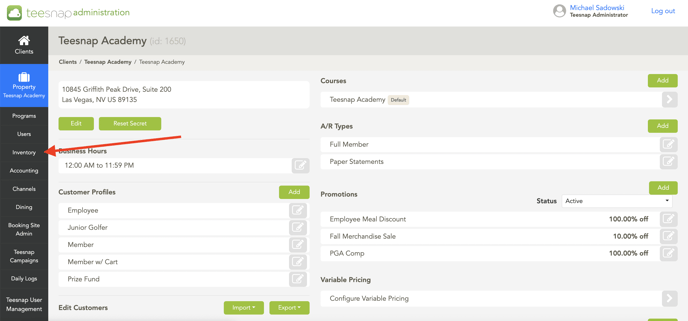 2. Click PRINTERS at the bottom of the inventory list.
2. Click PRINTERS at the bottom of the inventory list.
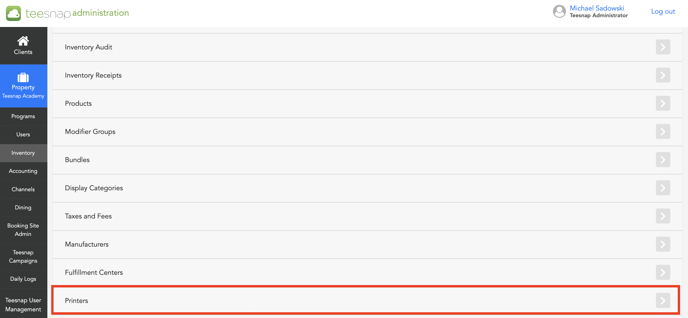 3. To disable the printer click on the grey pencil icon.
3. To disable the printer click on the grey pencil icon.
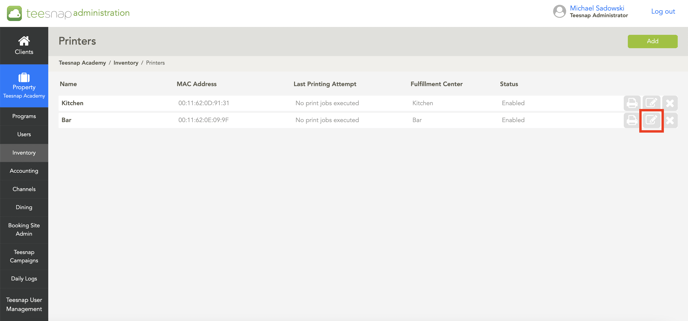 4. In the edit printer window you will toggle off the "enabled" toggle in the lower right portion of the window. Click SAVE in the top right corner before proceeding.
4. In the edit printer window you will toggle off the "enabled" toggle in the lower right portion of the window. Click SAVE in the top right corner before proceeding.
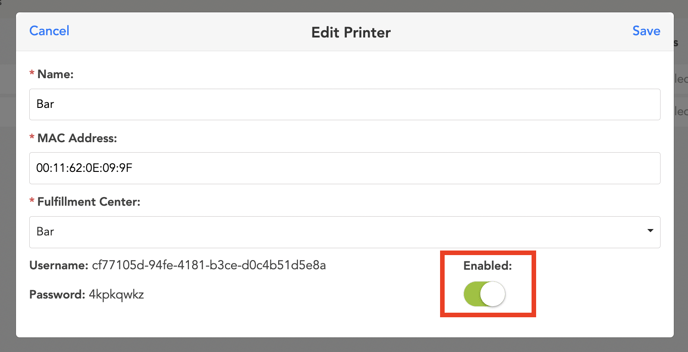 5. You will return to see the printer status reflecting a "disabled" status. Repeat the above steps to disable a printer.
5. You will return to see the printer status reflecting a "disabled" status. Repeat the above steps to disable a printer.
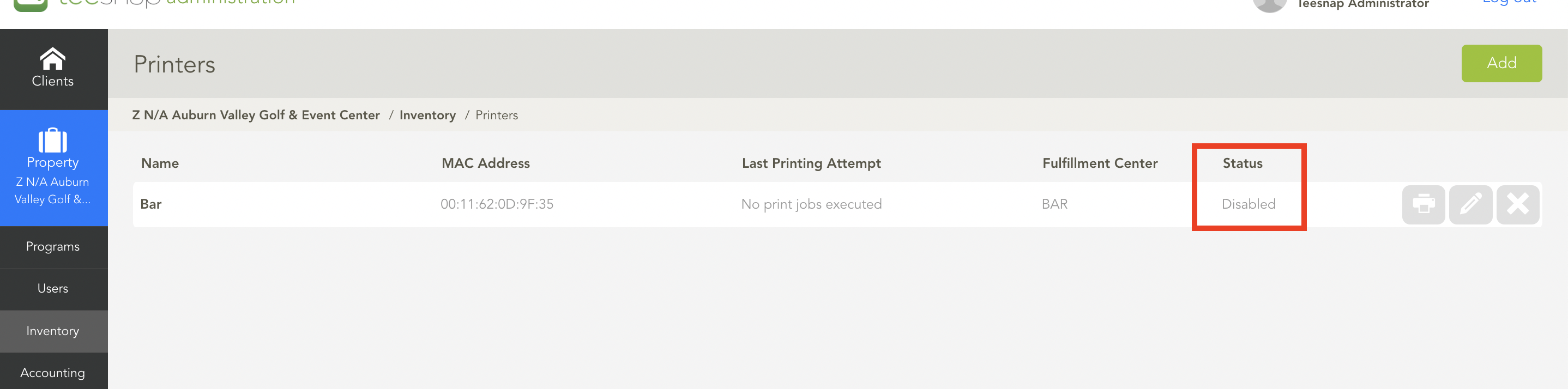
If you have any questions, please do not hesitate to reach out to Teesnap Support by emailing us at support@teesnap.com or calling 844-458-1032.
