-
Teesnap App
-
Booking Site Admin
-
Teesnap Administrative Portal
- Manufacturers
- Fulfillment Centers
- Printers
- Property Page
- Display Categories
- Variable Pricing
- Programs
- Products
- Promotions
- Taxes & Fees
- Accounting
- Courses
- Users
- Channels
- Bundles
- Inventory Audit
- Departments and Inventory Categories
- Modifier Groups
- Dining
- Tee Sheet Setup
- Customer Profiles
- Inventory Receipts
- Receipt Configuration
-
Hardware FAQ's
-
Online Booking Engine
-
Display Categories
-
iPad
-
How to Navigate Reports - The Basics
-
Online Store & WooCommerce
-
Card Reader Connectivity
-
FAQ Guide
-
Rounds Report Workbook
-
Sim Reservations
-
Website
-
Contactless Payment - Credit Card Readers
-
Teesnap Reports
-
Teesnap Campaigns
-
Teesnap Employees
-
Teesnap Updates & Release Notes
-
Heartland FAQ's
How to Discount All Products in the Shopping Cart
1. Navigate to the shopping cart and select the desired products. Near the bottom of the checkout screen, just to the left of the green Checkout button, select DISCOUNT.
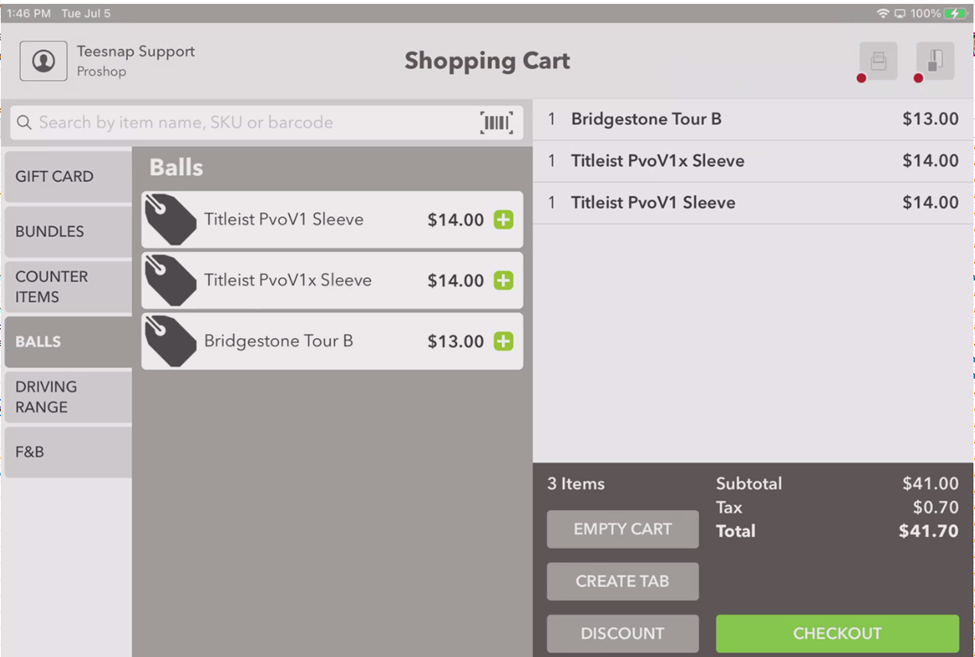
2. Enter the desired percentage off OR apply a promotion by selecting one from the Promotions drop-down menu.
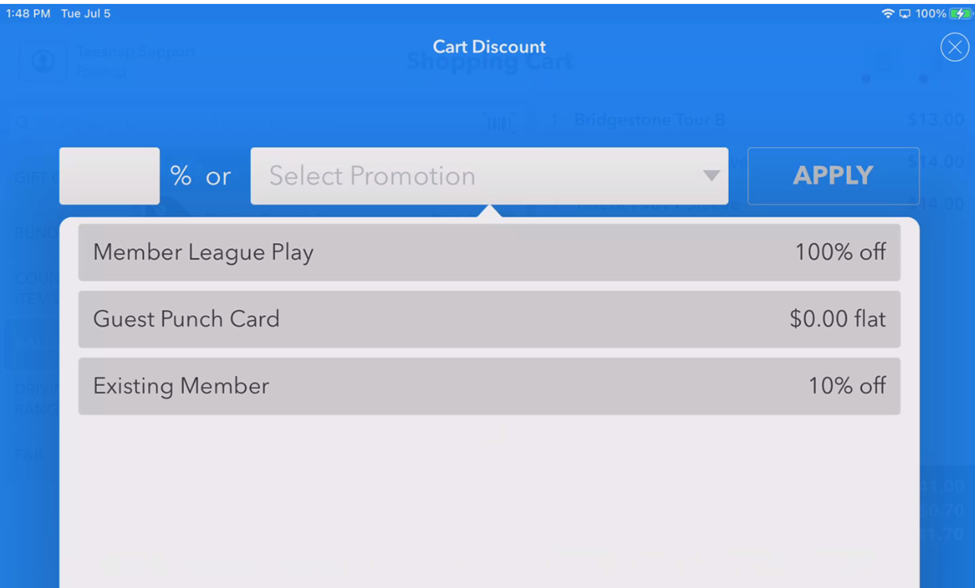
3. Note in the shopping cart that the discount/promotion has been applied to all items.
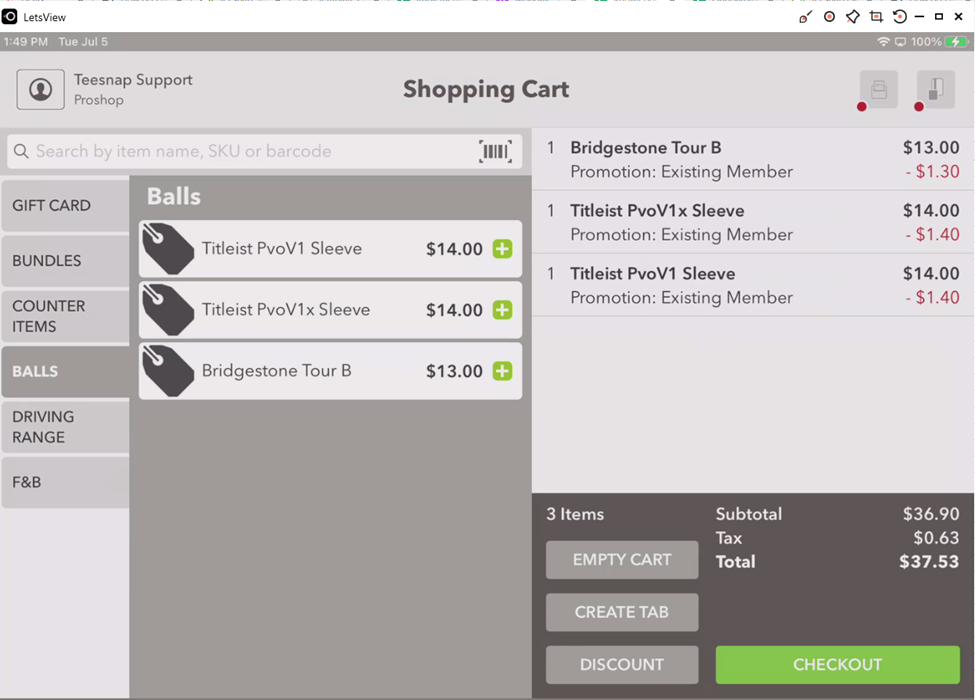
4. From here you may add additional products or select Checkout to complete the sale. Please note that any products added AFTER the discount/promotion was applied will NOT be discounted. If you would like to discount the newly-added product, simply hit the DISCOUNT button again and select the same discount or promotion.
If you have any questions, please do not hesitate to reach out to Teesnap Support by emailing us at support@teesnap.com or calling 844-458-1032
