-
Teesnap App
-
Booking Site Admin
-
Teesnap Administrative Portal
- Manufacturers
- Fulfillment Centers
- Printers
- Property Page
- Display Categories
- Variable Pricing
- Programs
- Products
- Promotions
- Taxes & Fees
- Accounting
- Courses
- Users
- Channels
- Bundles
- Inventory Audit
- Departments and Inventory Categories
- Modifier Groups
- Dining
- Tee Sheet Setup
- Customer Profiles
- Inventory Receipts
- Receipt Configuration
-
Hardware FAQ's
-
Online Booking Engine
-
Display Categories
-
iPad
-
How to Navigate Reports - The Basics
-
Online Store & WooCommerce
-
Card Reader Connectivity
-
FAQ Guide
-
Rounds Report Workbook
-
Sim Reservations
-
Website
-
Contactless Payment - Credit Card Readers
-
Teesnap Reports
-
Teesnap Campaigns
-
Teesnap Employees
-
Teesnap Updates & Release Notes
-
Heartland FAQ's
How to apply a discount to an individual product in the Cart
This article will show you how to discount individual products in the Cart.
1. To discount an individual product in the Cart, first add that product to the Cart. Tap on the product in the Cart to bring up the EDIT ITEM screen.
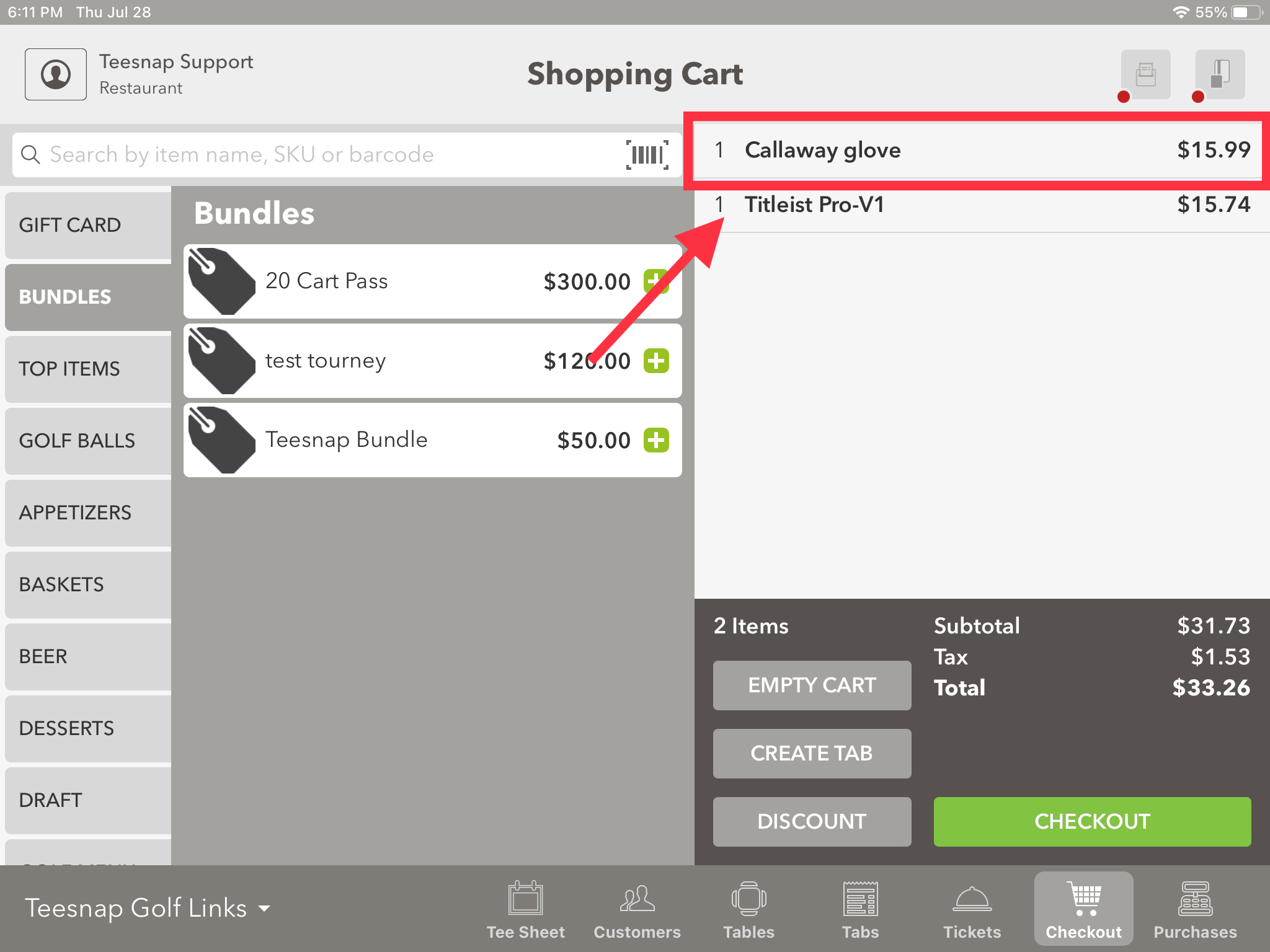
2. In this screen you have many options including the ability to apply a discount. You can apply a discount by dollar amount or by percentage. You can also select a promotion from the dropdown menu. Let's say we wanted to give a 20% discount on this item. Enter 20 in the text box and select the % icon, then click Apply.
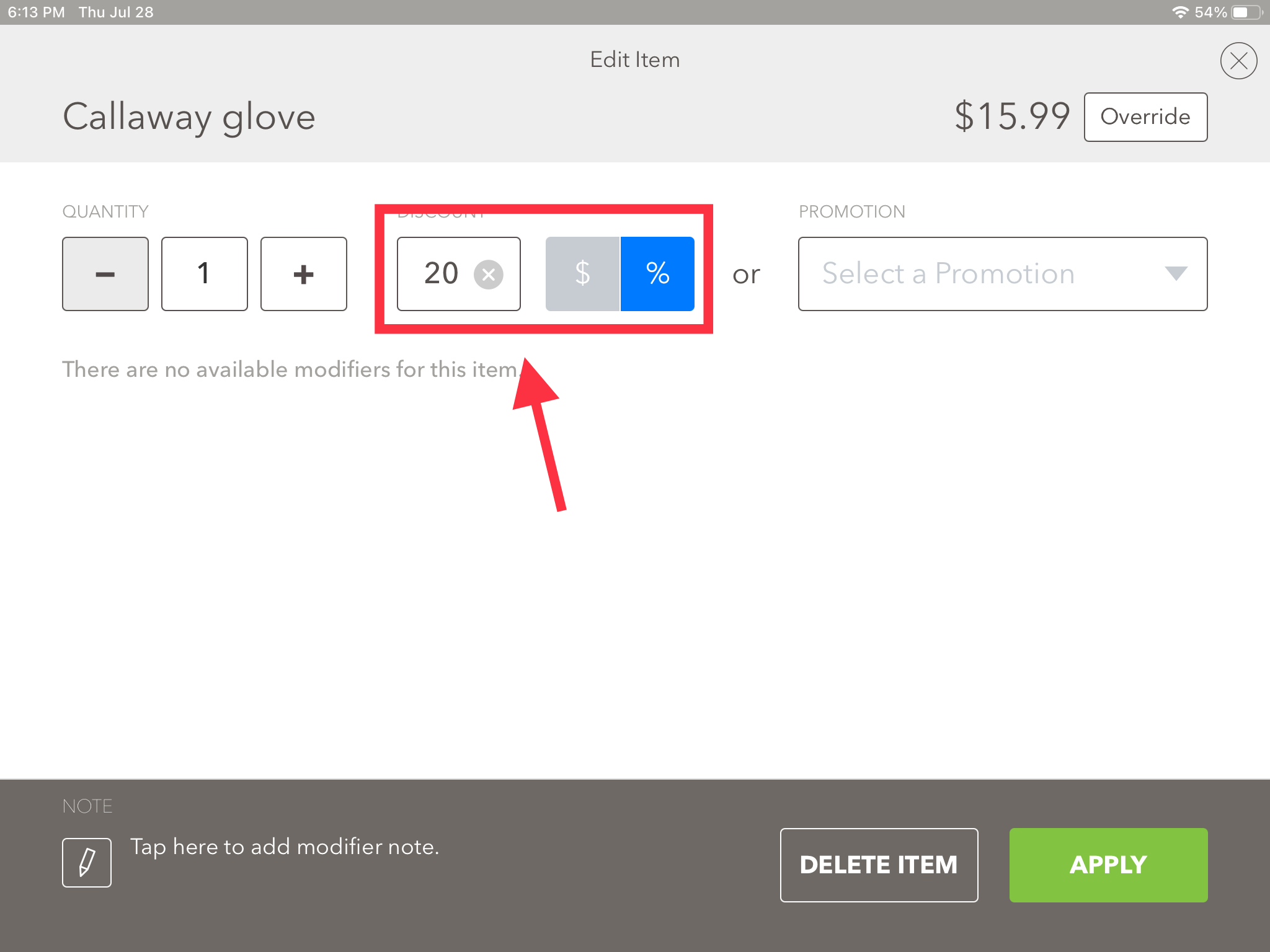
4. After clicking Apply, it will return us to the checkout screen. We can see Callaway glove is the only item discounted in the cart. If the total looks right you can finalize the transaction. Repeat these steps if you would like to apply discounts to any other products.
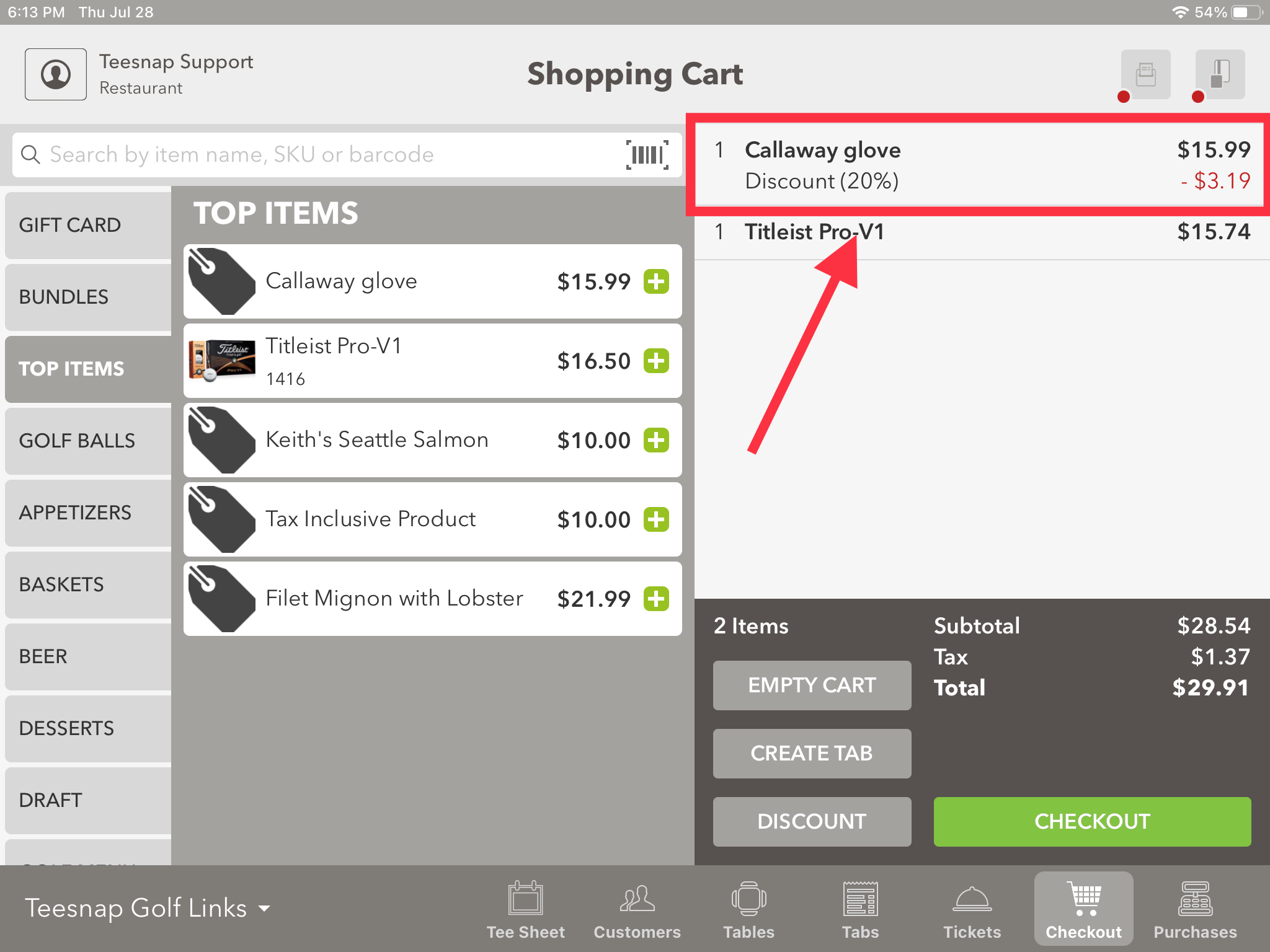
If you have any questions, please do not hesitate to reach out to Teesnap Support by emailing us at support@teesnap.com or calling 844-458-1032.
