-
Teesnap App
-
Booking Site Admin
-
Teesnap Administrative Portal
- Manufacturers
- Fulfillment Centers
- Printers
- Property Page
- Display Categories
- Variable Pricing
- Programs
- Products
- Promotions
- Taxes & Fees
- Accounting
- Courses
- Users
- Channels
- Bundles
- Inventory Audit
- Departments and Inventory Categories
- Modifier Groups
- Dining
- Tee Sheet Setup
- Customer Profiles
- Inventory Receipts
- Receipt Configuration
-
Hardware FAQ's
-
Online Booking Engine
-
Display Categories
-
iPad
-
How to Navigate Reports - The Basics
-
Online Store & WooCommerce
-
Card Reader Connectivity
-
FAQ Guide
-
Rounds Report Workbook
-
Sim Reservations
-
Website
-
Contactless Payment - Credit Card Readers
-
Teesnap Reports
-
Teesnap Campaigns
-
Teesnap Employees
-
Teesnap Updates & Release Notes
-
Heartland FAQ's
How to Download A/R Statements
This article will explain how to download A/R statements. This functionality has been expanded and there are now TWO ways to download A/R statements from the Admin Portal
METHOD 1 - NEW METHOD
1. To access the new method to download statements with enhanced filtering, log on to the Admin Portal and go to Accounting/A/R Statements

2. There are several filters that can be applied to tell the system which statements to download. These filters include Billing Date, A/R Enabled, A/R Type, A/R Balance, Auto-Reconcile, Card on file, and Email Verified.
Once you have selected the desired filters, click Download A/R Statements at top-right.

METHOD 2 - PREVIOUS/ORIGINAL METHOD
1. To download A/R statements, begin by navigating to the main property page in the admin portal. Select DOWNLOAD next to the A/R statements heading in the middle of the page.
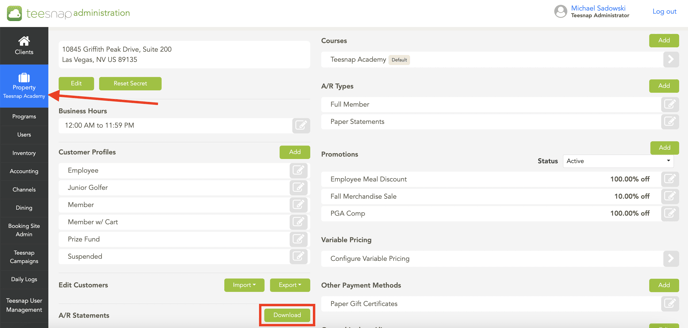 2. The download AR Statements window will appear, use the drop-down menus to select the applicable month and year, then click DOWNLOAD in the top right corner.
2. The download AR Statements window will appear, use the drop-down menus to select the applicable month and year, then click DOWNLOAD in the top right corner. 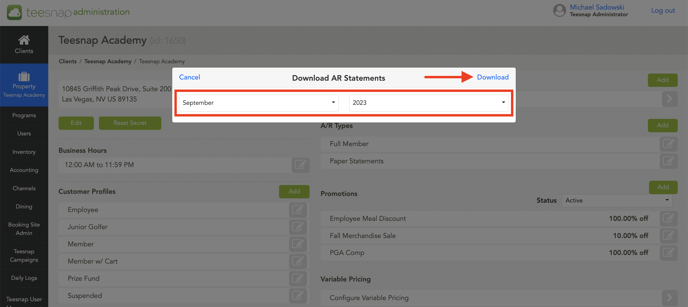 3. A zip file will contain A/R statements for each of your customers. Repeat these steps to download customer A/R statements.
3. A zip file will contain A/R statements for each of your customers. Repeat these steps to download customer A/R statements. 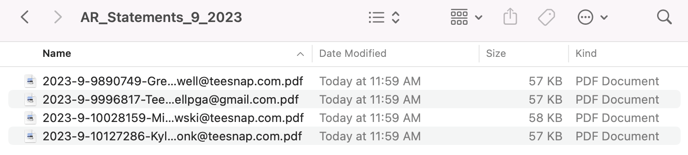
If you have any questions, please do not hesitate to reach out to Teesnap Support by emailing us at support@teesnap.com or calling 844-458-1032.
