-
Teesnap App
-
Booking Site Admin
-
Teesnap Administrative Portal
- Manufacturers
- Fulfillment Centers
- Printers
- Property Page
- Display Categories
- Variable Pricing
- Programs
- Products
- Promotions
- Taxes & Fees
- Accounting
- Courses
- Users
- Channels
- Bundles
- Inventory Audit
- Departments and Inventory Categories
- Modifier Groups
- Dining
- Tee Sheet Setup
- Customer Profiles
- Inventory Receipts
- Receipt Configuration
-
Hardware FAQ's
-
Online Booking Engine
-
Display Categories
-
iPad
-
How to Navigate Reports - The Basics
-
Online Store & WooCommerce
-
Card Reader Connectivity
-
FAQ Guide
-
Rounds Report Workbook
-
Sim Reservations
-
Website
-
Contactless Payment - Credit Card Readers
-
Teesnap Reports
-
Teesnap Campaigns
-
Teesnap Employees
-
Teesnap Updates & Release Notes
-
Heartland FAQ's
How to Edit a Floor Plan
This article describes the procedures for editing an existing floor plan in the Dining section of Teesnap.
To edit a floor plan, log into the Teesnap Admin Portal at admin.teesnap.com. Go to Dining, then Floor Plans.
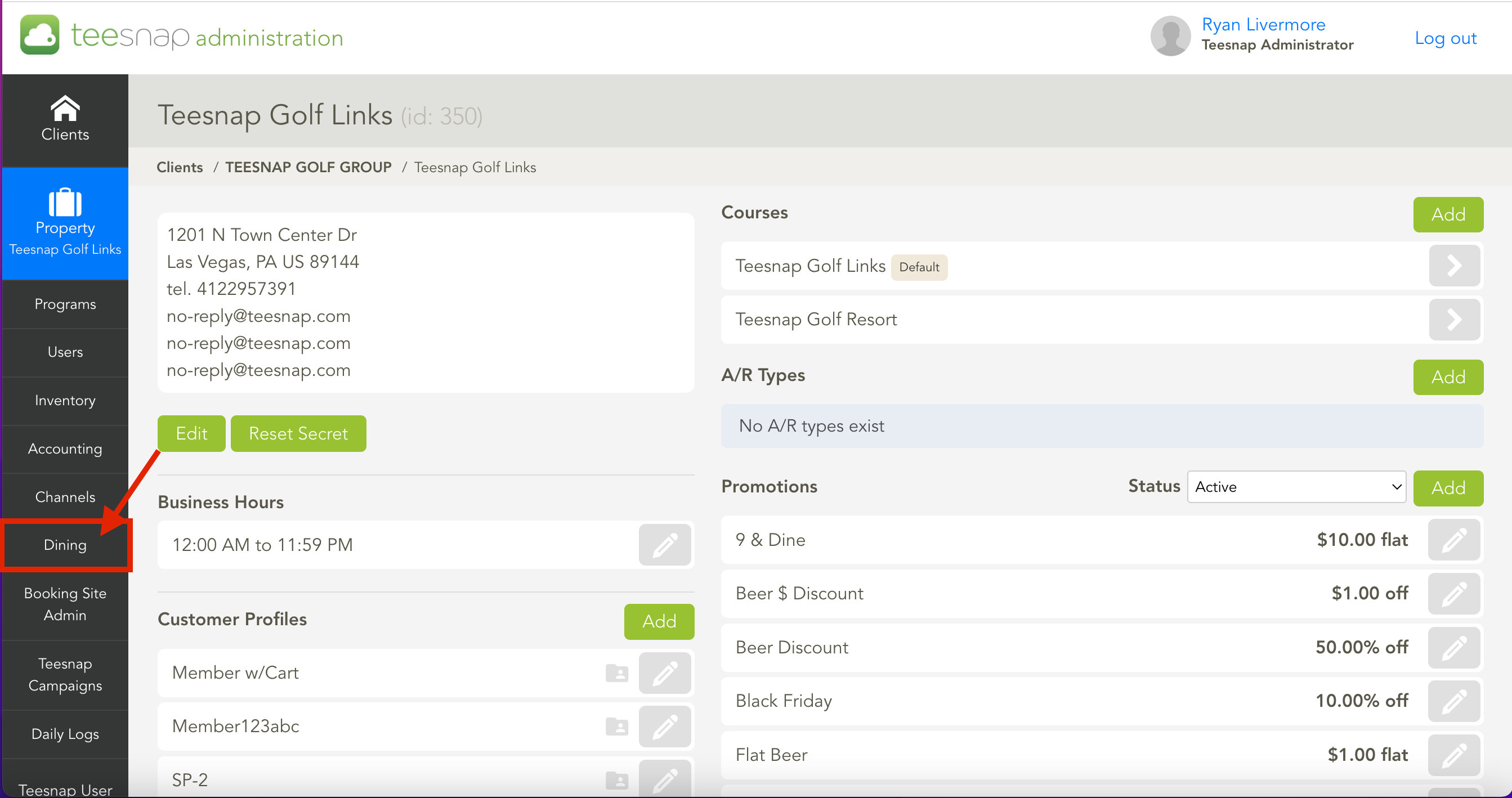
Click the Edit button (pencil icon) of the floor plan you wish to edit.
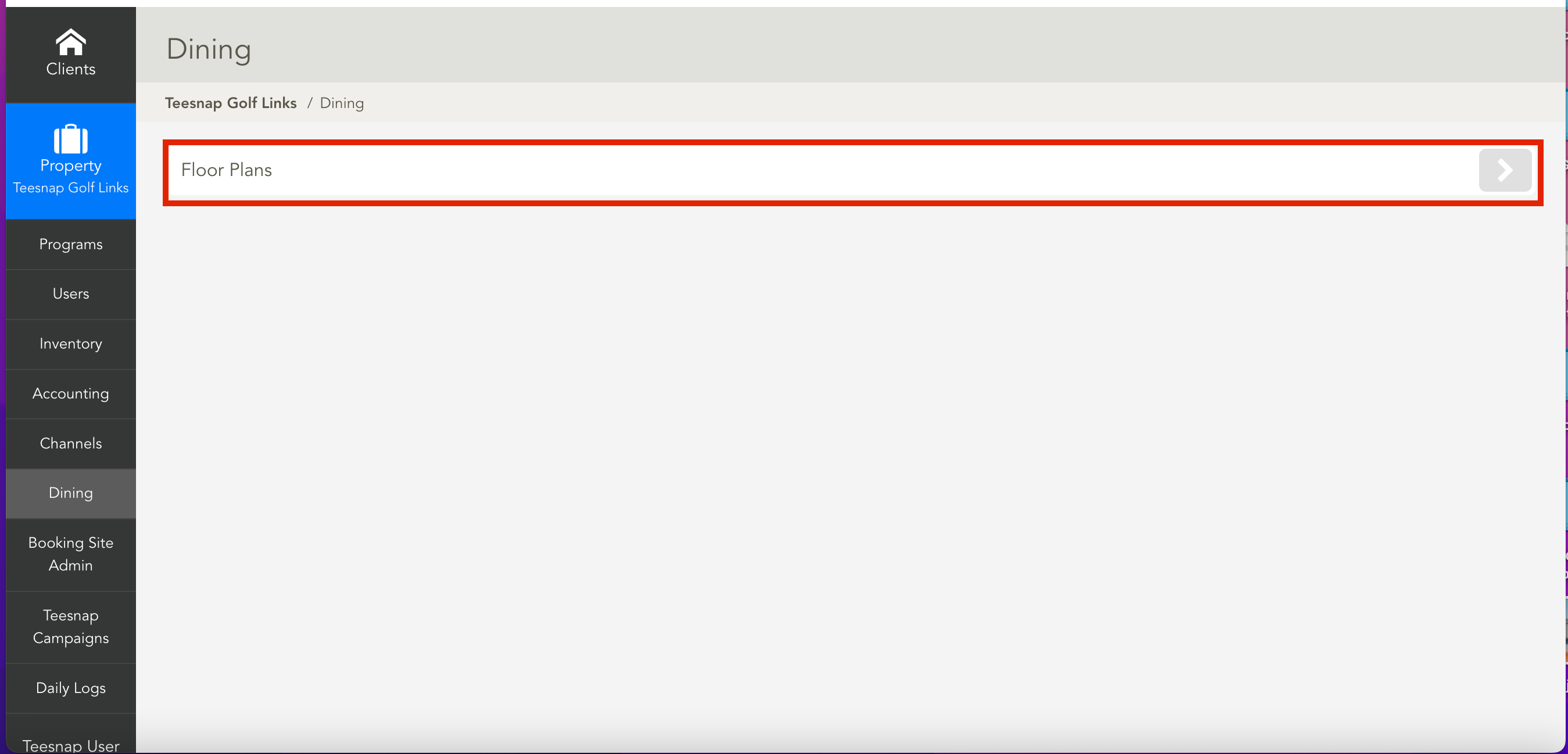
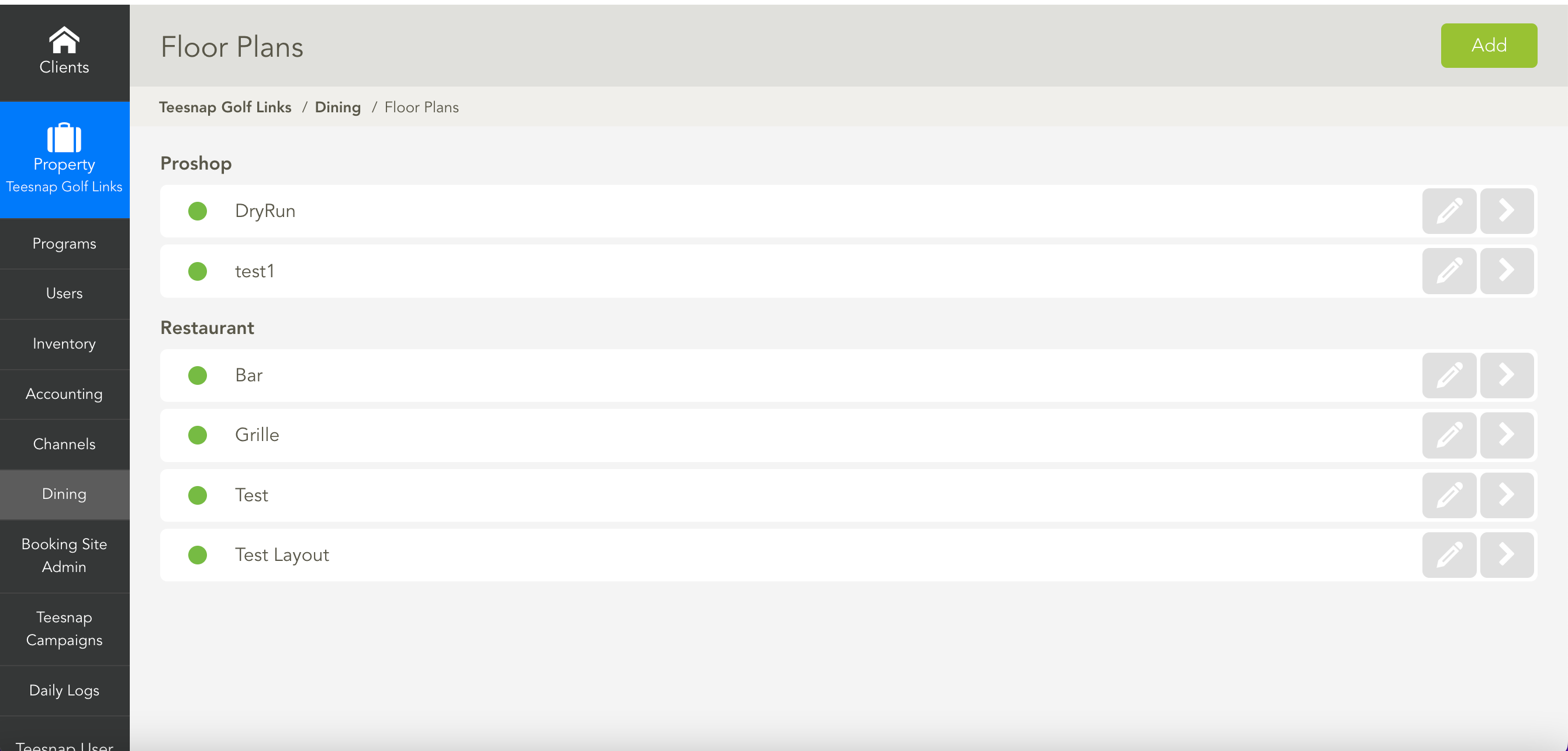 The Edit Floor Plan window appears. From here you can edit the name, assign it to a different department, change the status to Active or Inactive, or delete the floor plan (the floor plan must first be set to Inactive to be edited). Click Save to save the changes.
The Edit Floor Plan window appears. From here you can edit the name, assign it to a different department, change the status to Active or Inactive, or delete the floor plan (the floor plan must first be set to Inactive to be edited). Click Save to save the changes.
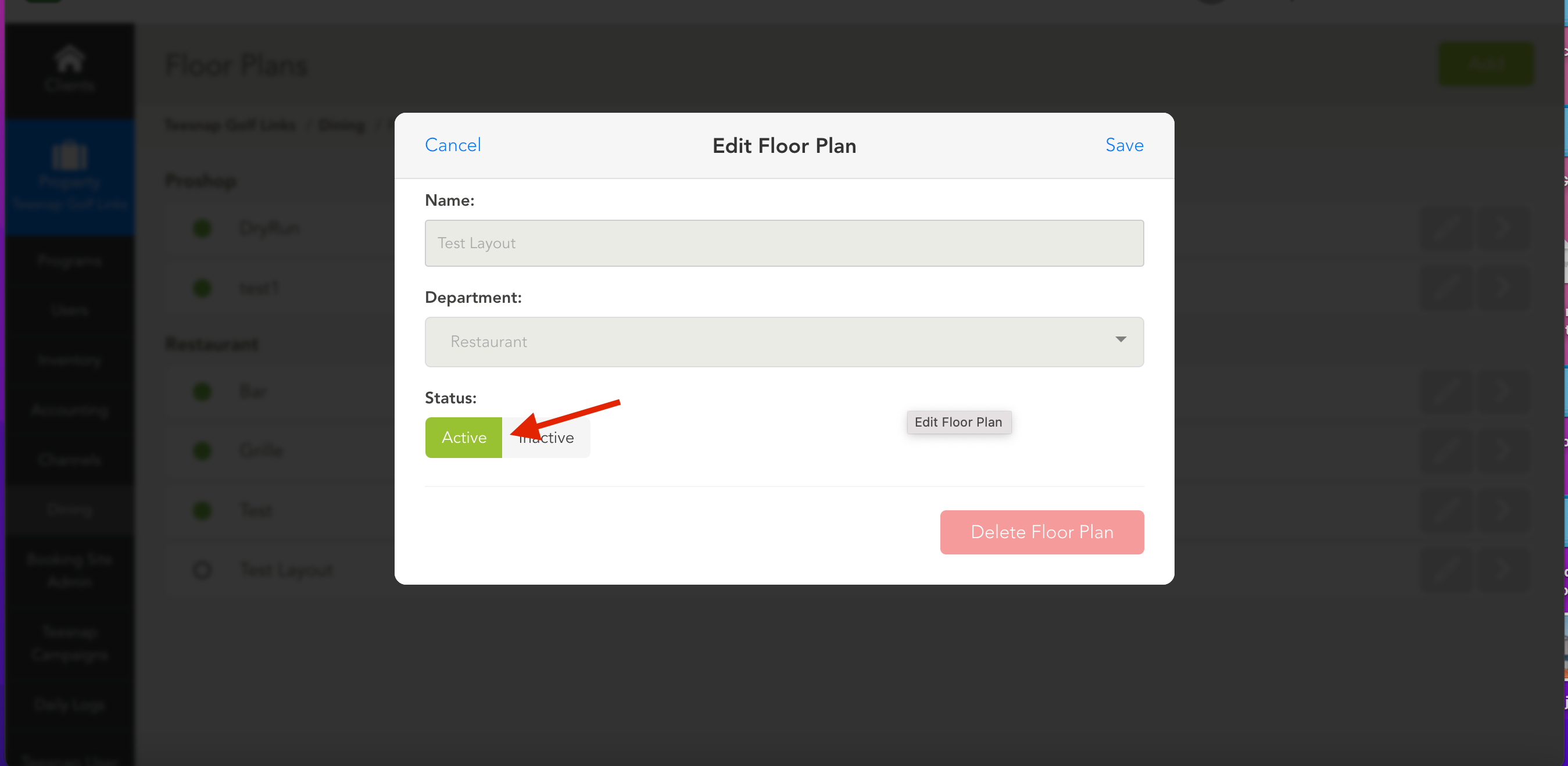
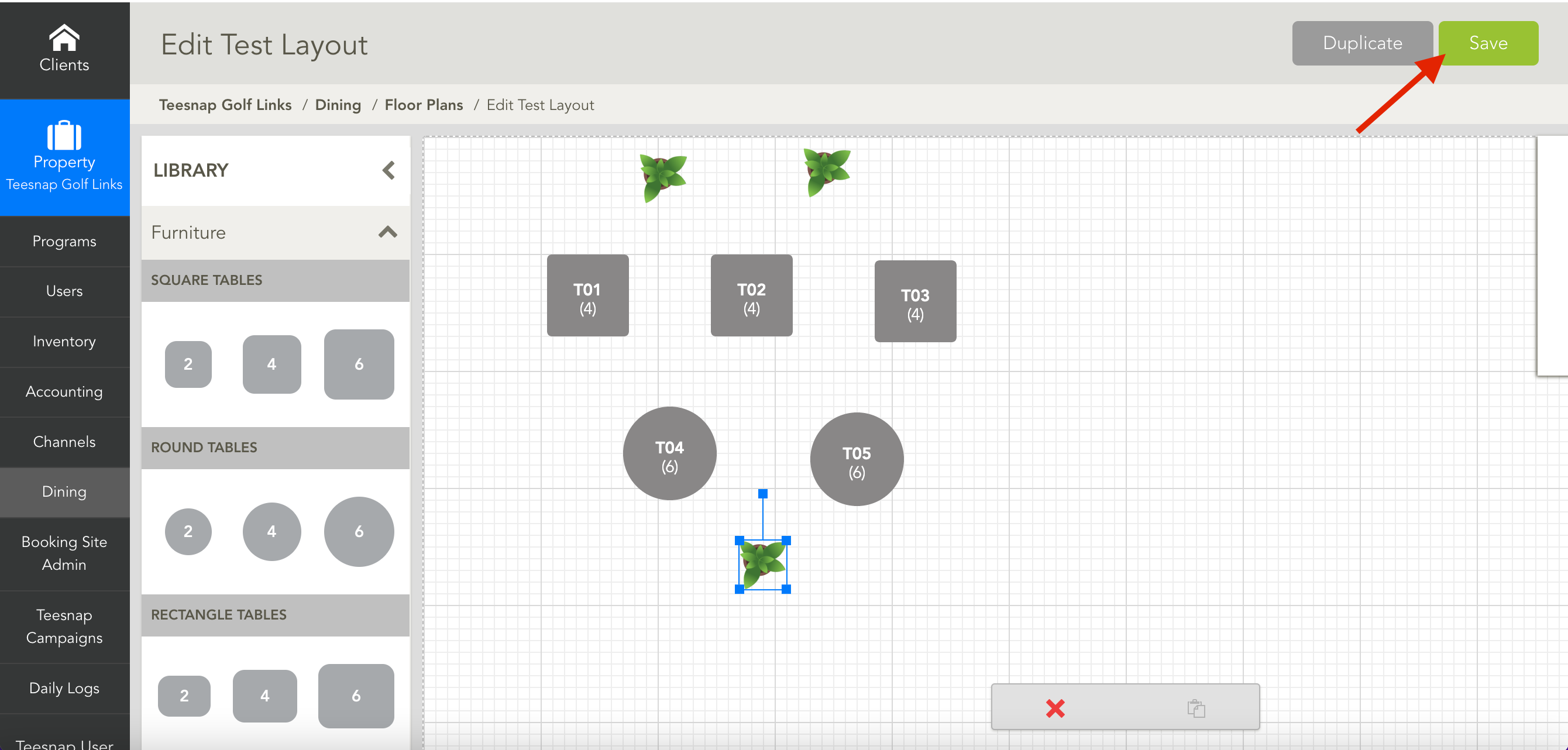
Make sure to switch the status back to Active after saving the changes to ensure that it appears on the iPad.
If you have any questions, please do not hesitate to reach out to Teesnap Support by emailing us at support@teesnap.com or calling 844-458-1032
