-
Teesnap App
-
Booking Site Admin
-
Teesnap Administrative Portal
- Manufacturers
- Fulfillment Centers
- Printers
- Property Page
- Display Categories
- Variable Pricing
- Programs
- Products
- Promotions
- Taxes & Fees
- Accounting
- Courses
- Users
- Channels
- Bundles
- Inventory Audit
- Departments and Inventory Categories
- Modifier Groups
- Dining
- Tee Sheet Setup
- Customer Profiles
- Inventory Receipts
- Receipt Configuration
-
Hardware FAQ's
-
Online Booking Engine
-
Display Categories
-
iPad
-
How to Navigate Reports - The Basics
-
Online Store & WooCommerce
-
Card Reader Connectivity
-
FAQ Guide
-
Rounds Report Workbook
-
Sim Reservations
-
Website
-
Contactless Payment - Credit Card Readers
-
Teesnap Reports
-
Teesnap Campaigns
-
Teesnap Employees
-
Teesnap Updates & Release Notes
-
Heartland FAQ's
How to edit the Tee sheet name
In this article, we will walk you through the steps on how to edit the tee sheet name.
1. From the admin portal Property Page, select your golf course under courses.
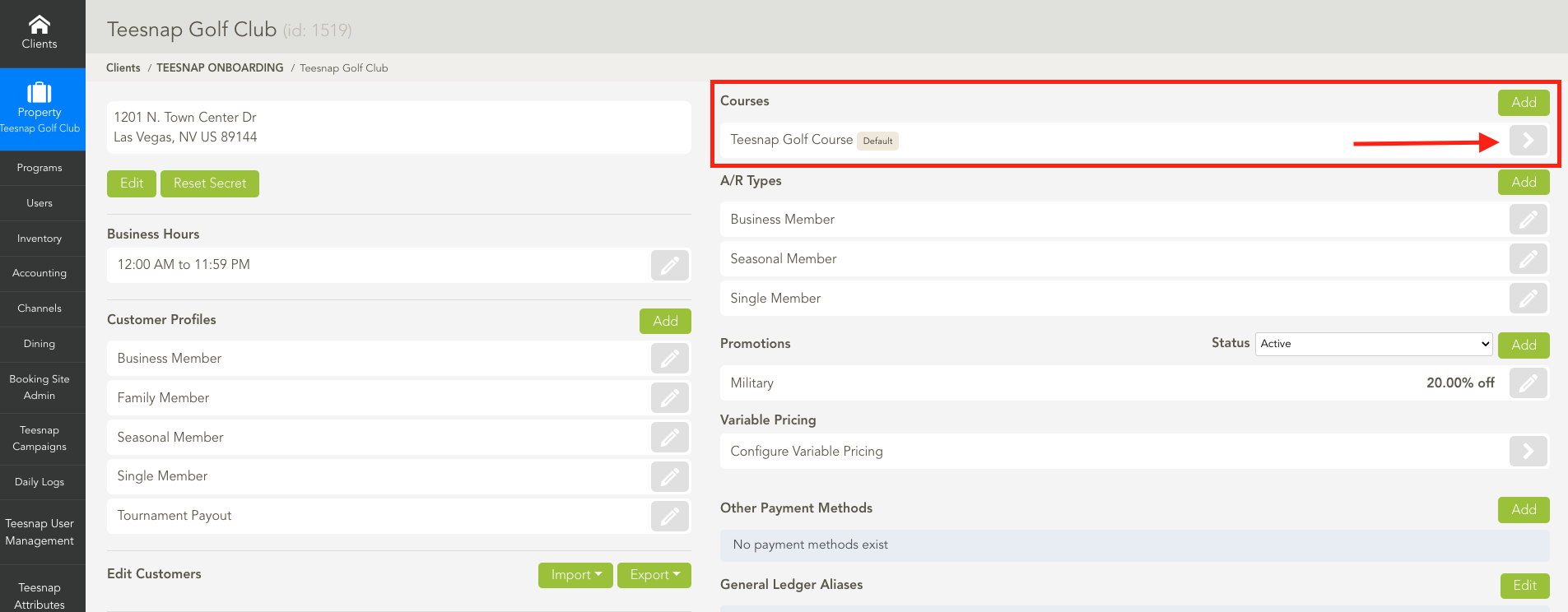
2. Under Tee Sheets, select the Pencil Icon for the corresponding tee sheet that you need to edit.
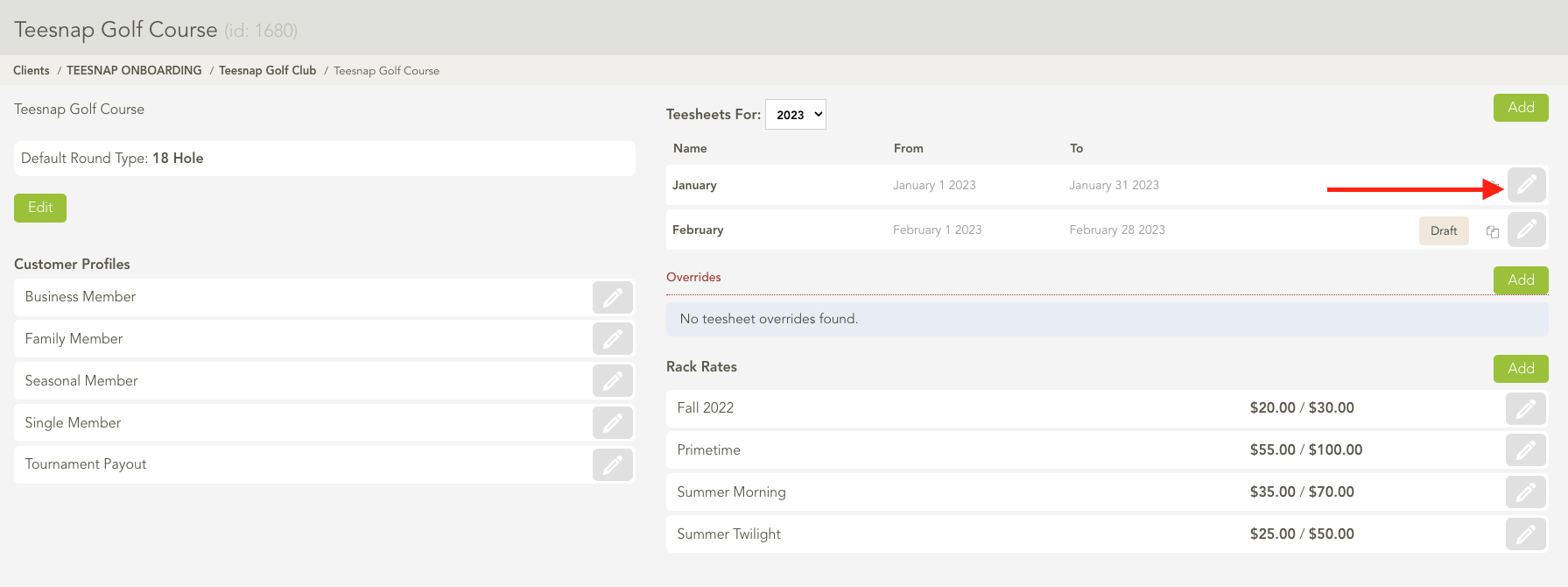
3. Select the Pencil Icon at the top right to edit the Name of this tee sheet.
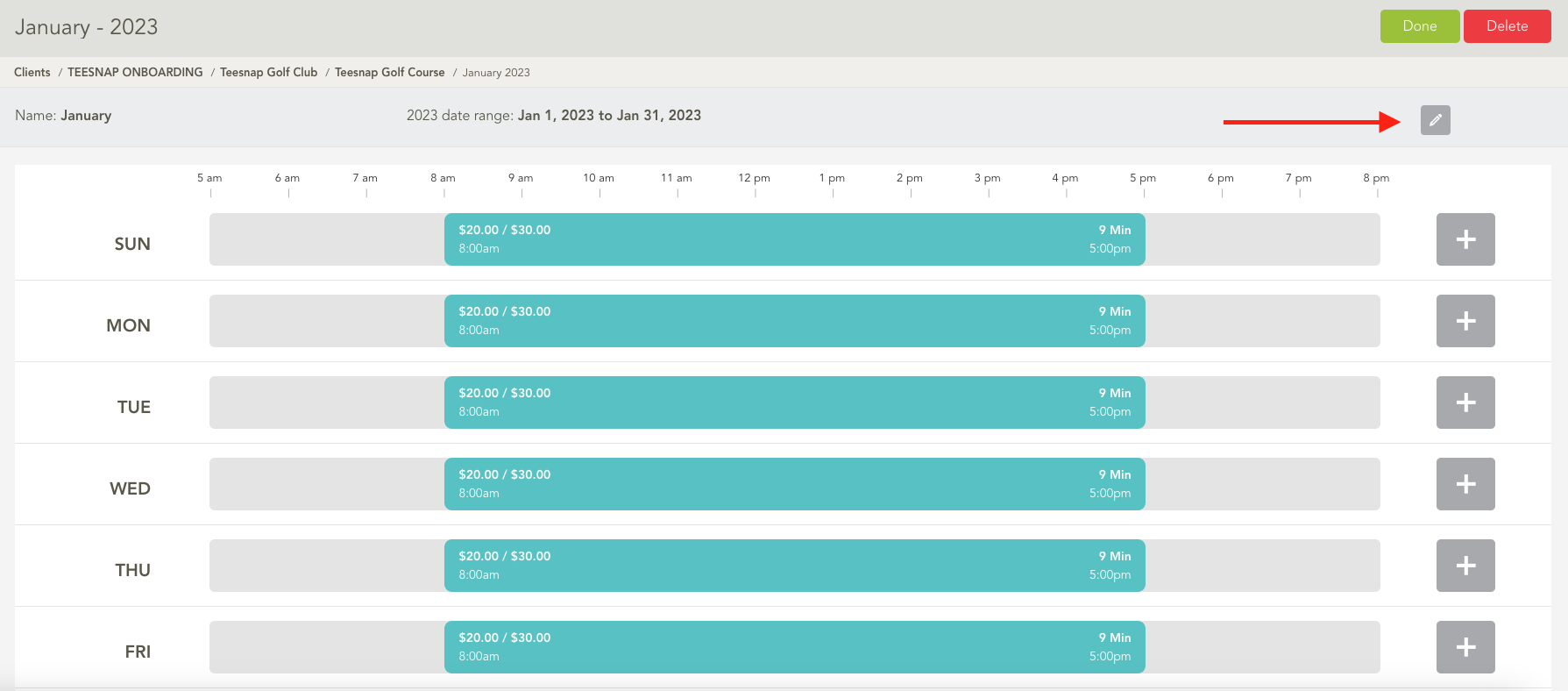
4. Enter the new Name of the tee sheet in the Name box and click the Green Check Mark when complete.
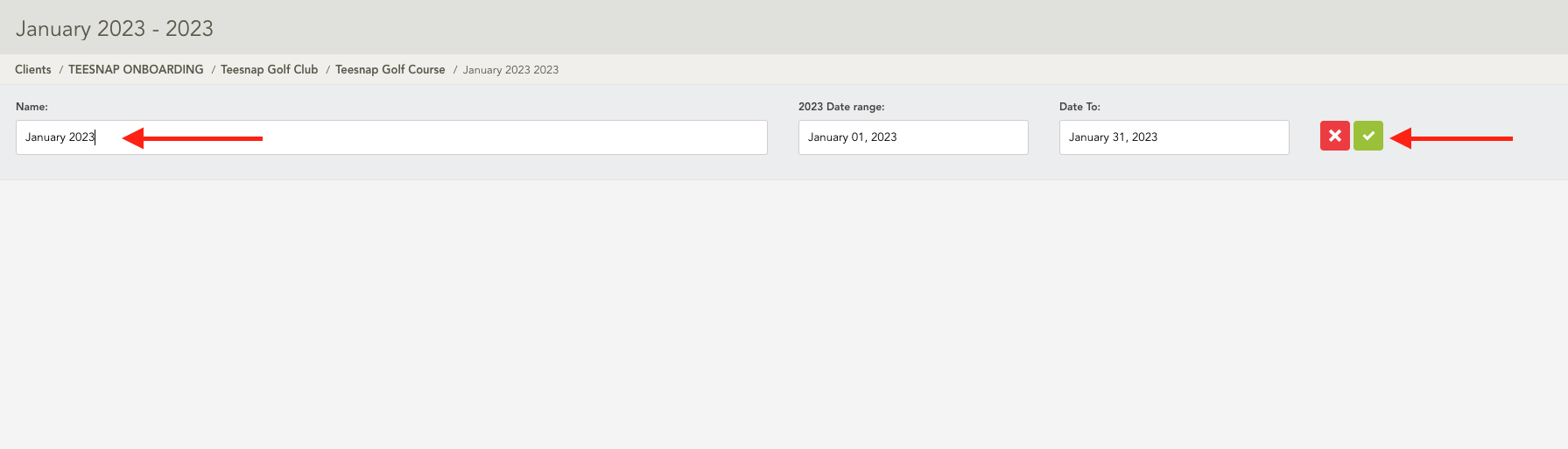
5. Select Done when you have completed all edits to this tee sheet.
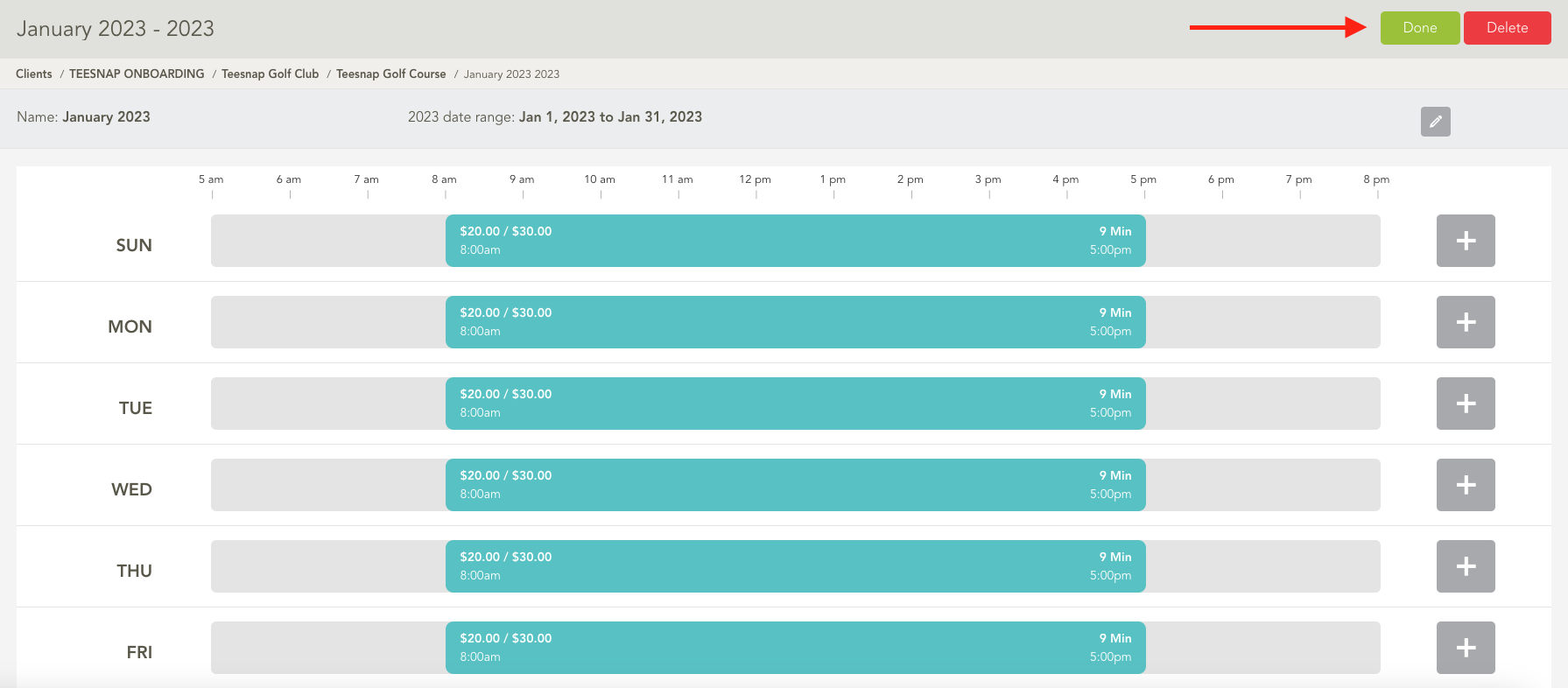
6. The tee sheet name has been updated.
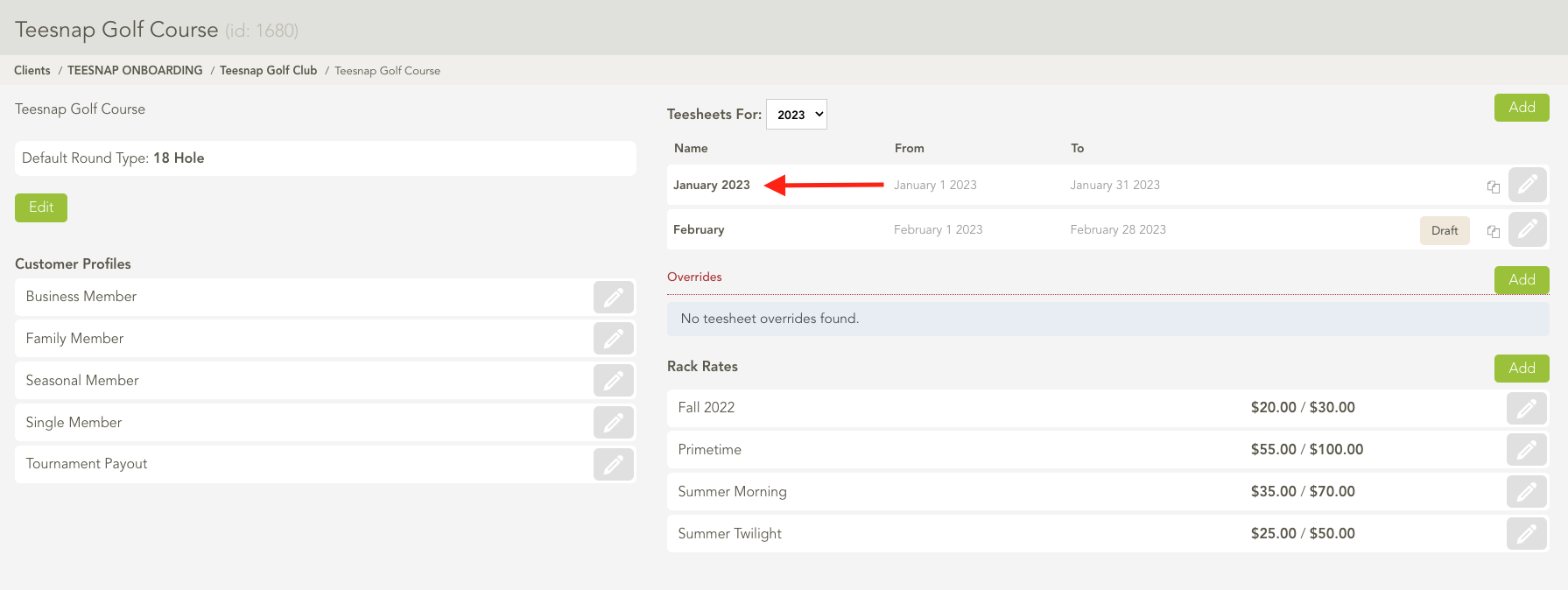
If you have any questions, please do not hesitate to reach out to Teesnap Support by emailing us at support@teesnap.com or calling 844-458-1032.
