How to Enable a Customer's Accounts Receivable
This article will show you how to turn on A/R for a customer.
1. Start by searching for your customer using email, name, or phone number in the bar below.
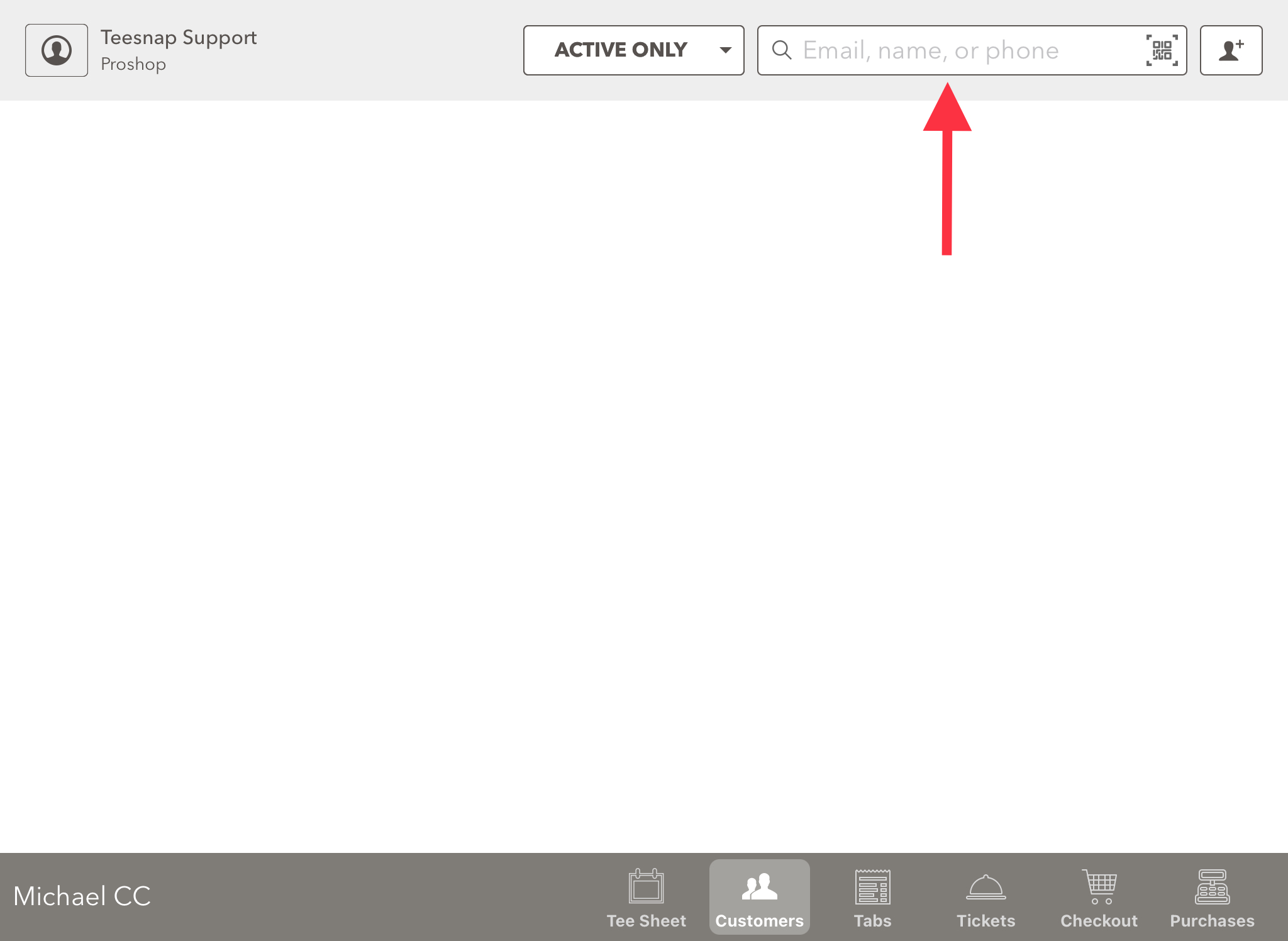
Once you identify which customer you want to turn the A/R on for, select the ACCOUNTS RECEIVABLE tab from the menu tabs.
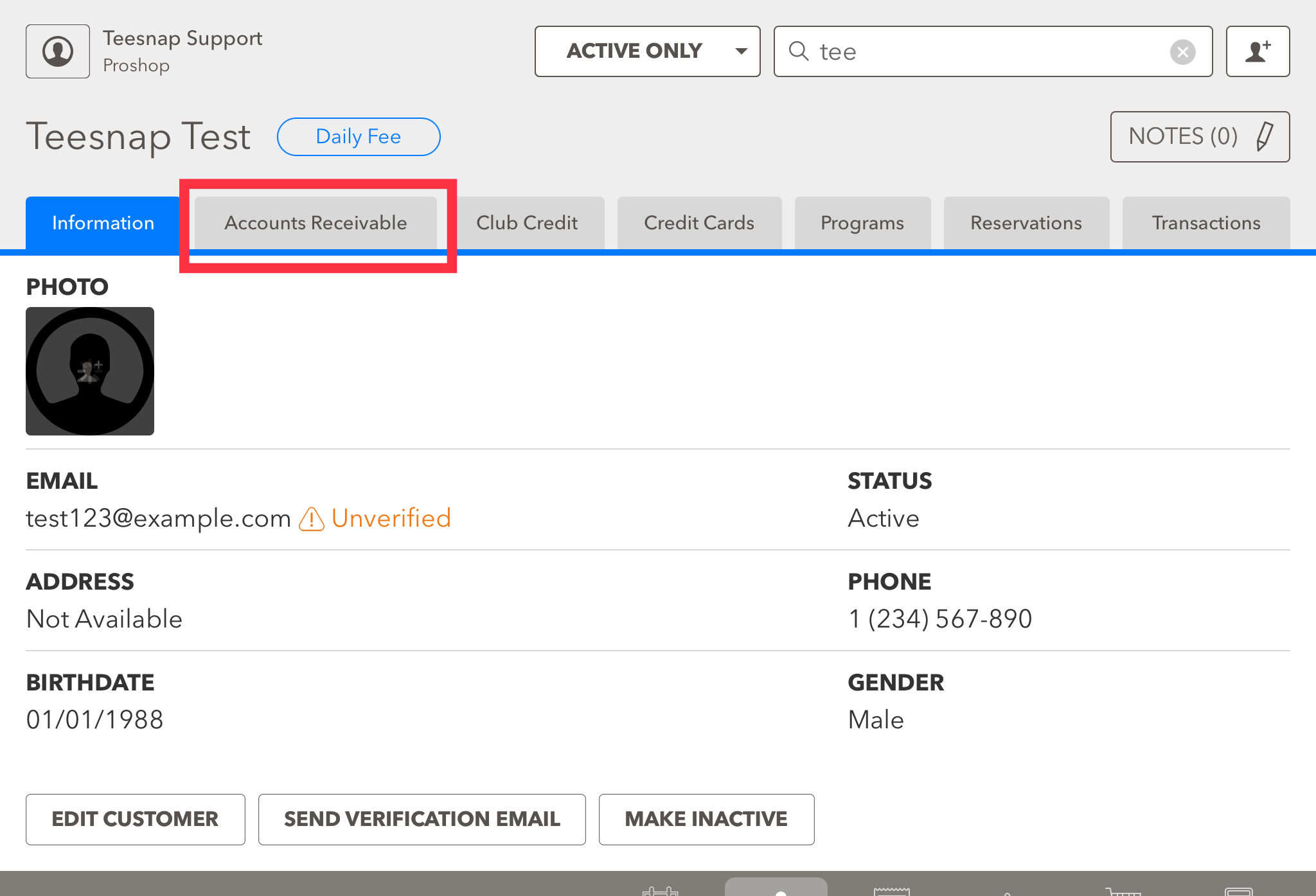
3. The accounts receivable tab will show you the Customer's A/R status and balance. This customer's A/R is inactive. Click the EDIT A/R STATUS button in the red box to enable A/R.

4. The edit A/R window will appear. Here you can enable accounts receivable, be sure to click save before proceeding.
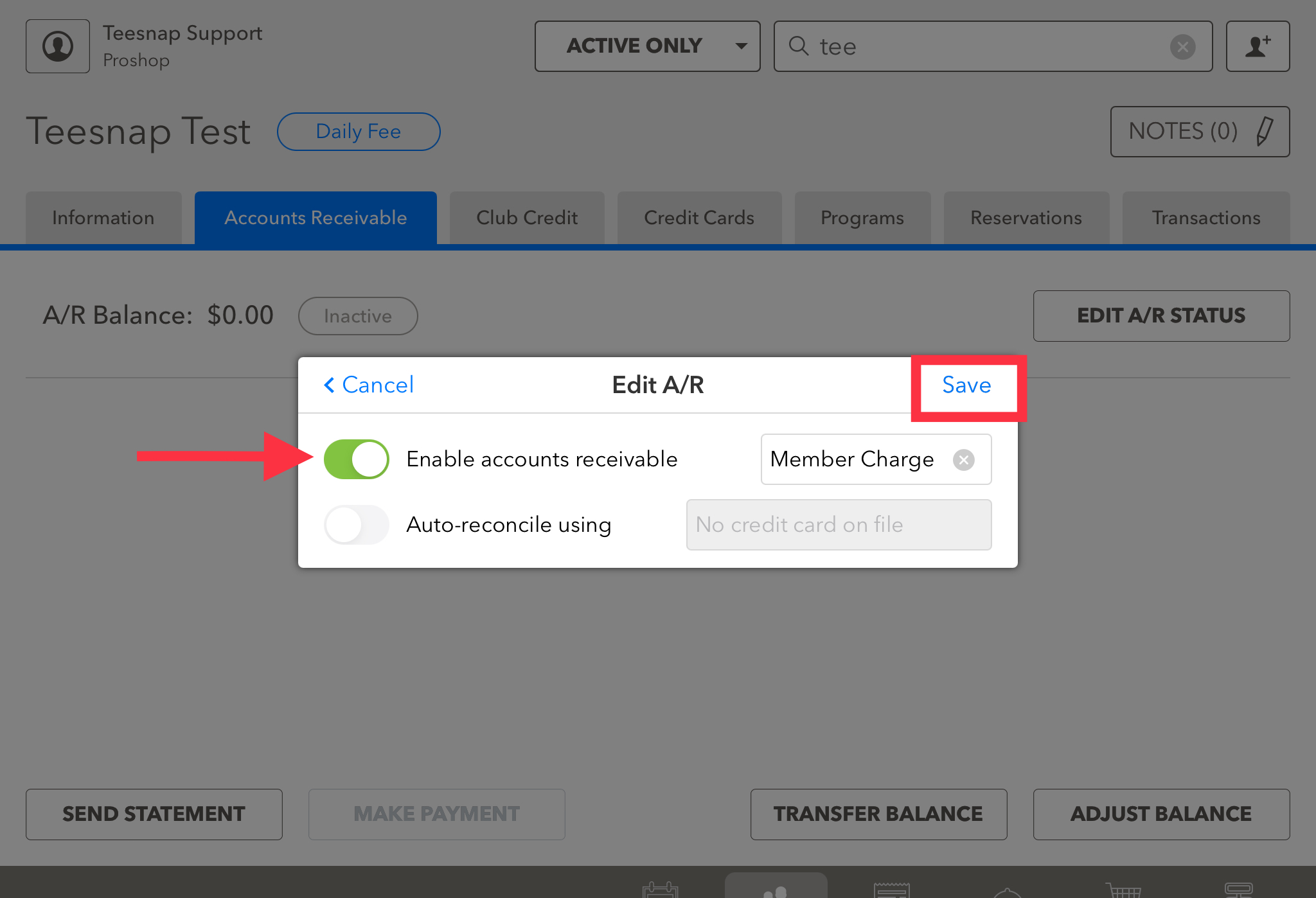
5. Returning to the accounts receivable tab, you will see that the A/R status is ACTIVE. Repeat the steps above to enable A/R for your customers.
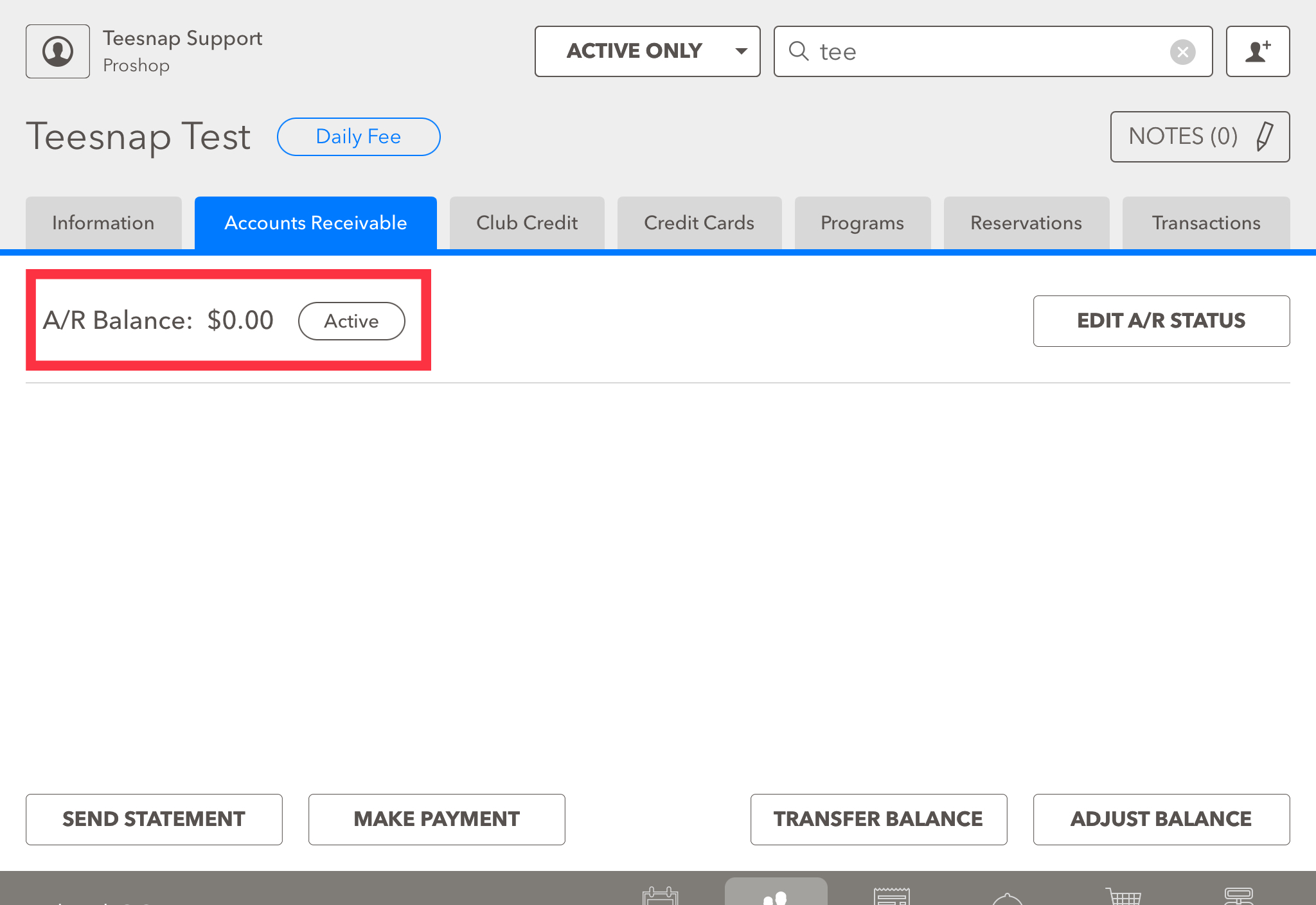
If you have any questions, please do not hesitate to reach out to Teesnap Support by emailing us at support@teesnap.com or calling 844-458-1032.
.png?width=240&height=55&name=Untitled%20design%20(86).png)