-
Teesnap App
-
Booking Site Admin
-
Teesnap Administrative Portal
- Manufacturers
- Fulfillment Centers
- Printers
- Property Page
- Display Categories
- Variable Pricing
- Programs
- Products
- Promotions
- Taxes & Fees
- Accounting
- Courses
- Users
- Channels
- Bundles
- Inventory Audit
- Departments and Inventory Categories
- Modifier Groups
- Dining
- Tee Sheet Setup
- Customer Profiles
- Inventory Receipts
- Receipt Configuration
-
Hardware FAQ's
-
Online Booking Engine
-
Display Categories
-
iPad
-
How to Navigate Reports - The Basics
-
Online Store & WooCommerce
-
Card Reader Connectivity
-
FAQ Guide
-
Rounds Report Workbook
-
Sim Reservations
-
Website
-
Contactless Payment - Credit Card Readers
-
Teesnap Reports
-
Teesnap Campaigns
-
Teesnap Employees
-
Teesnap Updates & Release Notes
-
Heartland FAQ's
How to Import a Chart of Accounts
In this article we will provide you the steps on how to import a chart of accounts all at once.
1. From the Admin Portal, select Accounting and then General Ledger Codes.
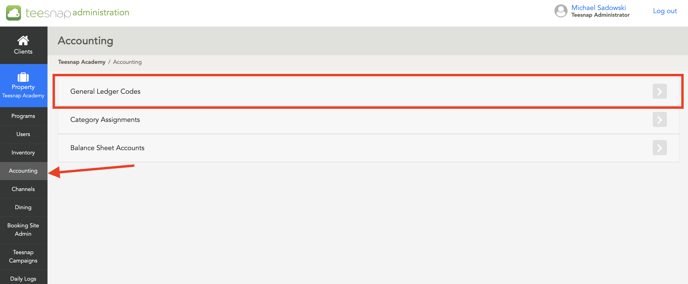 2. Select Import.
2. Select Import.
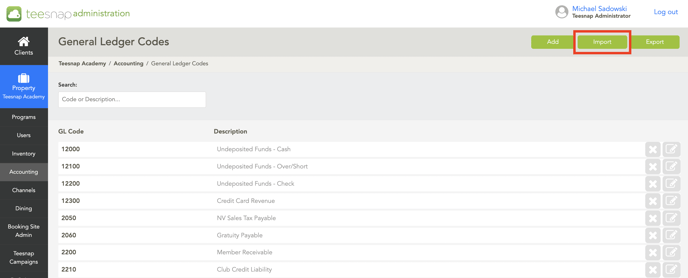 3. From the Add GL Codes window, select Download Example CSV.
3. From the Add GL Codes window, select Download Example CSV.
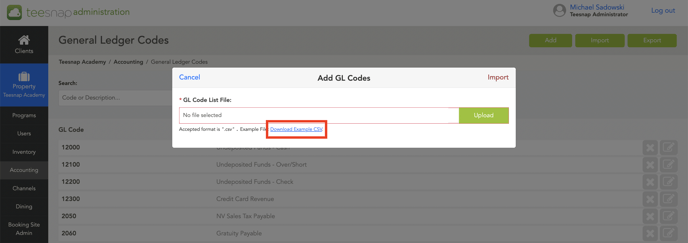 4. With the Example CSV document open you will see Column A is used for the GL Code and Column B is for the Description. Delete the example items and enter your courses GL Codes and Descriptions. When complete save the CSV file to your computer.
4. With the Example CSV document open you will see Column A is used for the GL Code and Column B is for the Description. Delete the example items and enter your courses GL Codes and Descriptions. When complete save the CSV file to your computer.
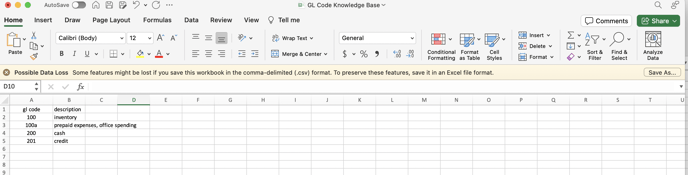 5. From the Add GL Codes window click Select a File. Now find and select the CSV file that you saved to your computer.
5. From the Add GL Codes window click Select a File. Now find and select the CSV file that you saved to your computer.
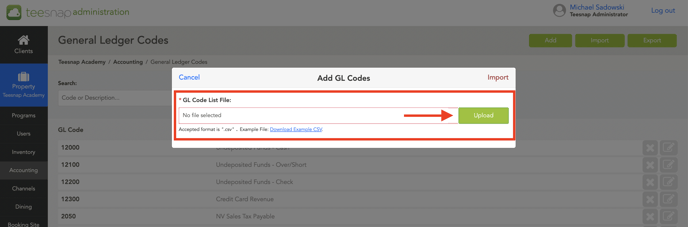 6. With your GL Code file listed, select Import.
6. With your GL Code file listed, select Import.
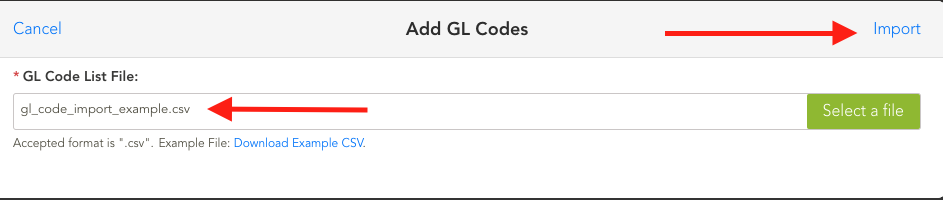
If you have any questions, please do not hesitate to reach out to Teesnap Support by emailing us at support@teesnap.com or calling 844-458-1032
