How to Import Covers to Another Tab
This article will provide a step by step guide to importing covers to another tab.
1. To import a tab into another tab, identify the tabs you would like to import. Select one of them.
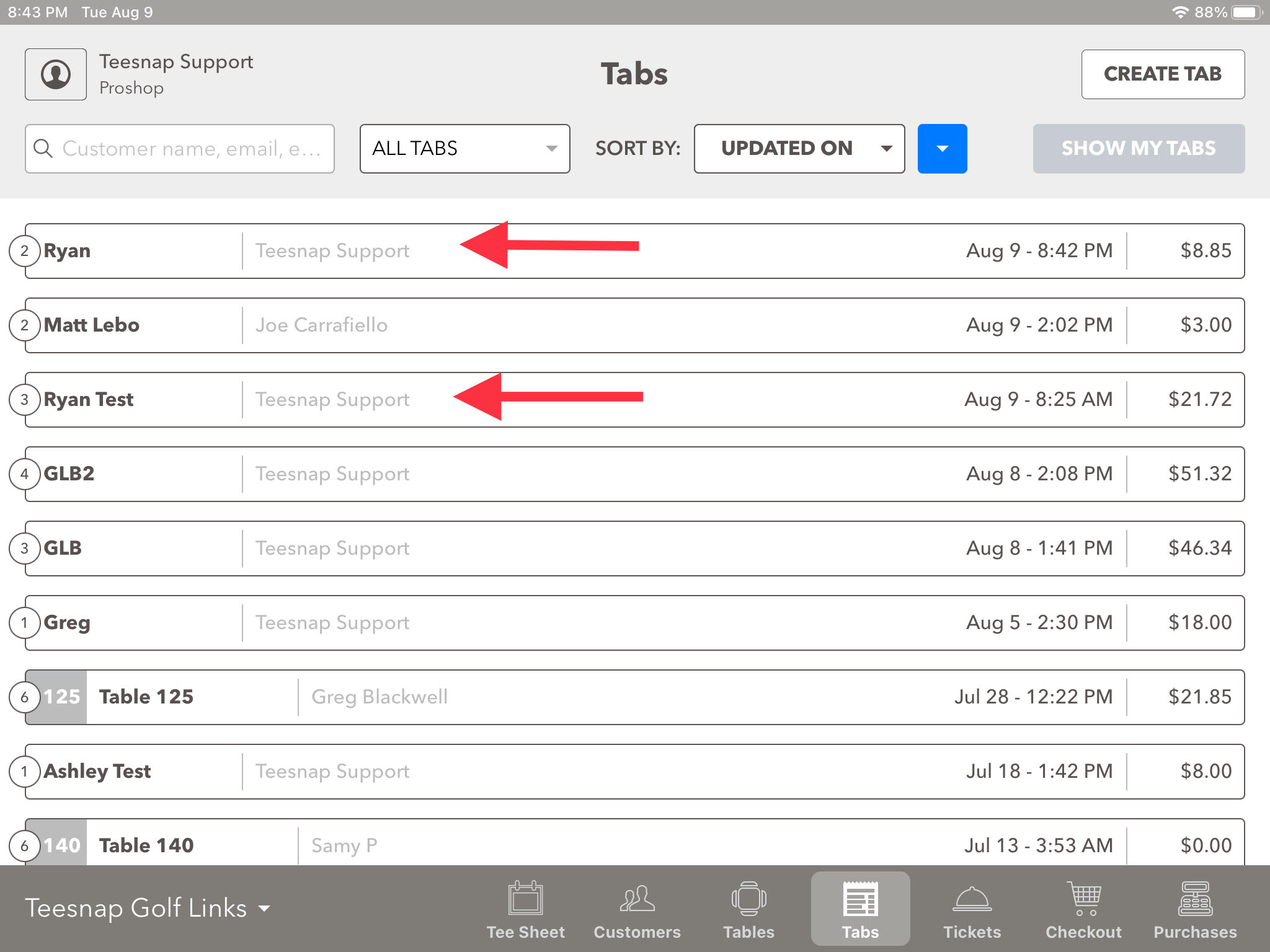
2. By opening that tab, you will see "Covers." Tap on the covers button.
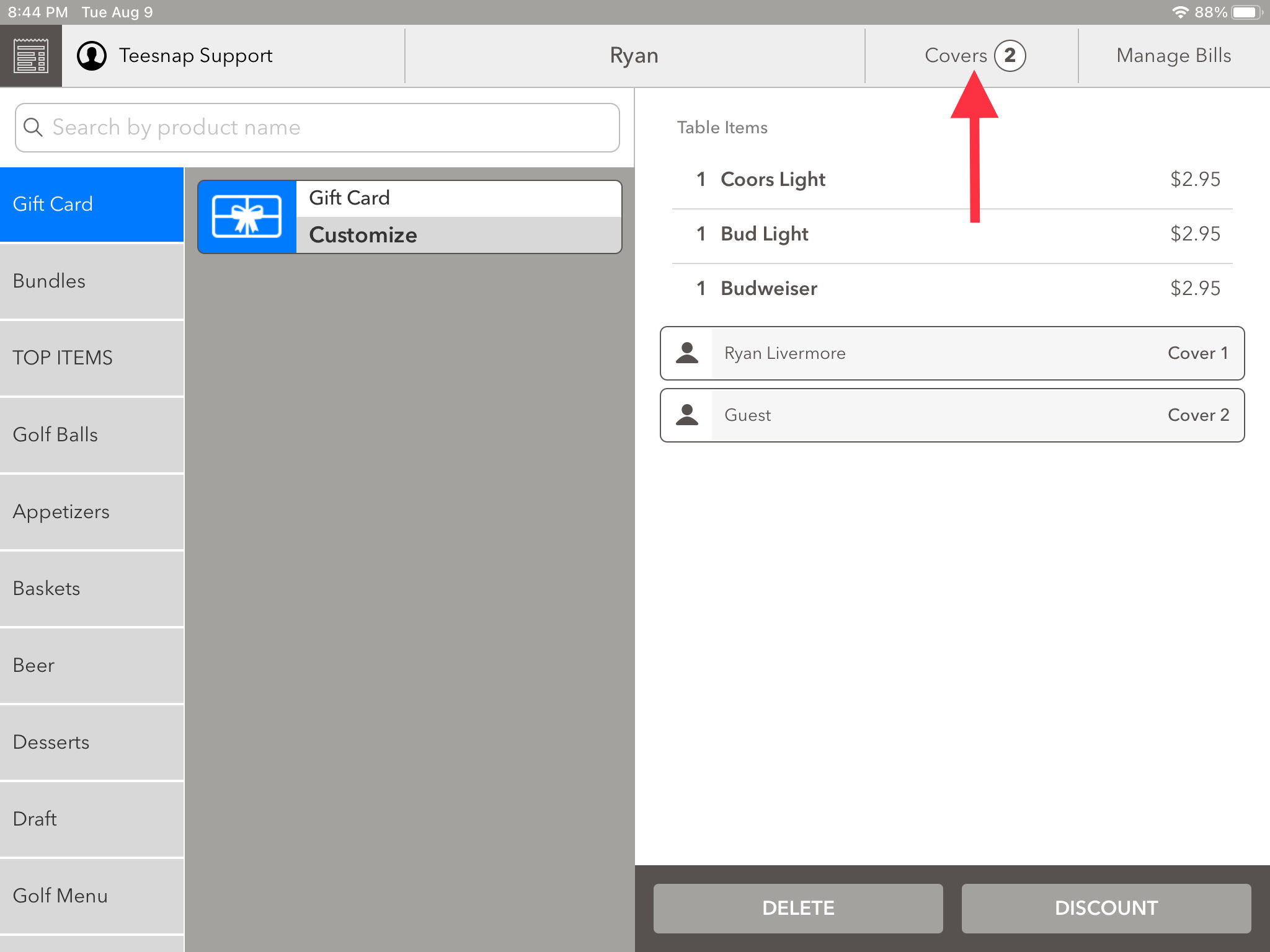
3. Select "Import Covers".
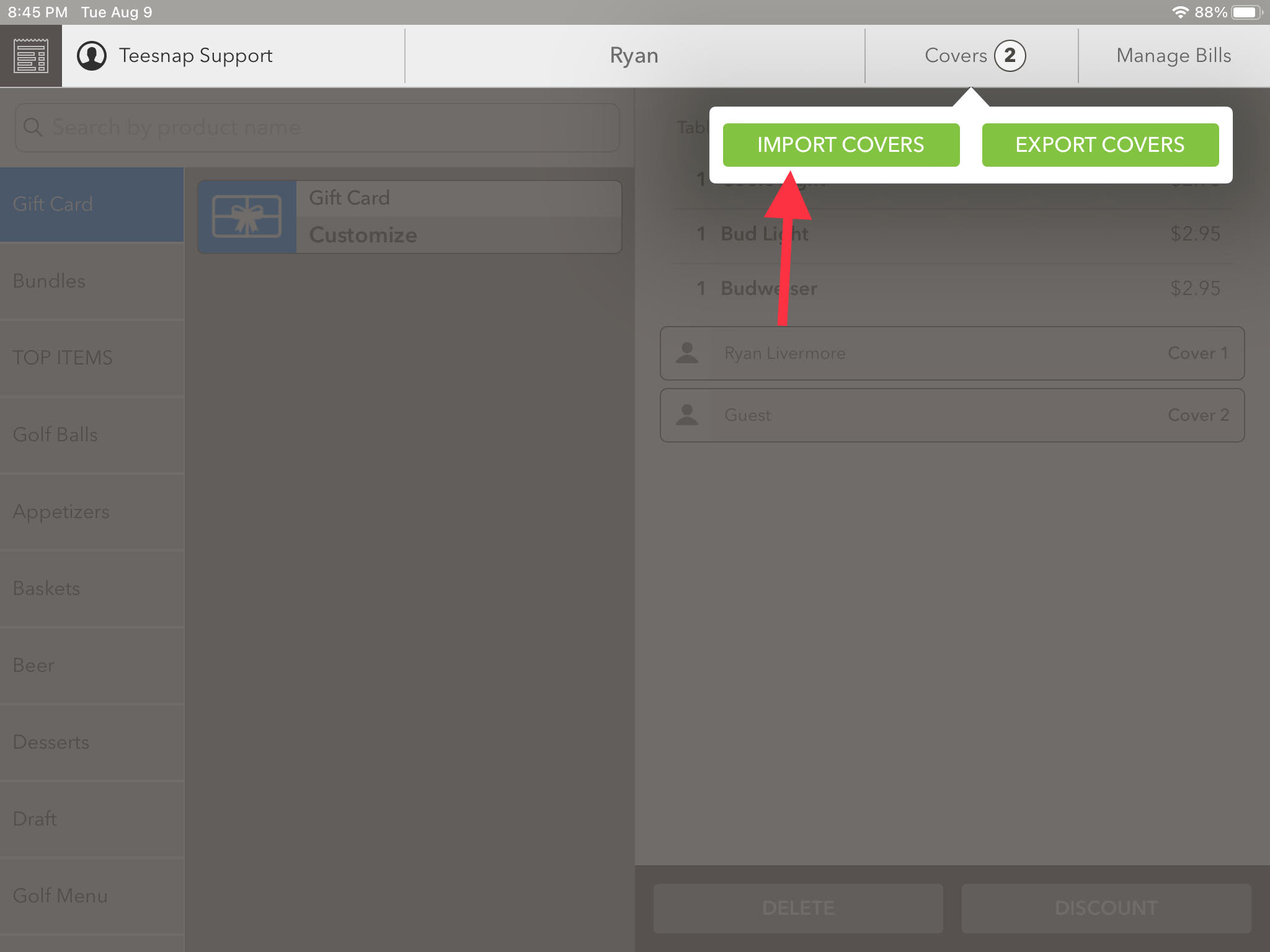
4. Find the other tab you wish to import and select it.
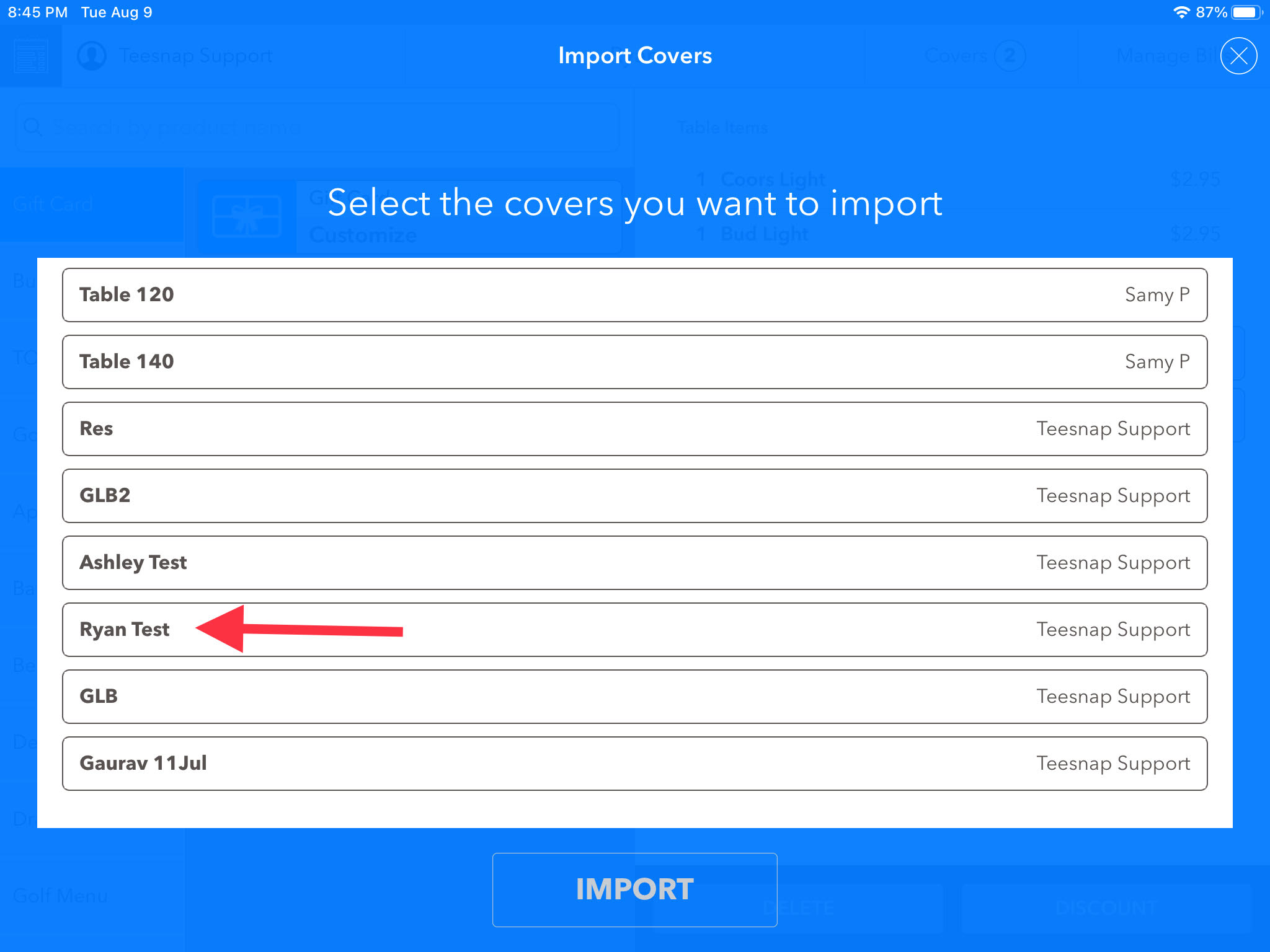
5. It will open the tab, which has multiple covers. In this case, let's just import one cover from this tab. For example, cover Ryan Livermore. Select Ryan Livermore, and Select Import.
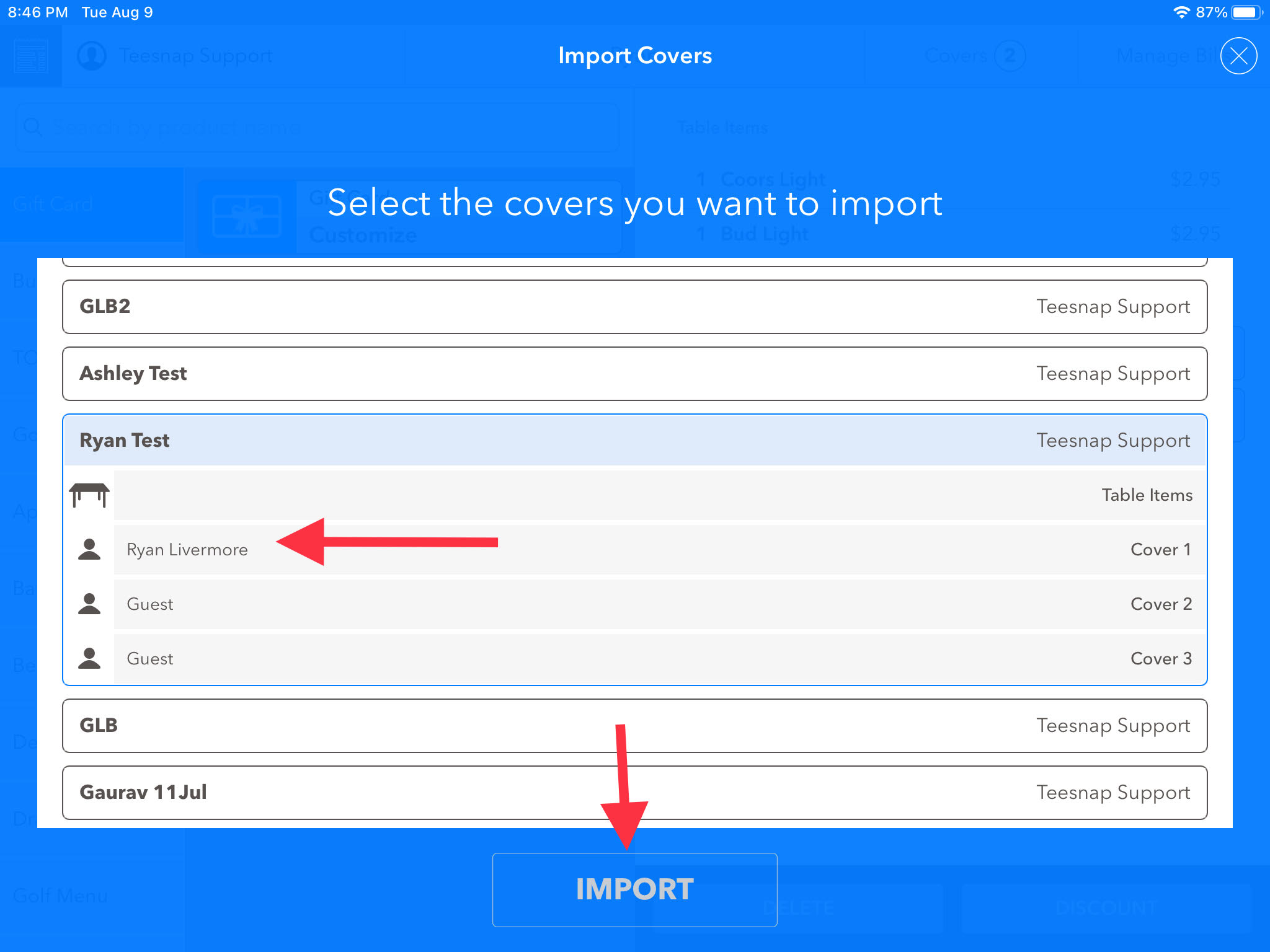
6. We can now see that the cover from the other tab has been imported to our tab.
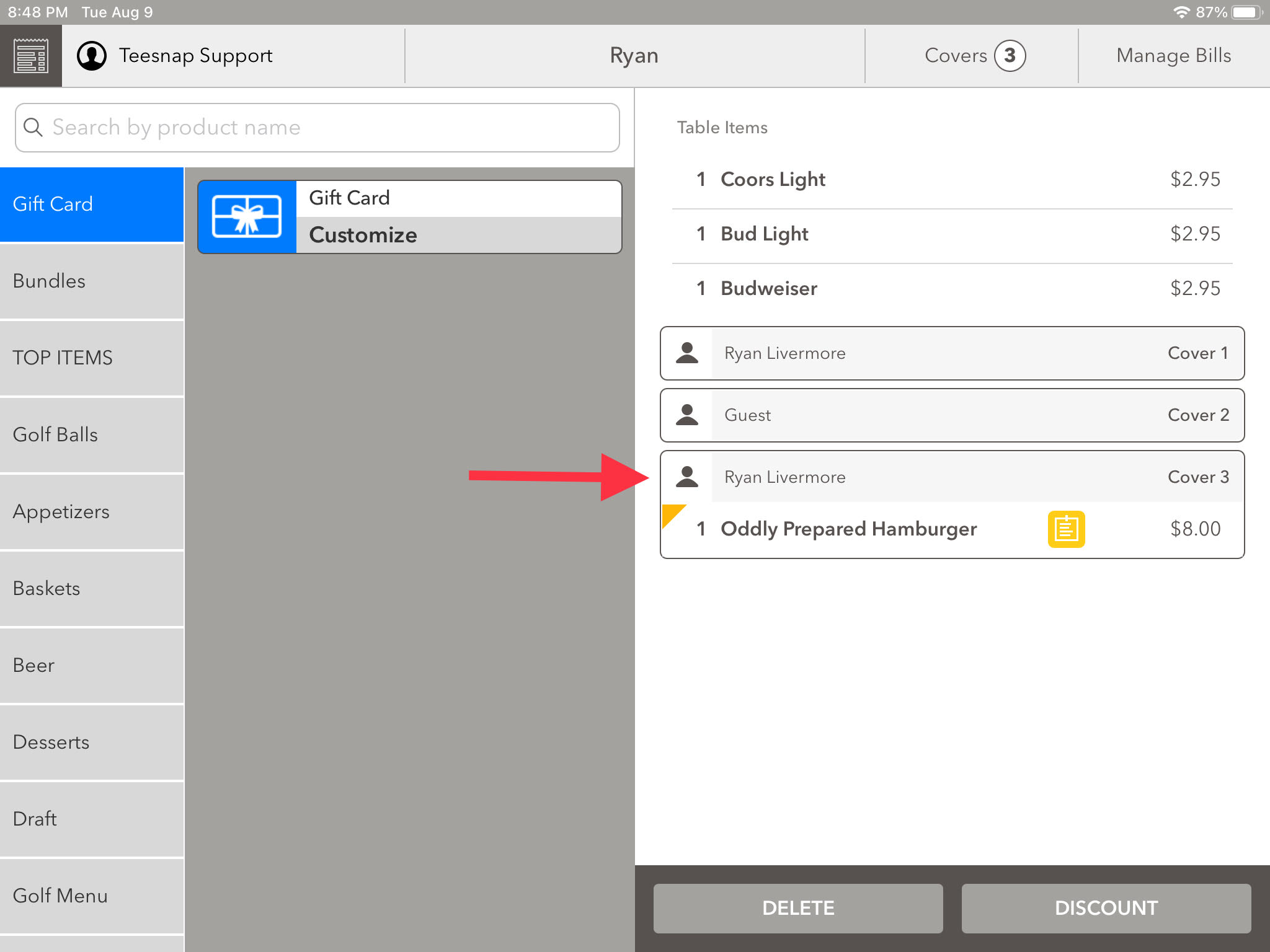
If you have any questions, please do not hesitate to reach out to Teesnap Support by emailing us at support@teesnap.com or calling 844-458-1032
.png?width=240&height=55&name=Untitled%20design%20(86).png)