-
Teesnap App
-
Booking Site Admin
-
Teesnap Administrative Portal
- Manufacturers
- Fulfillment Centers
- Printers
- Property Page
- Display Categories
- Variable Pricing
- Programs
- Products
- Promotions
- Taxes & Fees
- Accounting
- Courses
- Users
- Channels
- Bundles
- Inventory Audit
- Departments and Inventory Categories
- Modifier Groups
- Dining
- Tee Sheet Setup
- Customer Profiles
- Inventory Receipts
- Receipt Configuration
-
Hardware FAQ's
-
Online Booking Engine
-
Display Categories
-
iPad
-
How to Navigate Reports - The Basics
-
Online Store & WooCommerce
-
Card Reader Connectivity
-
FAQ Guide
-
Rounds Report Workbook
-
Sim Reservations
-
Website
-
Contactless Payment - Credit Card Readers
-
Teesnap Reports
-
Teesnap Campaigns
-
Teesnap Employees
-
Teesnap Updates & Release Notes
-
Heartland FAQ's
How to Inactivate a Bundle
This article will provide a step-by-step guide to inactivating bundles.
1. To inactivate a bundle, open the "Inventory" tab.
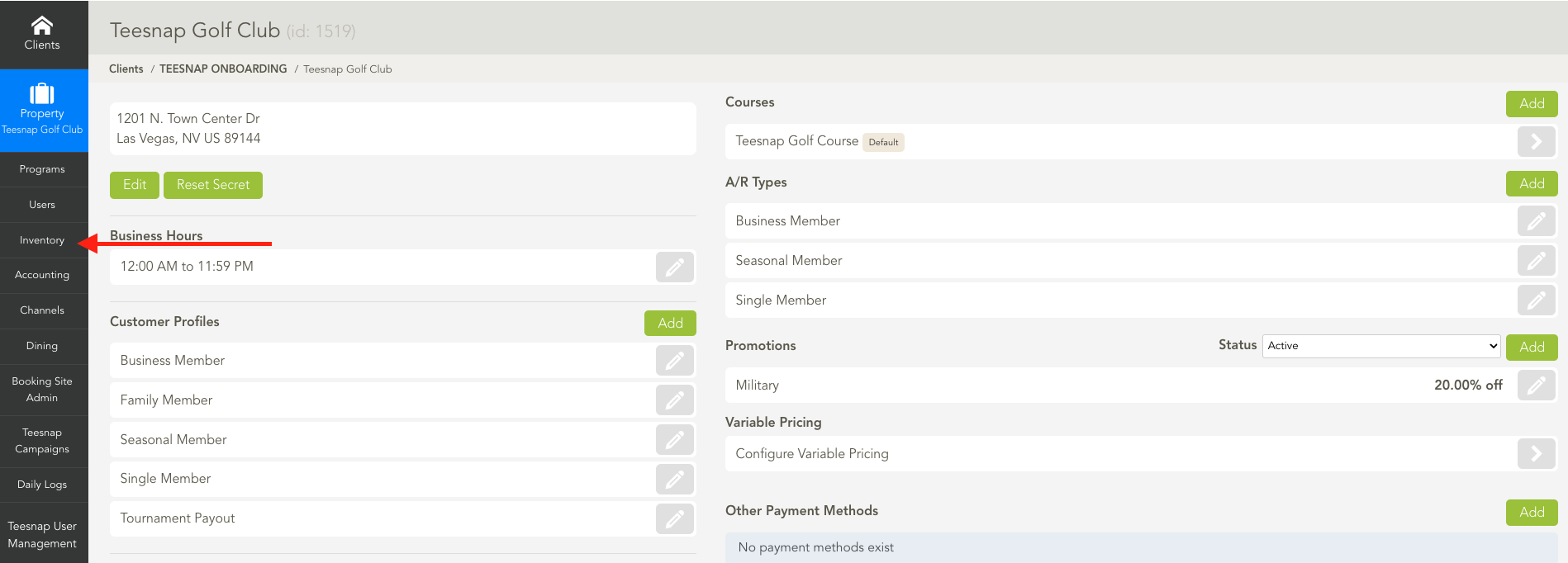
2. Once the Inventory page is open, select "Bundles."
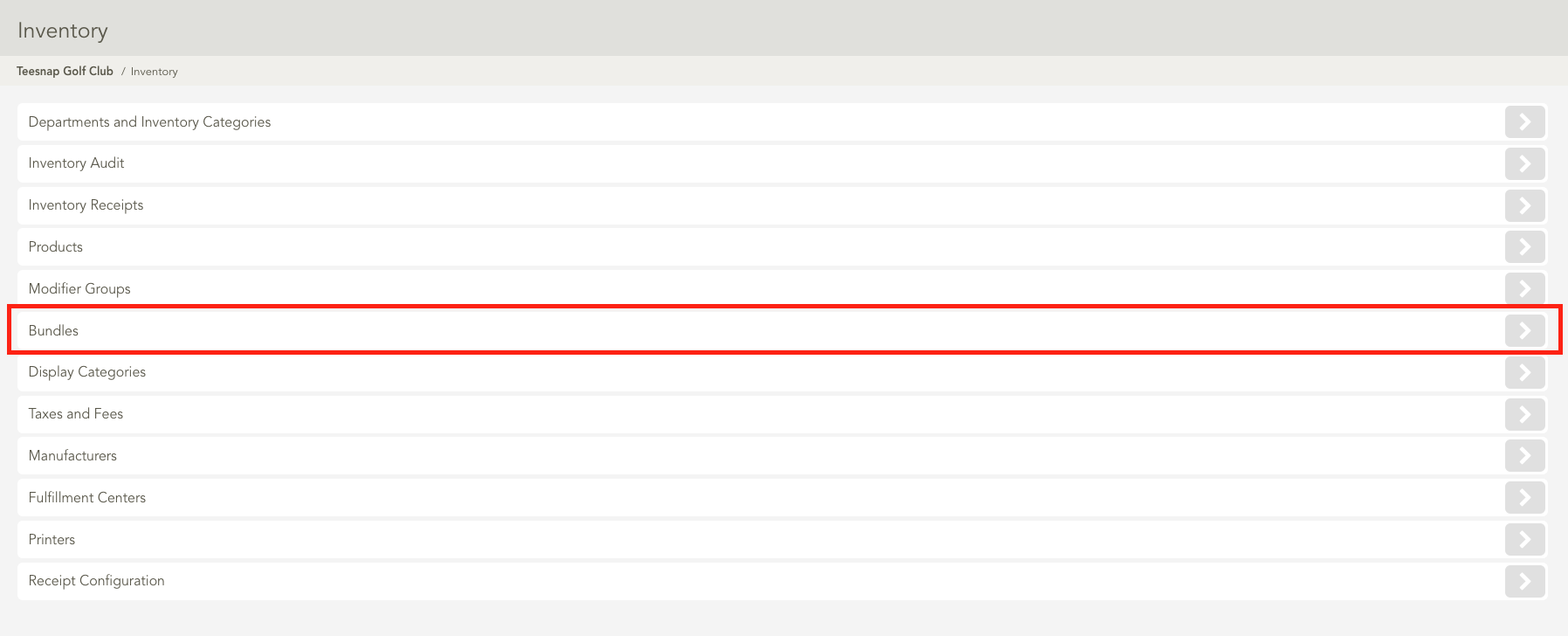
3. Click on the "Pencil" icon on the bundle you wish to inactivate.
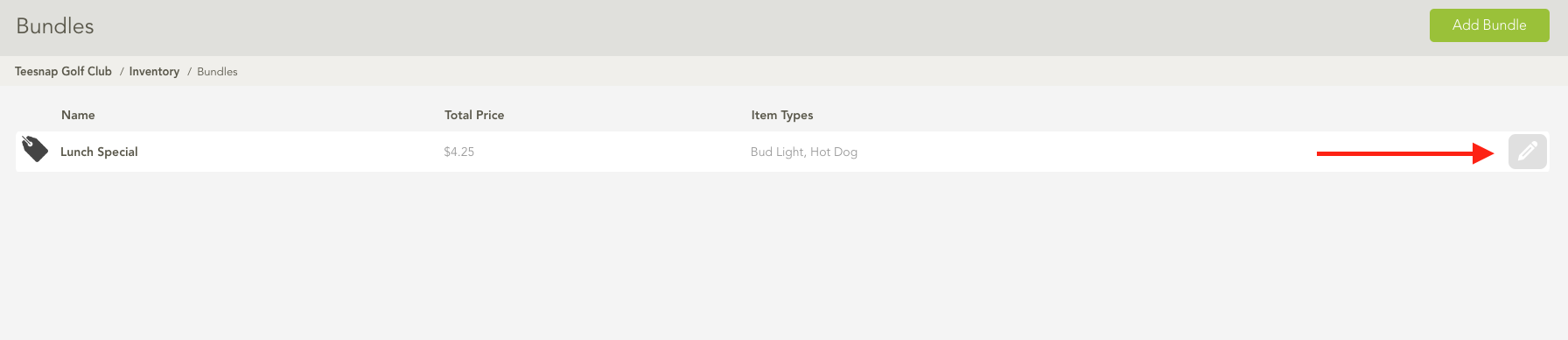
4. The edit bundle screen will open. Locate the Active/Inactive button and toggle it to inactive. Once the status has been toggled to inactive, select "Save."
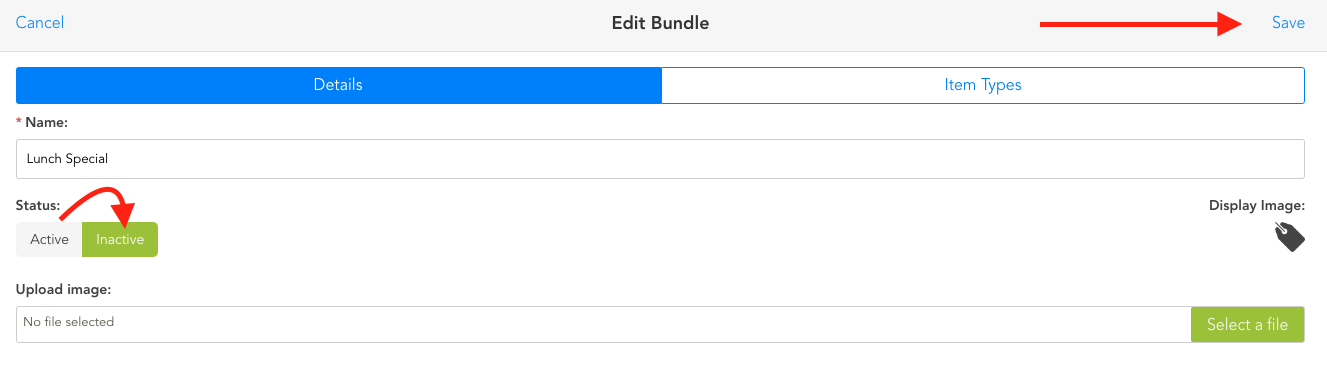
5. After selecting Save, it will bring you back to the "Bundles" page, and we can see the bundle is now highlighted in Red for inactive.
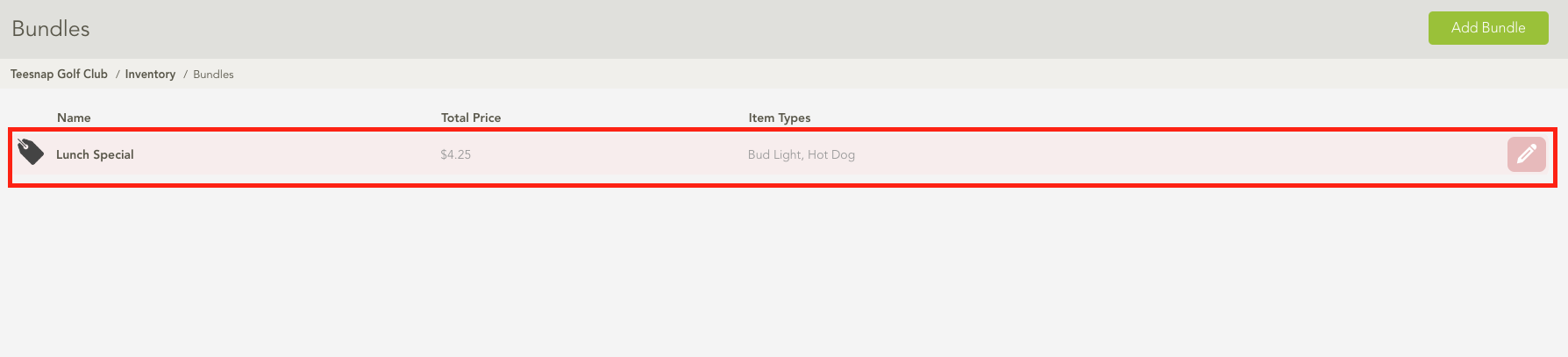
If you have any questions, please do not hesitate to reach out to Teesnap Support by emailing us at support@teesnap.com or calling 844-458-1032
