- Support - (844) 458-1032
- Teesnap App
- Tee Sheet Management
-
Teesnap App
-
Booking Site Admin
-
Teesnap Administrative Portal
- Manufacturers
- Fulfillment Centers
- Printers
- Property Page
- Display Categories
- Variable Pricing
- Programs
- Products
- Promotions
- Taxes & Fees
- Accounting
- Courses
- Users
- Channels
- Bundles
- Inventory Audit
- Departments and Inventory Categories
- Modifier Groups
- Dining
- Tee Sheet Setup
- Customer Profiles
- Inventory Receipts
- Receipt Configuration
-
Hardware FAQ's
-
Online Booking Engine
-
Display Categories
-
iPad
-
How to Navigate Reports - The Basics
-
Online Store & WooCommerce
-
Card Reader Connectivity
-
FAQ Guide
-
Rounds Report Workbook
-
Sim Reservations
-
Website
-
Contactless Payment - Credit Card Readers
-
Teesnap Reports
-
Teesnap Campaigns
-
Teesnap Employees
-
Teesnap Updates & Release Notes
-
Heartland FAQ's
How to Issue a Rain Check
This article will show you how to issue a rain check for a golfer
1. To issue a rain check, tap on the golfer whom you would like to issue the rain check for.
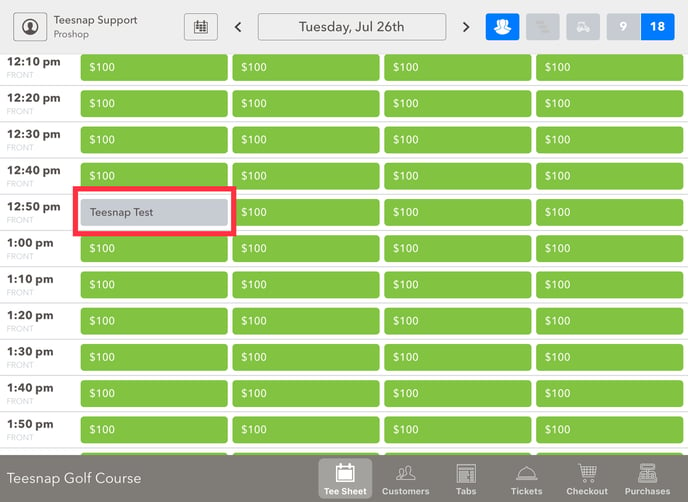
2. The reservation details window will appear. Here you will swipe left on the player and the add +1, frequent, and rain check options appear. Select RAIN CHECK to issue a rain check.
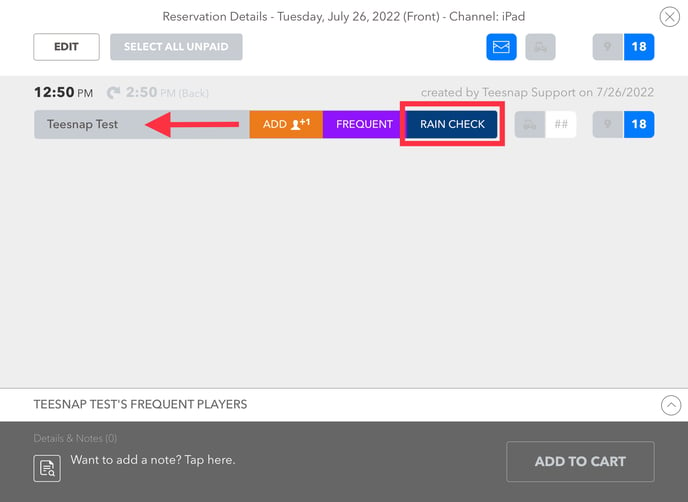
3. In the rain check you will enter the number of holes played for the rain check. In our case, we entered 9 holes. Click SUBMIT to complete the rain check.
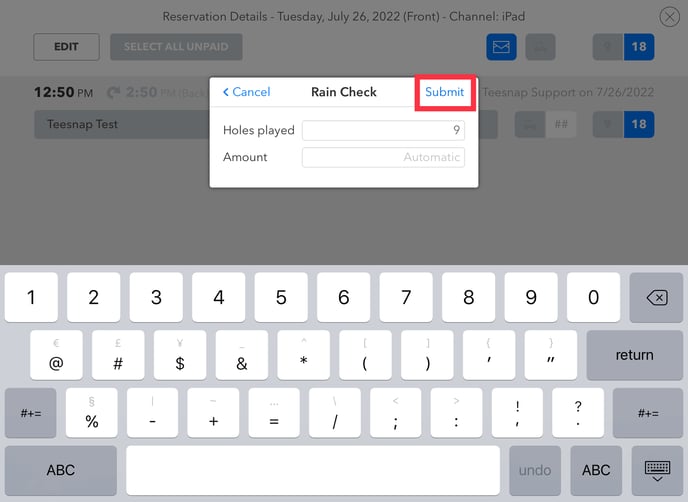
4. A confirmation window will appear with the dollar amount and email sent to the address attached to the player profile. Repeat the steps above to issue a rain check.
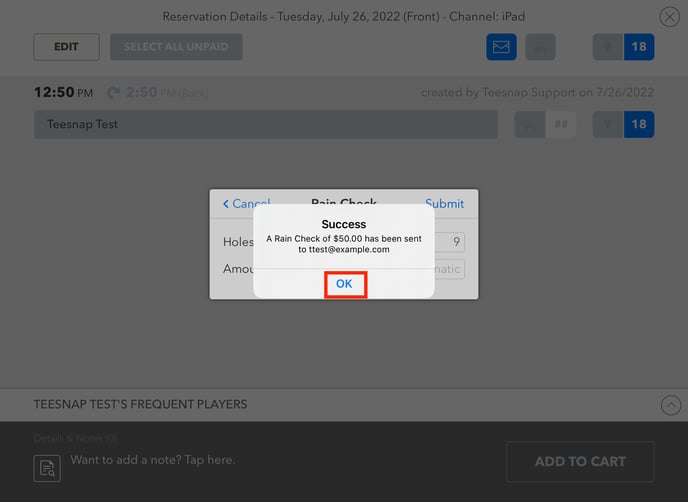
5. To navigate back to the tee sheet, simply click on the grey X icon in the upper right-hand corner.
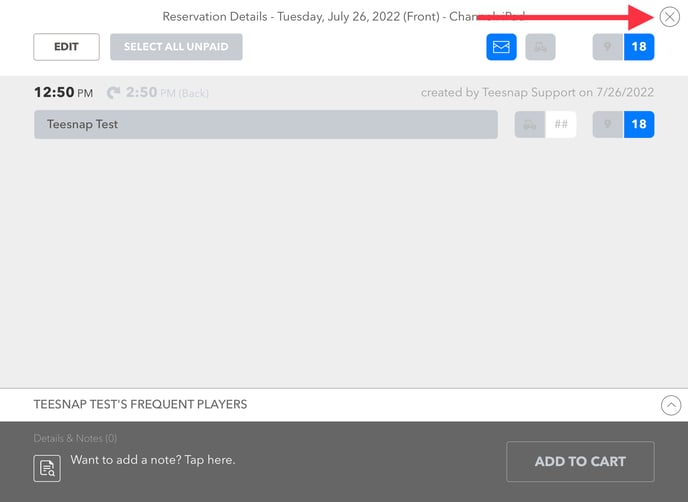
If you have any questions, please do not hesitate to reach out to Teesnap Support by emailing us at support@teesnap.com or calling 844-458-1032
