- Support - (844) 458-1032
- Teesnap Administrative Portal
- Departments and Inventory Categories
-
Teesnap App
-
Booking Site Admin
-
Teesnap Administrative Portal
- Manufacturers
- Fulfillment Centers
- Printers
- Property Page
- Display Categories
- Variable Pricing
- Programs
- Products
- Promotions
- Taxes & Fees
- Accounting
- Courses
- Users
- Channels
- Bundles
- Inventory Audit
- Departments and Inventory Categories
- Modifier Groups
- Dining
- Tee Sheet Setup
- Customer Profiles
- Inventory Receipts
- Receipt Configuration
-
Hardware FAQ's
-
Online Booking Engine
-
Display Categories
-
iPad
-
How to Navigate Reports - The Basics
-
Online Store & WooCommerce
-
Card Reader Connectivity
-
FAQ Guide
-
Rounds Report Workbook
-
Sim Reservations
-
Website
-
Contactless Payment - Credit Card Readers
-
Teesnap Reports
-
Teesnap Campaigns
-
Teesnap Employees
-
Teesnap Updates & Release Notes
-
Heartland FAQ's
How to Make Bulk Inventory Edits
In this article, you will find a step-by-step guide on how to make bulk inventory edits.
1. To make a bulk inventory edit, locate and open the "Inventory" page.
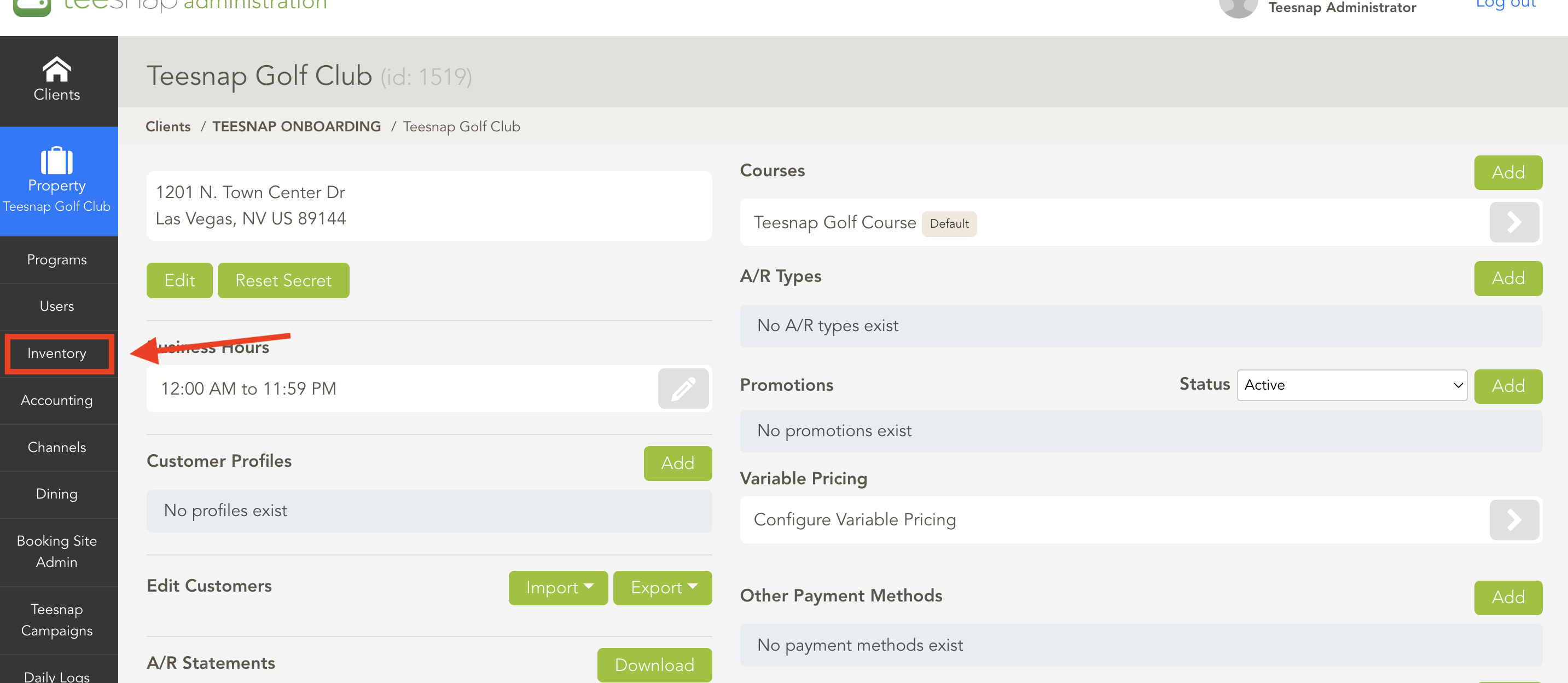
2. Once in the "Inventory" page, locate and open the "Products" page.
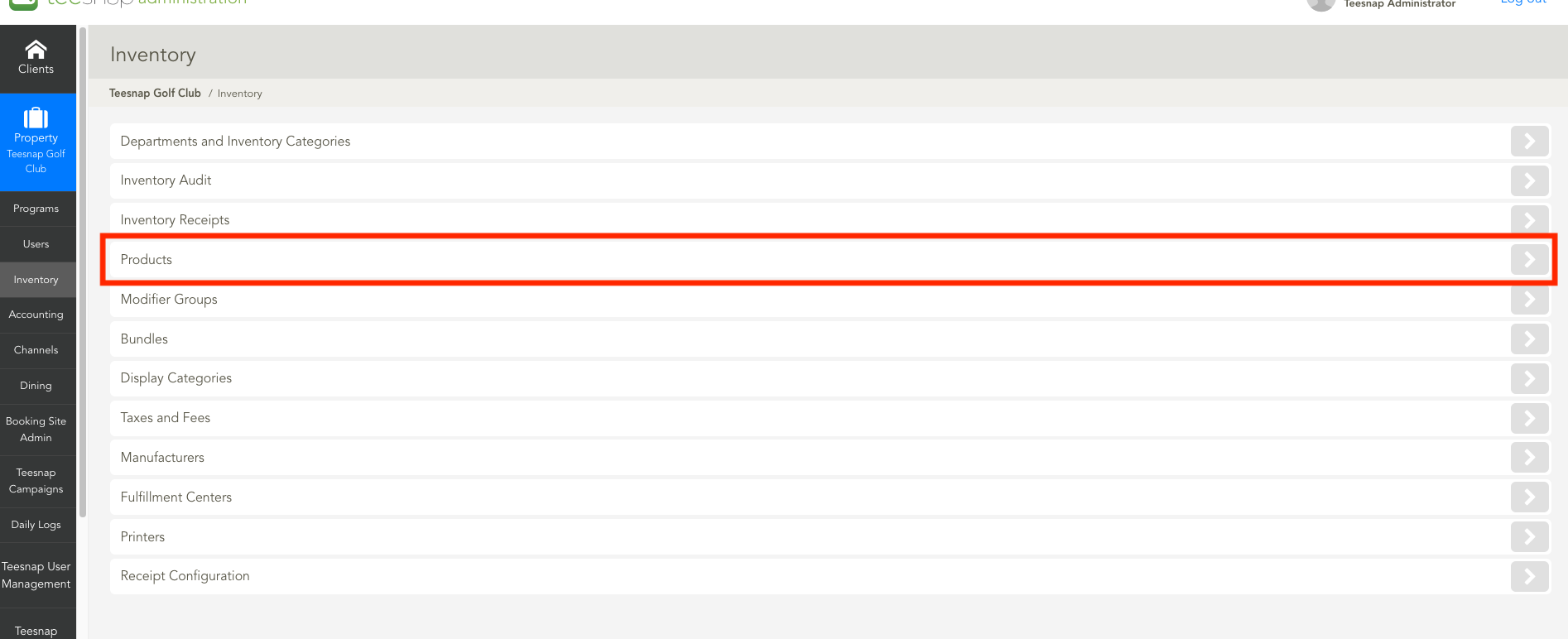
3. Once on the "Product" page, locate and select "Export Products." Your product list will download.
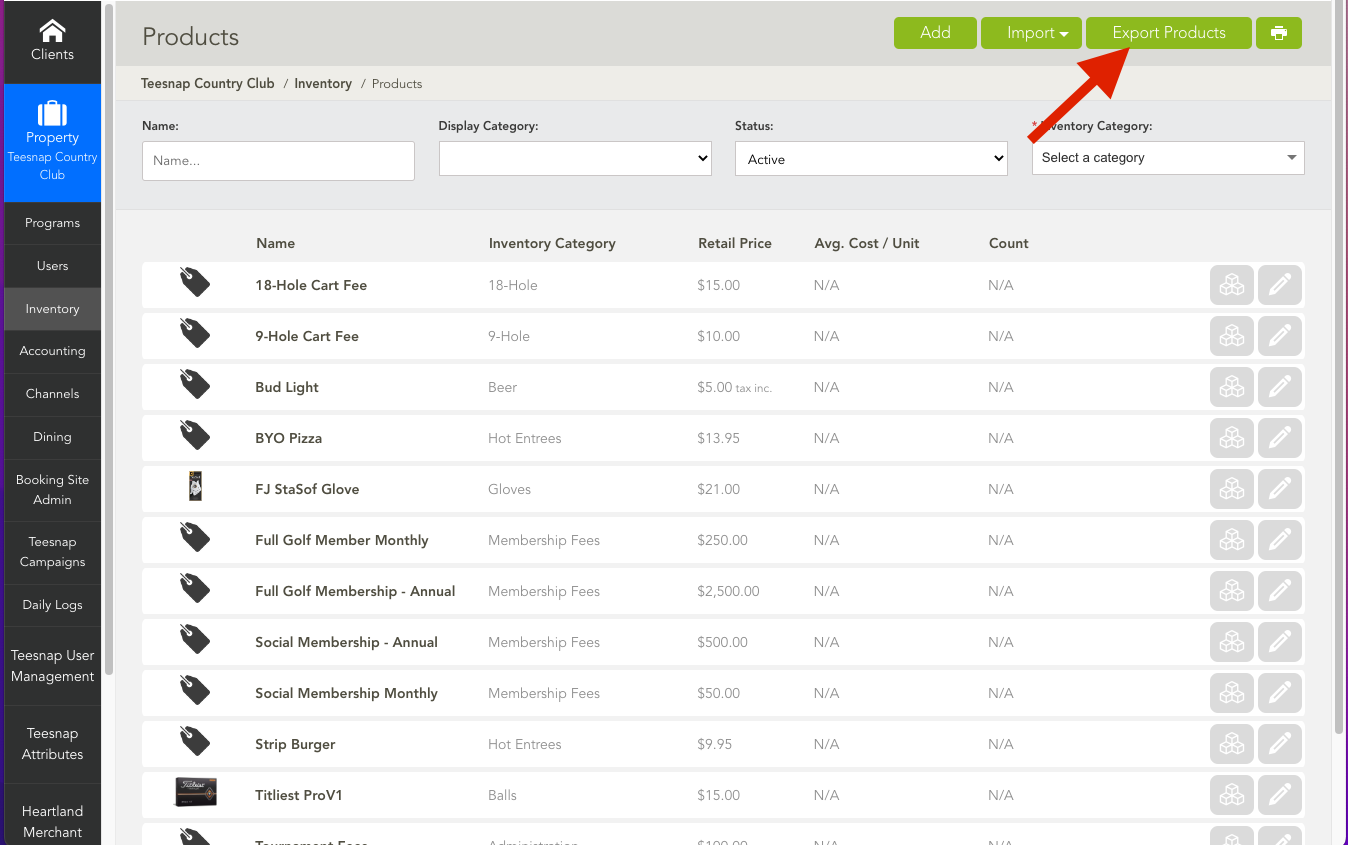
4. Once the product list has been downloaded, open the download.
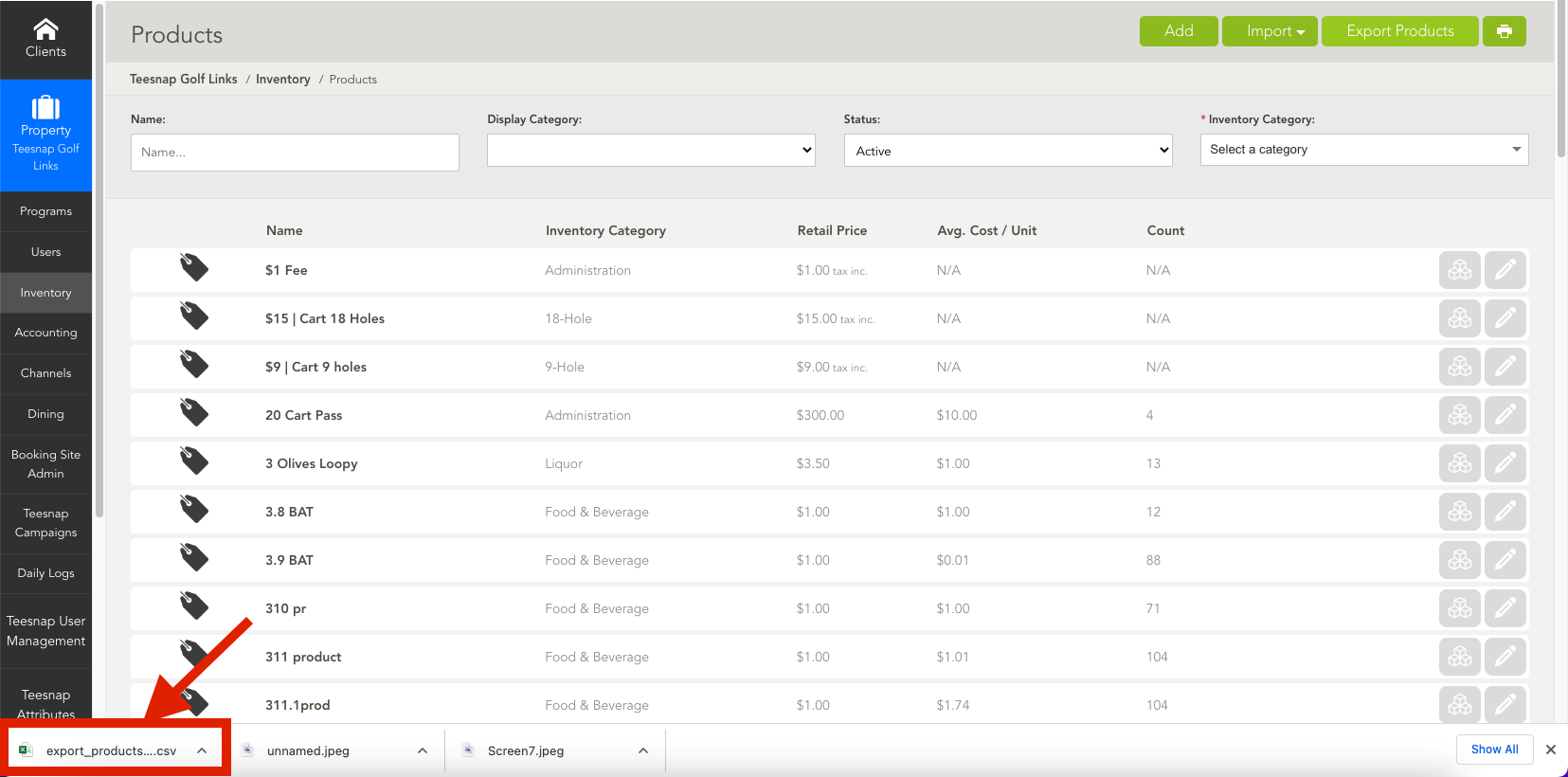
5. Once the product list has been downloaded, you can make edits in here, such as price, display categories, tip eligibility, etc.
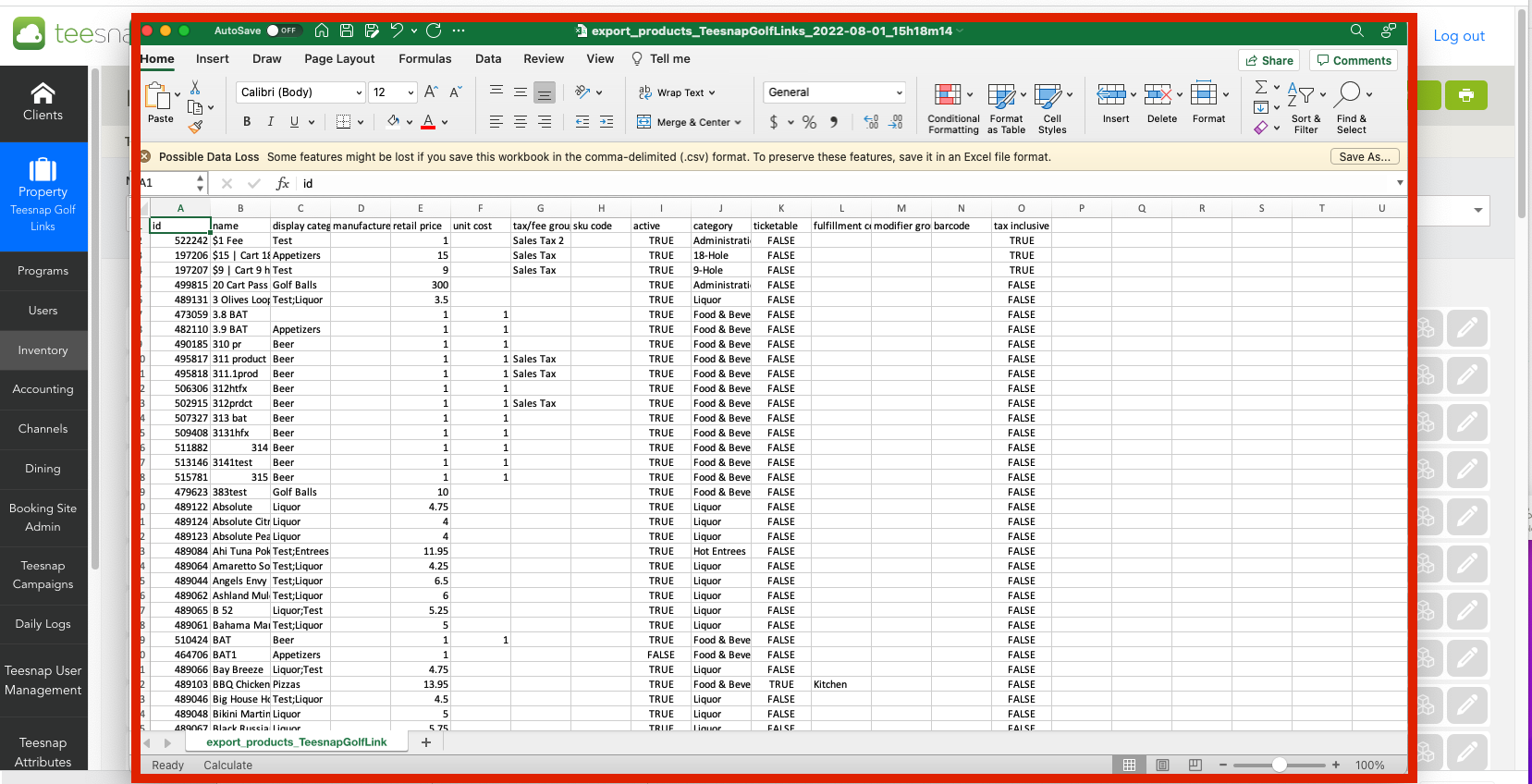
6. When you are ready to "Update Products," click on the "import" dropdown. You will select the update products button. Please keep in mind this can be a lengthy update process. It depends on the size of the inventory list.
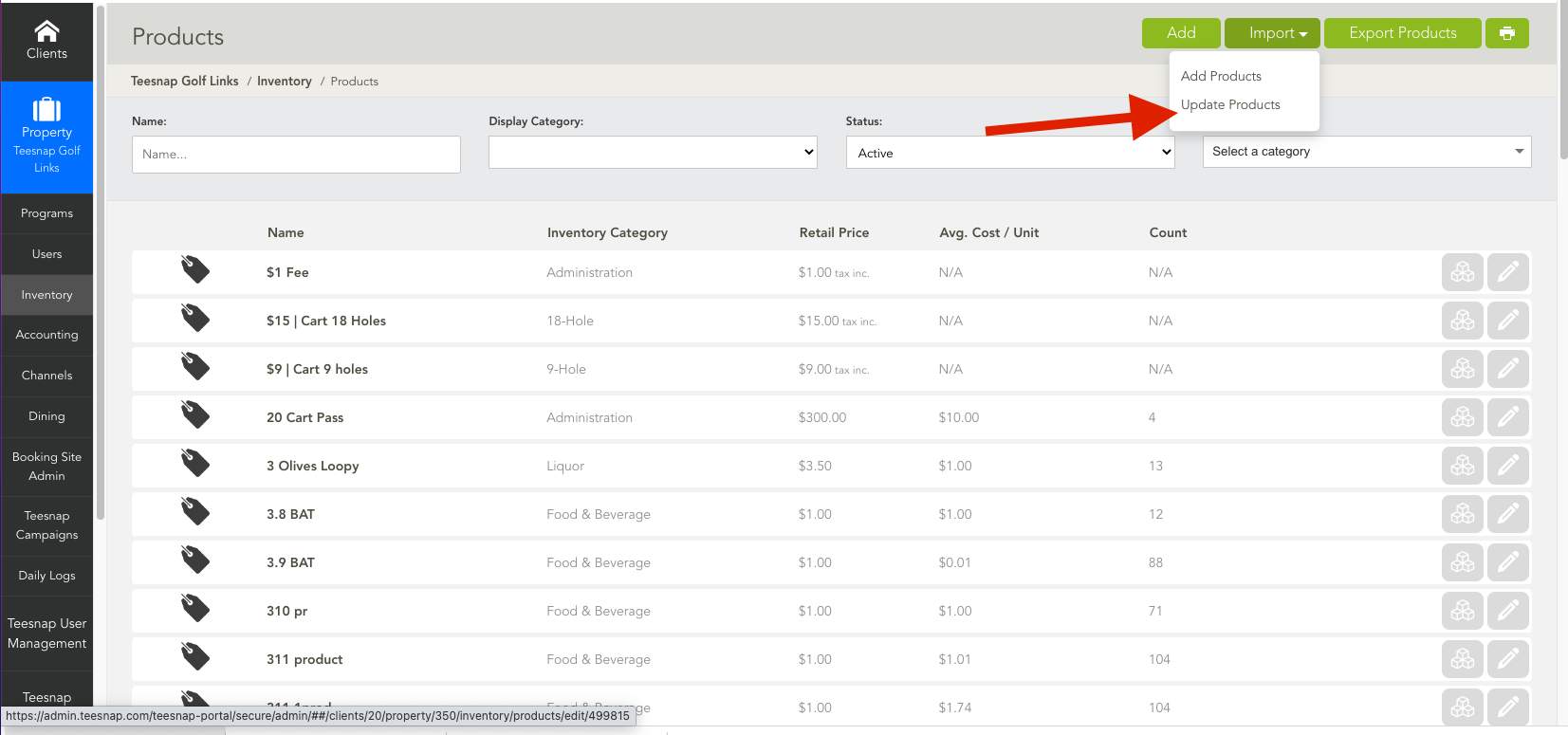
If you have any questions, please do not hesitate to reach out to Teesnap Support by emailing us at support@teesnap.com or calling 844-458-1032
