- Support - (844) 458-1032
- Teesnap Administrative Portal
- Modifier Groups
-
Teesnap App
-
Booking Site Admin
-
Teesnap Administrative Portal
- Manufacturers
- Fulfillment Centers
- Printers
- Property Page
- Display Categories
- Variable Pricing
- Programs
- Products
- Promotions
- Taxes & Fees
- Accounting
- Courses
- Users
- Channels
- Bundles
- Inventory Audit
- Departments and Inventory Categories
- Modifier Groups
- Dining
- Tee Sheet Setup
- Customer Profiles
- Inventory Receipts
- Receipt Configuration
-
Hardware FAQ's
-
Inventory Audit
-
Online Store & WooCommerce
-
Card Reader Connectivity
-
Website
-
Contactless Payment - Credit Card Readers
-
Teesnap Reports
-
Teesnap Campaigns
How to Organize Modifier Groups on Tickets
1. Locate the "Inventory" tab, click it, and open it.
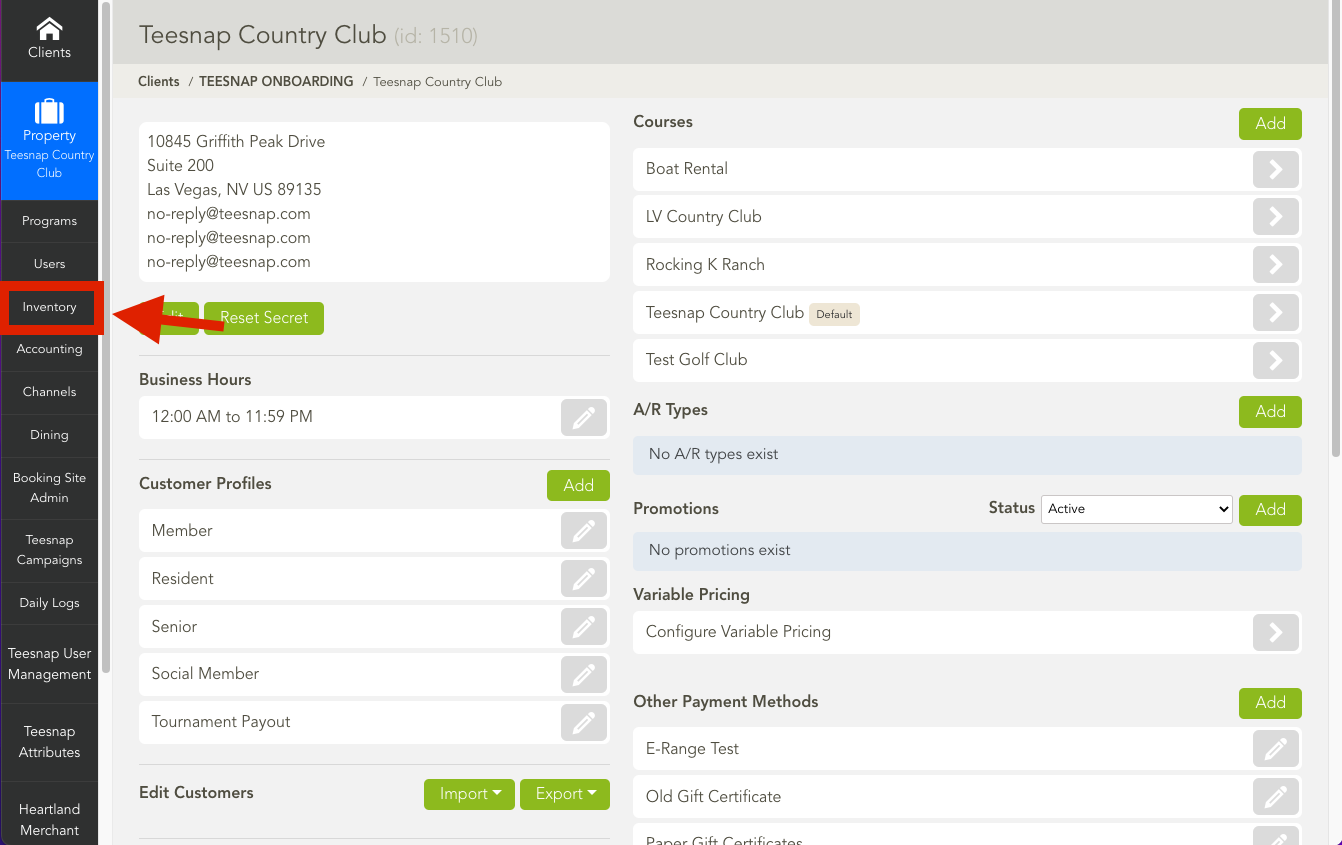
2. Once in the inventory tab, locate and open the "Modifier Groups."
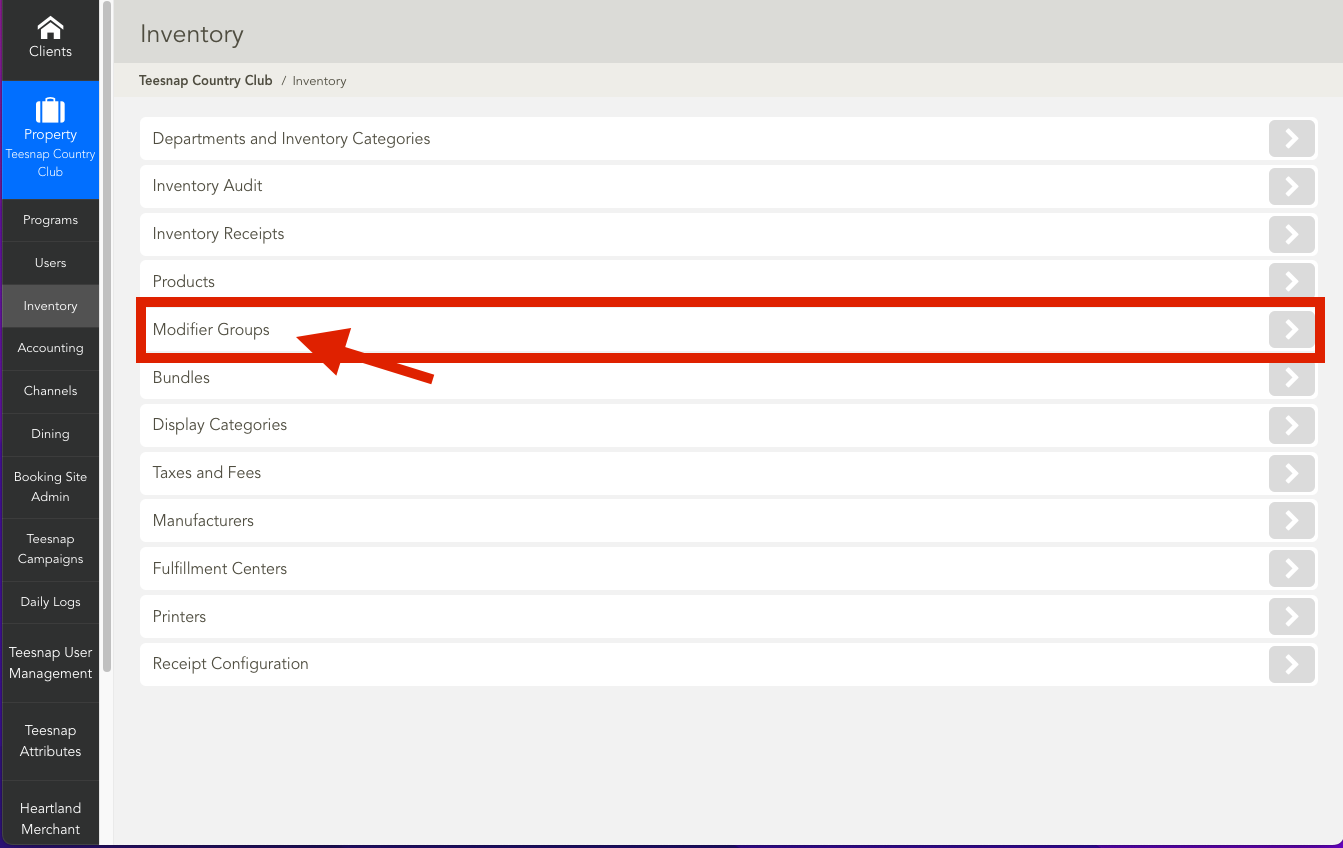
3. Once in the Modifier Groups, choose the item you would like to edit. In this case, we will choose "Burger Condiments".
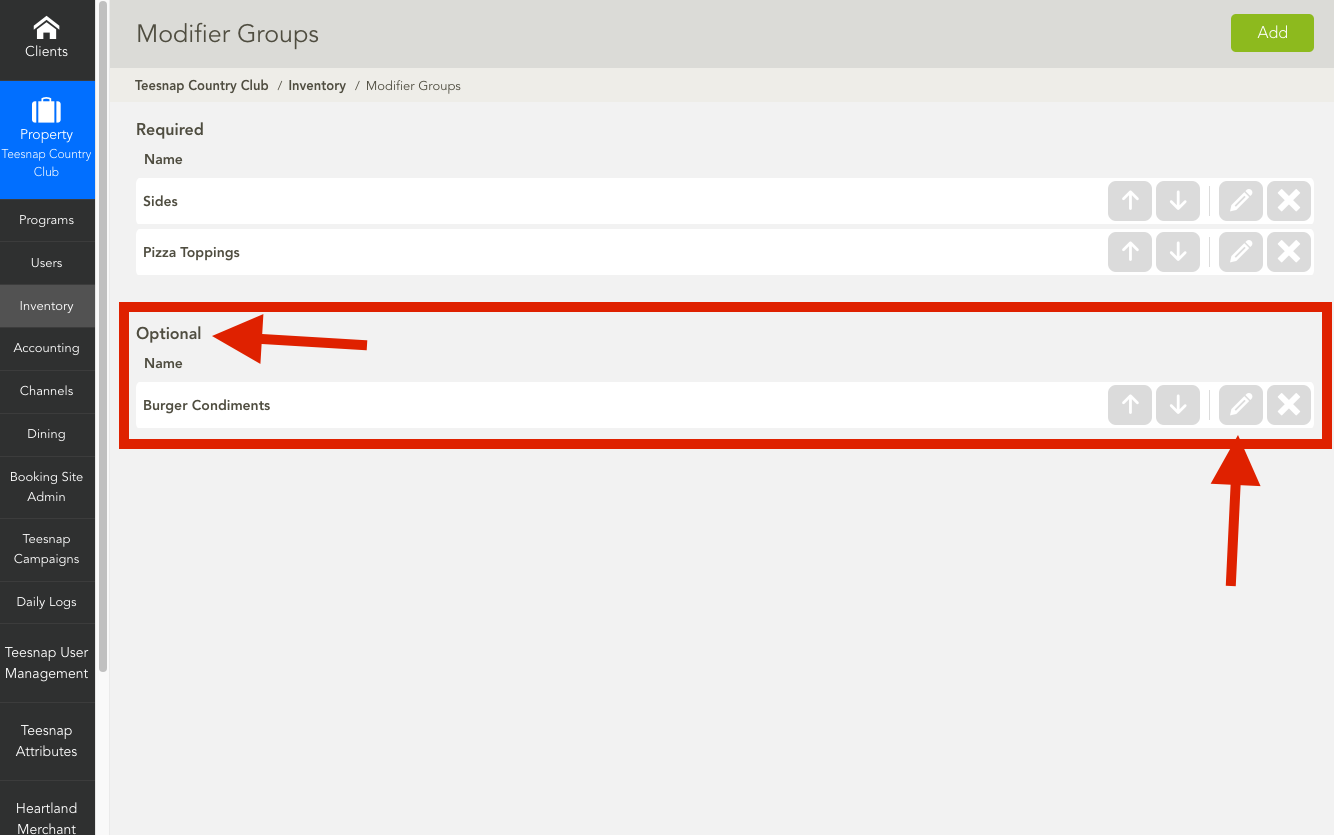
4. Once in the "Burger Condiments" tab. Make sure to click on the "Modifiers" tab.
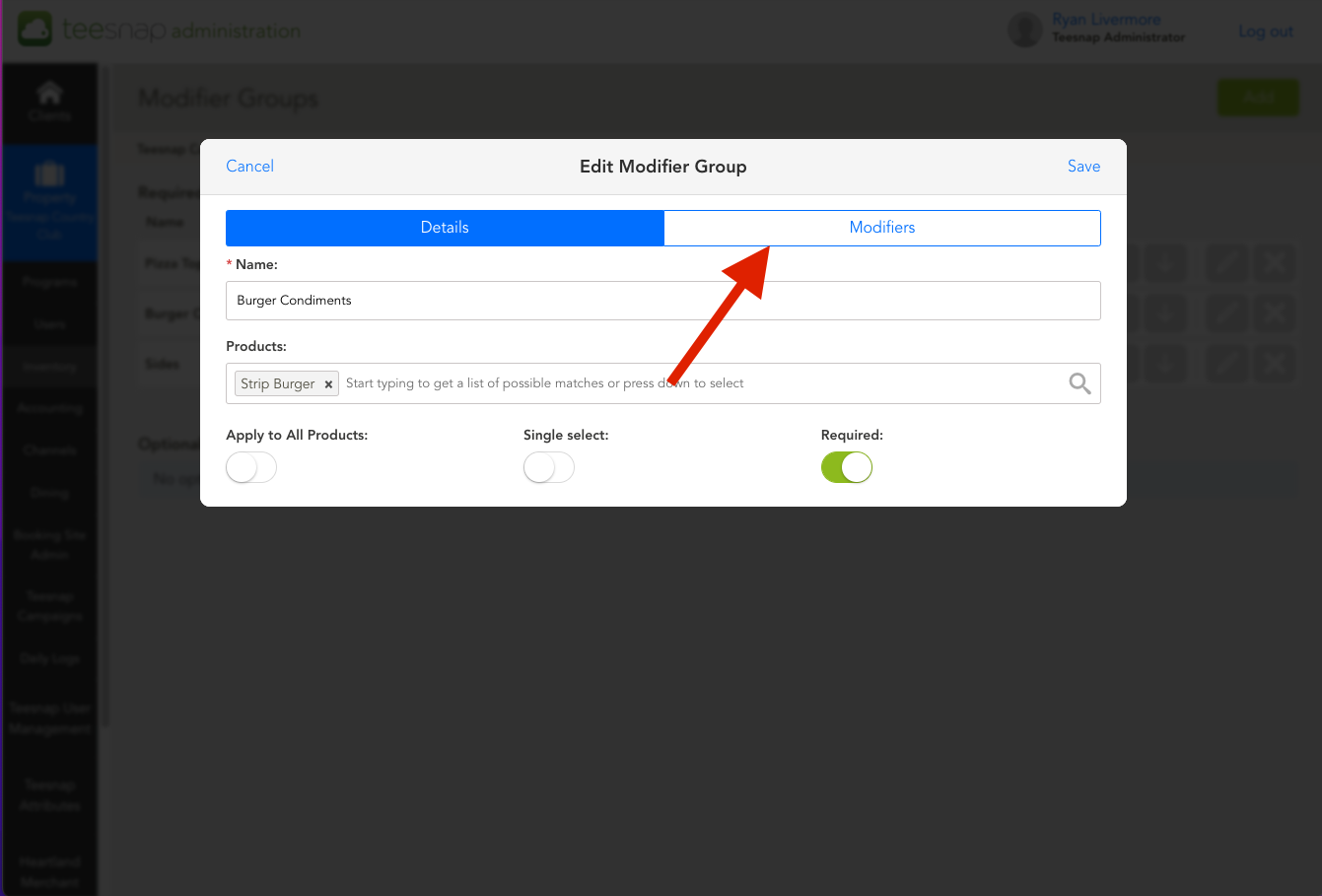
5. Once in the modifiers tab, you will see all of your modifiers for this item. You will have options for up and down arrows. This is how you can organize the order of your modifiers.
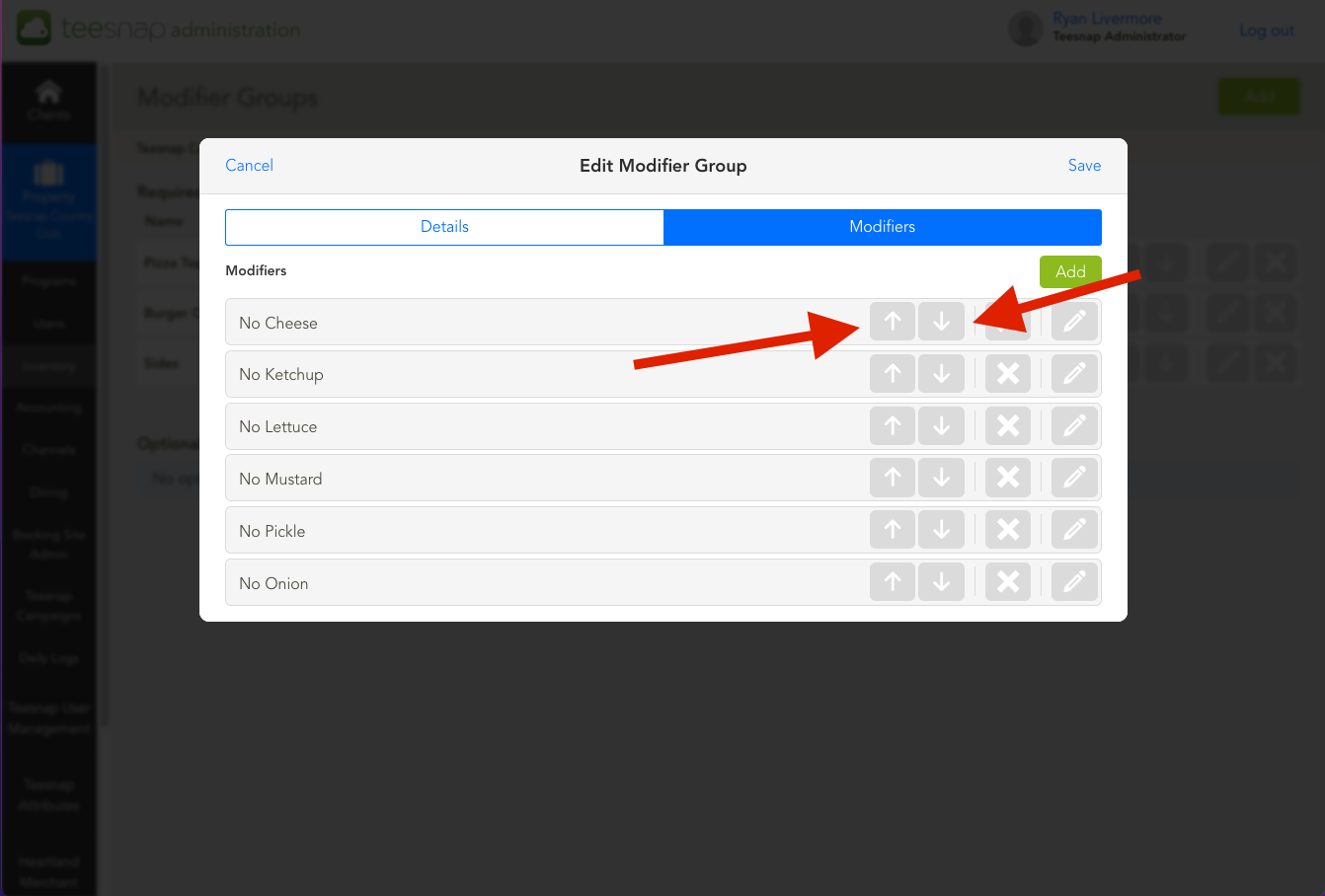
6. Hit save when completed.
If you have any questions, please do not hesitate to reach out to Teesnap Support by emailing us at support@teesnap.com or calling 844-458-1032
