-
Teesnap App
-
Booking Site Admin
-
Teesnap Administrative Portal
- Manufacturers
- Fulfillment Centers
- Printers
- Property Page
- Display Categories
- Variable Pricing
- Programs
- Products
- Promotions
- Taxes & Fees
- Accounting
- Courses
- Users
- Channels
- Bundles
- Inventory Audit
- Departments and Inventory Categories
- Modifier Groups
- Dining
- Tee Sheet Setup
- Customer Profiles
- Inventory Receipts
- Receipt Configuration
-
Hardware FAQ's
-
Online Booking Engine
-
Display Categories
-
iPad
-
How to Navigate Reports - The Basics
-
Online Store & WooCommerce
-
Card Reader Connectivity
-
FAQ Guide
-
Rounds Report Workbook
-
Sim Reservations
-
Website
-
Contactless Payment - Credit Card Readers
-
Teesnap Reports
-
Teesnap Campaigns
-
Teesnap Employees
-
Teesnap Updates & Release Notes
-
Heartland FAQ's
How to Override the Price of an Item In a Tab
This article will explain how to override the price of an item in a tab.
1. From the tab view tap on the item you want to override the price for.
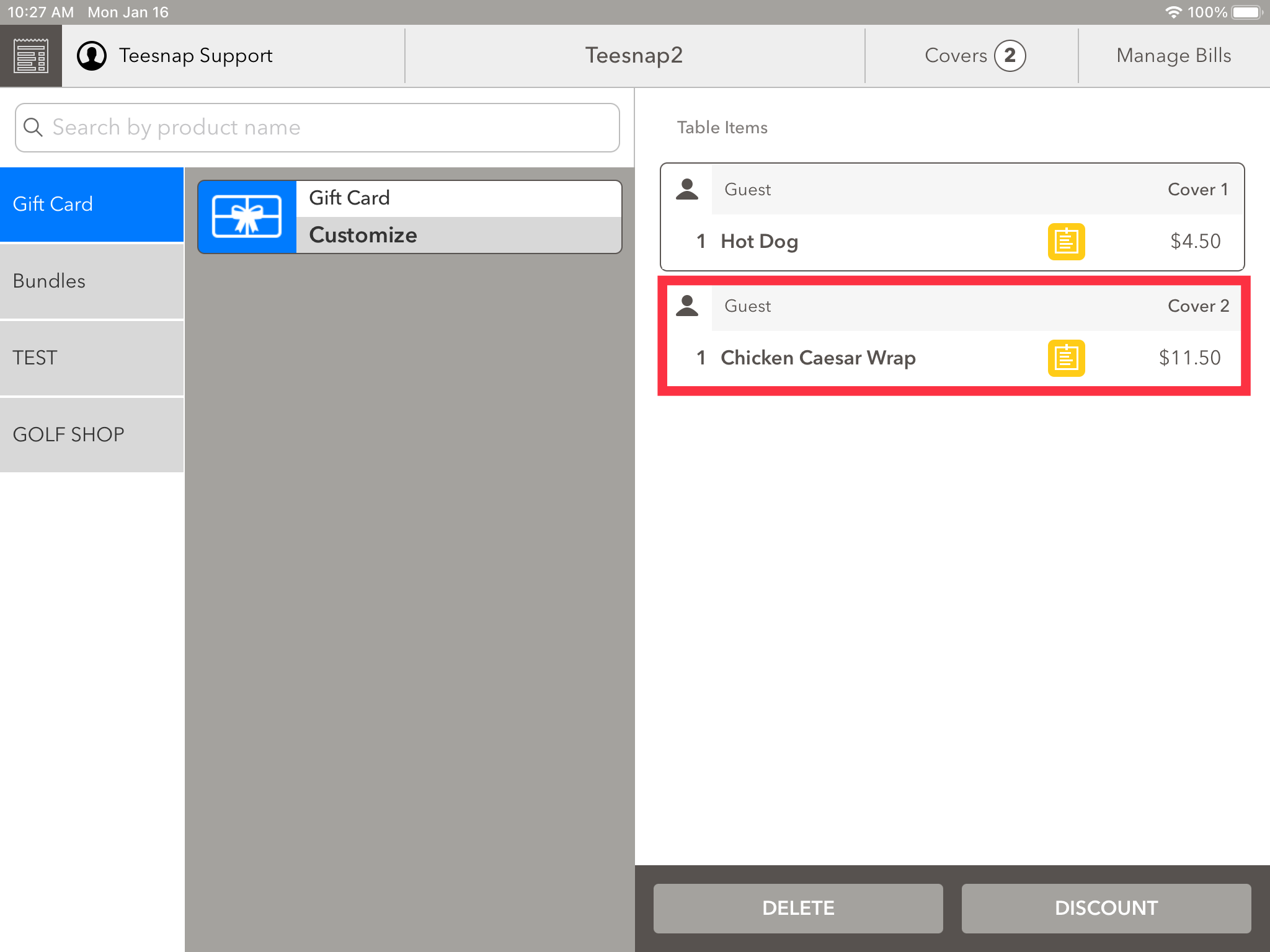
2. The edit item window will appear. Tap OVERRIDE in the top right corner of the window to change the price. You will need to enter your ID for approval.
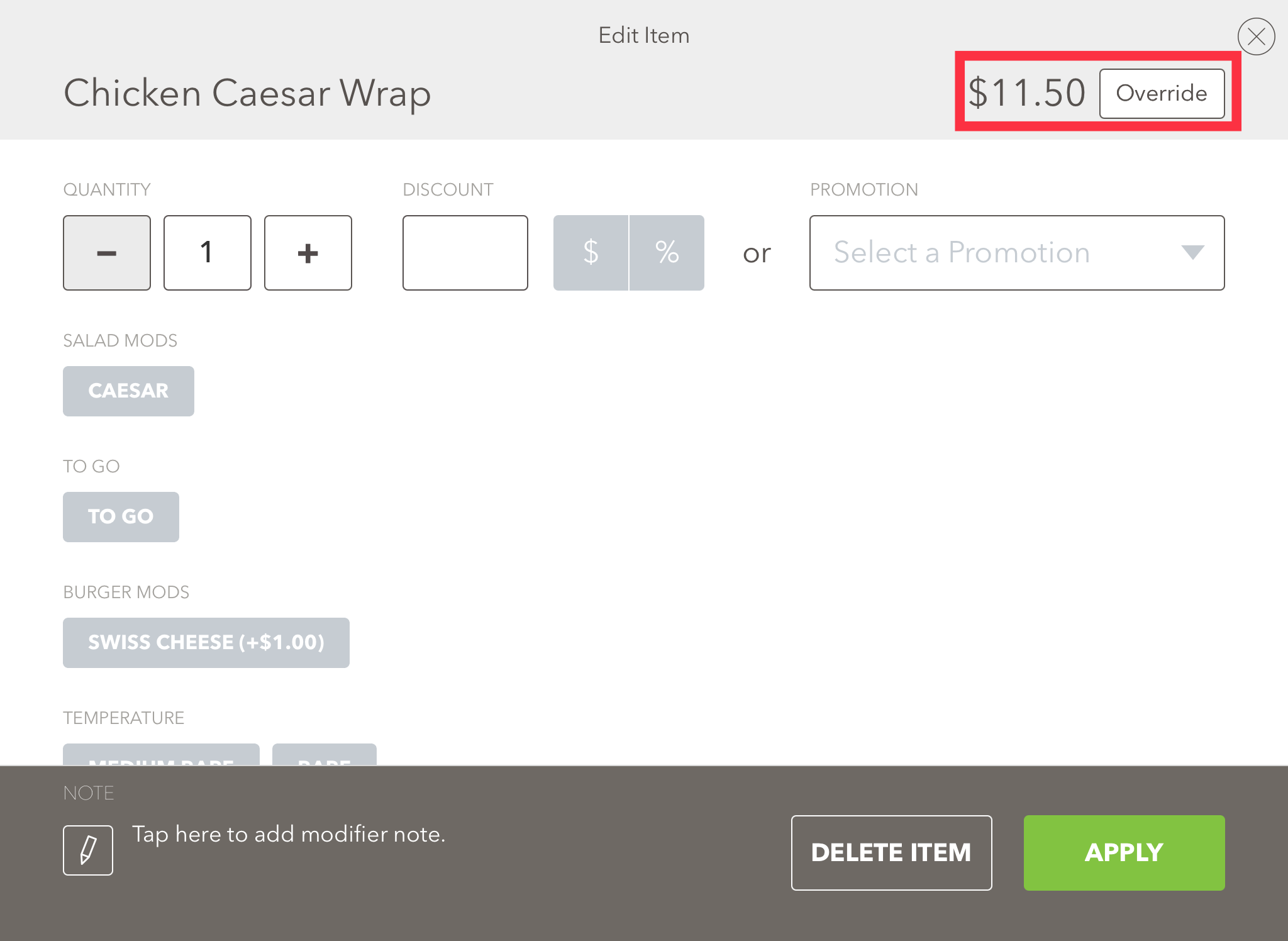
3. In the price override window you can change the price of the item and add a reason. Tap SAVE before proceeding.
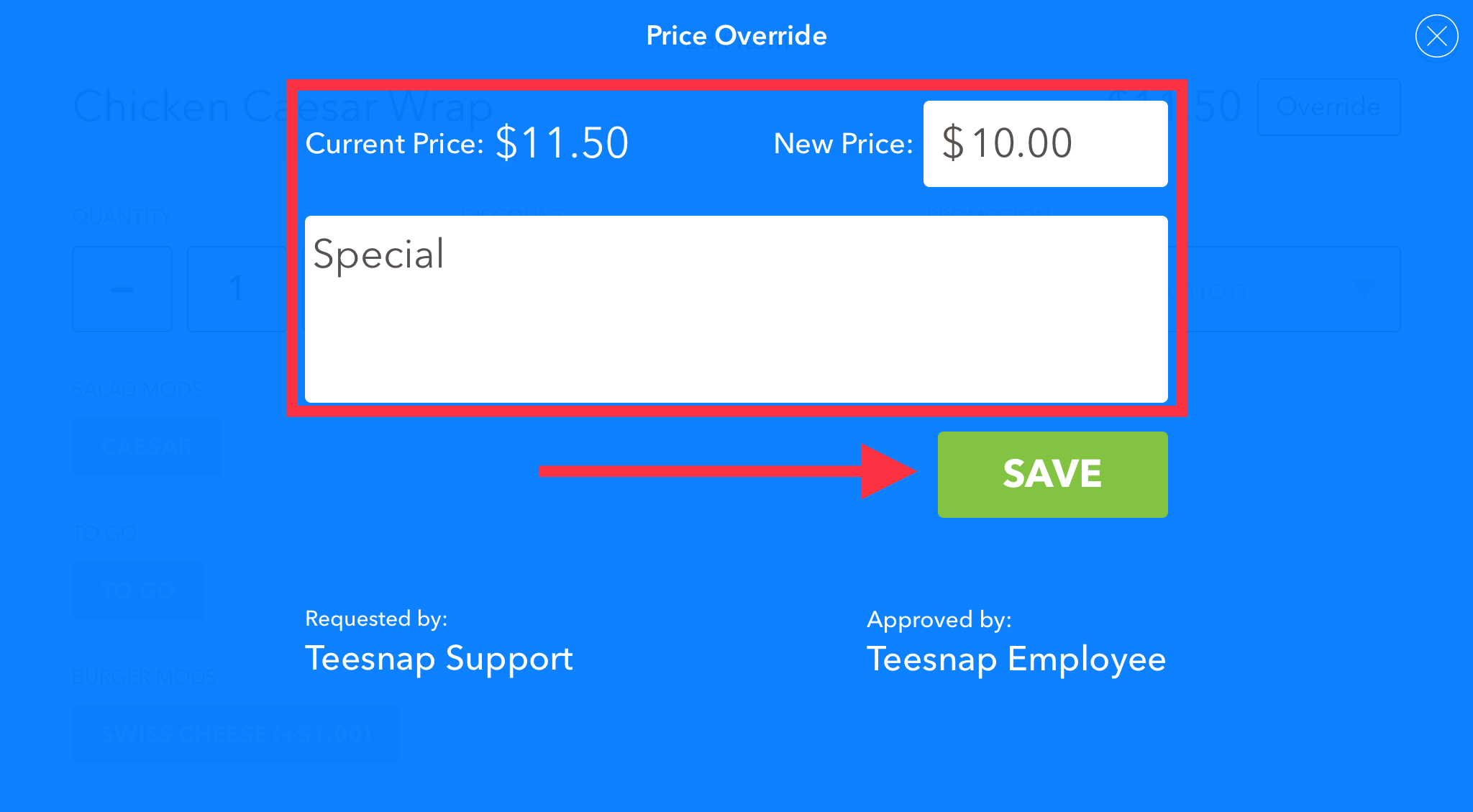
4. You will see the price is now $10. Tap APPLY in the lower right-hand corner of the screen before proceeding.
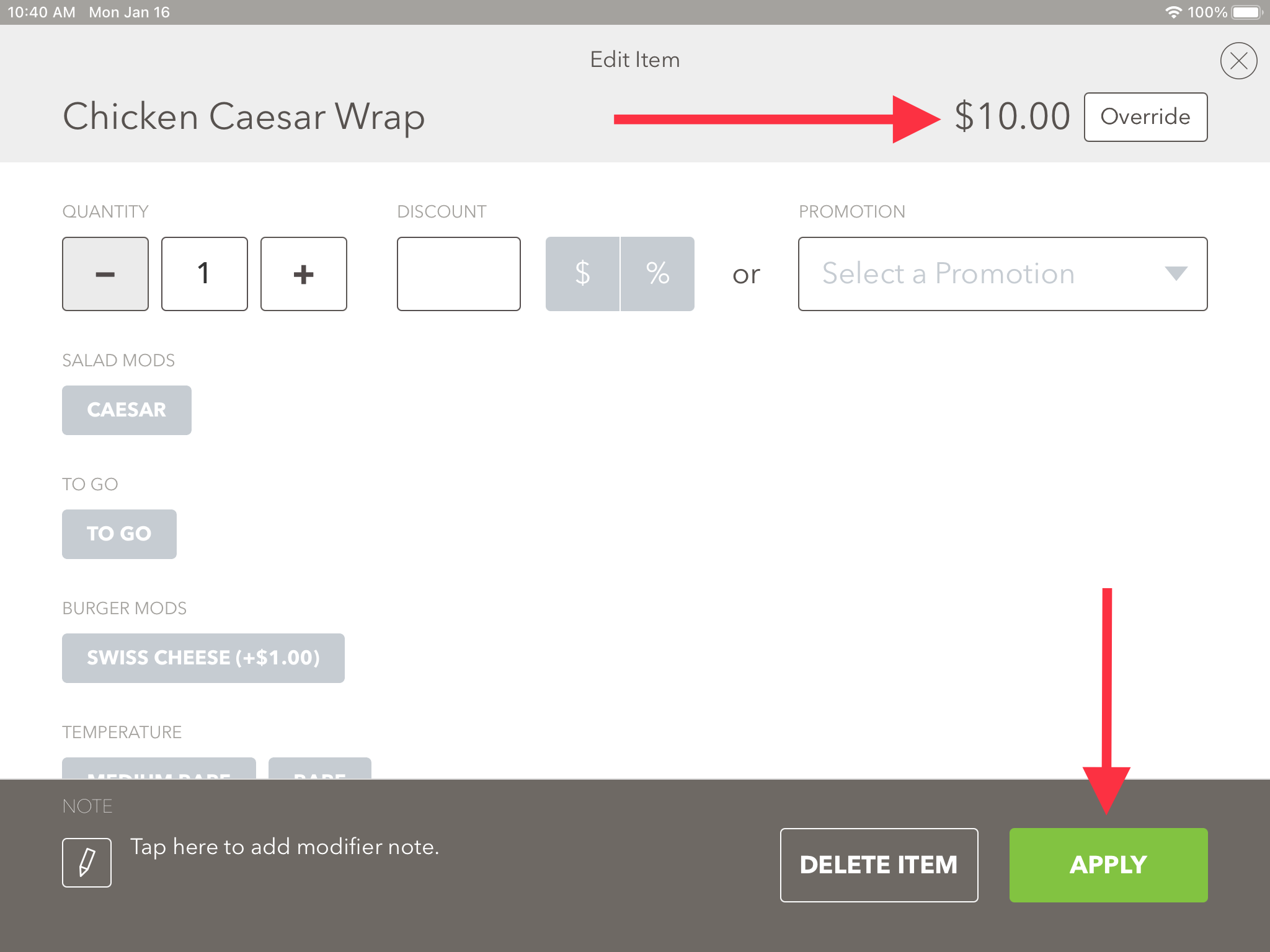
5. Returning to the tab view screen you can see the Dozen Wings price is changed. Repeat these steps to override prices for items in your tab.
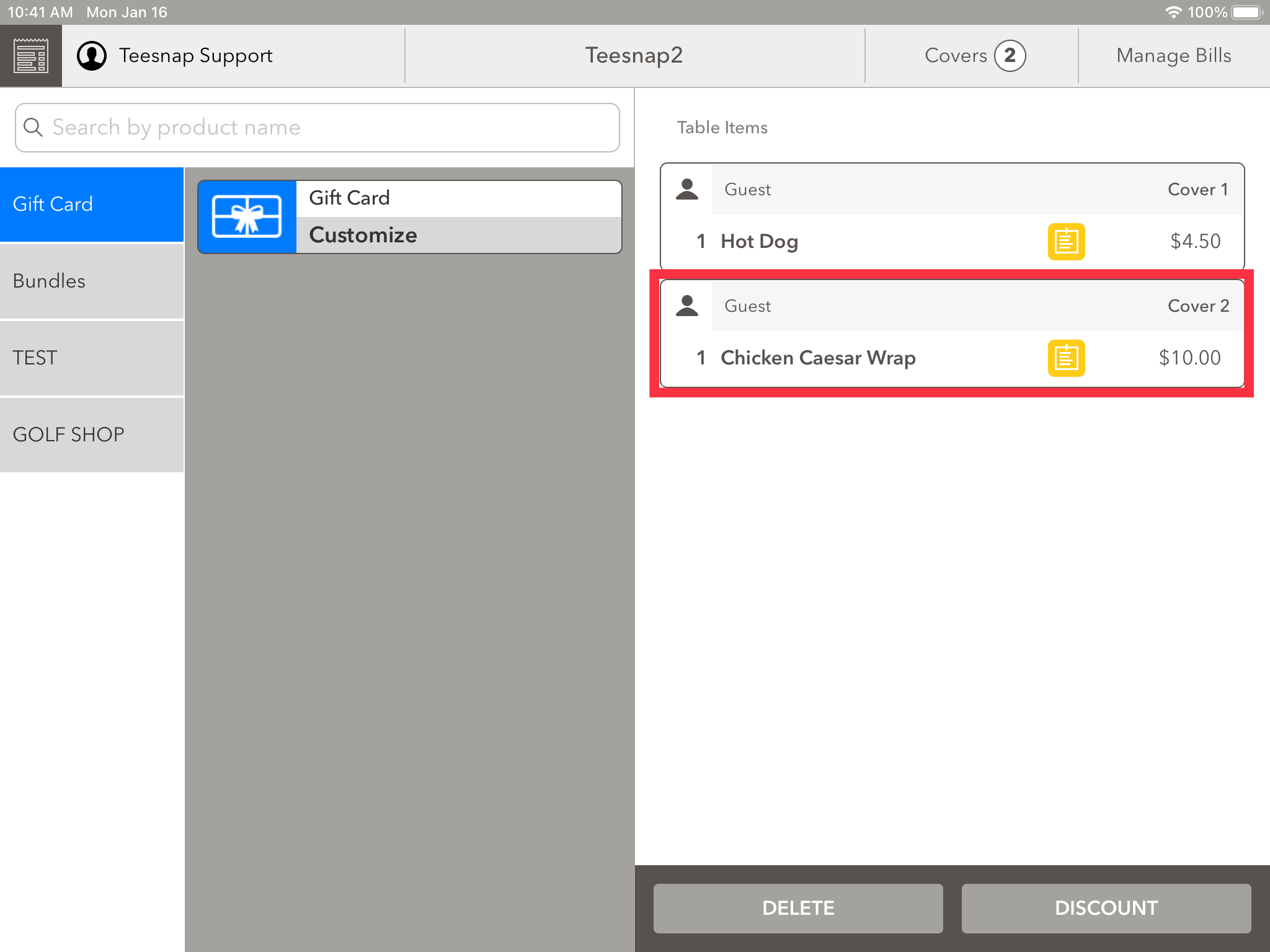
If you have any questions, please do not hesitate to reach out to Teesnap Support by emailing us at support@teesnap.com or calling 844-458-1032.
