-
Teesnap App
-
Booking Site Admin
-
Teesnap Administrative Portal
- Manufacturers
- Fulfillment Centers
- Printers
- Property Page
- Display Categories
- Variable Pricing
- Programs
- Products
- Promotions
- Taxes & Fees
- Accounting
- Courses
- Users
- Channels
- Bundles
- Inventory Audit
- Departments and Inventory Categories
- Modifier Groups
- Dining
- Tee Sheet Setup
- Customer Profiles
- Inventory Receipts
- Receipt Configuration
-
Hardware FAQ's
-
Online Booking Engine
-
Display Categories
-
iPad
-
How to Navigate Reports - The Basics
-
Online Store & WooCommerce
-
Card Reader Connectivity
-
FAQ Guide
-
Rounds Report Workbook
-
Sim Reservations
-
Website
-
Contactless Payment - Credit Card Readers
-
Teesnap Reports
-
Teesnap Campaigns
-
Teesnap Employees
-
Teesnap Updates & Release Notes
-
Heartland FAQ's
How to Override the Price of an Item in the Shopping Cart
This article will explain how to override the price of an item in the shopping cart.
1. From the checkout screen add your products to the Shopping Cart. Select the product in the shopping cart you want to override.
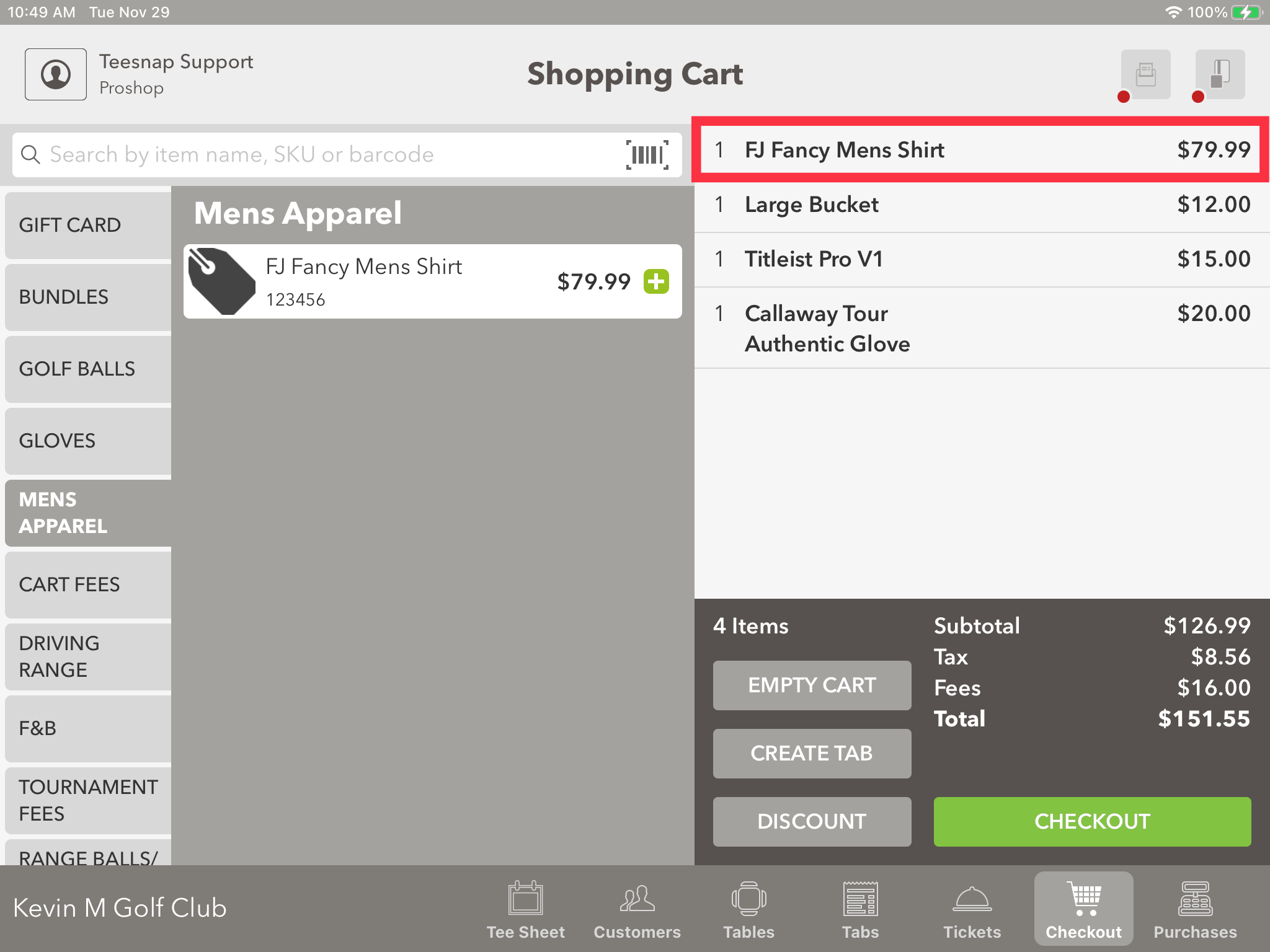
2. From the Edit Item window select Override.
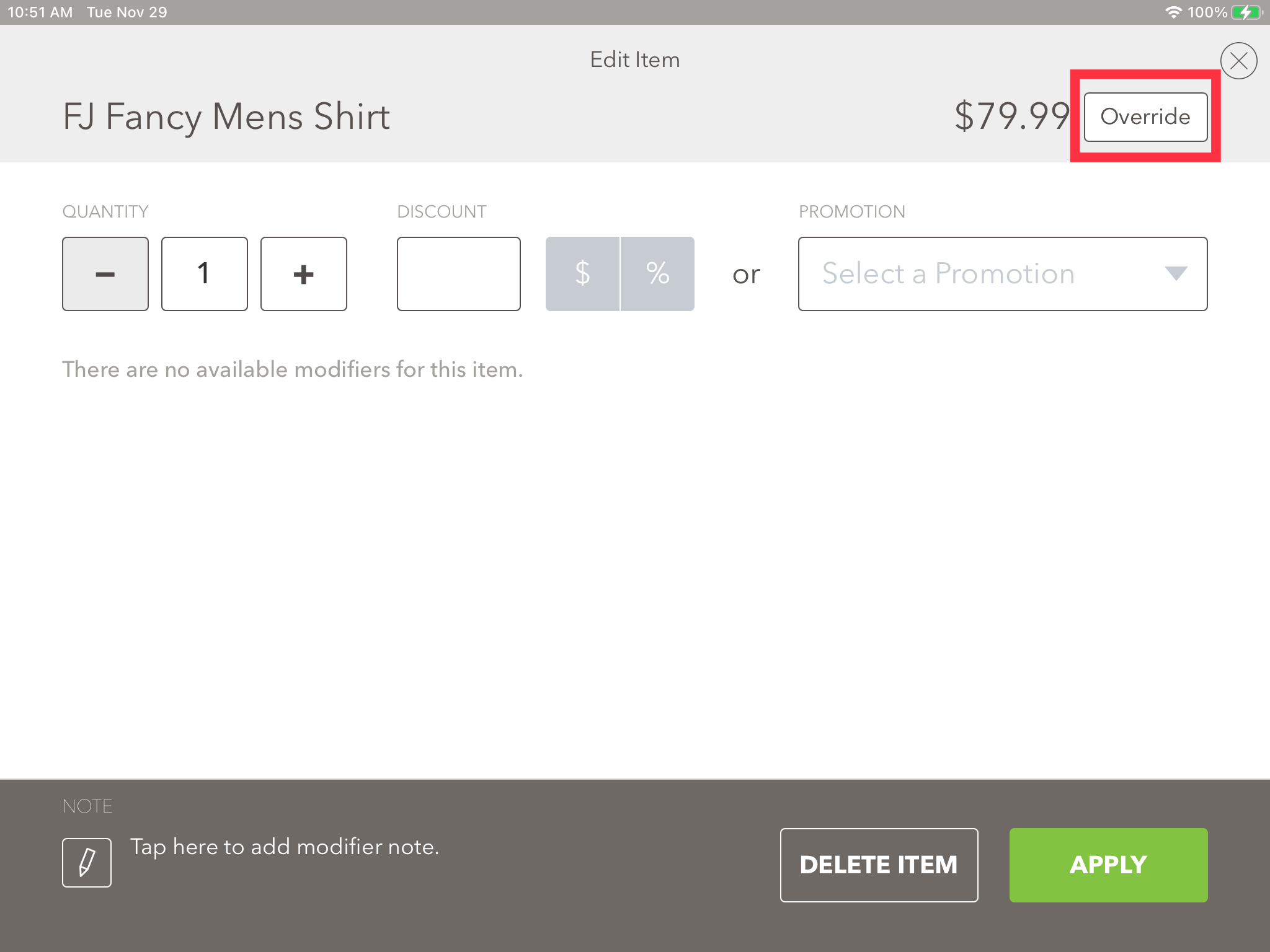
3. Enter your 4 Digit employee Code. If you do not have Override permissions set up for your Role you will need to have a Manager login.
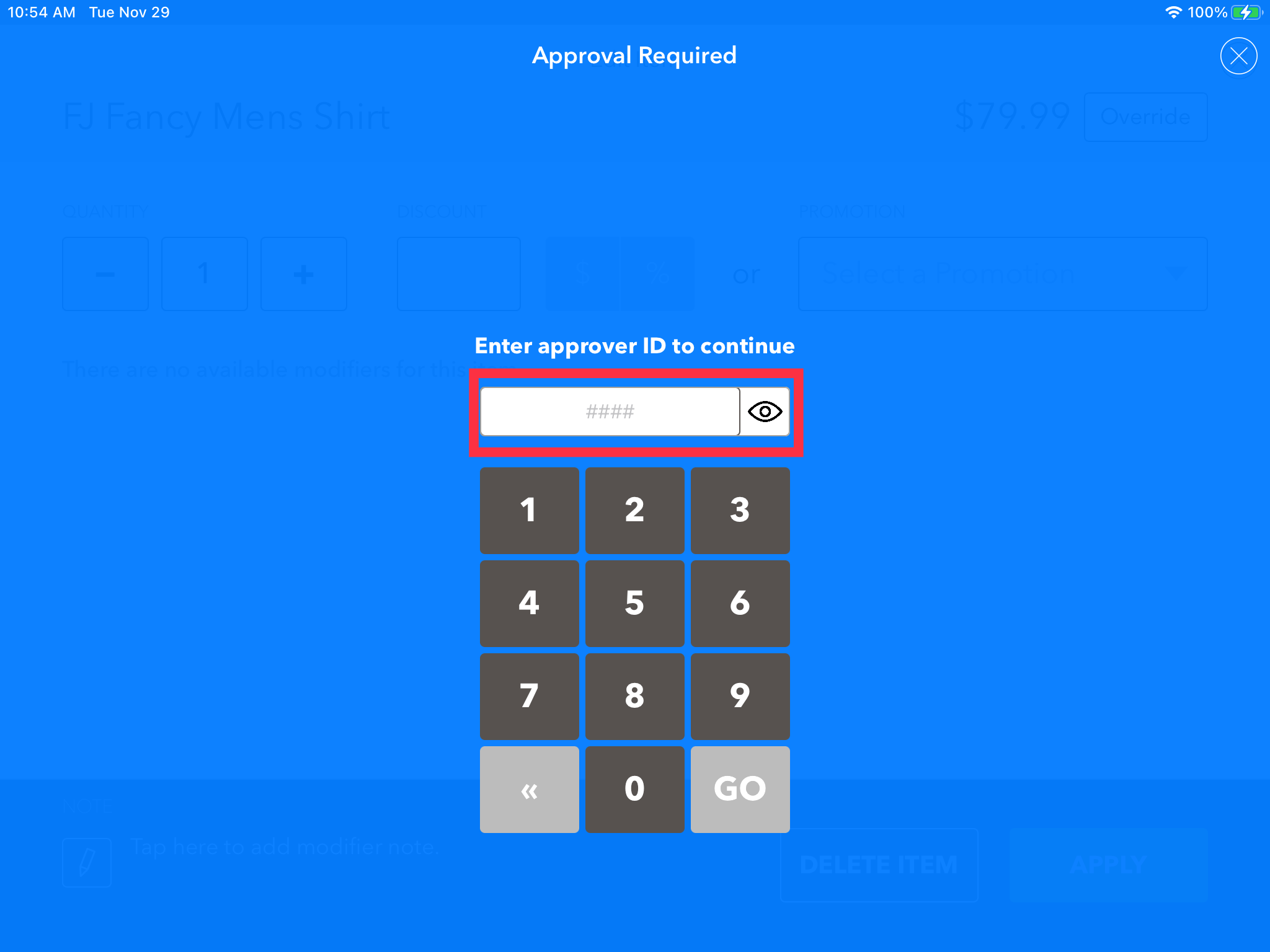
4. From the Price Override screen enter your New Price and the Reason for the Override. Click Save when finished.
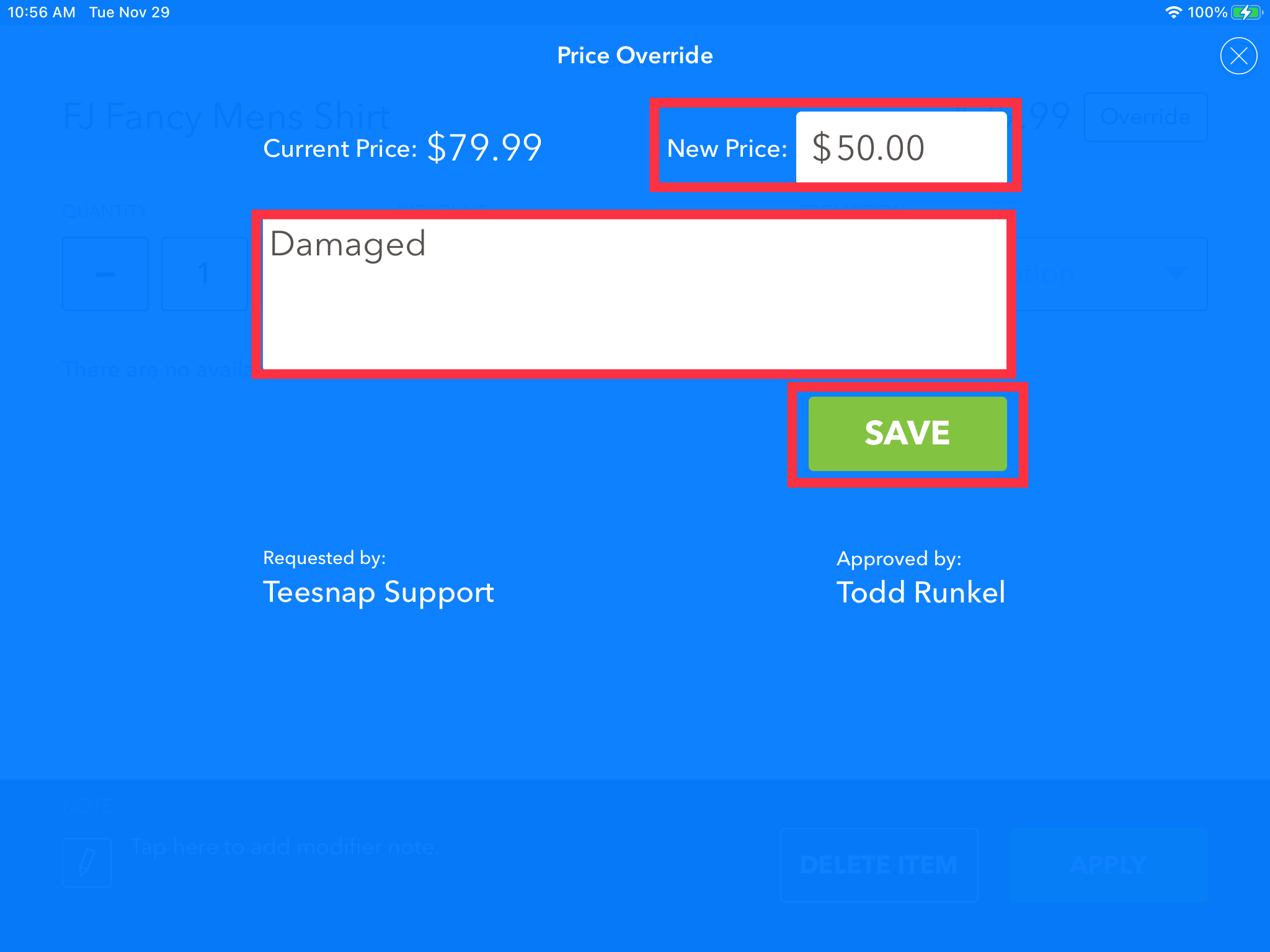
5. Here you can see the adjusted price. Hit Apply to finish.
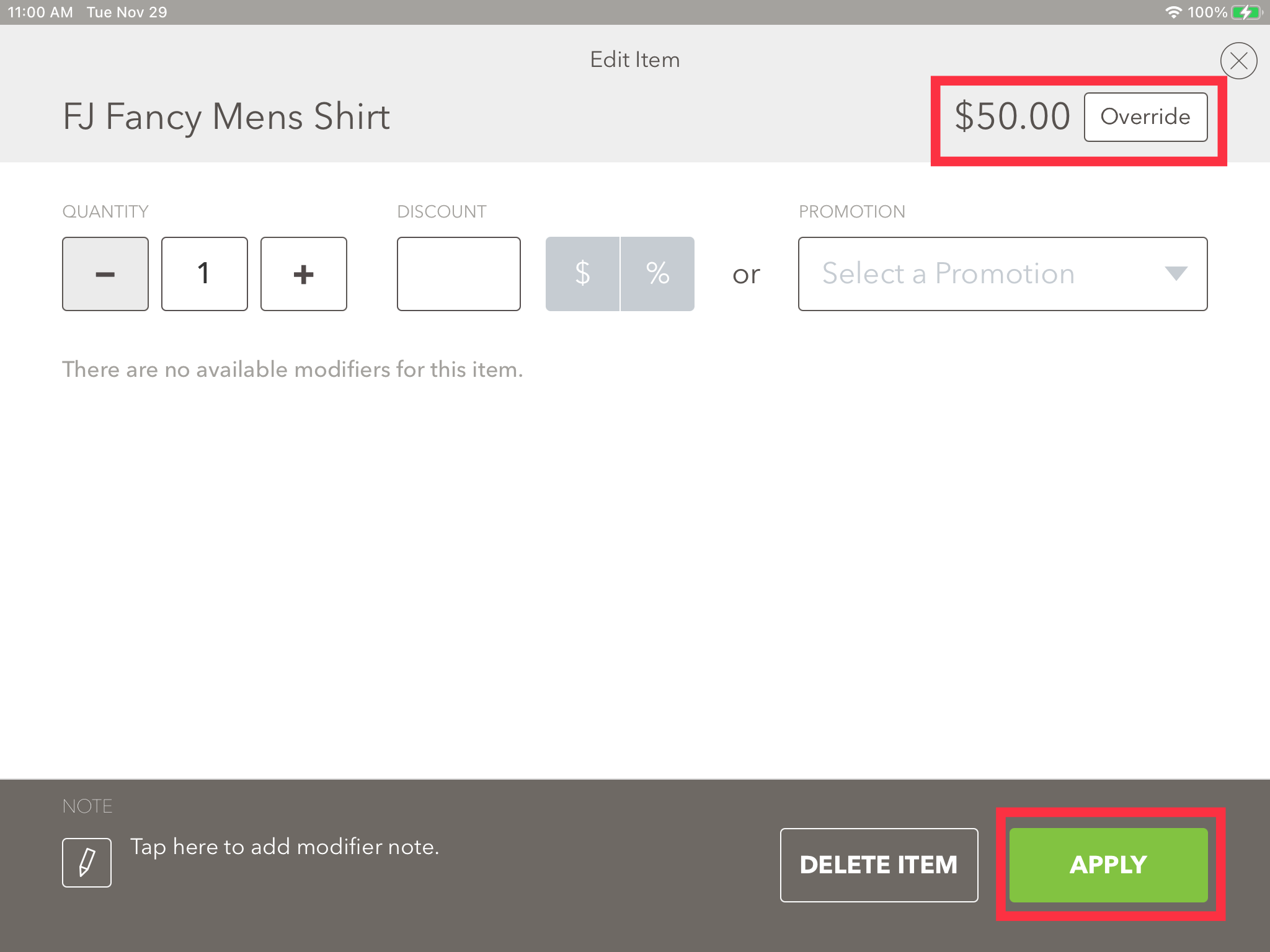
6. The adjusted price is now reflected in the shopping cart.
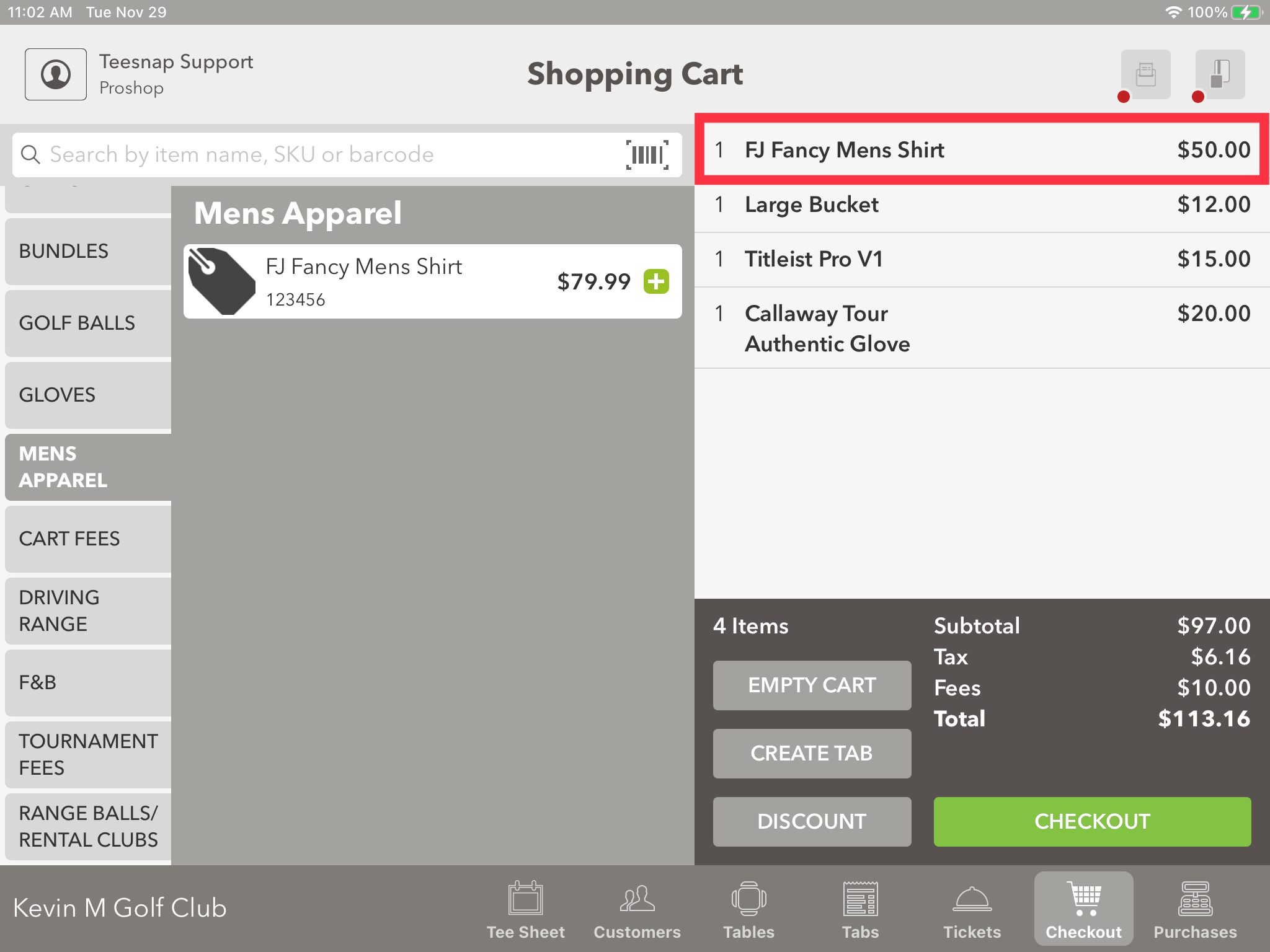
If you have any questions, please do not hesitate to reach out to Teesnap Support at support@teesnap.com or 844-458-1032.
