-
Teesnap App
-
Booking Site Admin
-
Teesnap Administrative Portal
- Manufacturers
- Fulfillment Centers
- Printers
- Property Page
- Display Categories
- Variable Pricing
- Programs
- Products
- Promotions
- Taxes & Fees
- Accounting
- Courses
- Users
- Channels
- Bundles
- Inventory Audit
- Departments and Inventory Categories
- Modifier Groups
- Dining
- Tee Sheet Setup
- Customer Profiles
- Inventory Receipts
- Receipt Configuration
-
Hardware FAQ's
-
Online Booking Engine
-
Display Categories
-
iPad
-
How to Navigate Reports - The Basics
-
Online Store & WooCommerce
-
Card Reader Connectivity
-
FAQ Guide
-
Rounds Report Workbook
-
Sim Reservations
-
Website
-
Contactless Payment - Credit Card Readers
-
Teesnap Reports
-
Teesnap Campaigns
-
Teesnap Employees
-
Teesnap Updates & Release Notes
-
Heartland FAQ's
How to Print Pricing Labels
This article will show you how to print price labels for your products.
1. Go to the Admin Portal and select Inventory and then Products
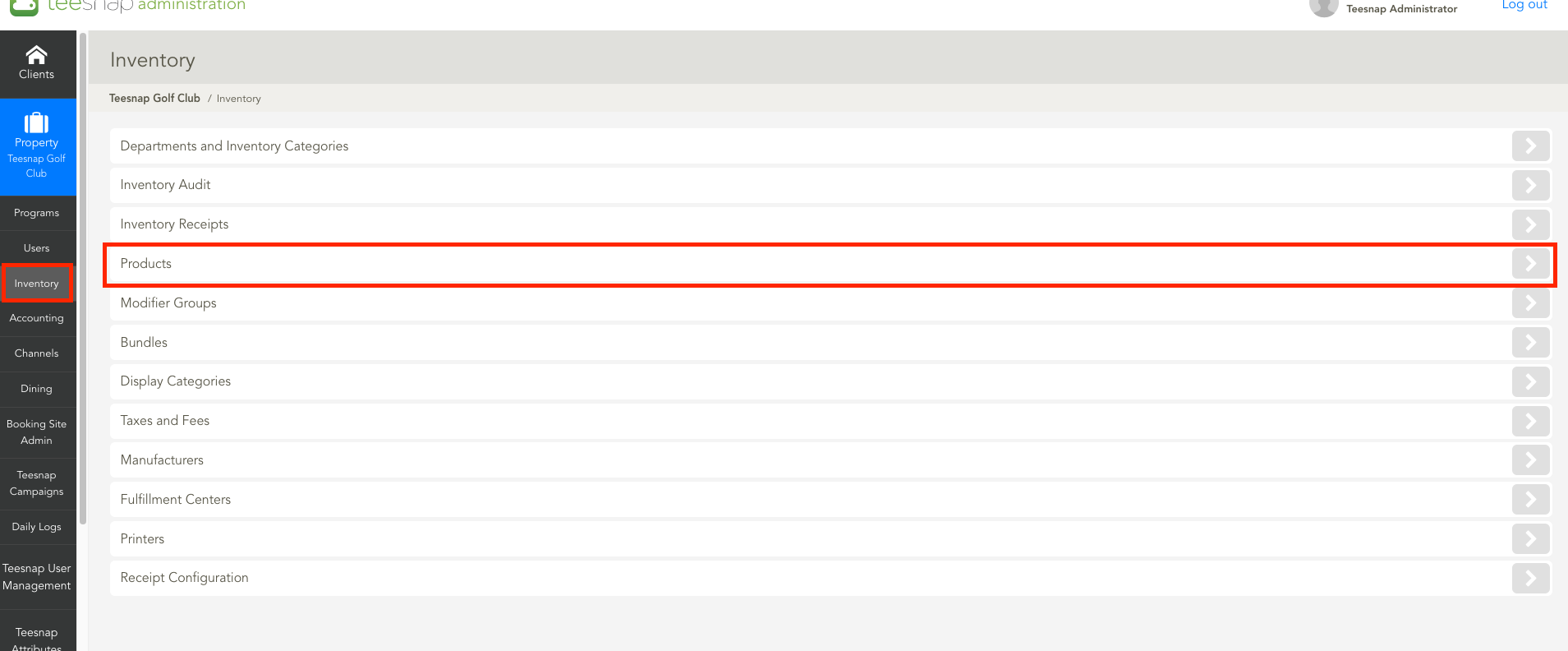
2. From the Product screen select the Green Printer Icon at the top right of the page.
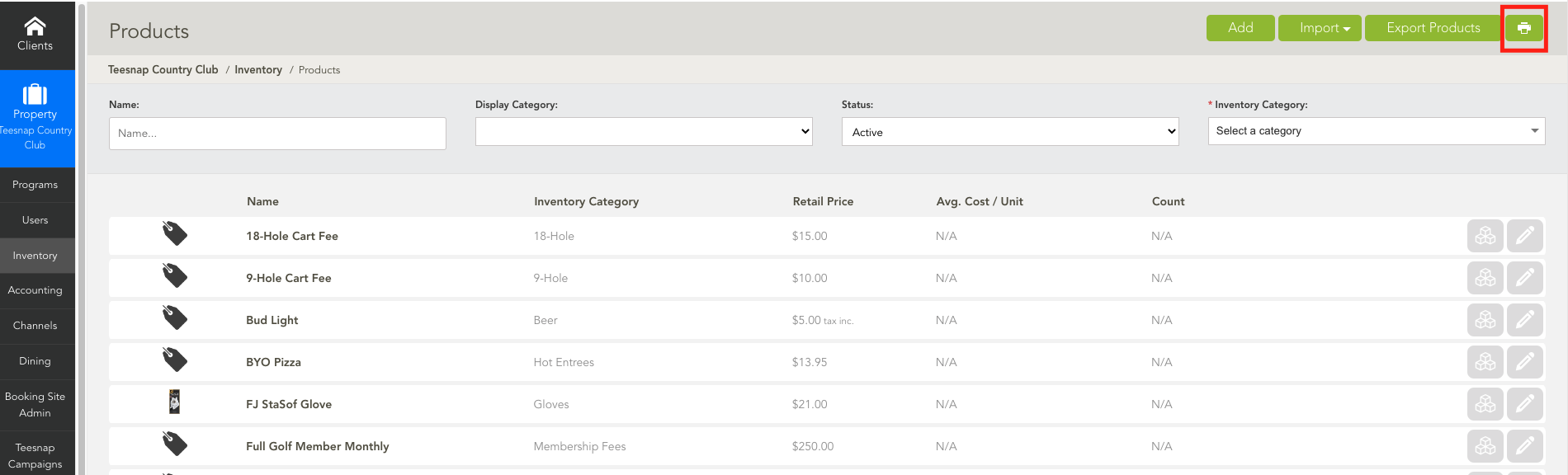
3. Now select Add Product. See the notice about proper printer alignment and to ensure the use of Avery 5160 compatible labels.
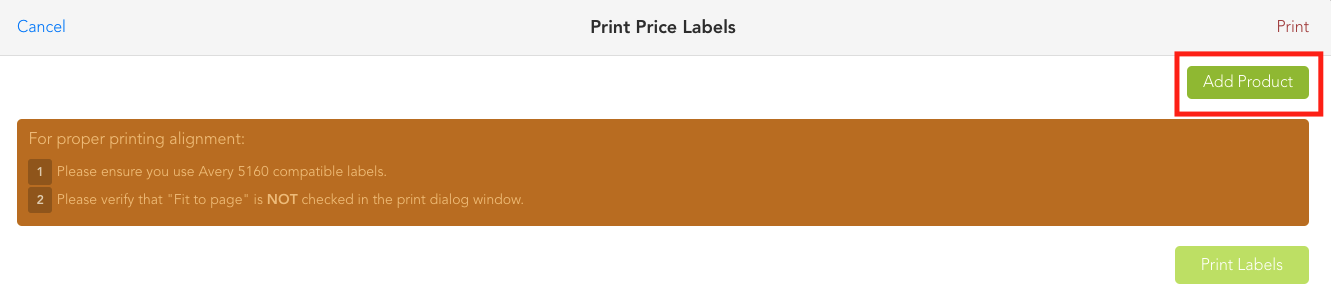
4. From the Product drop-down, search for the product you want price labels for. Then enter the Number of Labels you want. If you also want to show an MSRP price, enter that in as well. To add another product to print labels, select Add Product. Once complete, select Print Labels.
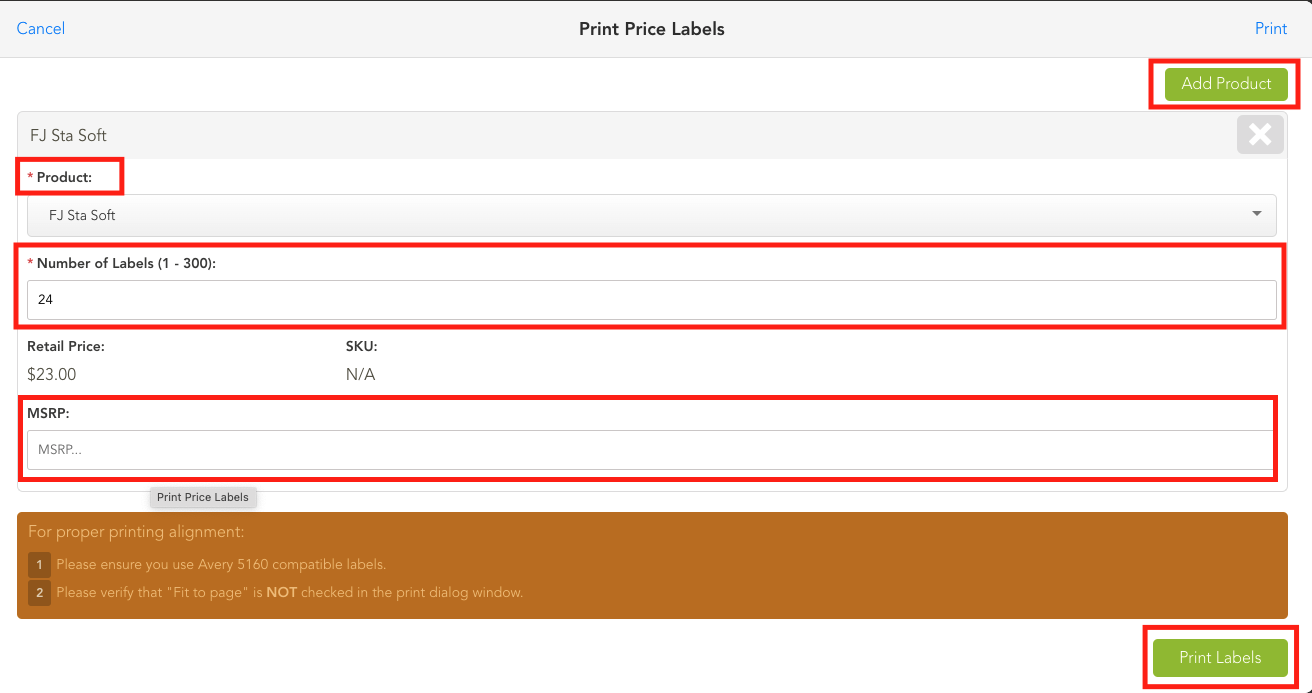
5. At the bottom select the label pdf file.
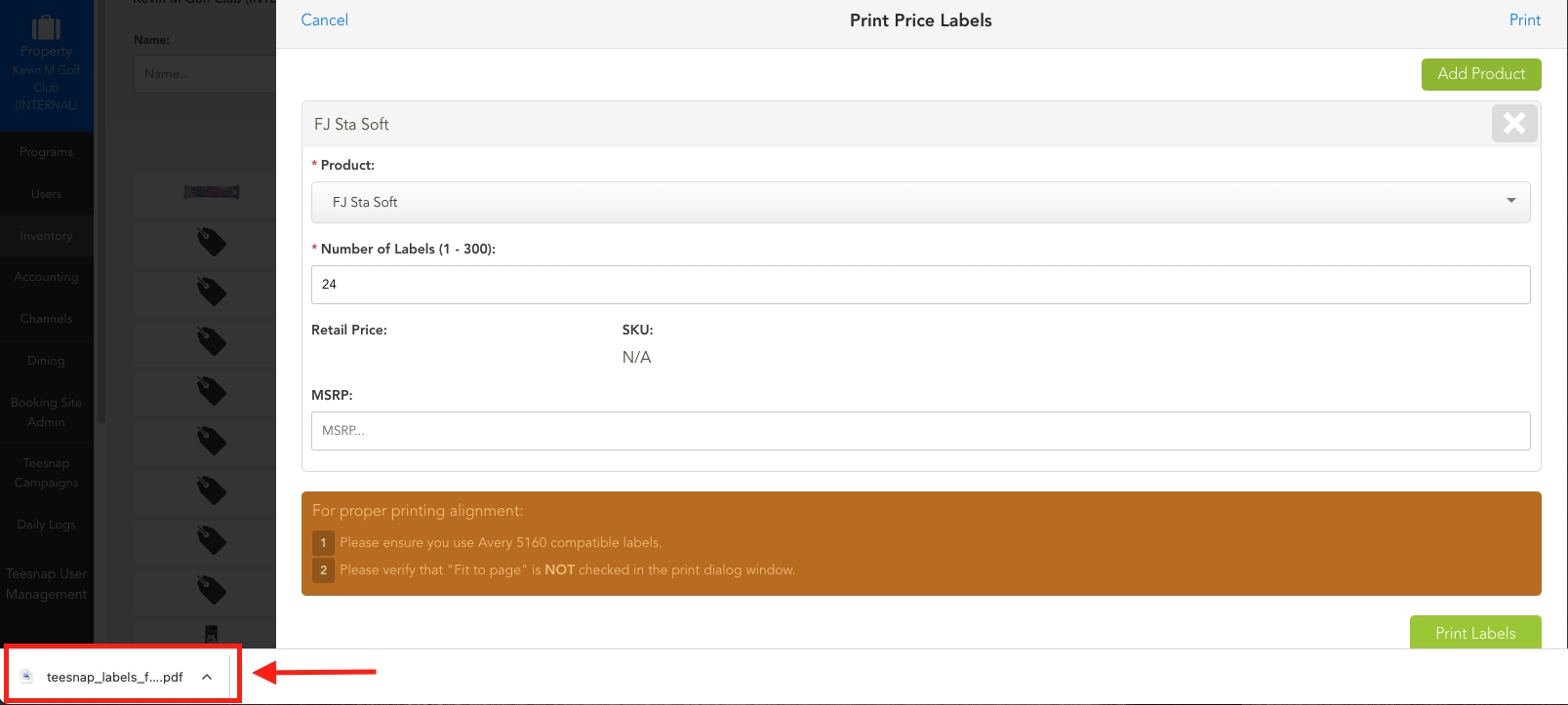
6. With the label file open, select the printer icon at the top right to print your labels.
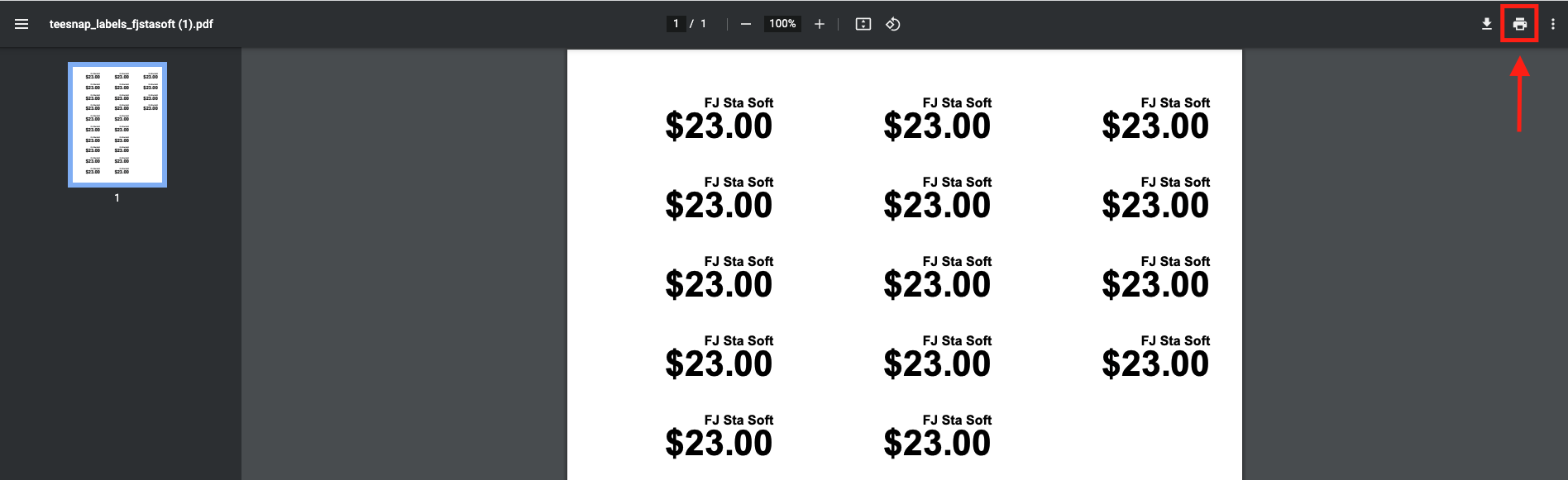
If you have any questions, please do not hesitate to reach out to Teesnap Support by emailing us at support@teesnap.com or calling 844-458-1032
