-
Teesnap App
-
Booking Site Admin
-
Teesnap Administrative Portal
- Manufacturers
- Fulfillment Centers
- Printers
- Property Page
- Display Categories
- Variable Pricing
- Programs
- Products
- Promotions
- Taxes & Fees
- Accounting
- Courses
- Users
- Channels
- Bundles
- Inventory Audit
- Departments and Inventory Categories
- Modifier Groups
- Dining
- Tee Sheet Setup
- Customer Profiles
- Inventory Receipts
- Receipt Configuration
-
Hardware FAQ's
-
Online Booking Engine
-
Display Categories
-
iPad
-
How to Navigate Reports - The Basics
-
Online Store & WooCommerce
-
Card Reader Connectivity
-
FAQ Guide
-
Rounds Report Workbook
-
Sim Reservations
-
Website
-
Contactless Payment - Credit Card Readers
-
Teesnap Reports
-
Teesnap Campaigns
-
Teesnap Employees
-
Teesnap Updates & Release Notes
-
Heartland FAQ's
How to Process a Sale from the Checkout Screen
This article will explain how to process a sale from the checkout screen.
1. In the shopping cart select the product(s) you want to purchase. When complete select Checkout in the lower right-hand corner.
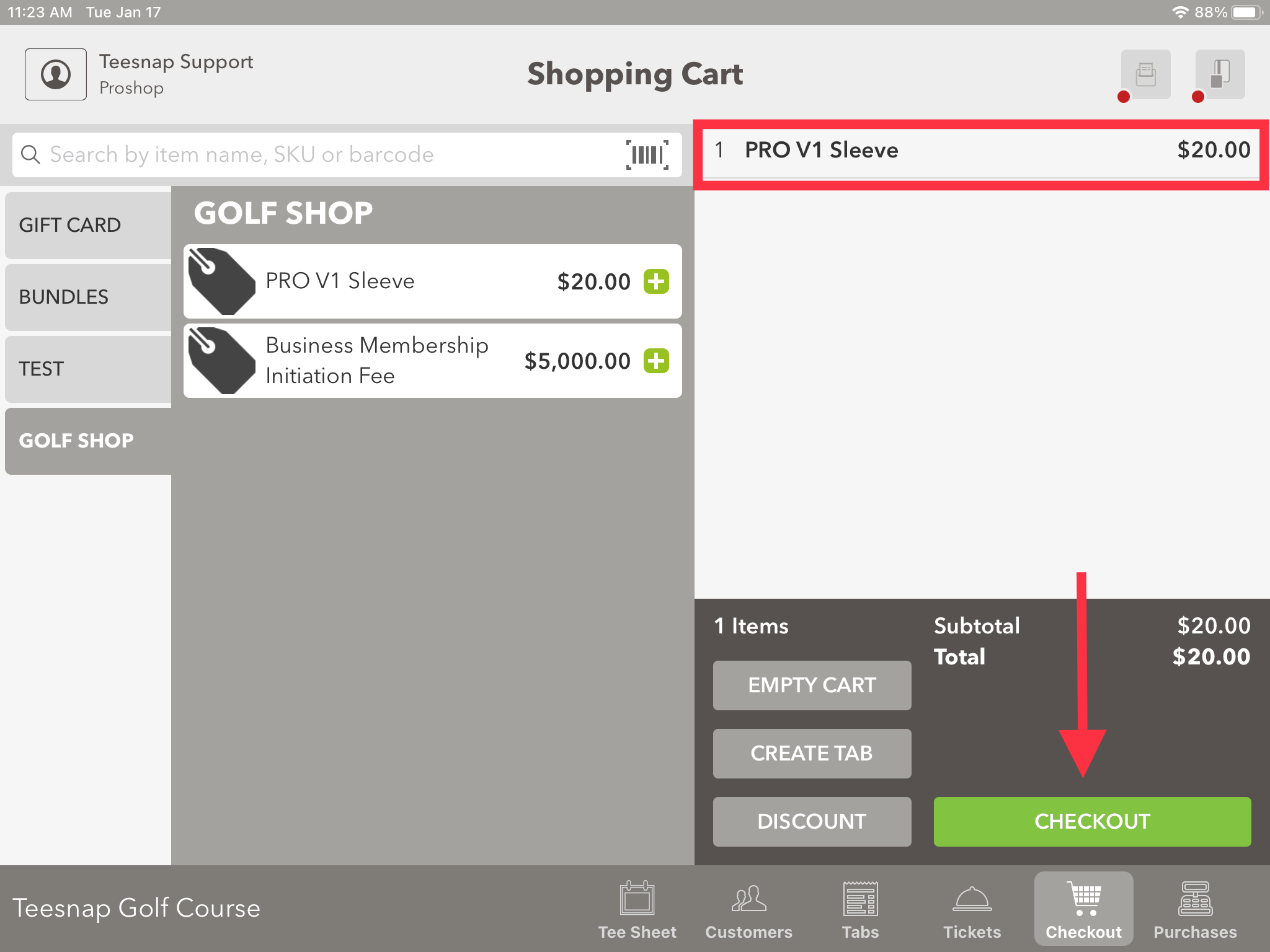
2. You will search for an existing customer, create a customer, or Checkout as Guest.
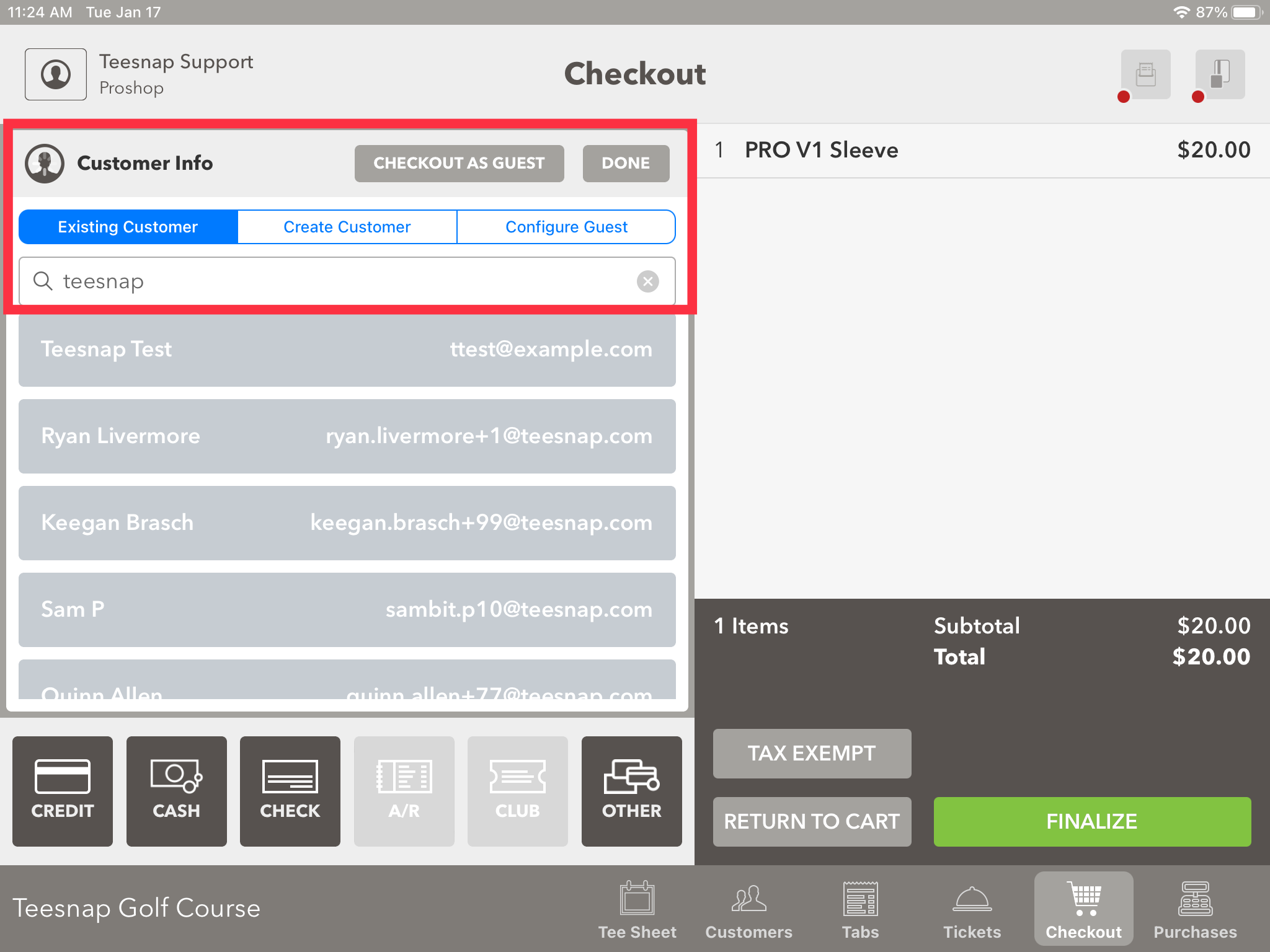
3. On the checkout screen you can see the "Teesnap Test" customer associated with this transaction. The system allows you to select a form of payment now that a customer has been selected.

4. Select your tender type, then click Submit.

5. The completed transaction window will appear here now. Select a receipt option and click SEND. Repeat these steps to process a sale from the checkout screen.
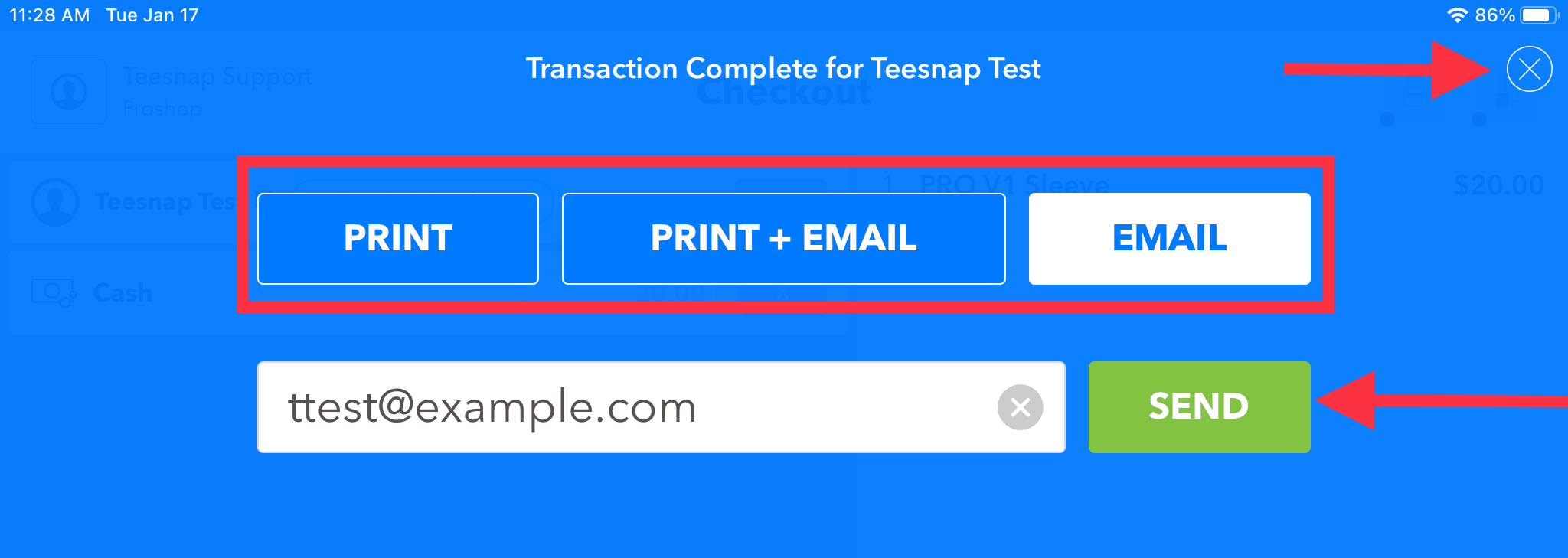
If you have any questions, please do not hesitate to reach out to Teesnap Support by emailing us at support@teesnap.com or calling 844-458-1032.
