- Support - (844) 458-1032
- Teesnap App
- Customers
-
Teesnap App
-
Booking Site Admin
-
Teesnap Administrative Portal
- Manufacturers
- Fulfillment Centers
- Printers
- Property Page
- Display Categories
- Variable Pricing
- Programs
- Products
- Promotions
- Taxes & Fees
- Accounting
- Courses
- Users
- Channels
- Bundles
- Inventory Audit
- Departments and Inventory Categories
- Modifier Groups
- Dining
- Tee Sheet Setup
- Customer Profiles
- Inventory Receipts
- Receipt Configuration
-
Hardware FAQ's
-
Online Booking Engine
-
Display Categories
-
iPad
-
How to Navigate Reports - The Basics
-
Online Store & WooCommerce
-
Card Reader Connectivity
-
FAQ Guide
-
Rounds Report Workbook
-
Sim Reservations
-
Website
-
Contactless Payment - Credit Card Readers
-
Teesnap Reports
-
Teesnap Campaigns
-
Teesnap Employees
-
Teesnap Updates & Release Notes
-
Heartland FAQ's
How to Process an A/R Payment
This article will show you how to process a payment on an A/R account.
1. From the customer dashboard select accounts receivable.
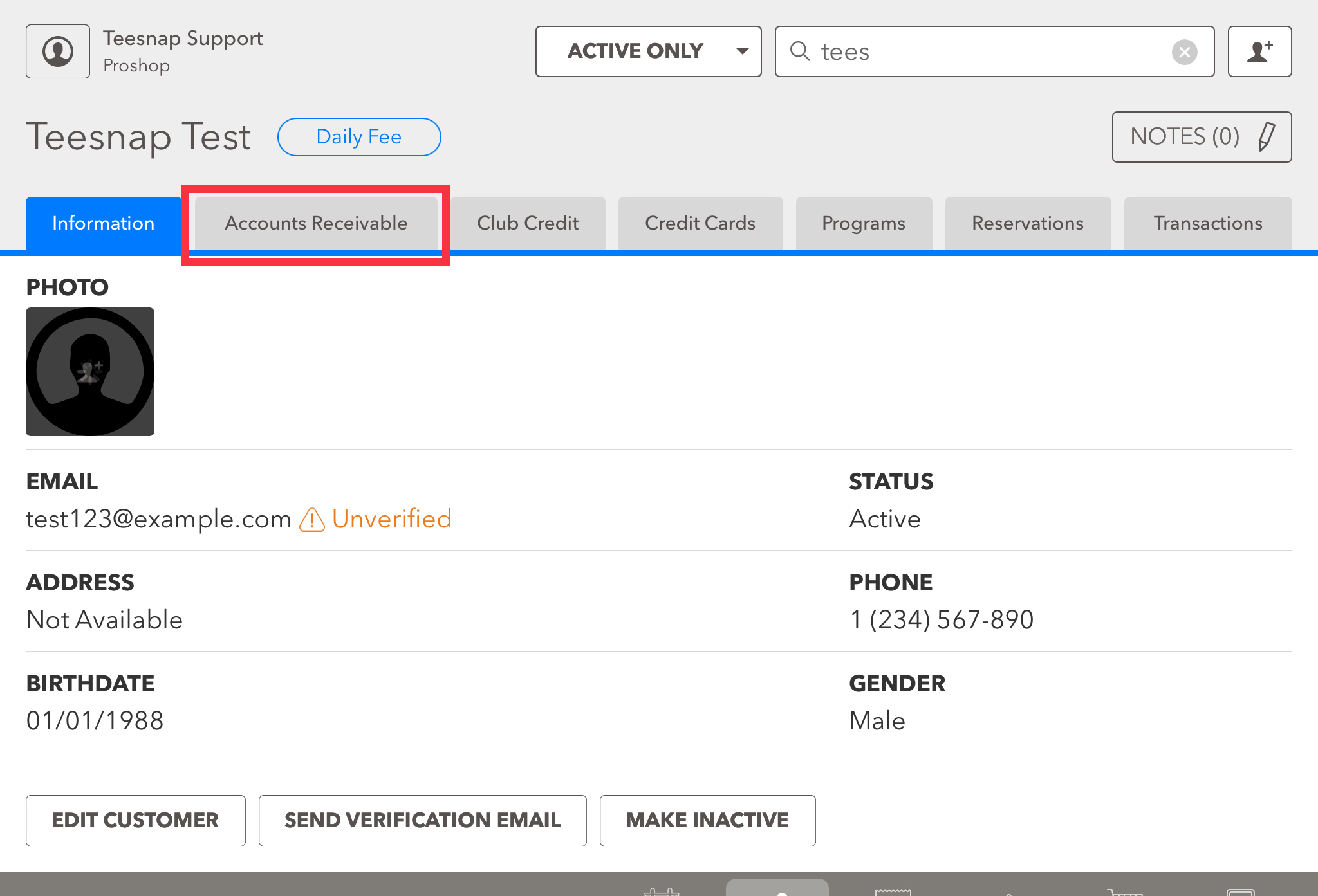
2. The A/R balance will be shown here. In our example, the customer has a $40 balance. To make an A/R payment select the make payment button on the lower left-hand corner of the screen.
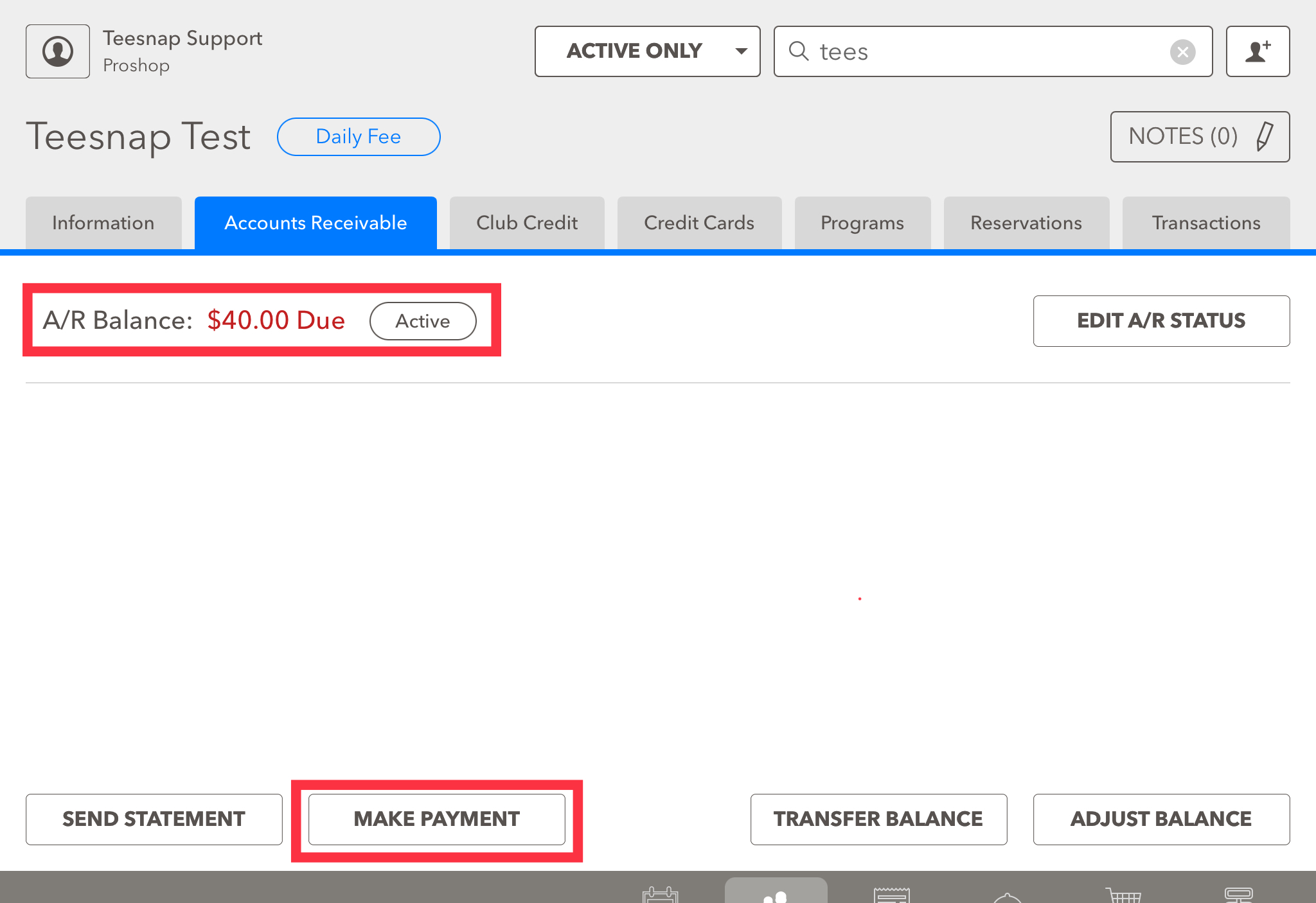
3. In the make A/R payment window you will select your tender type and input the payment amount. Be sure to click submit before proceeding.
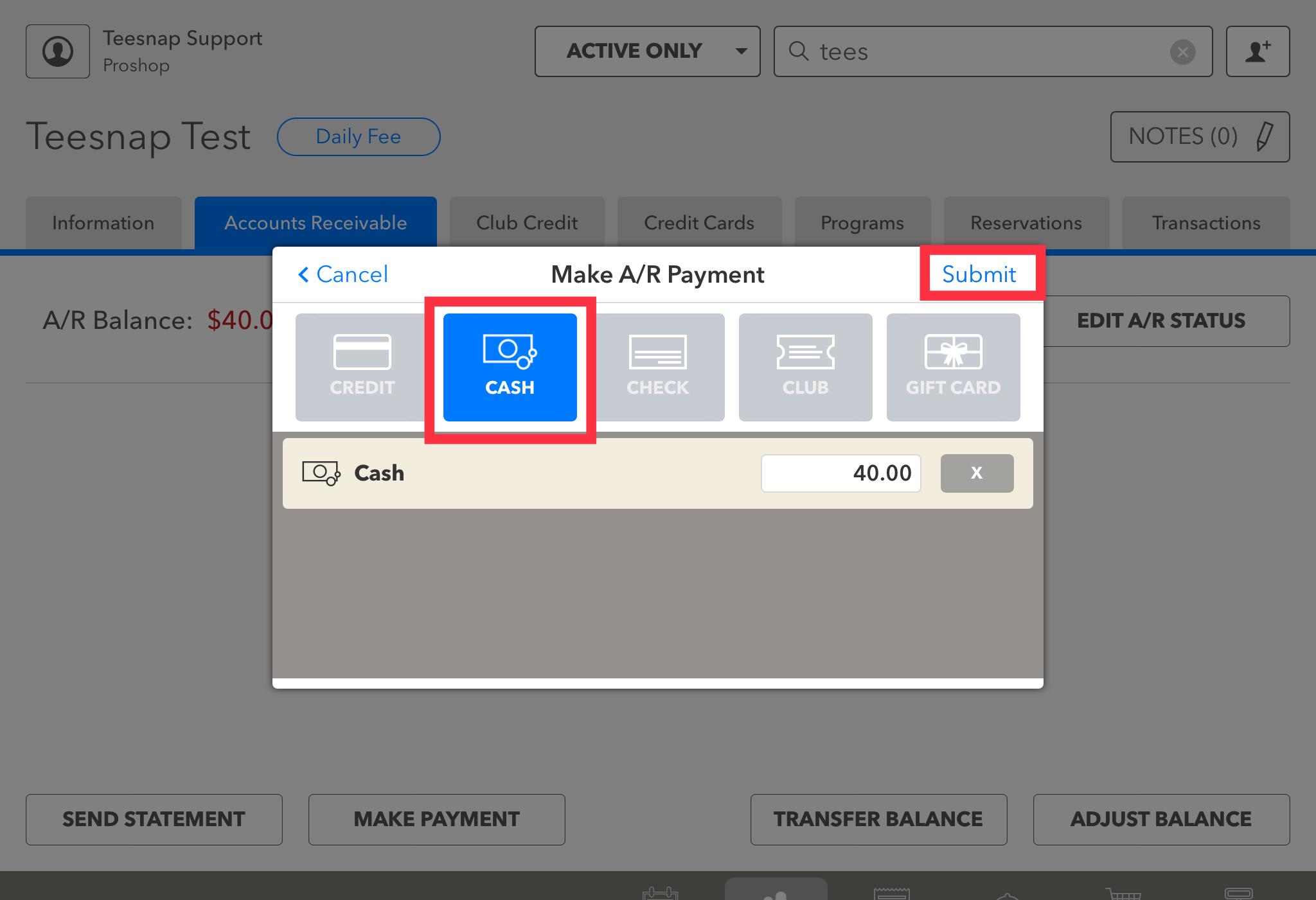
4. Returning to the accounts receivable tab you will notice a $0 balance in the green box. Repeat the steps above to make an A/R payment on a customer account.
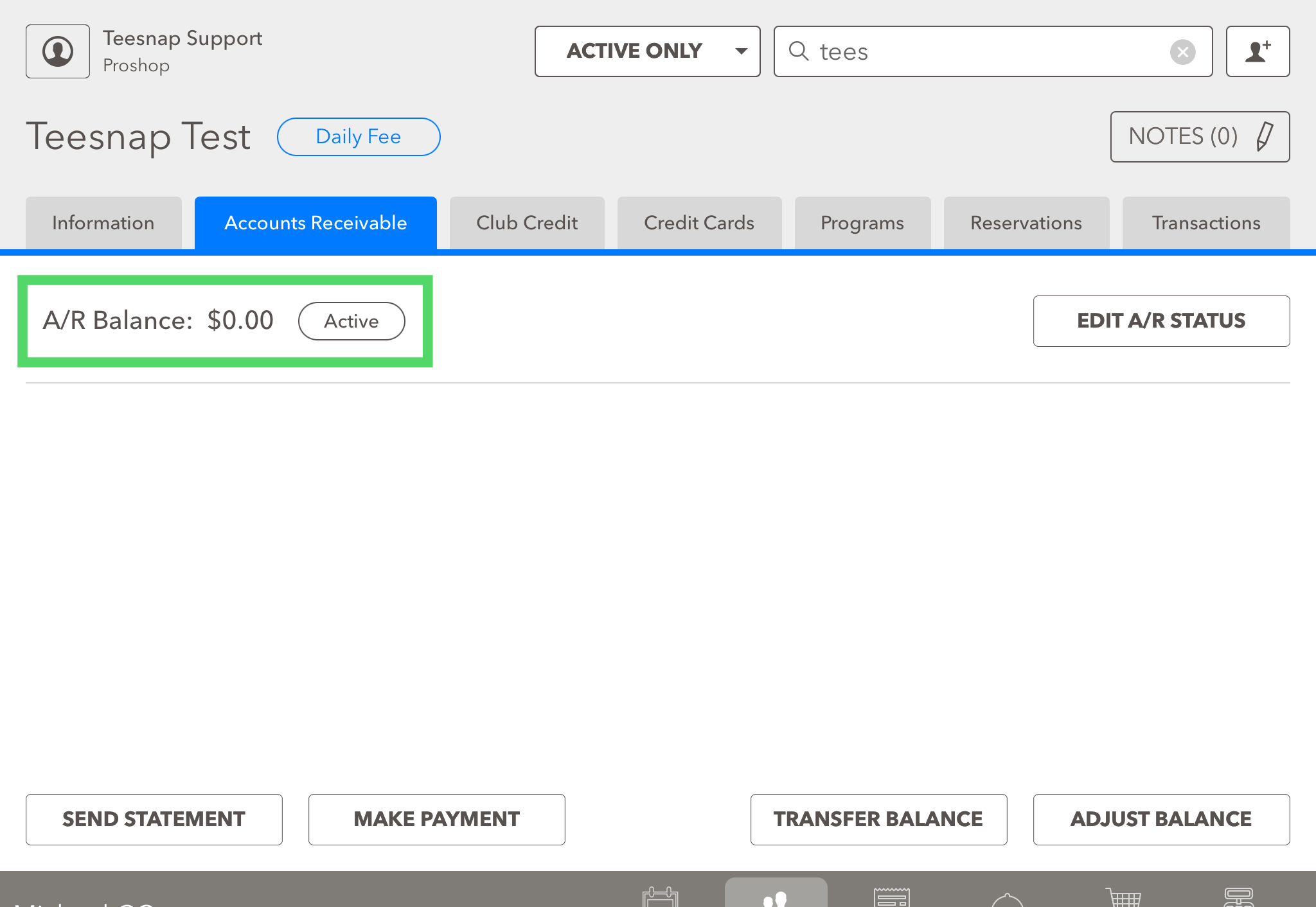
If you have any questions, please do not hesitate to reach out to Teesnap Support by emailing us at support@teesnap.com or calling 844-458-1032
