-
Teesnap App
-
Booking Site Admin
-
Teesnap Administrative Portal
- Manufacturers
- Fulfillment Centers
- Printers
- Property Page
- Display Categories
- Variable Pricing
- Programs
- Products
- Promotions
- Taxes & Fees
- Accounting
- Courses
- Users
- Channels
- Bundles
- Inventory Audit
- Departments and Inventory Categories
- Modifier Groups
- Dining
- Tee Sheet Setup
- Customer Profiles
- Inventory Receipts
- Receipt Configuration
-
Hardware FAQ's
-
Online Booking Engine
-
Display Categories
-
iPad
-
How to Navigate Reports - The Basics
-
Online Store & WooCommerce
-
Card Reader Connectivity
-
FAQ Guide
-
Rounds Report Workbook
-
Sim Reservations
-
Website
-
Contactless Payment - Credit Card Readers
-
Teesnap Reports
-
Teesnap Campaigns
-
Teesnap Employees
-
Teesnap Updates & Release Notes
-
Heartland FAQ's
How to reactivate an inactive Product
1. To reactivate an inactive product, log into the Teesnap Administration Portal. Go to Inventory then Products.
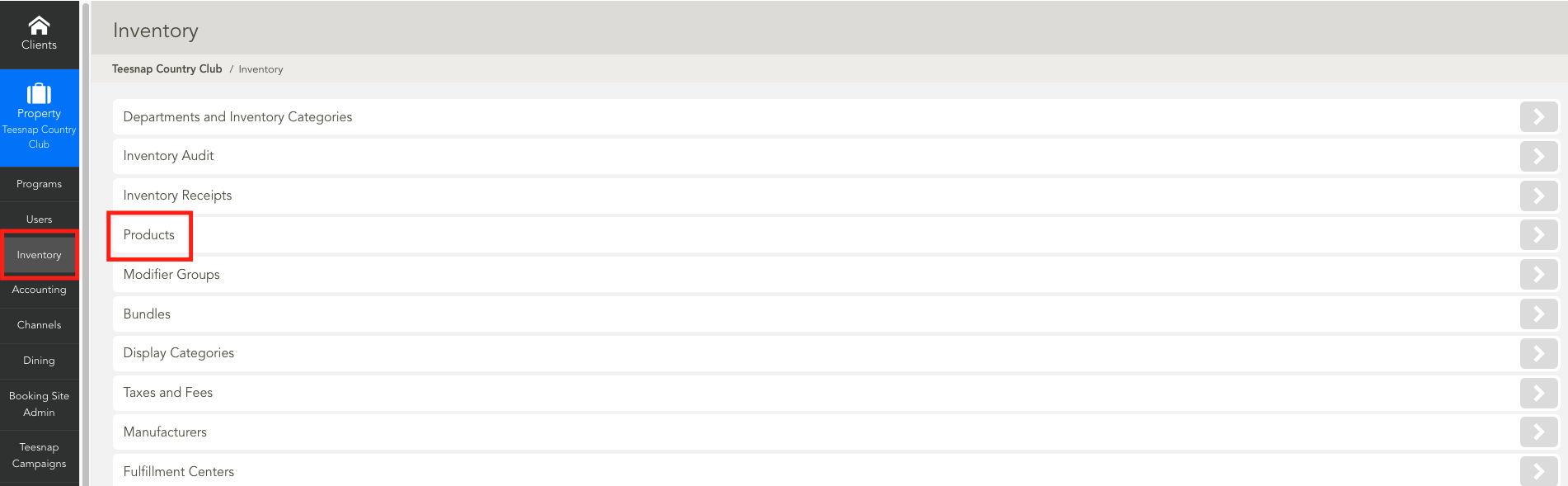
Find the inactive product you wish to reactivate. To do this, you can choose Inactive from the Status drop-down to show only the currently inactive products.
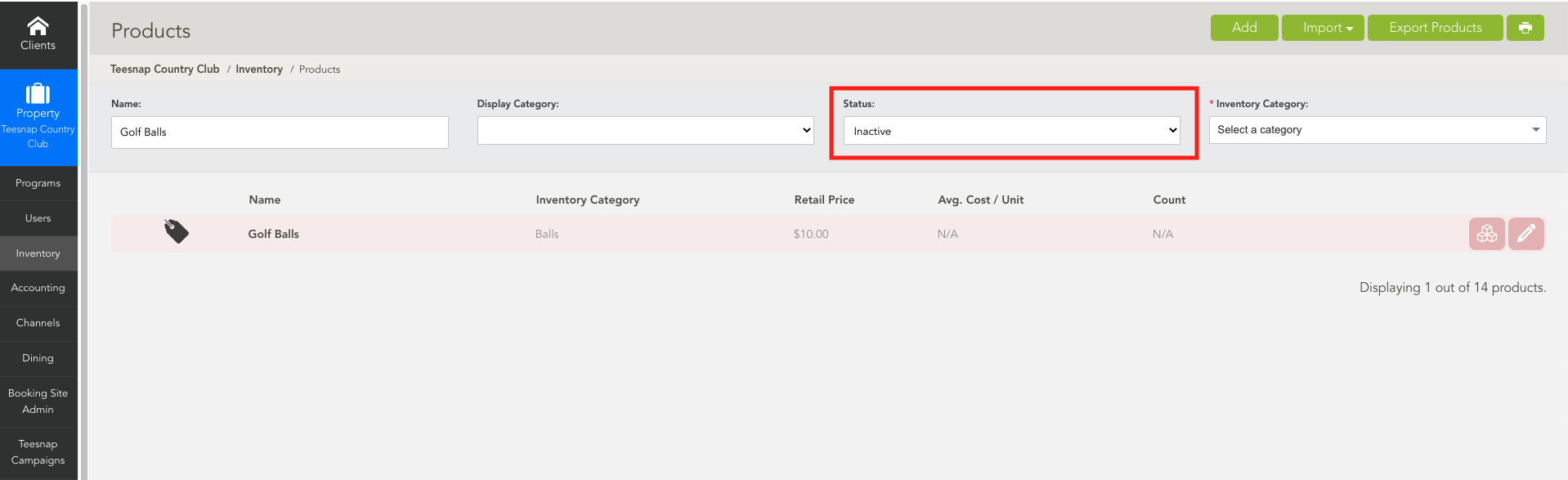
Alternatively, you can also select All from the Status drop-down, then type the name of the product in question.
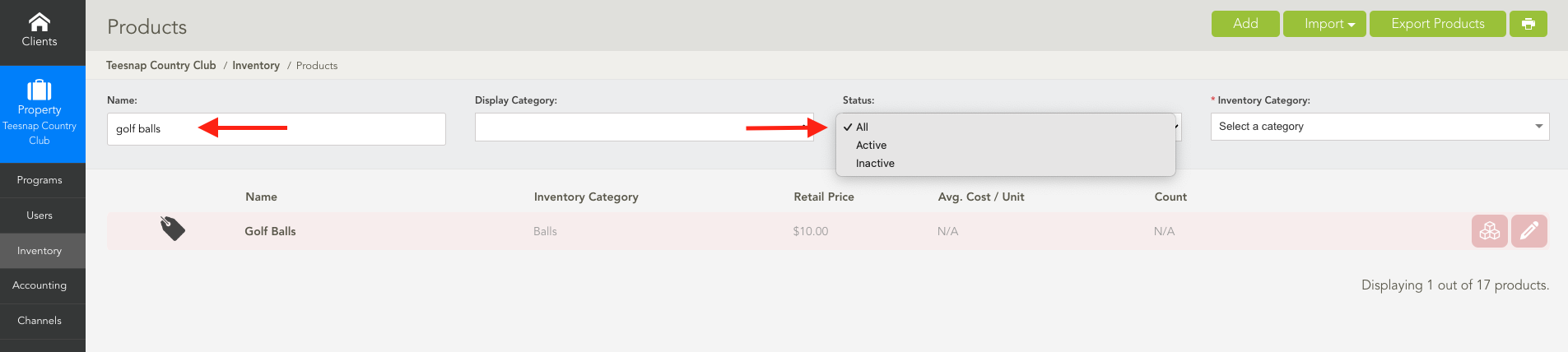
2. Edit the product by selecting the pencil icon at the far right. This will bring up the Edit Product window. Once at the Edit Product window, change the Status from Inactive to Active. Hit Save at the top-right to save the change.
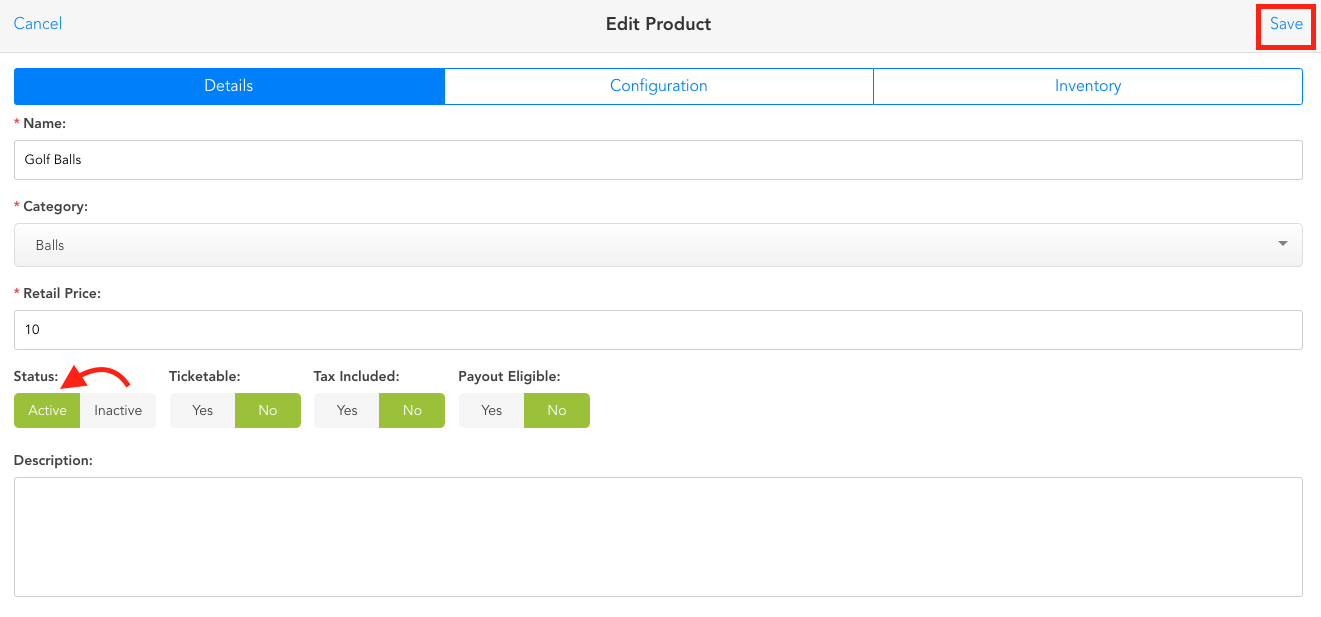
3. You can confirm the product has now been reactivated by performing another search. This time, select Active from the Status drop-down and start typing the name of the product in the Name field. If the product appears then you know it has been reactivated.
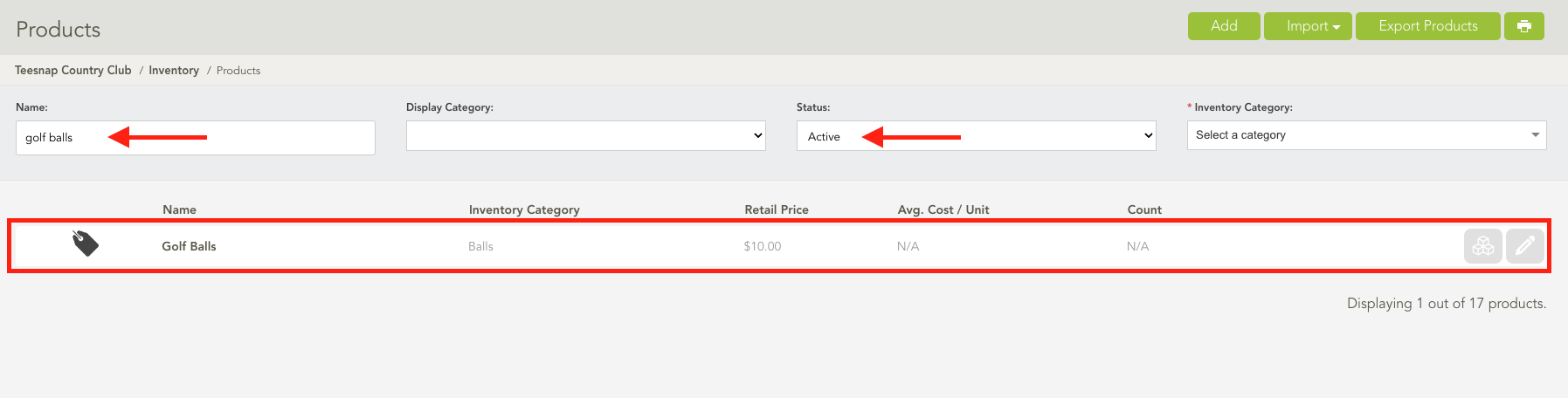
If you have any questions, please do not hesitate to reach out to Teesnap Support by emailing us at support@teesnap.com or calling 844-458-1032
