How to Refresh the iPad (Manual Sync)
This article will explain how to manual sync the iPad. There are instances after editing/adding inventory or making changes to the backend of the Teesnap app that a sync will bring your iPad to the latest version of updates.
1. In the Teesnap app click on the user icon on the top left corner of the screen.
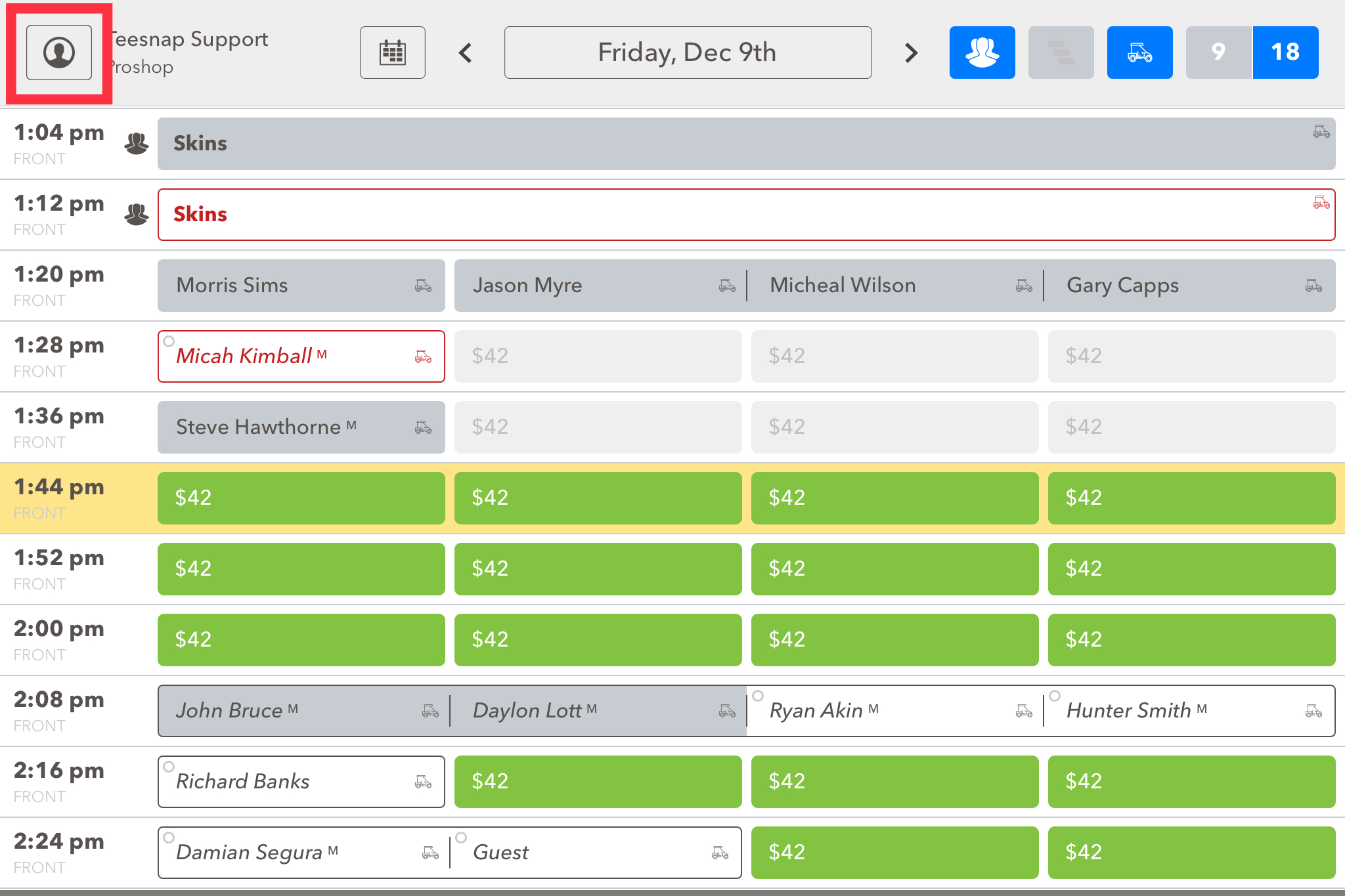
2. At the bottom of the drop-down menu click MANUAL SYNC to refresh the Teesnap app.
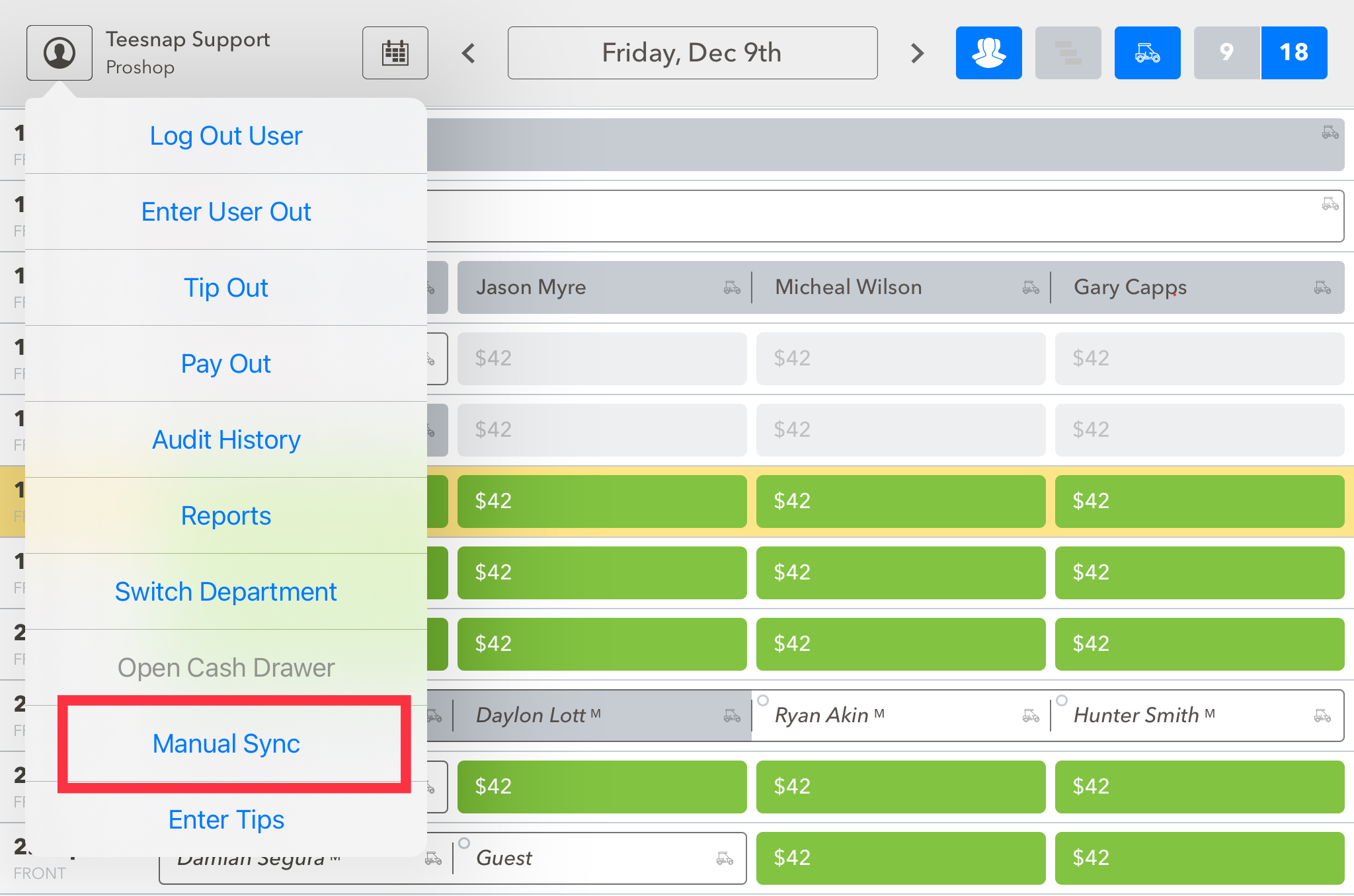
If you have any questions, please do not hesitate to reach out to Teesnap Support by emailing us at support@teesnap.com or calling 844-458-1032
.png?width=240&height=55&name=Untitled%20design%20(86).png)