-
Teesnap App
-
Booking Site Admin
-
Teesnap Administrative Portal
- Manufacturers
- Fulfillment Centers
- Printers
- Property Page
- Display Categories
- Variable Pricing
- Programs
- Products
- Promotions
- Taxes & Fees
- Accounting
- Courses
- Users
- Channels
- Bundles
- Inventory Audit
- Departments and Inventory Categories
- Modifier Groups
- Dining
- Tee Sheet Setup
- Customer Profiles
- Inventory Receipts
- Receipt Configuration
-
Hardware FAQ's
-
Online Booking Engine
-
Display Categories
-
iPad
-
How to Navigate Reports - The Basics
-
Online Store & WooCommerce
-
Card Reader Connectivity
-
FAQ Guide
-
Rounds Report Workbook
-
Sim Reservations
-
Website
-
Contactless Payment - Credit Card Readers
-
Teesnap Reports
-
Teesnap Campaigns
-
Teesnap Employees
-
Teesnap Updates & Release Notes
-
Heartland FAQ's
How to Refund a Single Credit Card Transaction
This article will explain how to complete a refund for a single credit card transaction.
1. From the PURCHASES TAB, tap the ticket that needs to be refunded.
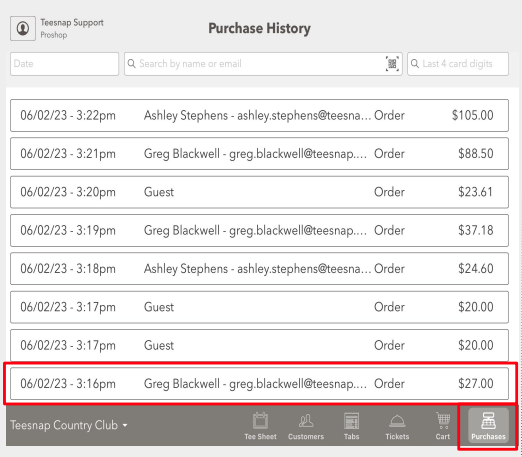
2. Tap ISSUE REFUND in the bottom left corner of the screen.
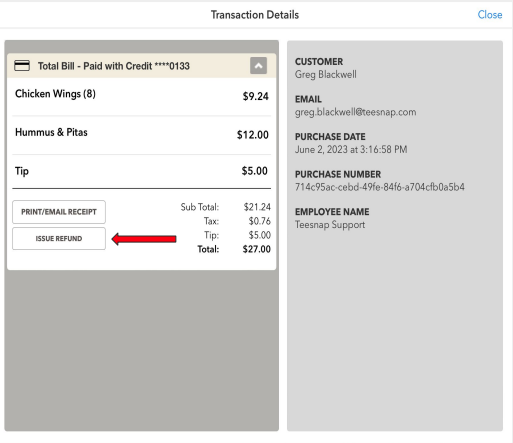
3. Now select the items that need to be refunded. If the full amount of the product is not being returned, you can customize the amount to be less than the original amount.
You are also able to refund this transaction to a Gift Card or Credit Book if you choose by selecting the Refund To dropdown at the top.
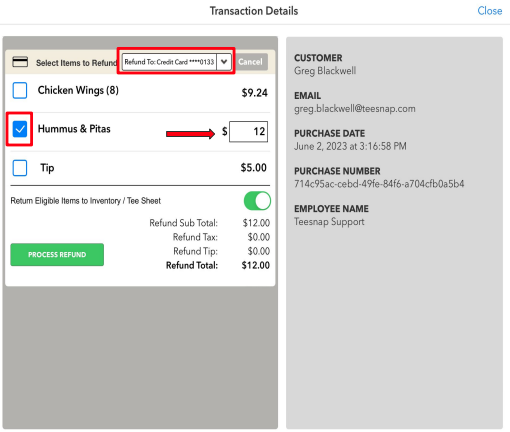
4. Select PROCESS REFUND.
When processing a credit card refund, you will no longer need the credit card present or have the card details to process the refund. The refund will go back to the credit card that was used in the original transaction. The only exception to this will be if the original credit card was manually entered then a manual entry refund must be performed.
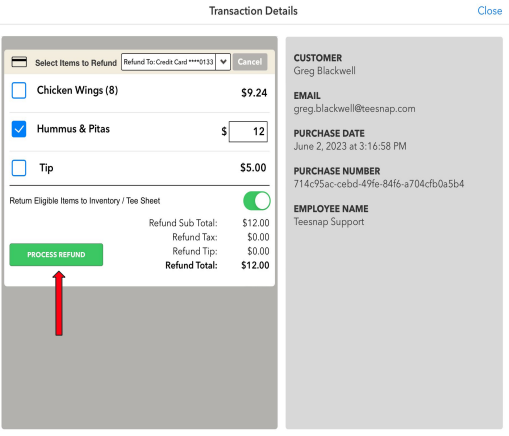
5. Enter your Employee ID to approve the refund.
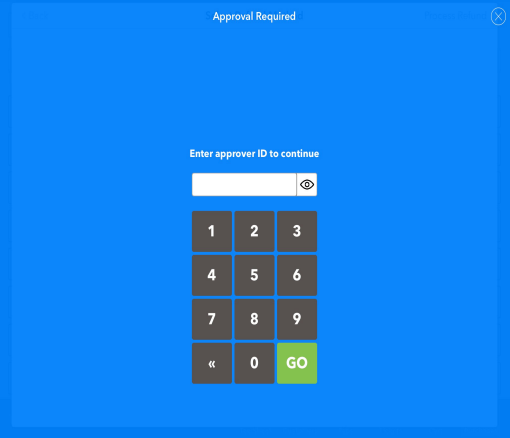
6. In RED are the items that have been refunded and the last 4 digits of the credit card that it was refunded to.
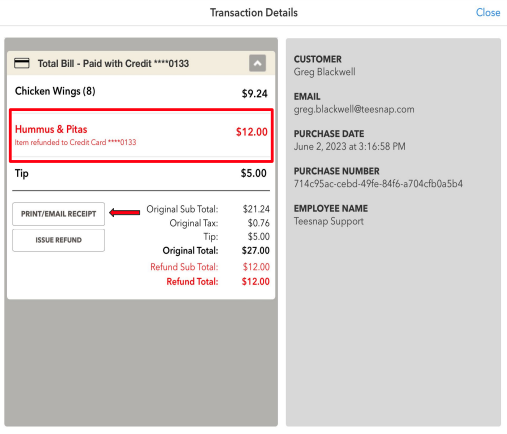
If you have any questions, please do not hesitate to reach out to Teesnap Support by emailing us at support@teesnap.com or calling 844-458-1032
