-
Teesnap App
-
Booking Site Admin
-
Teesnap Administrative Portal
- Manufacturers
- Fulfillment Centers
- Printers
- Property Page
- Display Categories
- Variable Pricing
- Programs
- Products
- Promotions
- Taxes & Fees
- Accounting
- Courses
- Users
- Channels
- Bundles
- Inventory Audit
- Departments and Inventory Categories
- Modifier Groups
- Dining
- Tee Sheet Setup
- Customer Profiles
- Inventory Receipts
- Receipt Configuration
-
Hardware FAQ's
-
Online Booking Engine
-
Display Categories
-
iPad
-
How to Navigate Reports - The Basics
-
Online Store & WooCommerce
-
Card Reader Connectivity
-
FAQ Guide
-
Rounds Report Workbook
-
Sim Reservations
-
Website
-
Contactless Payment - Credit Card Readers
-
Teesnap Reports
-
Teesnap Campaigns
-
Teesnap Employees
-
Teesnap Updates & Release Notes
-
Heartland FAQ's
How To Refund a Transaction with Multiple Credit Cards
1. From the PURCHASES TAB find and tap the ticket that needs to be refunded.

2. Use the drop-down arrow to open the Transaction Details of the first credit card that needs to be refunded. Confirm the card details using the last 4 digits shown.
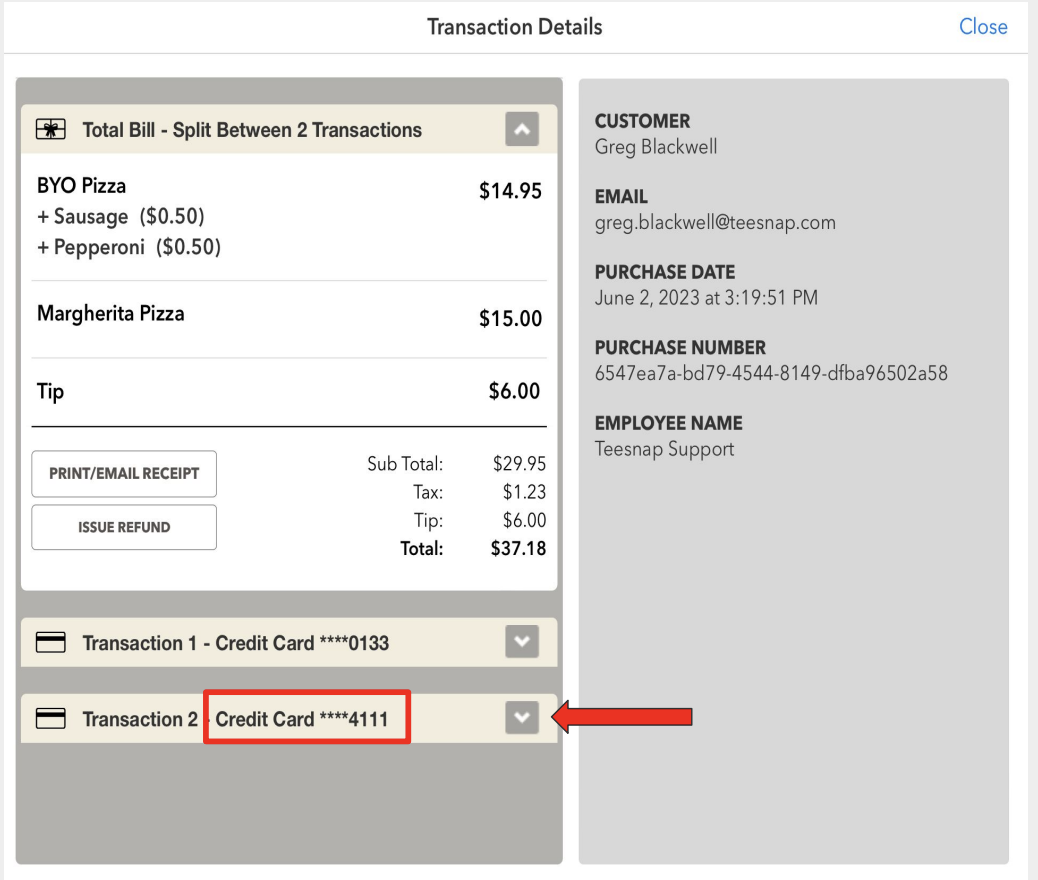
3. Tap ISSUE REFUND.
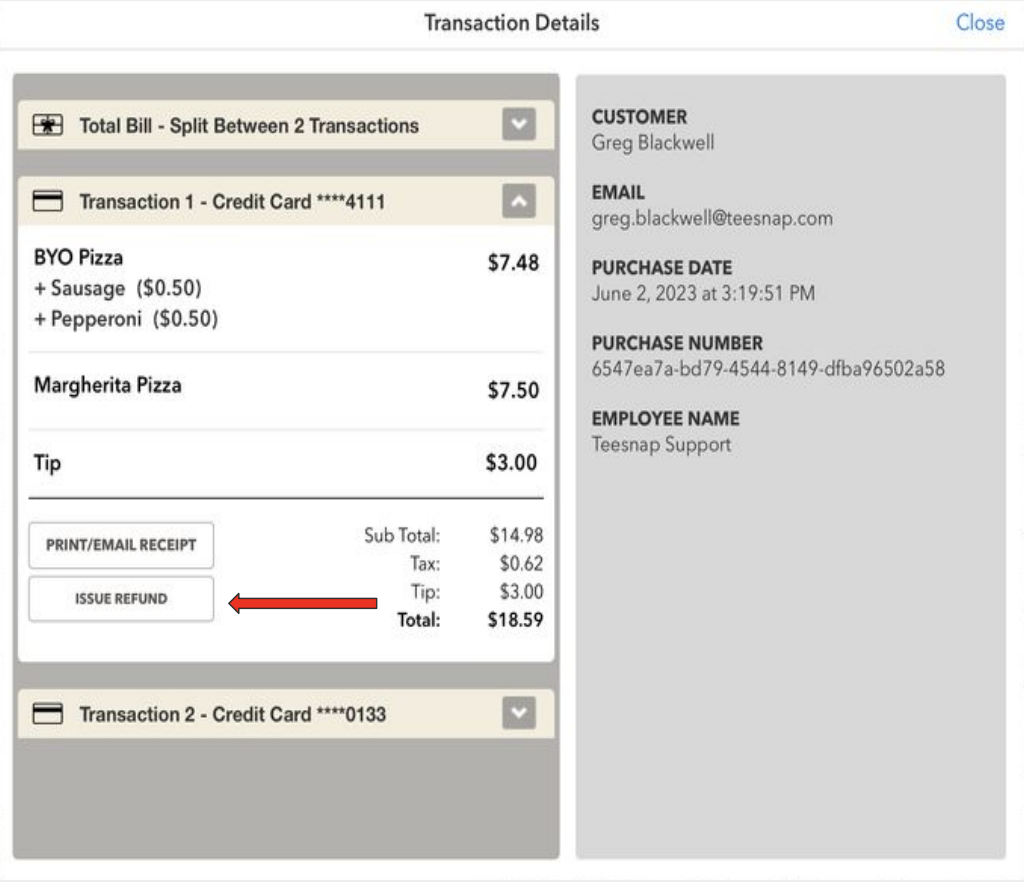
4. Now select the items that need to be refunded. If the full amount of the product is not being returned you can customize the amount to be less but not more than the original product amount.
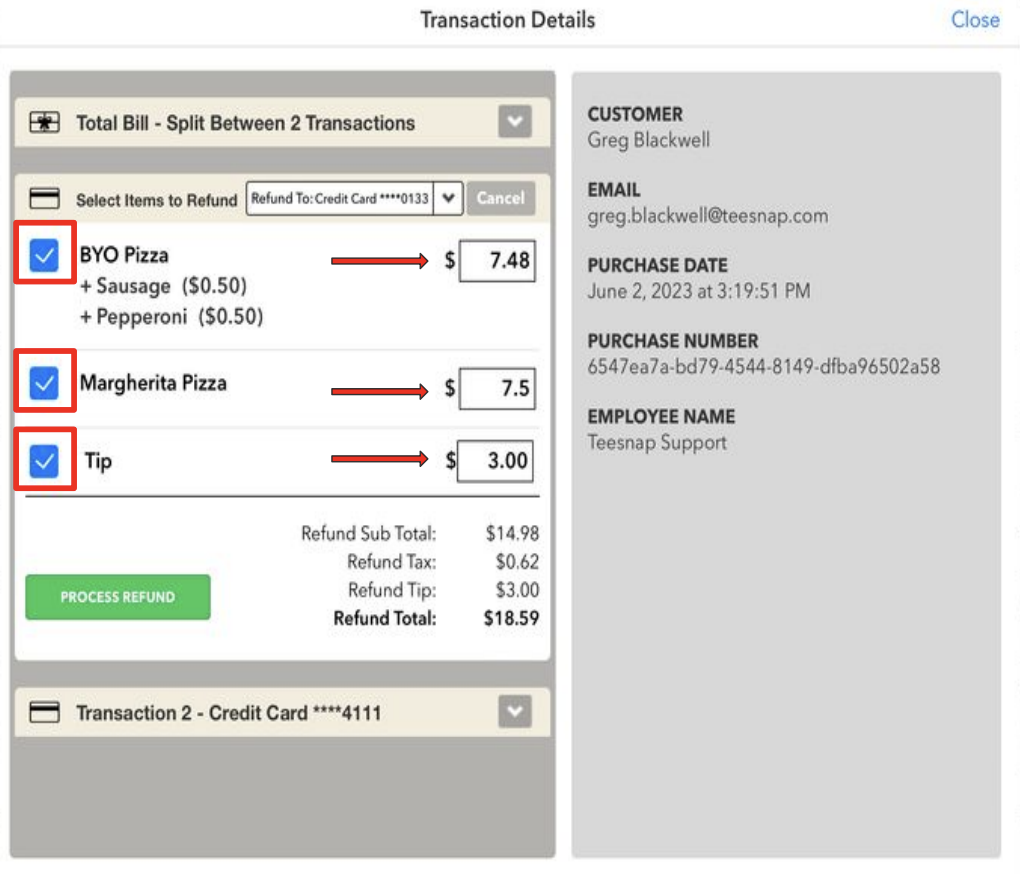
5. Select PROCESS REFUND. When processing a refund to a credit card you will now no longer need the credit card present or have the card details to process the refund. The refund will go back to the credit card that was used in the original transaction.
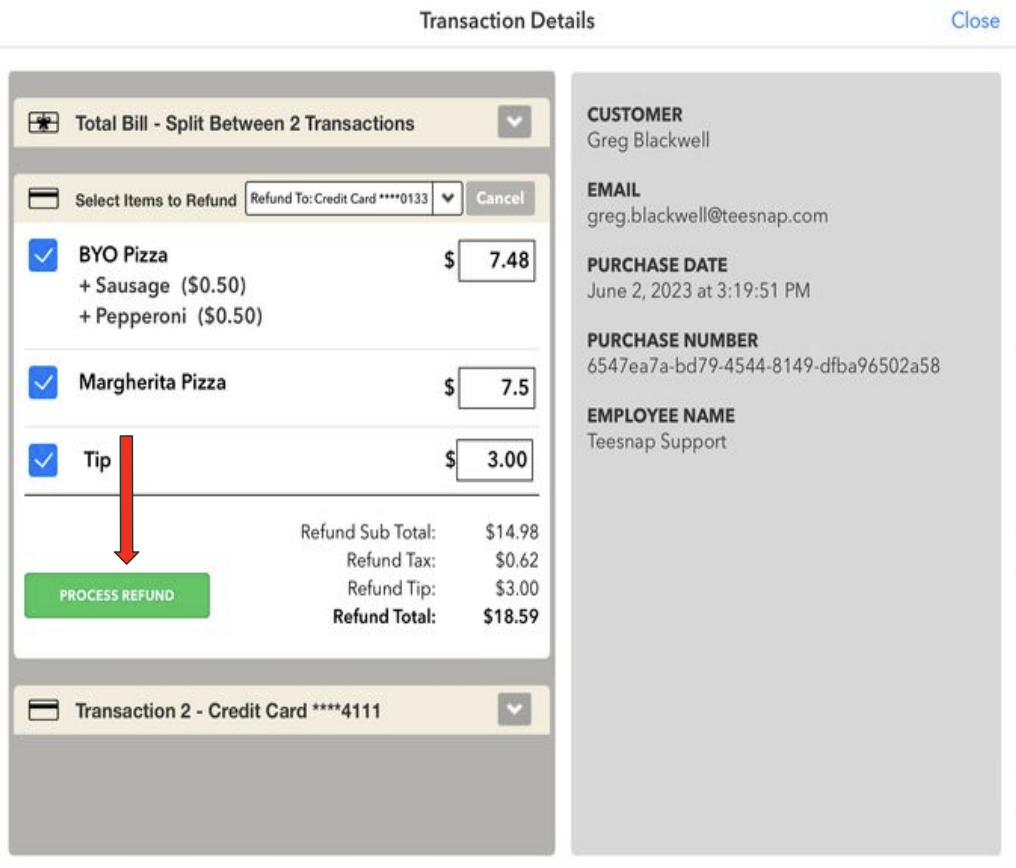
6. Enter your Employee ID to approve the refund
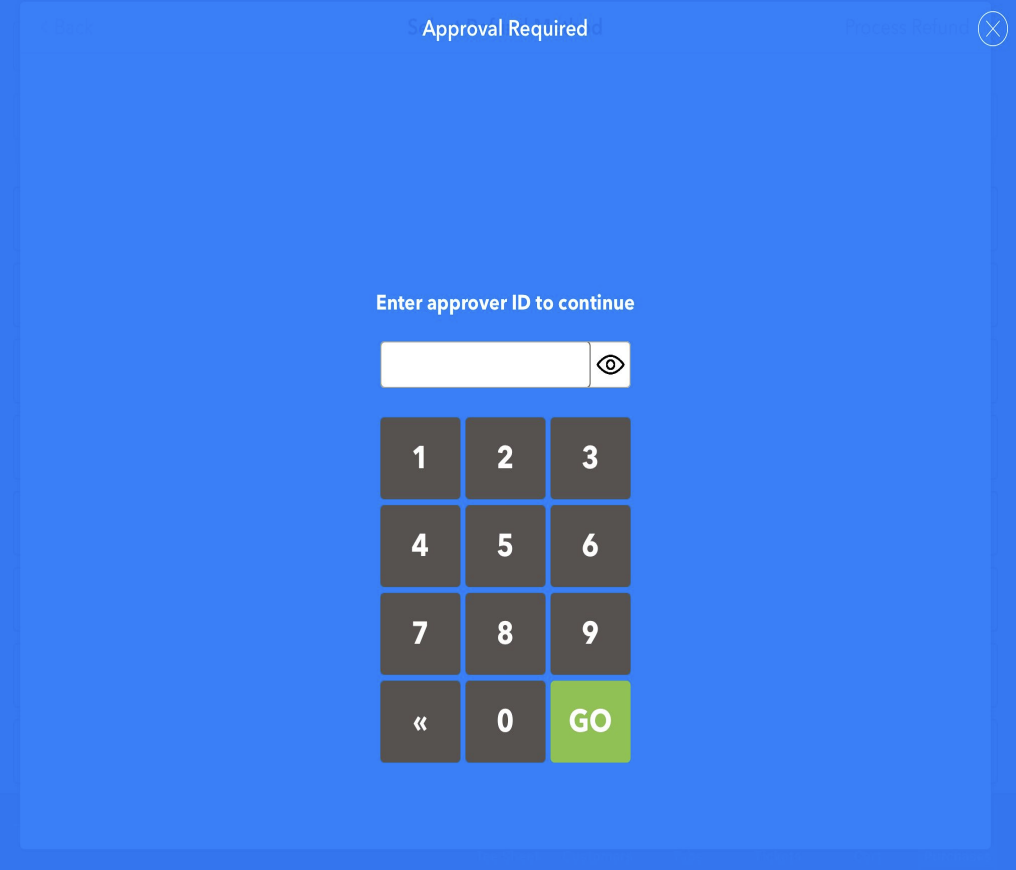
7. Under the transaction details you will find in RED the items that have been refunded and the last 4 digits of the credit card that it was refunded to.
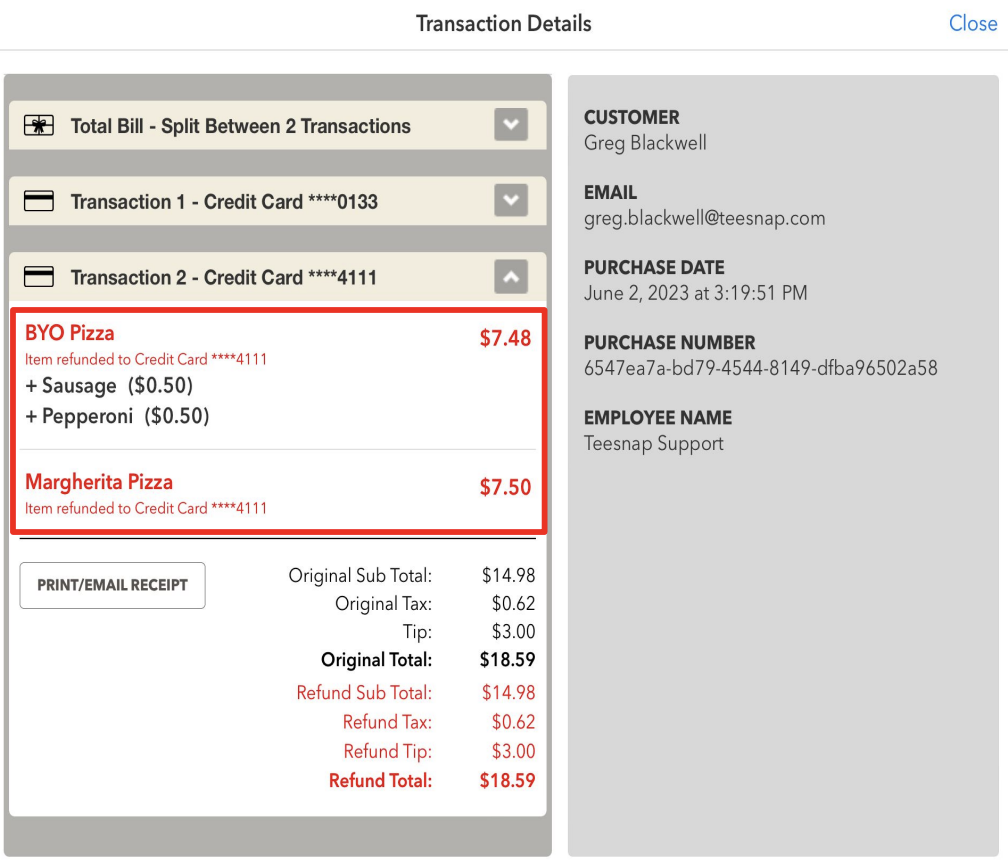
8. Repeat these steps on the second credit card transaction. Once complete under the Total Bill it will show you in Red the complete refund.
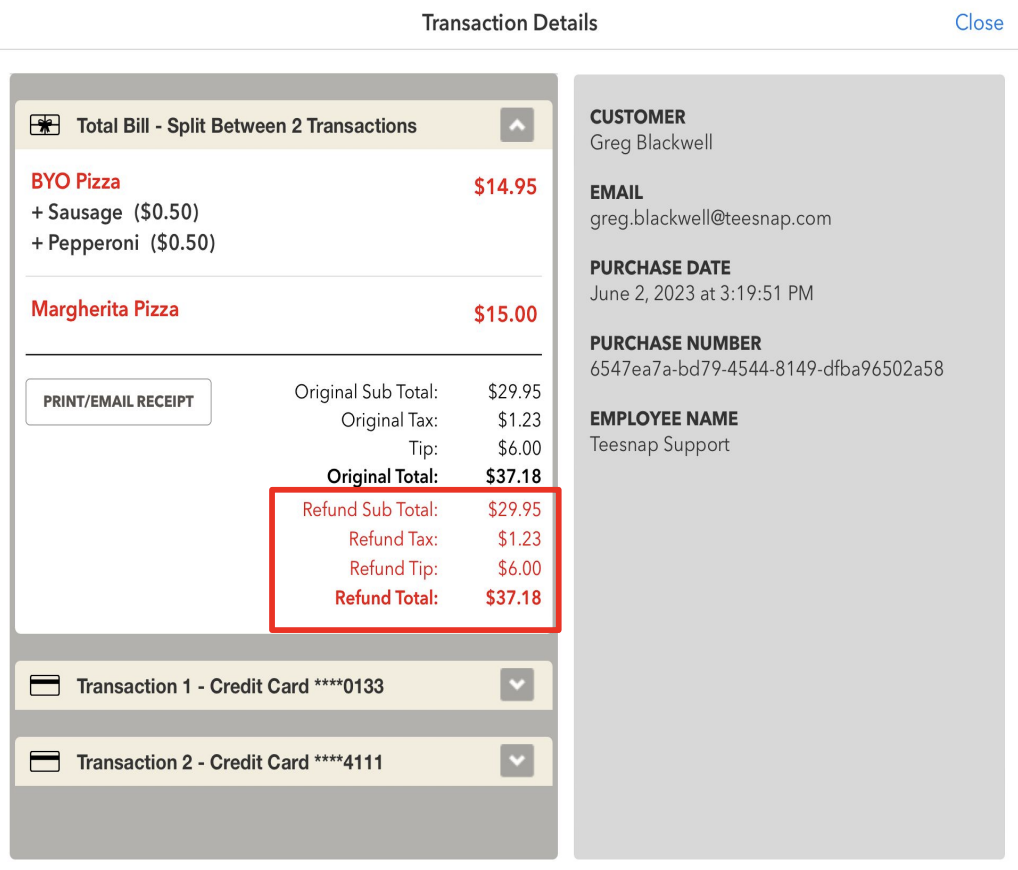
If you have any questions, please do not hesitate to reach out to Teesnap Support by emailing us at support@teesnap.com or calling 844-458-1032.
