How to Remove a Discount that has been Applied
This article will explain how to remove a discount that was applied to a product.
1. In the shopping cart you will see a product that has been discounted. Click on the product to remove the discount.
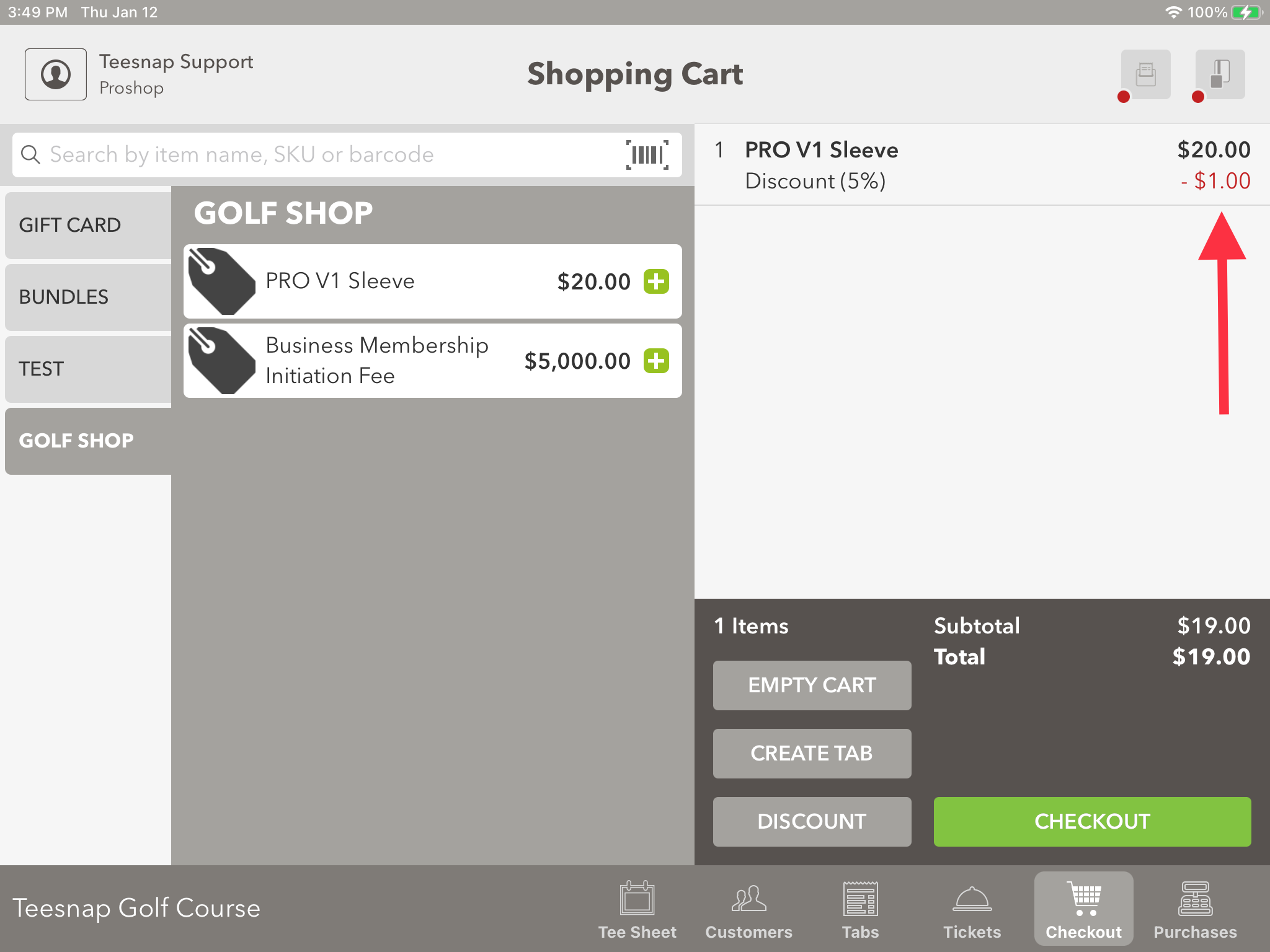
2. In the edit item window, you will see there was a 5% discount applied to the item. To remove this 5% discount, click on the small grey "x".
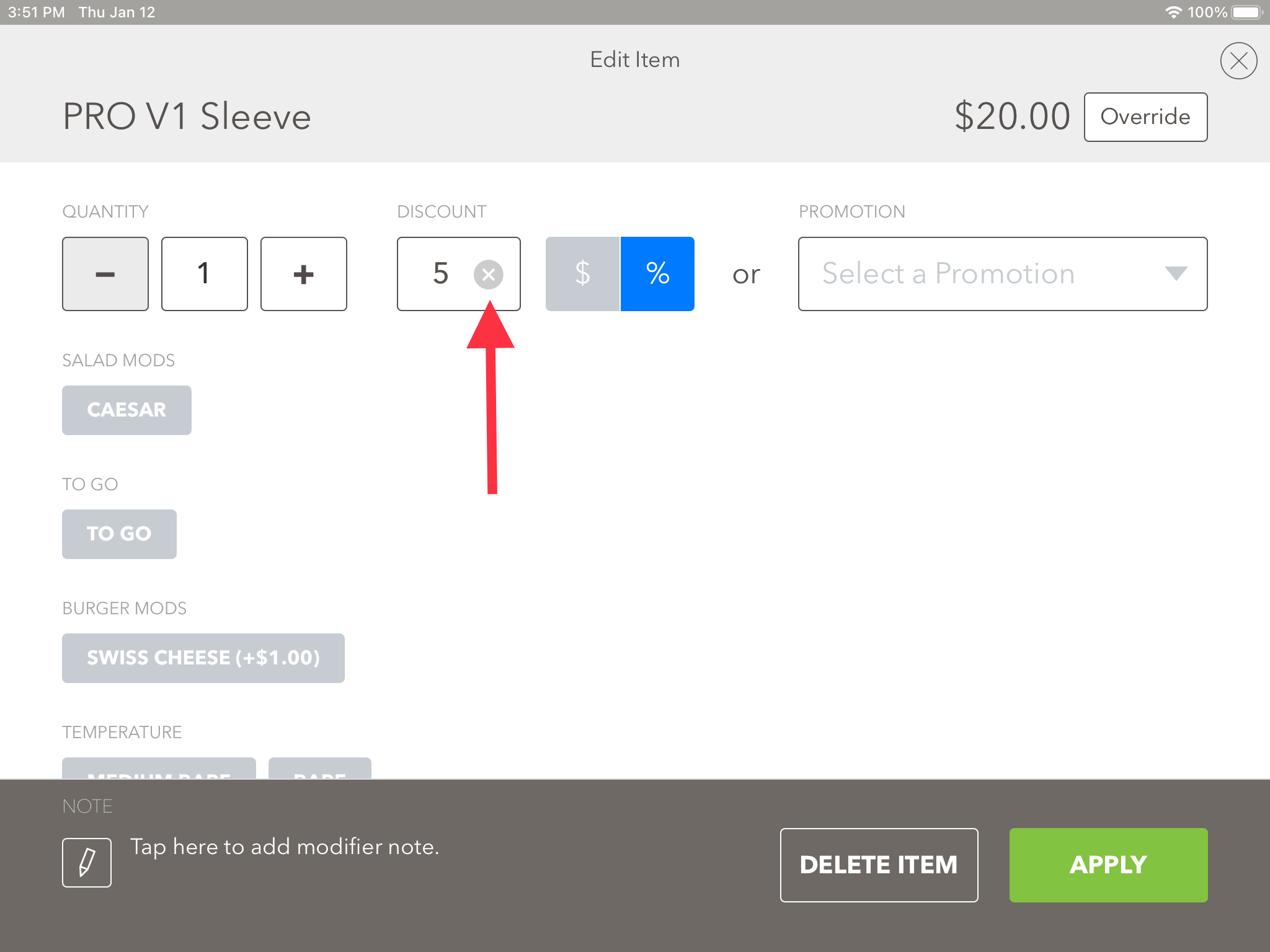
3. The discount box is now empty. Click apply in the lower right-hand corner to proceed.
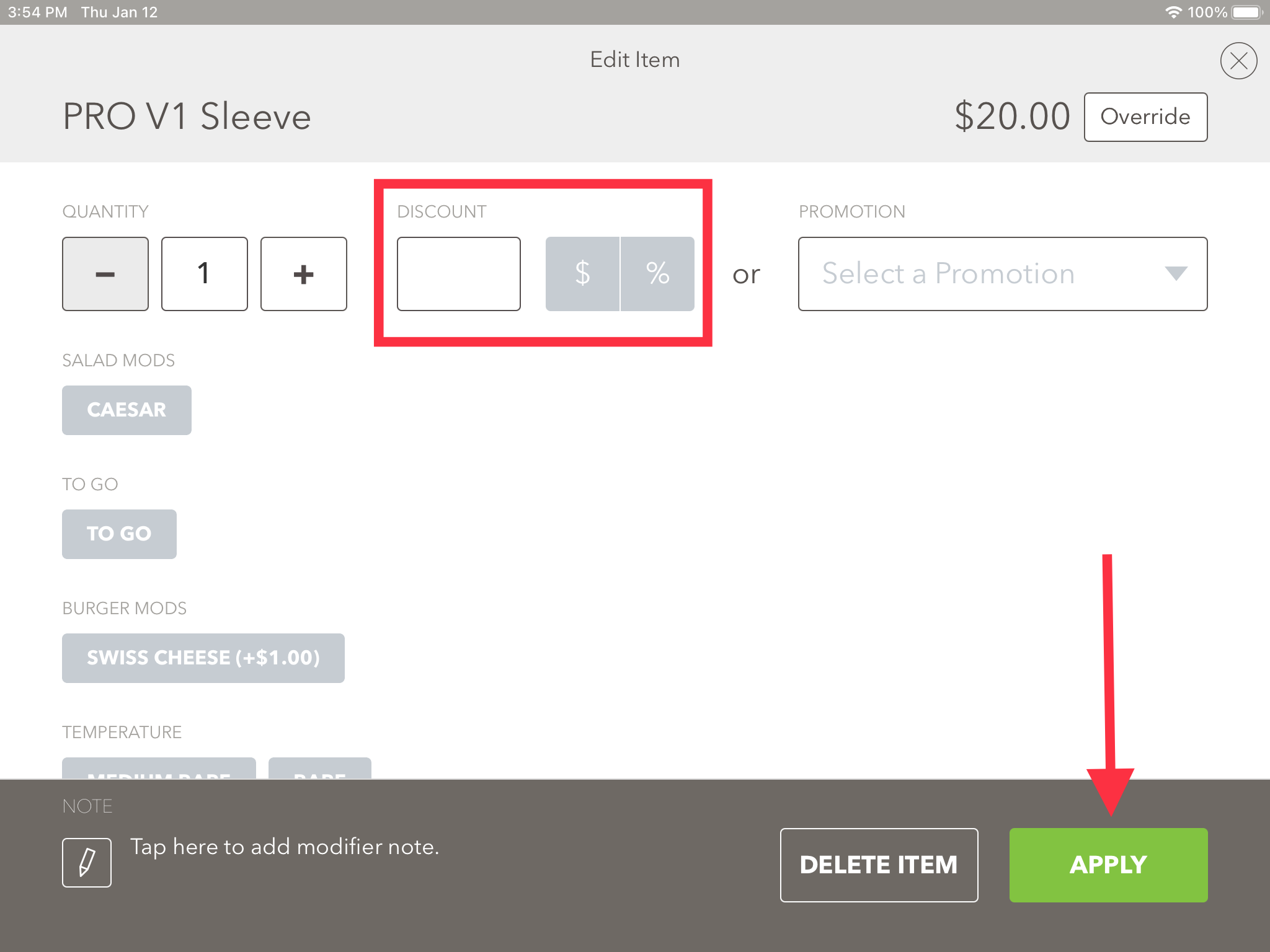
4. Returning to the shopping cart you will see that the discount has been removed. Repeat these steps to remove discounts from products in the shopping cart.
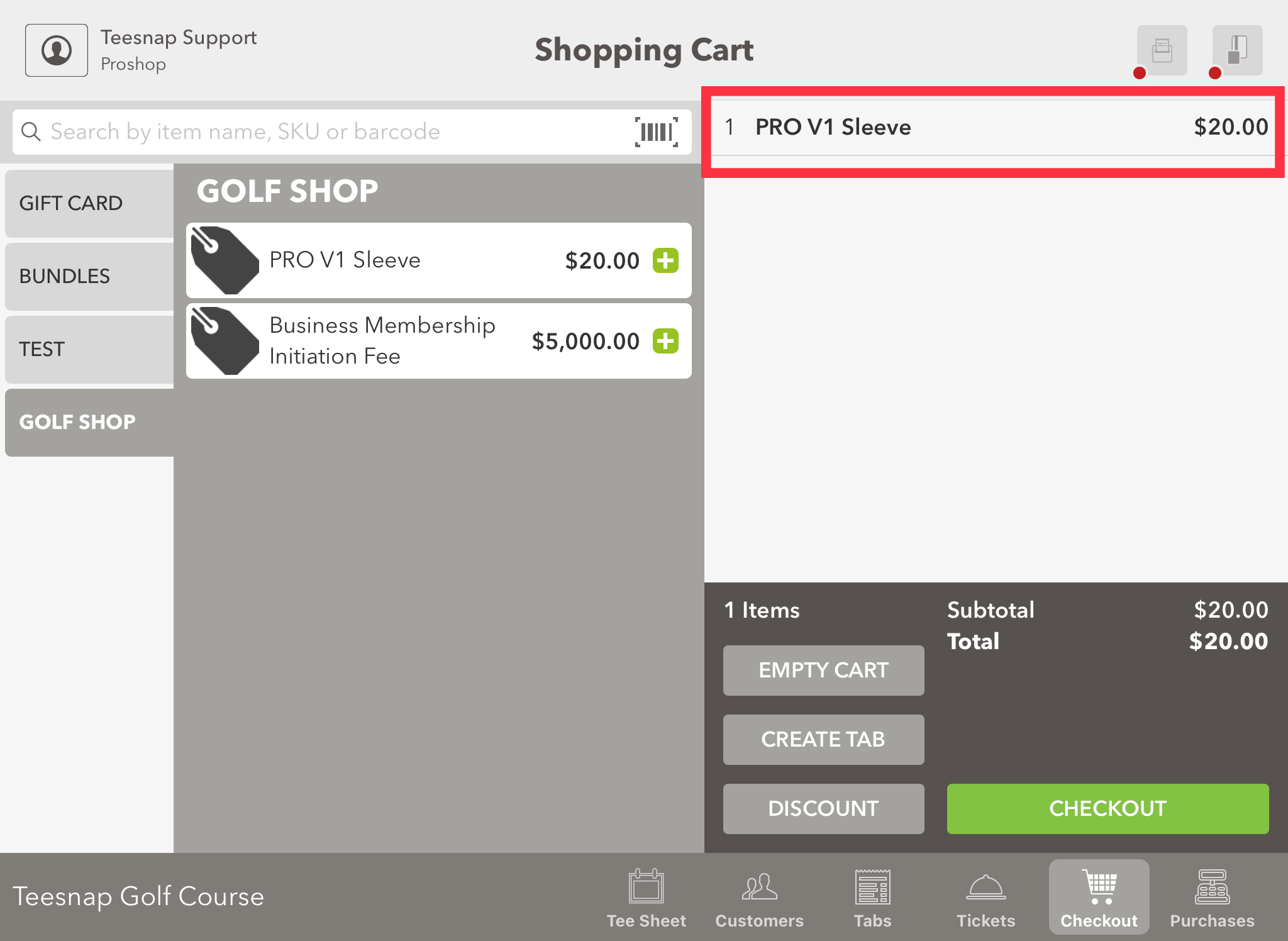
If you have any questions, please do not hesitate to reach out to Teesnap Support by emailing us at support@teesnap.com or calling 844-458-1032
.png?width=240&height=55&name=Untitled%20design%20(86).png)