- Support - (844) 458-1032
- Teesnap Administrative Portal
- Modifier Groups
-
Teesnap App
-
Booking Site Admin
-
Teesnap Administrative Portal
- Manufacturers
- Fulfillment Centers
- Printers
- Property Page
- Display Categories
- Variable Pricing
- Programs
- Products
- Promotions
- Taxes & Fees
- Accounting
- Courses
- Users
- Channels
- Bundles
- Inventory Audit
- Departments and Inventory Categories
- Modifier Groups
- Dining
- Tee Sheet Setup
- Customer Profiles
- Inventory Receipts
- Receipt Configuration
-
Hardware FAQ's
-
Online Booking Engine
-
Display Categories
-
iPad
-
How to Navigate Reports - The Basics
-
Online Store & WooCommerce
-
Card Reader Connectivity
-
FAQ Guide
-
Rounds Report Workbook
-
Sim Reservations
-
Website
-
Contactless Payment - Credit Card Readers
-
Teesnap Reports
-
Teesnap Campaigns
-
Teesnap Employees
-
Teesnap Updates & Release Notes
-
Heartland FAQ's
How to Remove a Modifier from a Modifier Group
In this article, we cover the steps to remove a modifier that is no longer needed from a modifier group.
1. From the Admin Portal, select Inventory and then Modifier Groups.
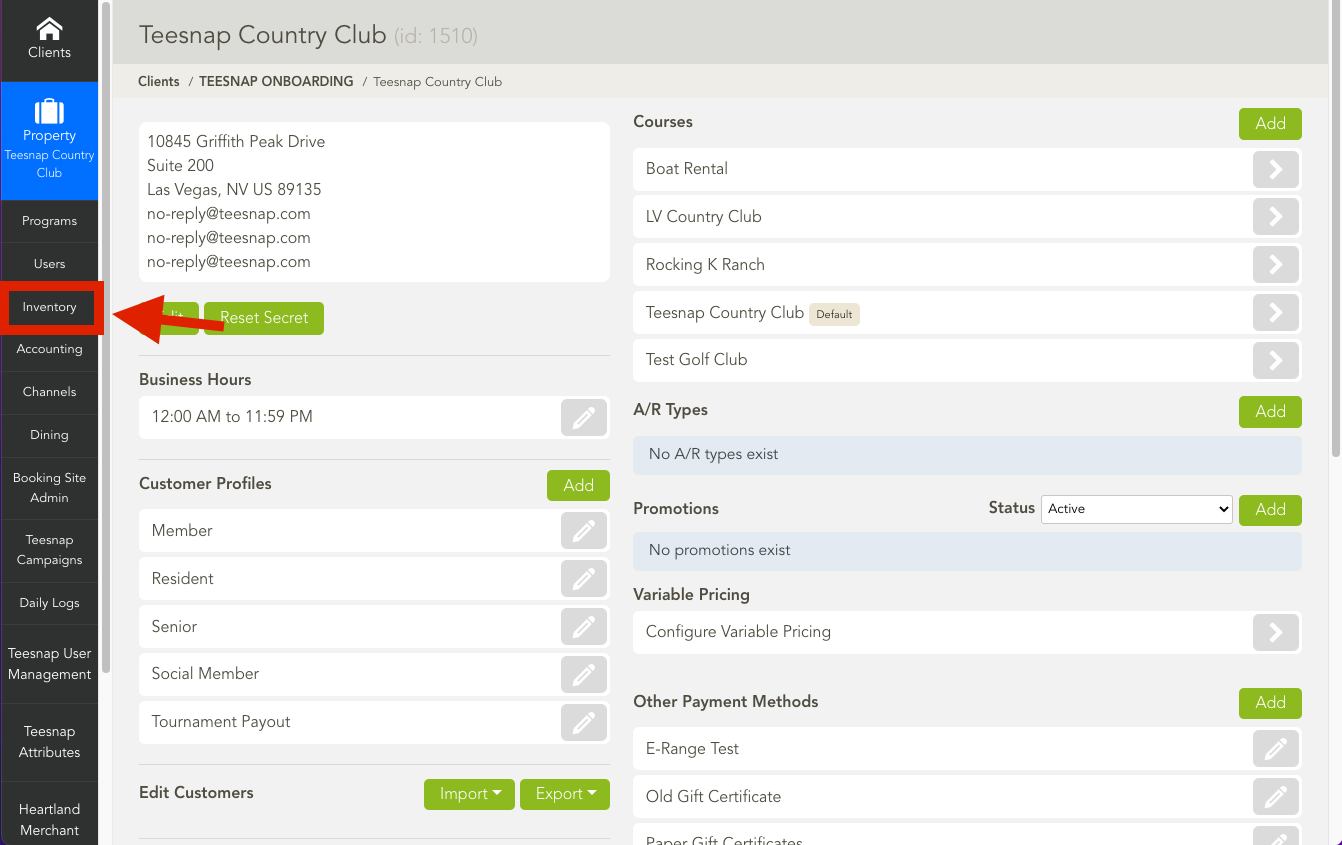
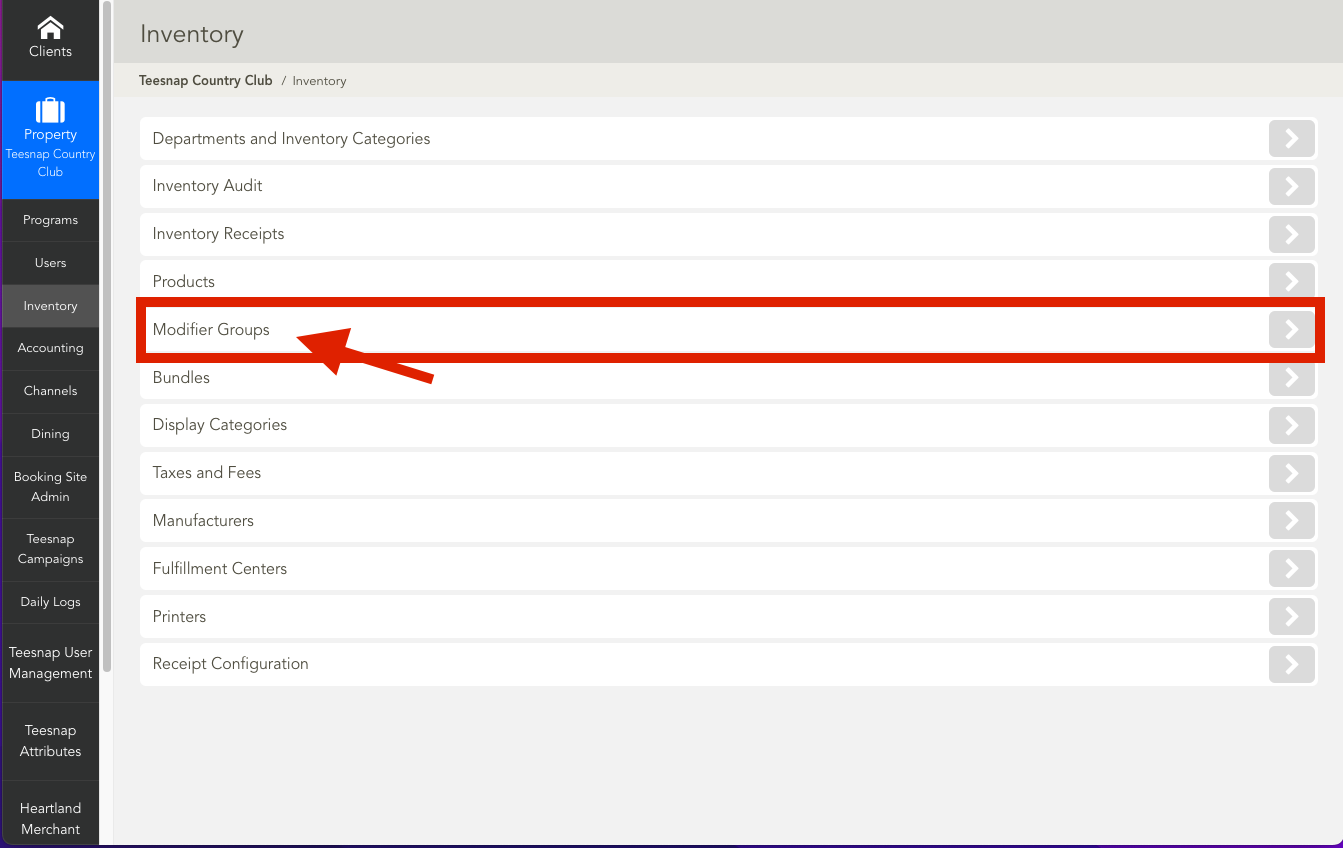
2. Click on the pencil icon next to the Modifier Group you wish to edit.
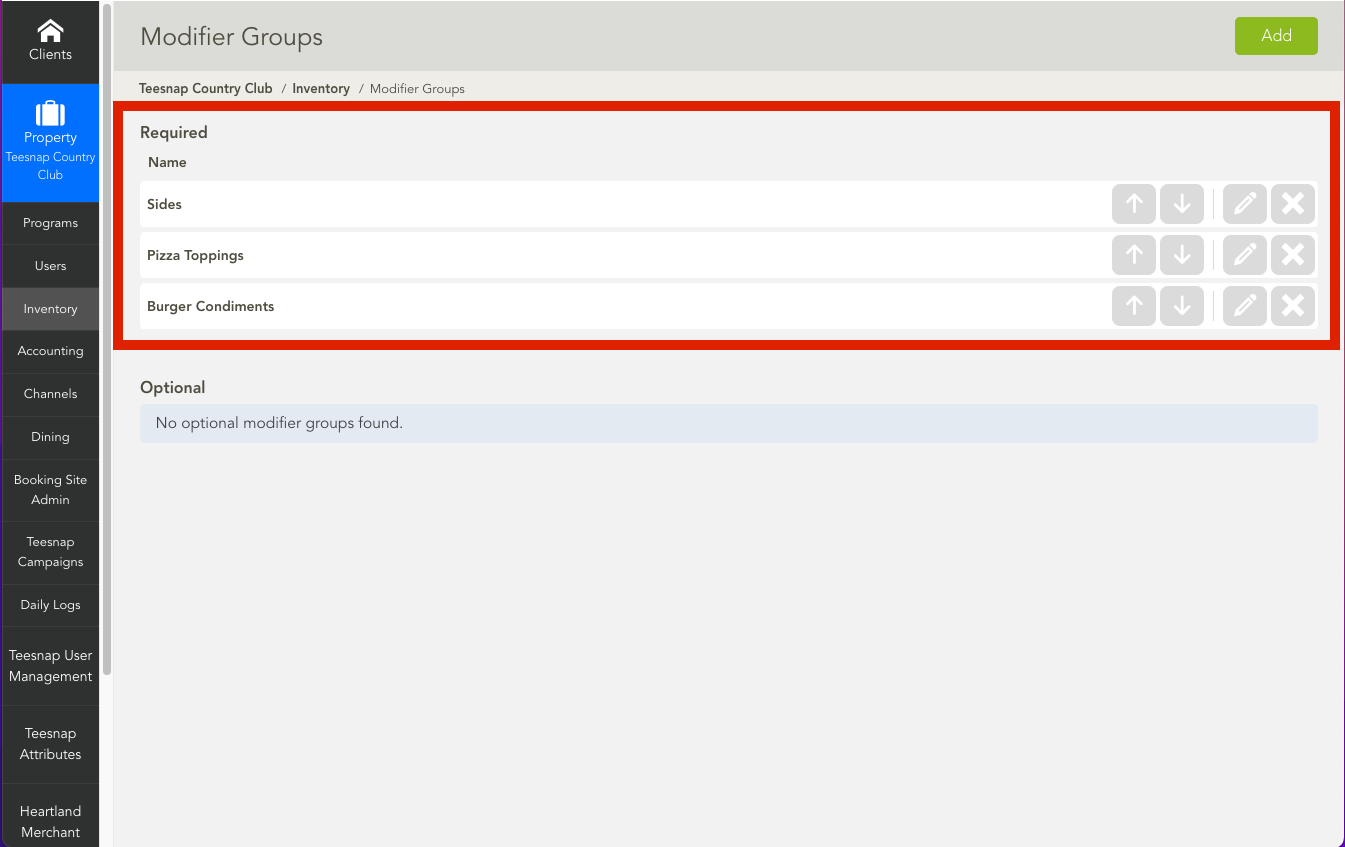
3. Navigate to the Modifiers Tab, locate the modifier you wish to remove, and simply click on the X icon. Don't forget to save your changes by clicking on the Save button at the top of the page.

If you have any questions, please do not hesitate to reach out to Teesnap Support by emailing us at support@teesnap.com or calling 844-458-1032
