How to Remove an Item type from a Bundle
This article will explain how to remove item types from a bundle.
1. From the admin portal, click Inventory on the left-hand side of the screen
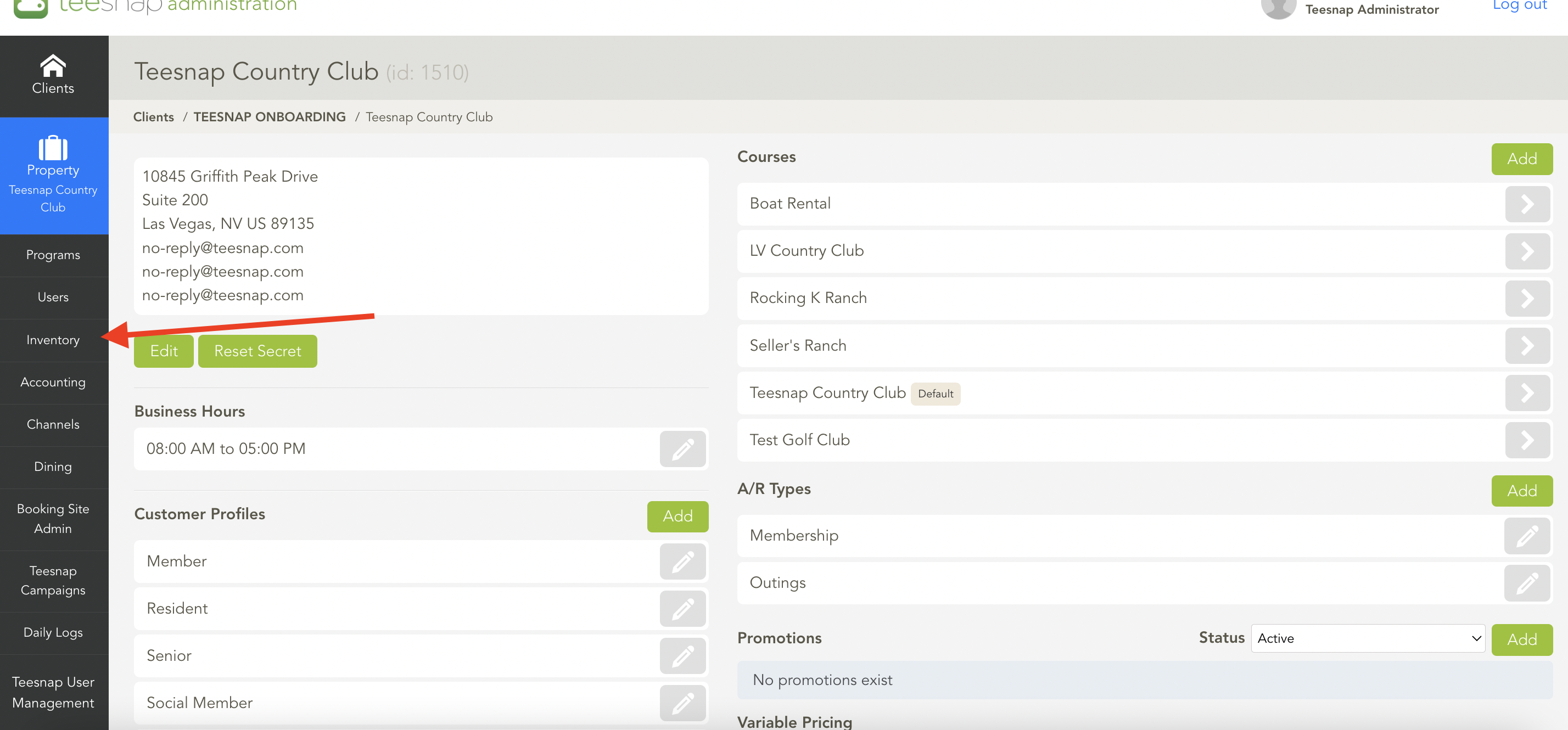
2. In the inventory list, select Bundles.
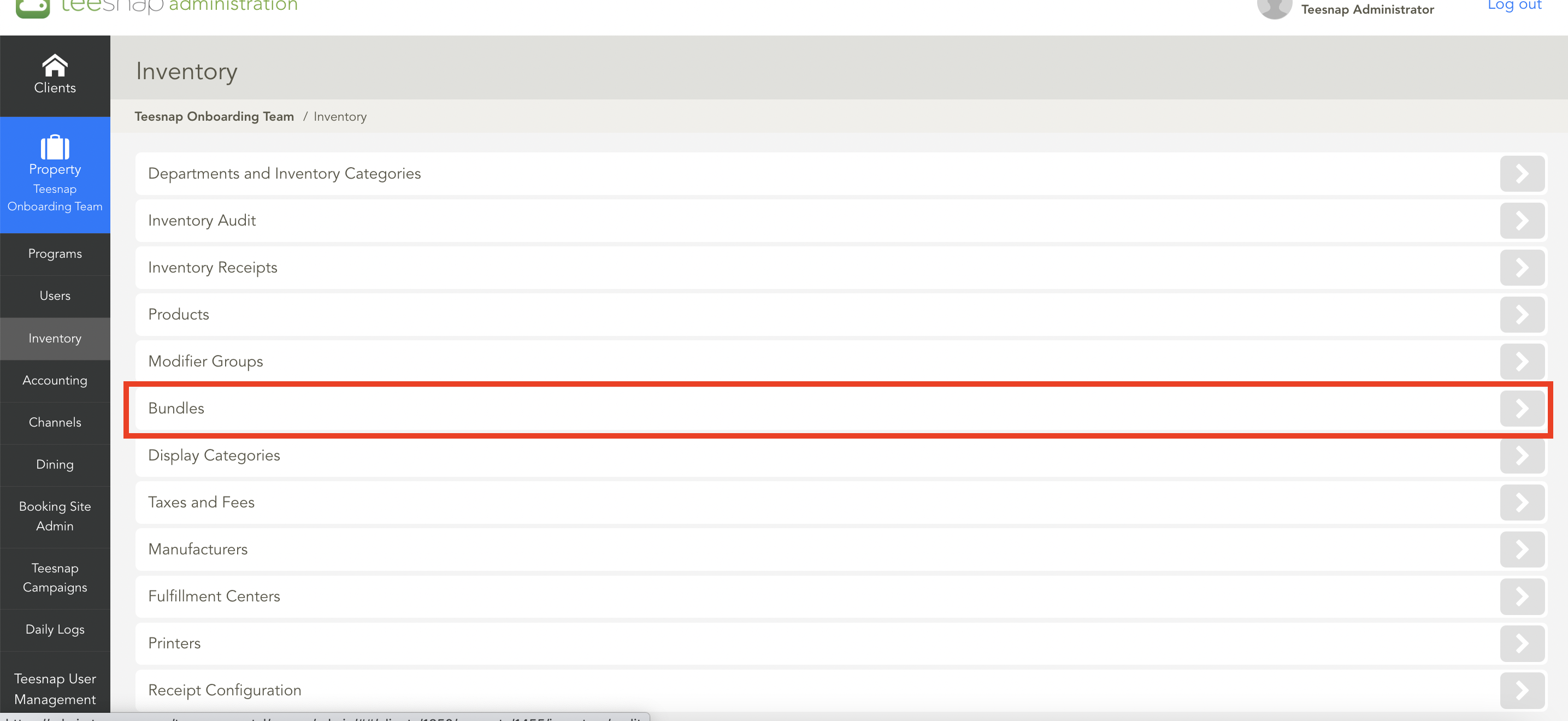
3. Click on the Grey Pencil to edit the bundle.
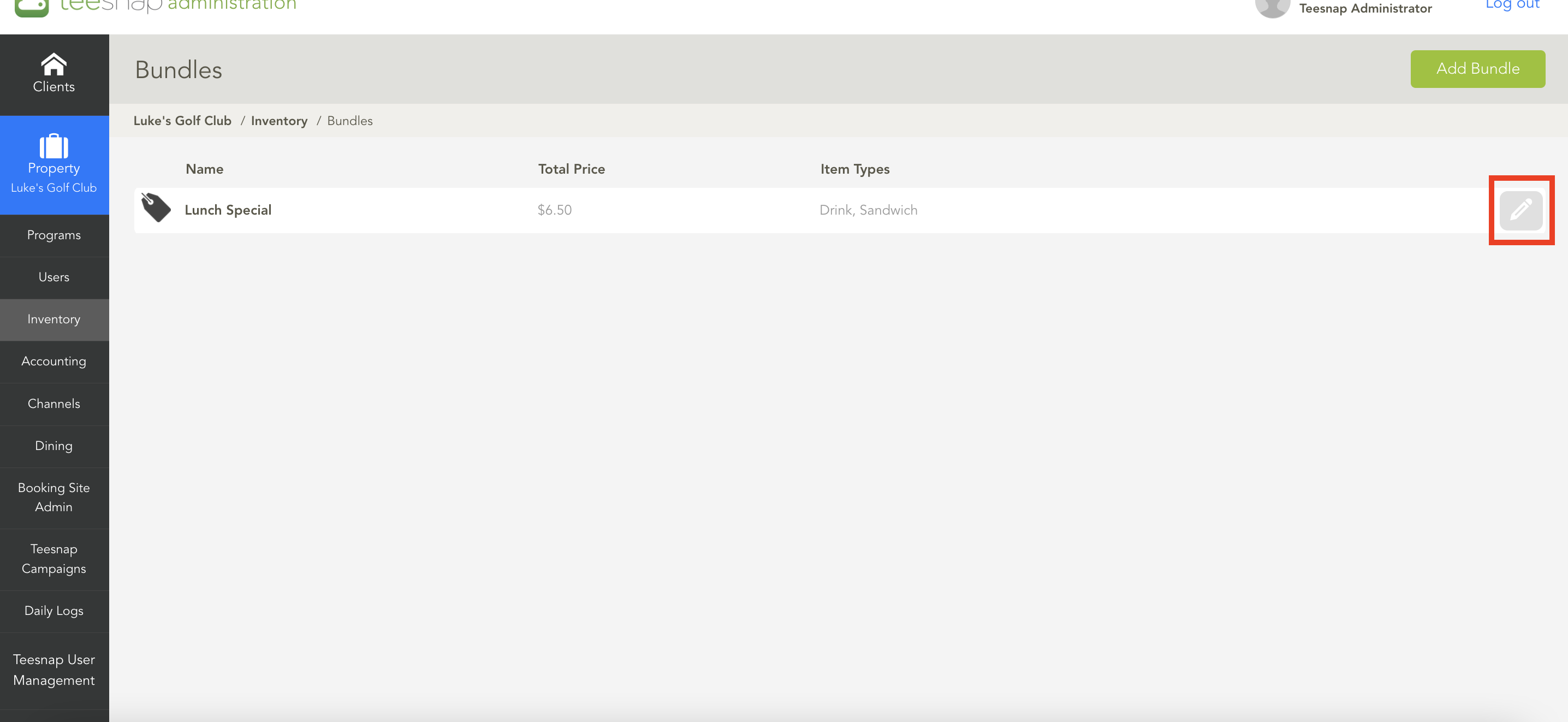
4. From the Edit Bundle window, select the Item Types tab. Now select the X Icon for the Item Types you would like to remove from this bundle. When complete select Save.
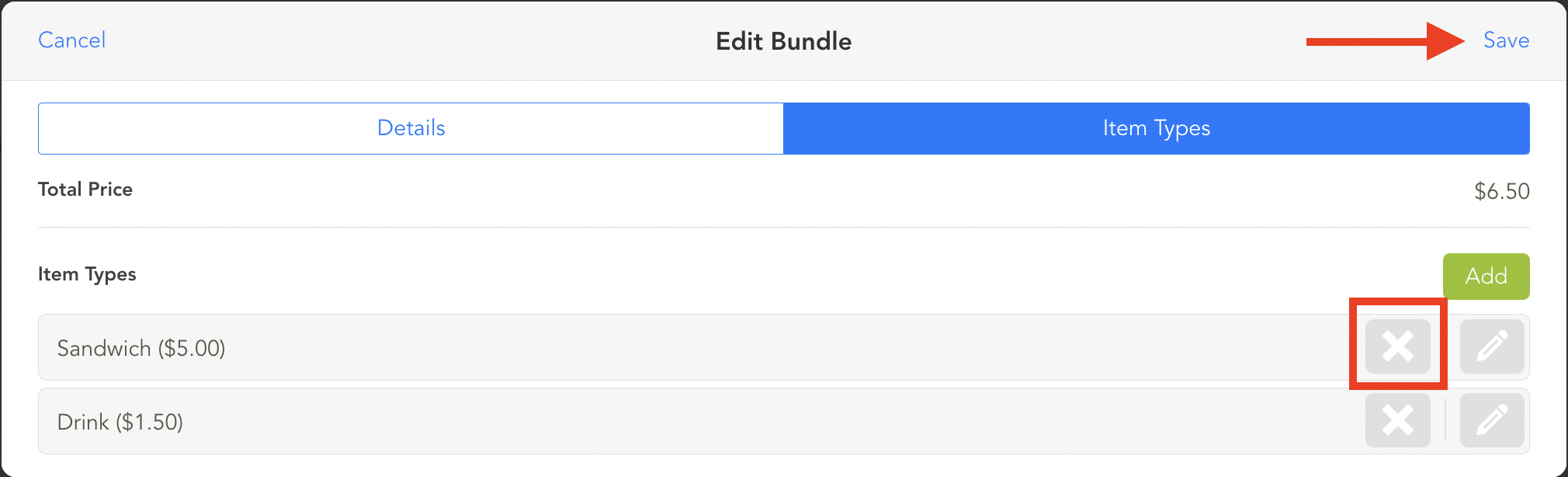
If you have any questions, please do not hesitate to reach out to Teesnap Support by emailing us at support@teesnap.com or calling 844-458-1032.
.png?width=240&height=55&name=Untitled%20design%20(86).png)