- Support - (844) 458-1032
- Teesnap App
- Tee Sheet Management
-
Teesnap App
-
Booking Site Admin
-
Teesnap Administrative Portal
- Manufacturers
- Fulfillment Centers
- Printers
- Property Page
- Display Categories
- Variable Pricing
- Programs
- Products
- Promotions
- Taxes & Fees
- Accounting
- Courses
- Users
- Channels
- Bundles
- Inventory Audit
- Departments and Inventory Categories
- Modifier Groups
- Dining
- Tee Sheet Setup
- Customer Profiles
- Inventory Receipts
- Receipt Configuration
-
Hardware FAQ's
-
Online Booking Engine
-
Display Categories
-
iPad
-
How to Navigate Reports - The Basics
-
Online Store & WooCommerce
-
Card Reader Connectivity
-
FAQ Guide
-
Rounds Report Workbook
-
Sim Reservations
-
Website
-
Contactless Payment - Credit Card Readers
-
Teesnap Reports
-
Teesnap Campaigns
-
Teesnap Employees
-
Teesnap Updates & Release Notes
-
Heartland FAQ's
How to Remove Players From an Existing Tee Time
This article will explain how to remove golfers from a tee time reservation.
1. To remove golfer(s) from an existing tee time, tap on the tee time reservation to navigate to the reservation details screen.
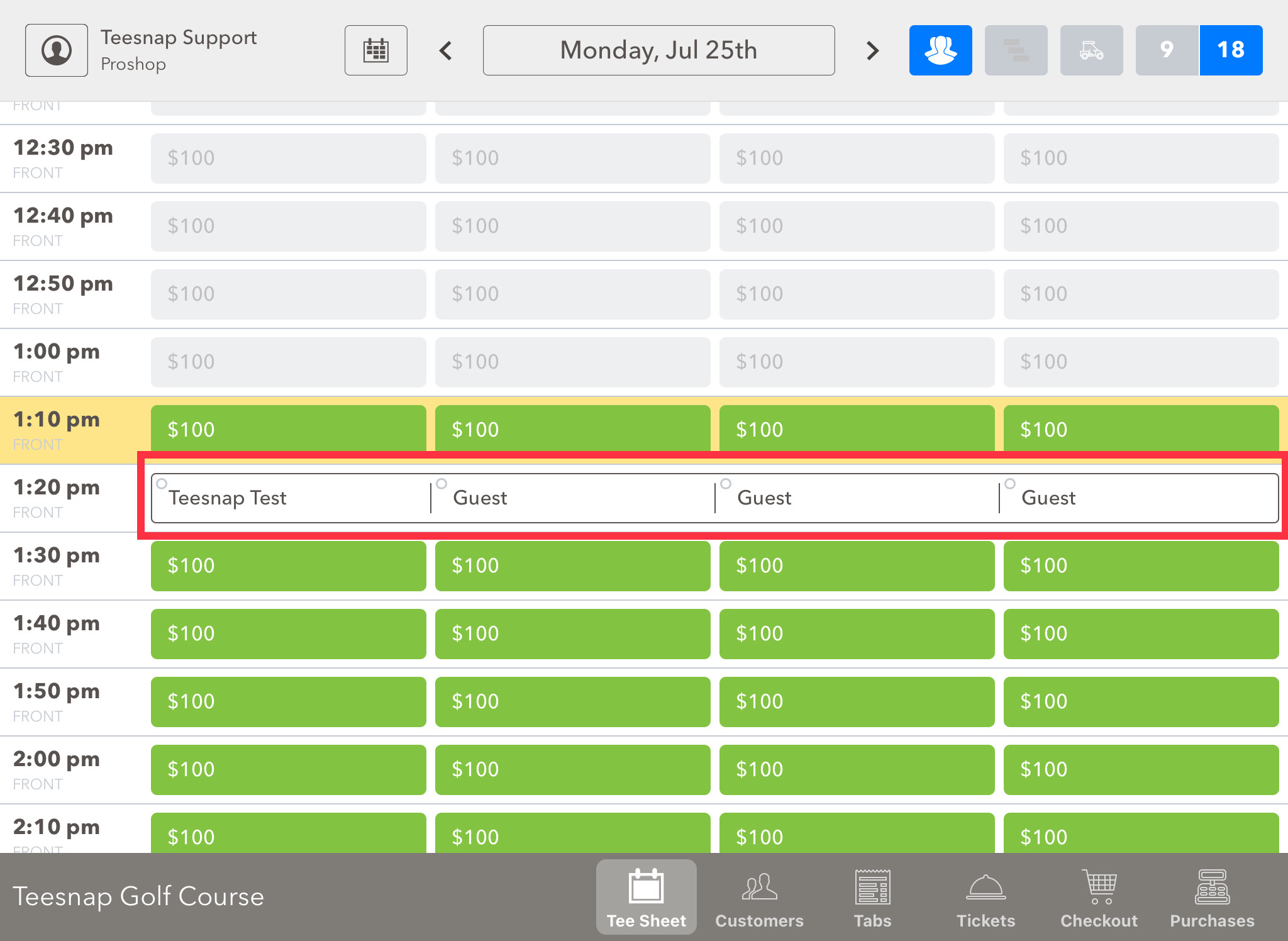
2. The reservation details window will appear. Here you will simply swipe left on the player that you want to remove and the options to add, change or delete a player will appear. Press delete to remove the player from the tee time.
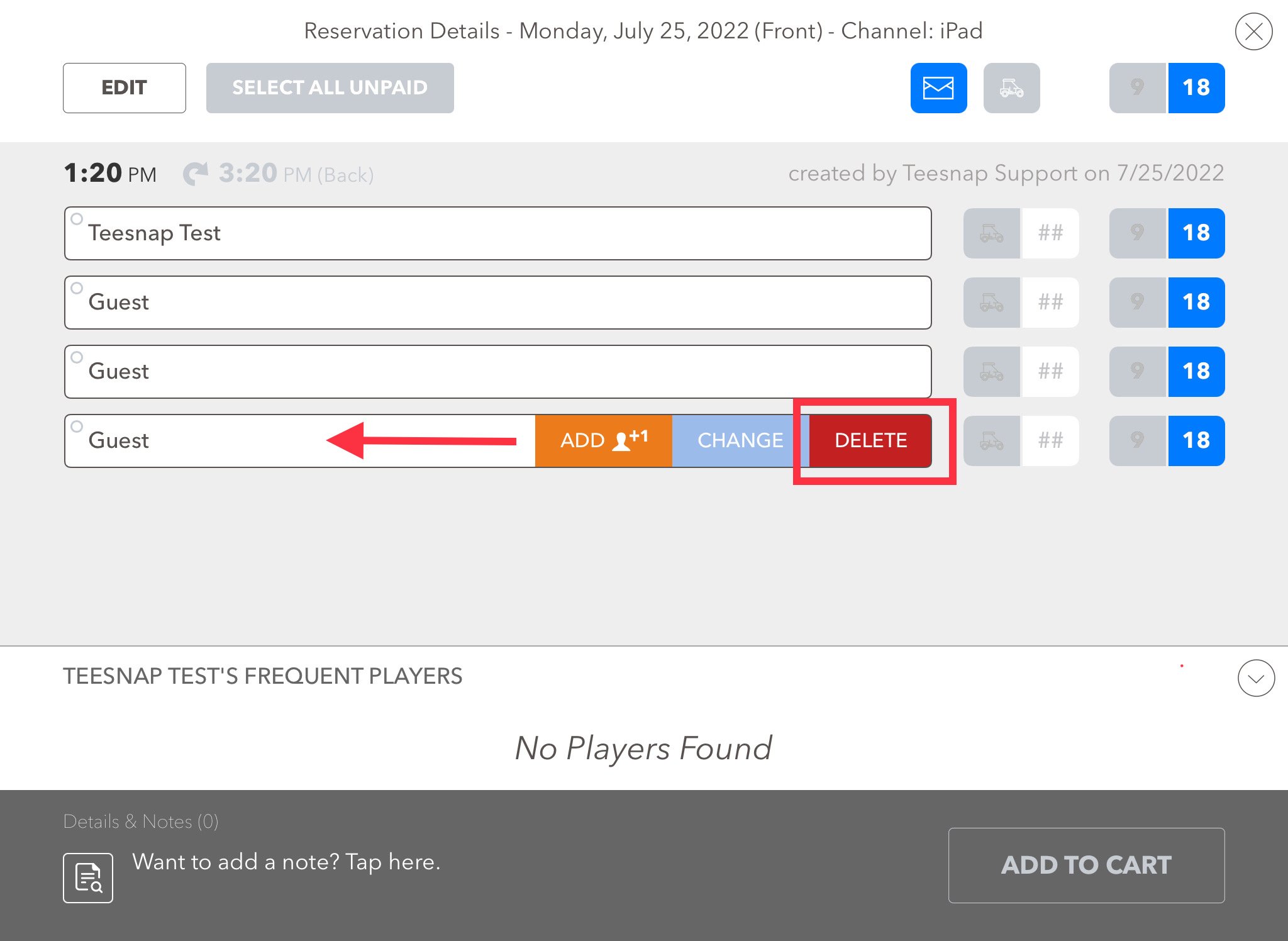
3. The updated number of golfers will appear. To return to the tee sheet, click the X icon in the upper right-hand corner of the page.
4. The 1:20 pm tee time is now reserved for 3 players. Repeat the steps above to remove players from an existing tee time.
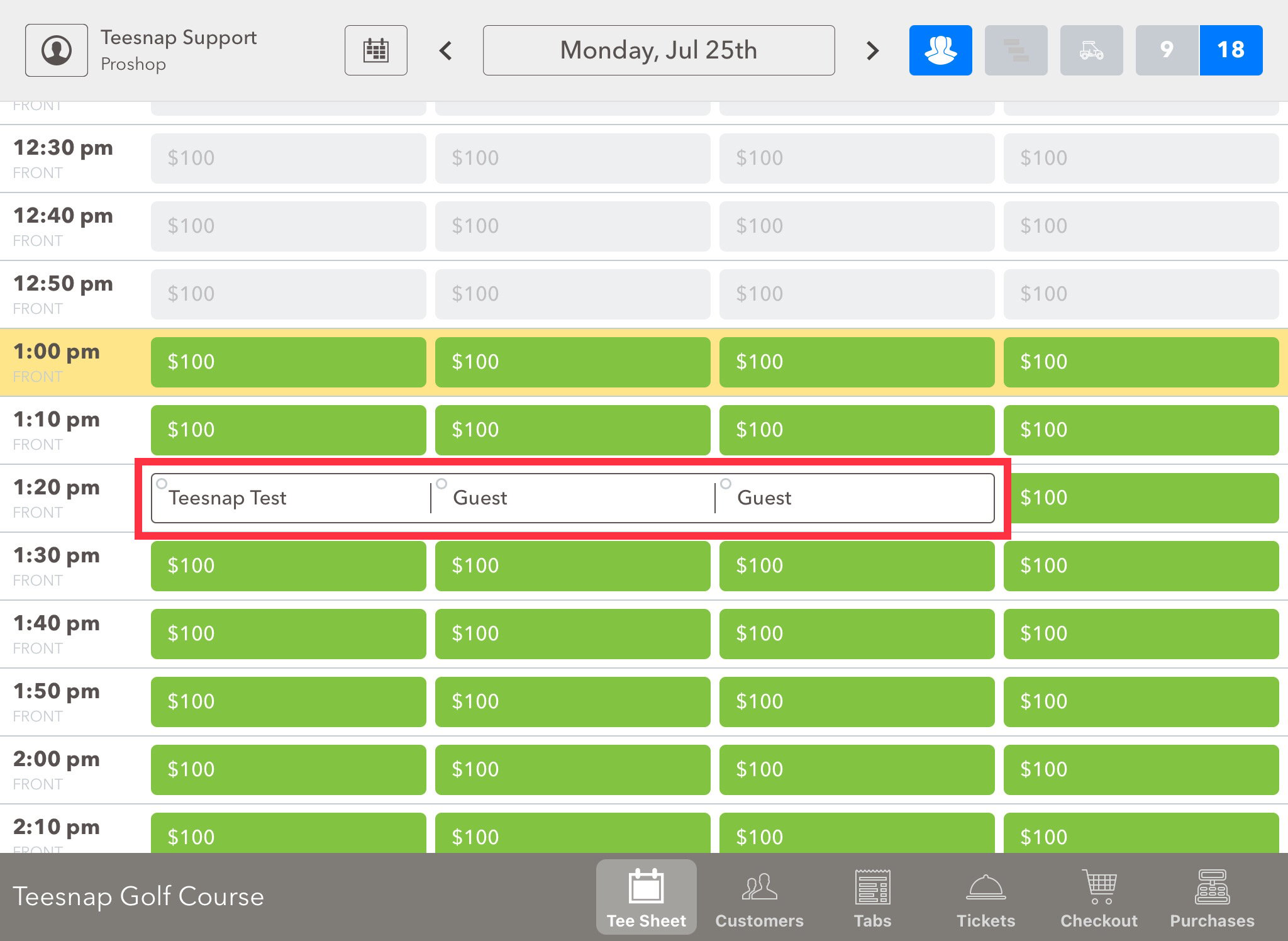
If you have any questions, please do not hesitate to reach out to Teesnap Support by emailing us at support@teesnap.com or calling 844-458-1032
