How to Reorganize Products in a Display Category
In this article, we will show you how to reorganize the order of your products in a display category.
1. From the Admin Portal, select Inventory and then Display Categories.
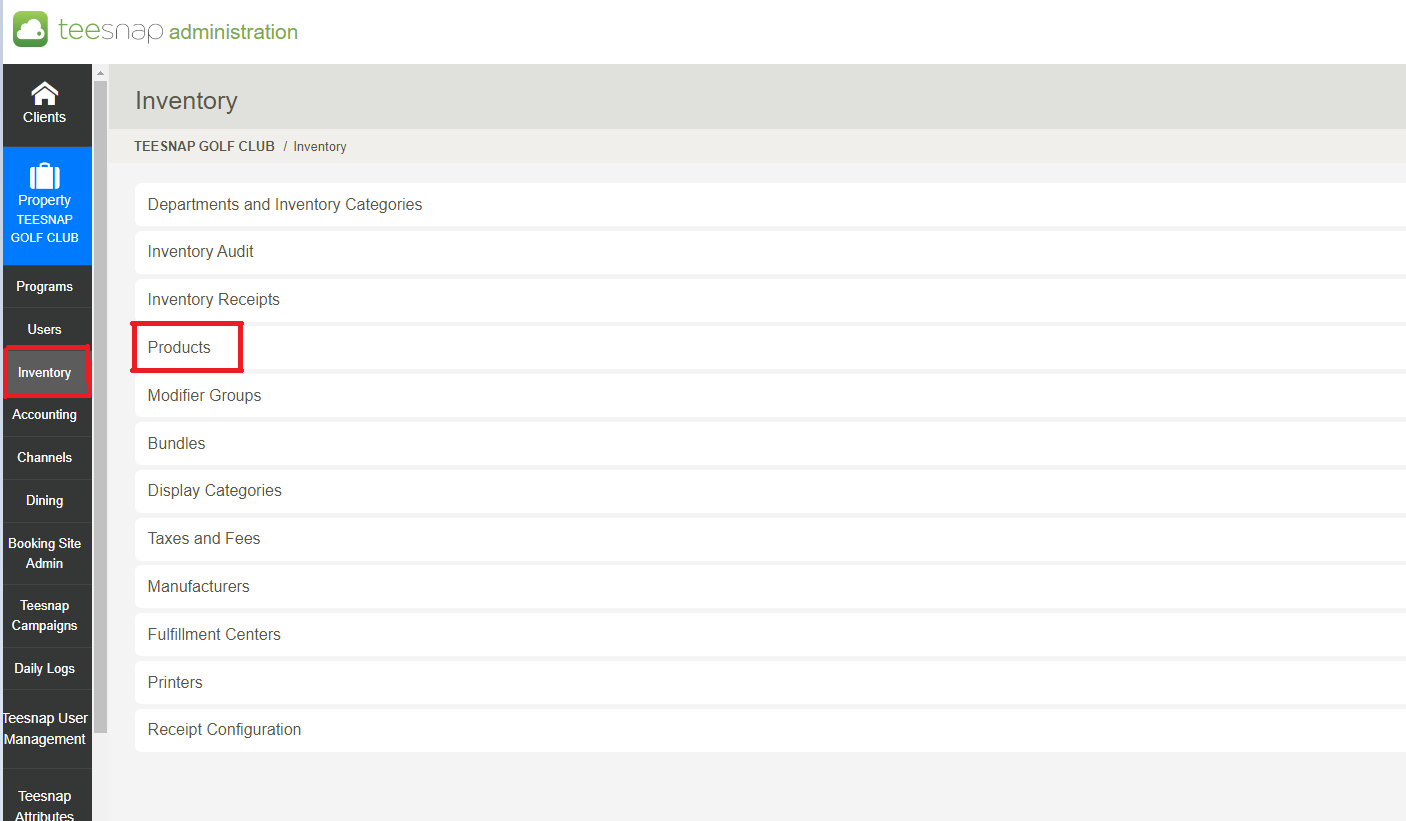
2. Select the Pencil Icon for the Display Category you would like to edit.
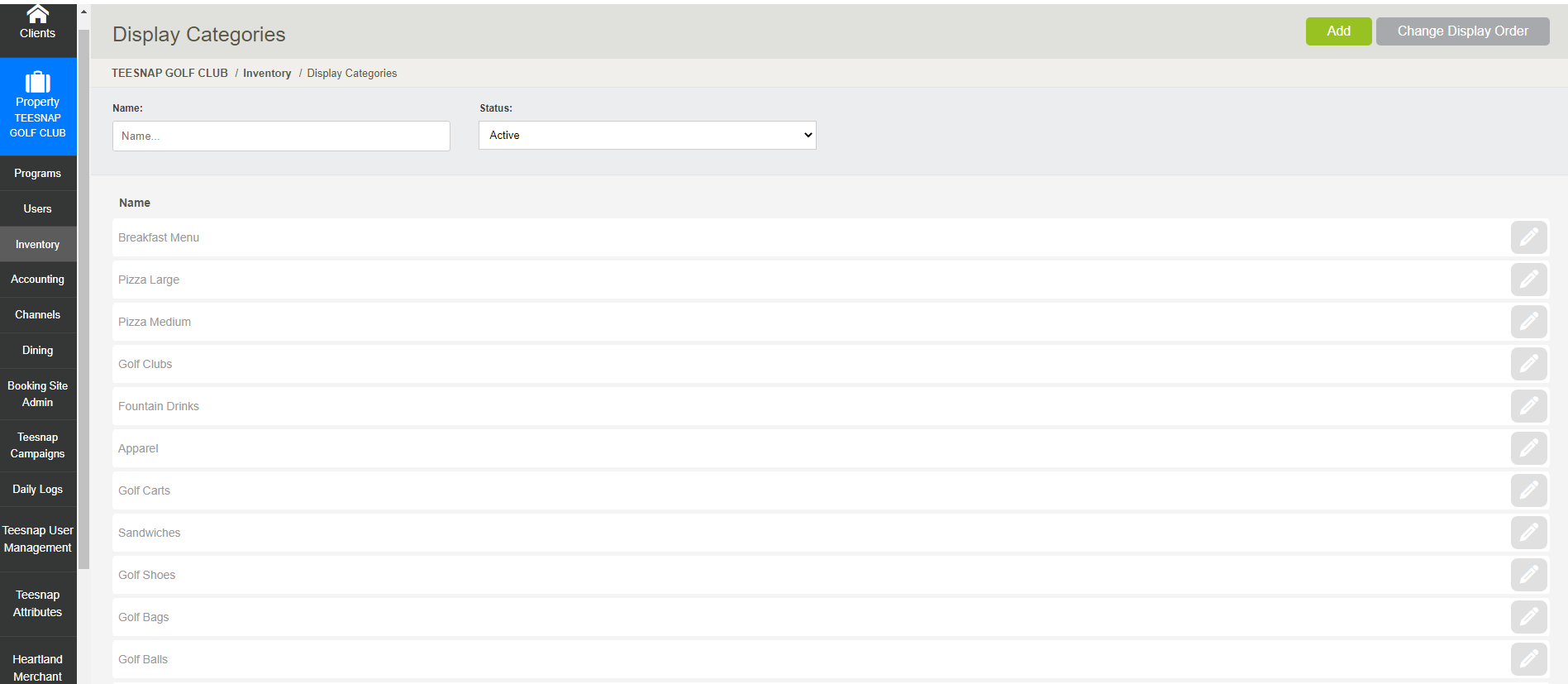
3. From the Edit Display Category screen, select the Products Tab. Now use the Up and Down Arrows to configure the order. When complete select Save.
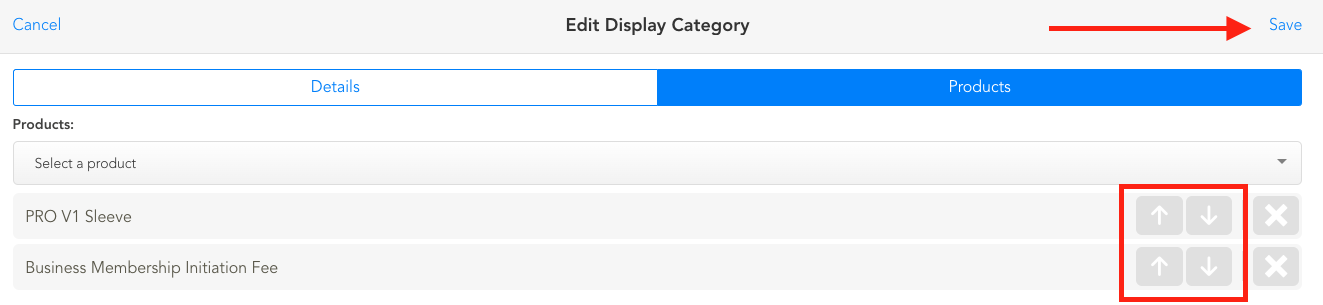
If you have any questions, please do not hesitate to reach out to Teesnap Support by emailing us at support@teesnap.com or calling 844-458-1032
.png?width=240&height=55&name=Untitled%20design%20(86).png)