How to Reprint or Resend a Receipt
This article describes how to reprint or resend a receipt by email.
If you need to either re-print or email a receipt for a closed transaction, log into the iPad and go to the Purchase History screen. The most recent closed transactions will come up by default.

To find a transaction in the list, use the filters to search by date, customer name, customer email, or if the transaction was tendered to a credit card, search by the last four digits of the credit card used. Once the transaction is located, touch it to select.
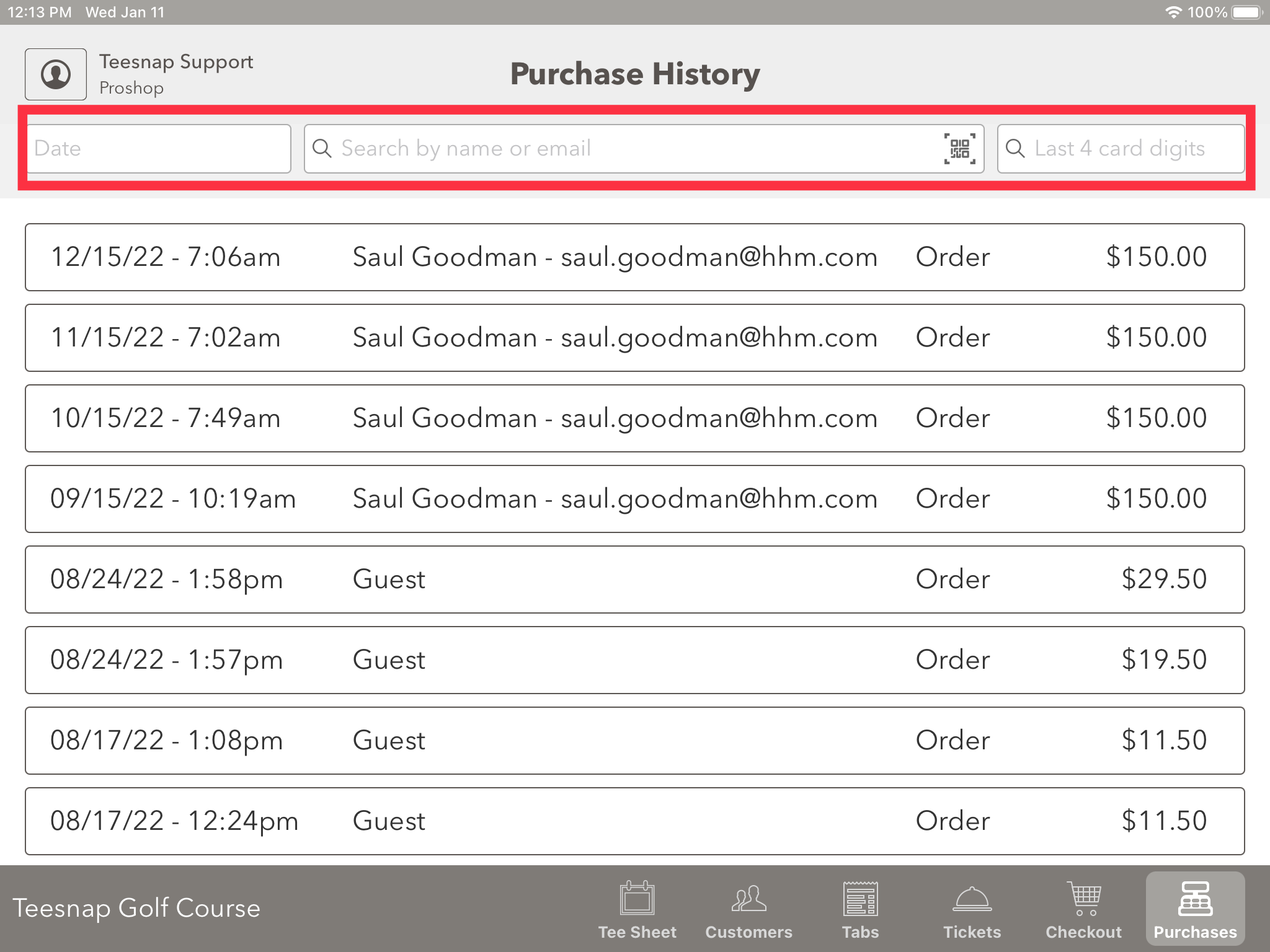
Selecting the transaction will bring up the Transaction Details window. Select PRINT/EMAIL RECEIPT.

Choose the method of receipt delivery: PRINT, PRINT + EMAIL, or EMAIL. For either of the email options, confirm the email address is correct and select SEND.
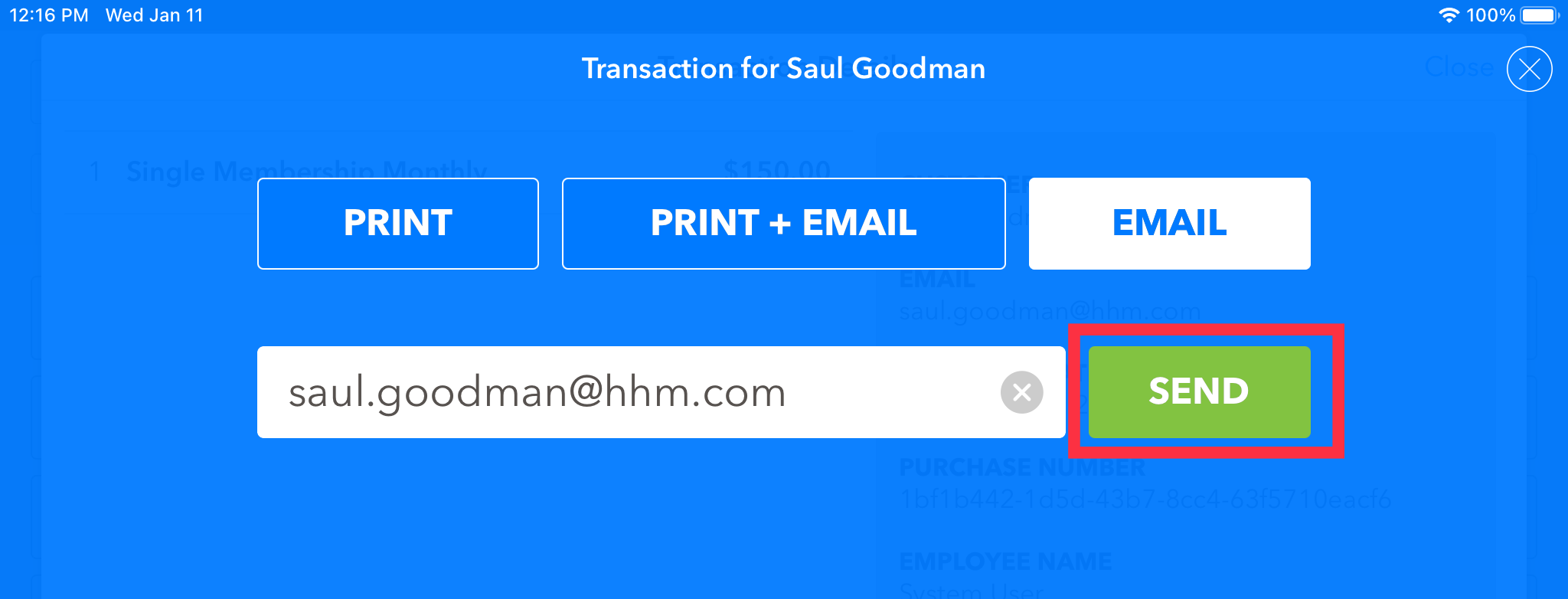
.png?width=240&height=55&name=Untitled%20design%20(86).png)