How to Run a Multiple Payment Type Transaction with a Credit Card and Other Form of Payment
1. Start by adding your products to the cart as normal and select CHECKOUT once all products are in the cart.
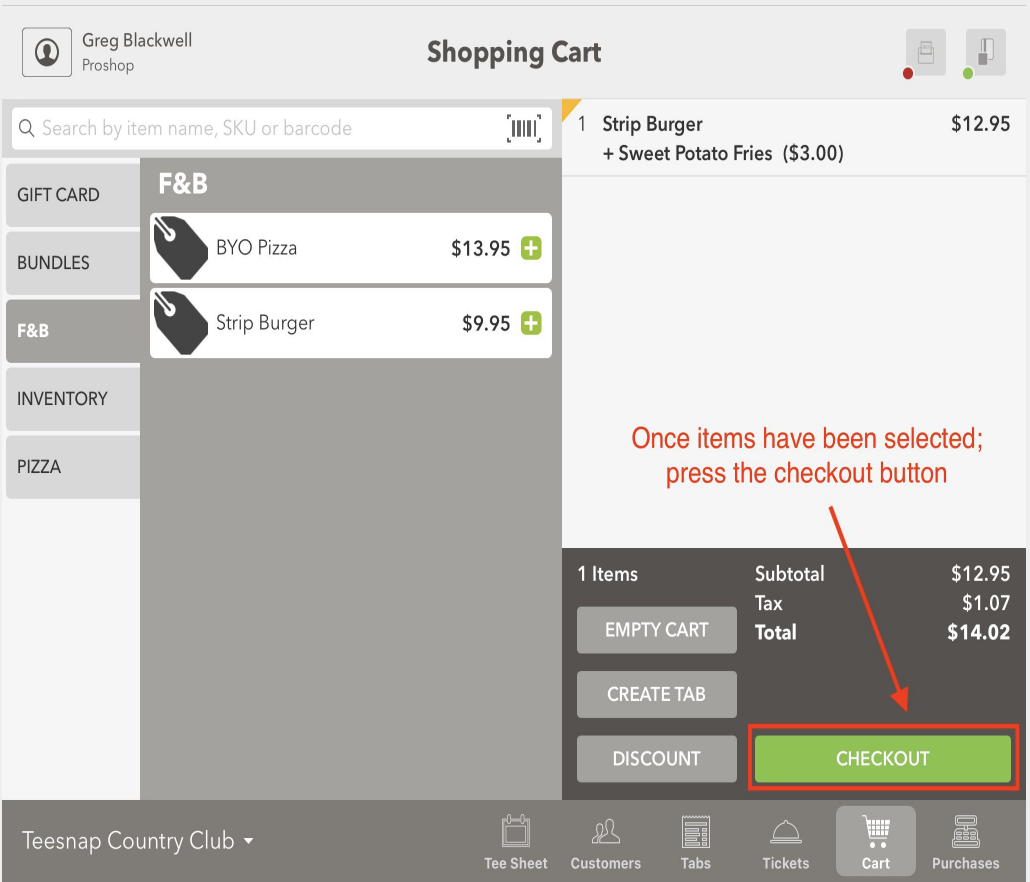
2. If desired, add a guest to the transaction by searching your customer database. If no specific customer is desired, tap CHECKOUT AS GUEST.
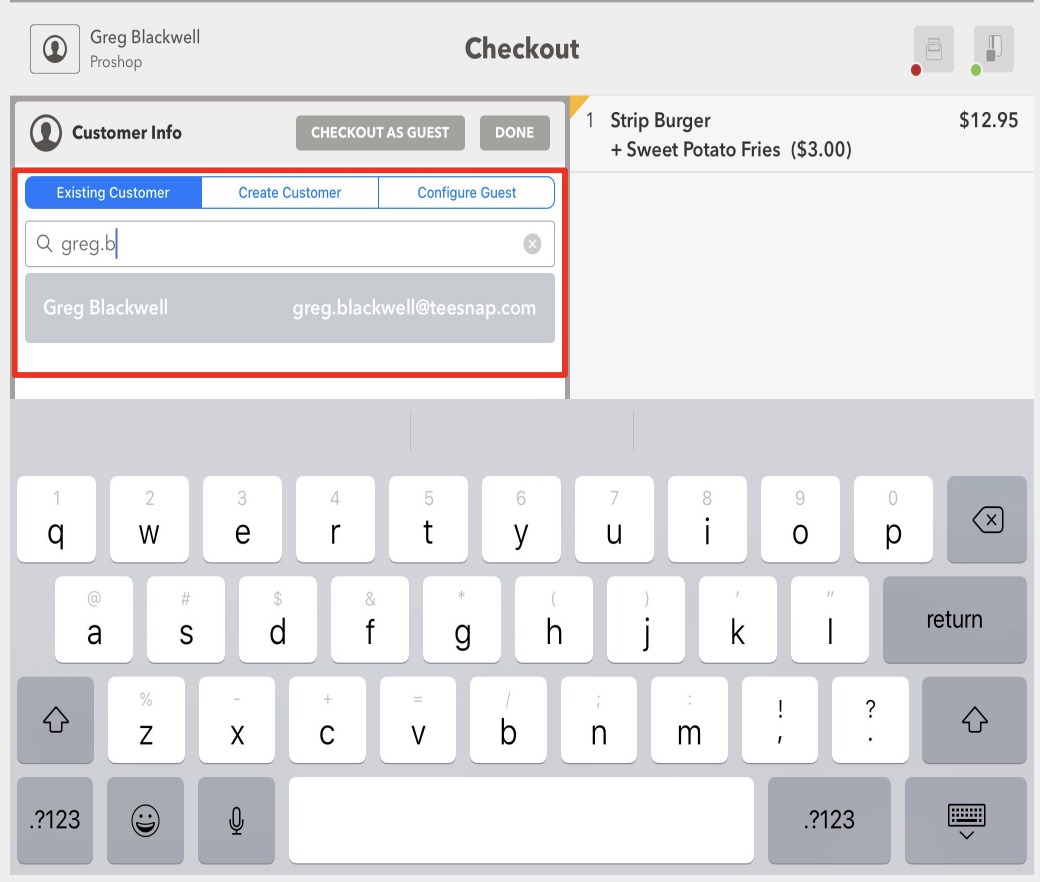
3. ALWAYS select the CREDIT button FIRST if credit is a form of payment on a multiple payment type transaction.
If you press Cash first the Credit button will go grey and is not able to be tapped. Select the "X" on the payment type to remove and start over by selecting Credit first and then the second form of payment.
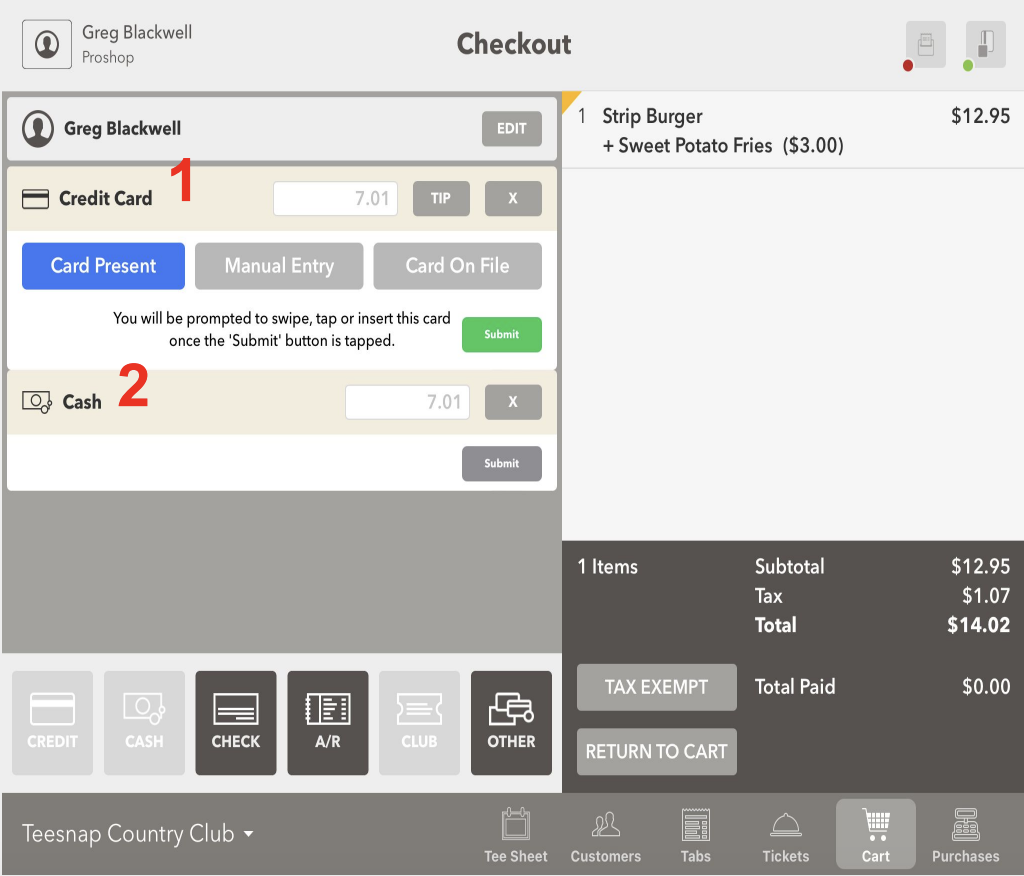
4. You have the option to allow the guest to add a tip on the credit card transaction at this point in the workflow, by tapping the TIP Button.
Skip this step if a Tip is not necessary
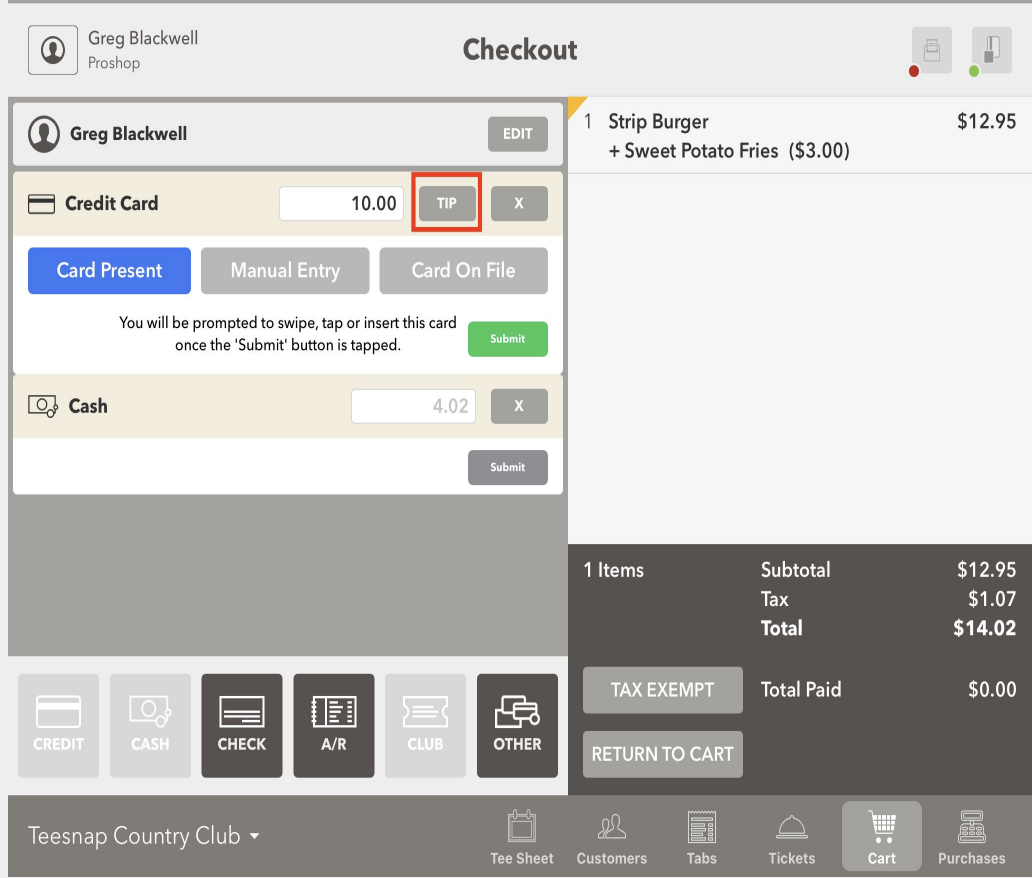
5. Once the Tip has been added if applicable, Tap SUBMIT to be prompted to swipe, tap or insert the credit card on the first transaction.
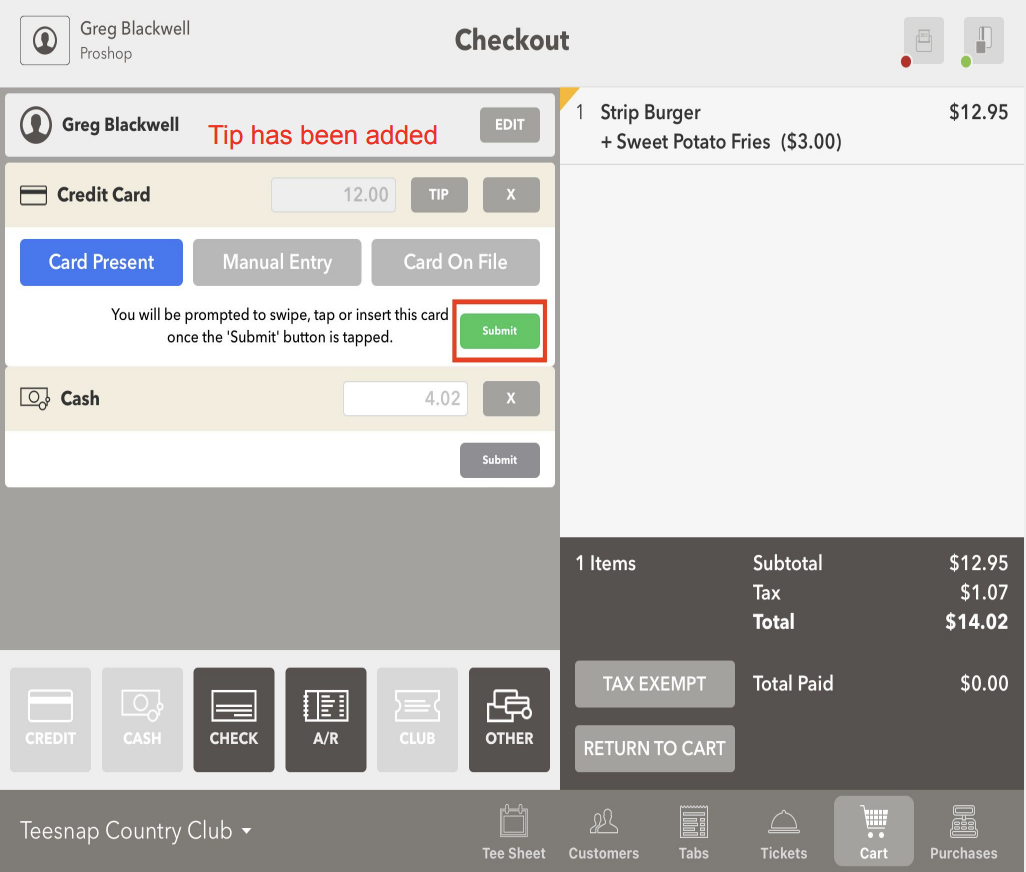
6. With the Credit Card successfully processed now tap SUBMIT on the Cash portion of the sale.
Remember you can always enter the Cash amount received for the system to provide the change due.
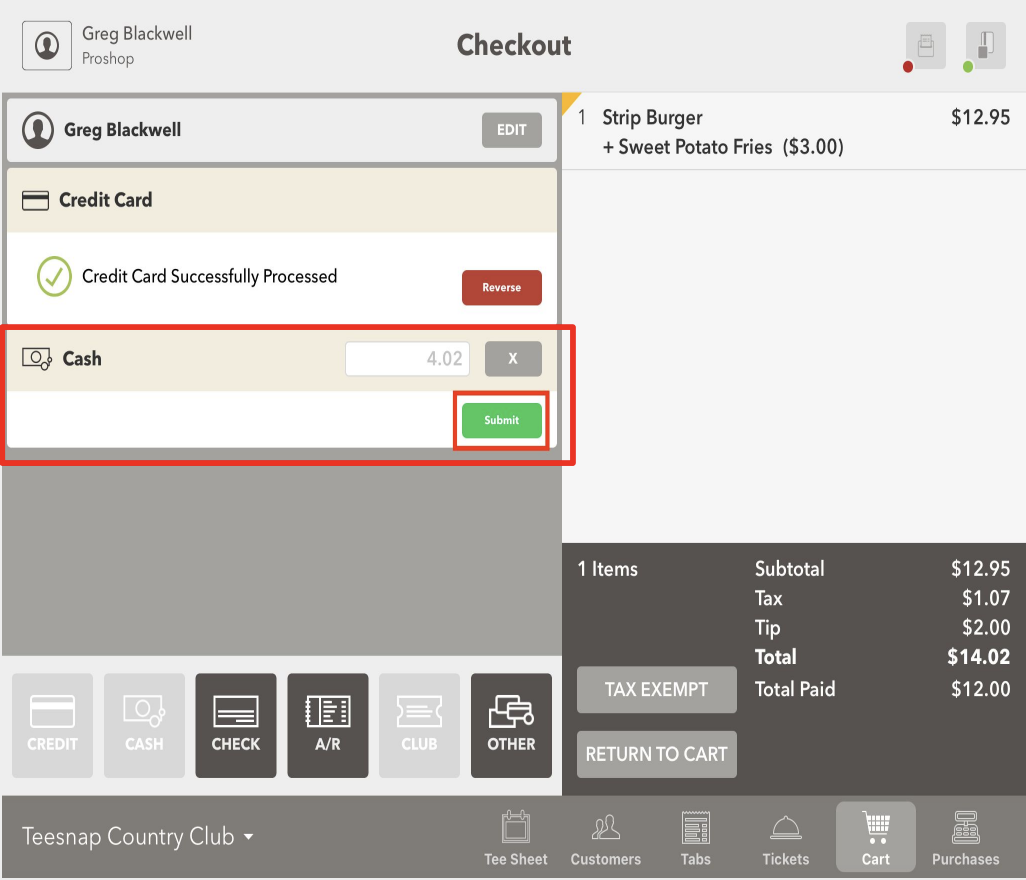
7. The transaction is complete. Tap how the customer would like their receipt delivered. If a receipt is not necessary tap the �X� in the top right corner.
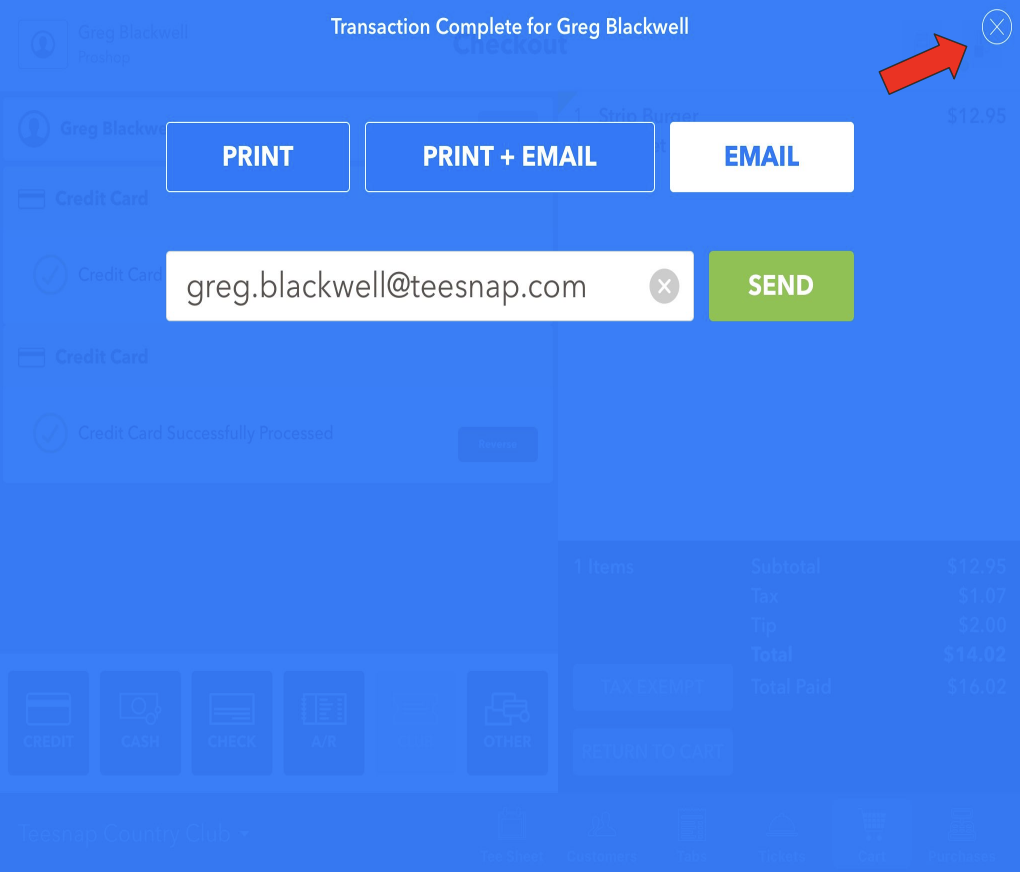
If you have any questions, please do not hesitate to reach out to Teesnap Support by emailing us at support@teesnap.com or calling 844-458-1032.
.png?width=240&height=55&name=Untitled%20design%20(86).png)