- Support - (844) 458-1032
- Booking Site Admin
- Online Booking Engine (Customer Facing)
-
Teesnap App
-
Booking Site Admin
-
Teesnap Administrative Portal
- Manufacturers
- Fulfillment Centers
- Printers
- Property Page
- Display Categories
- Variable Pricing
- Programs
- Products
- Promotions
- Taxes & Fees
- Accounting
- Courses
- Users
- Channels
- Bundles
- Inventory Audit
- Departments and Inventory Categories
- Modifier Groups
- Dining
- Tee Sheet Setup
- Customer Profiles
- Inventory Receipts
- Receipt Configuration
-
Hardware FAQ's
-
Online Booking Engine
-
Display Categories
-
iPad
-
How to Navigate Reports - The Basics
-
Online Store & WooCommerce
-
Card Reader Connectivity
-
FAQ Guide
-
Rounds Report Workbook
-
Sim Reservations
-
Website
-
Contactless Payment - Credit Card Readers
-
Teesnap Reports
-
Teesnap Campaigns
-
Teesnap Employees
-
Teesnap Updates & Release Notes
-
Heartland FAQ's
How to Save and Access your Teesnap QR Code in Apple or Google Wallet
In this article, we will review the steps of accessing and saving your QR Code to your Apple or Google Wallet.
1. The customer will start by going to the golf course's tee time booking page and selecting Log In at the top right.
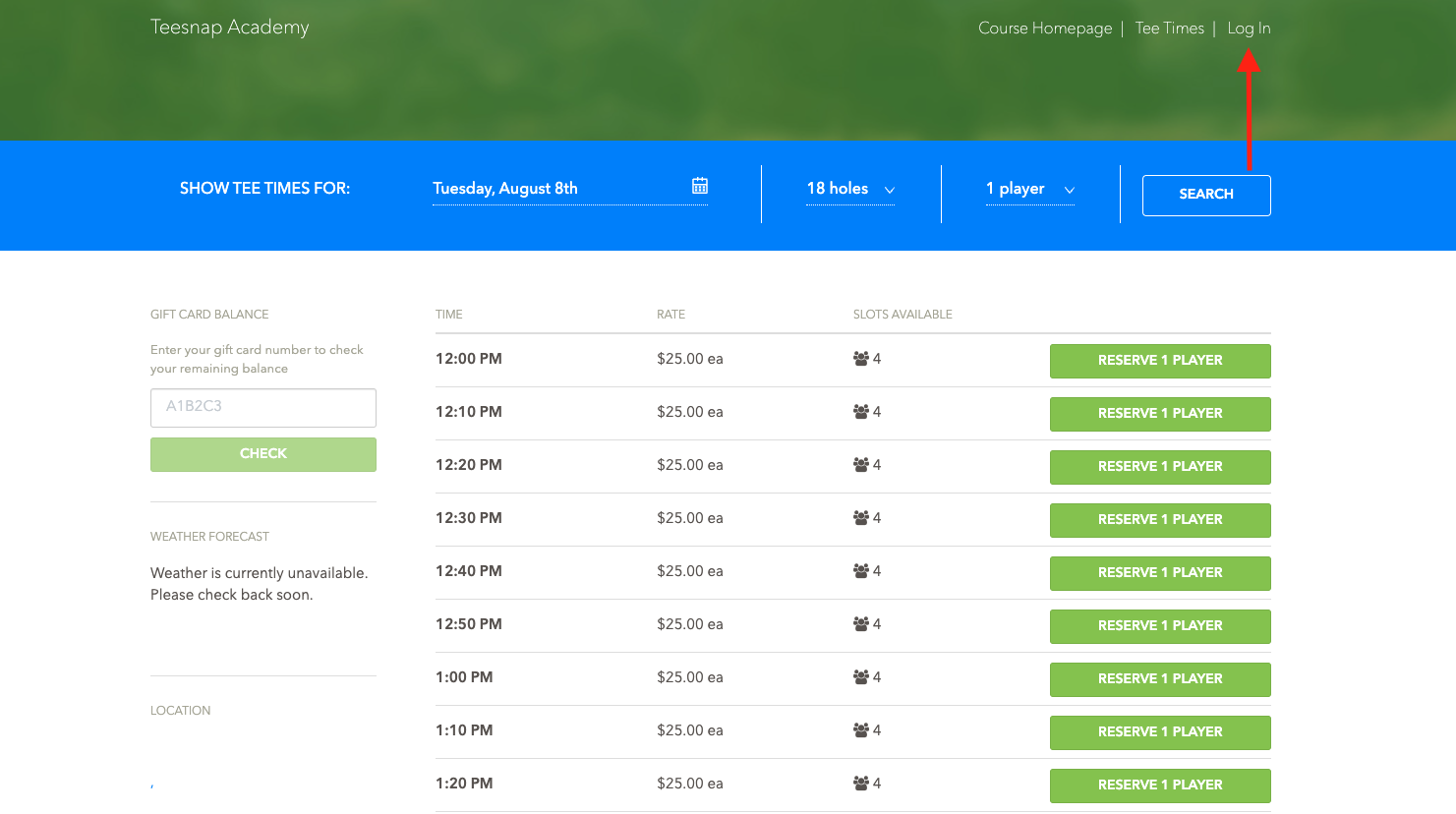
2. Enter your Email and Password to sign in.
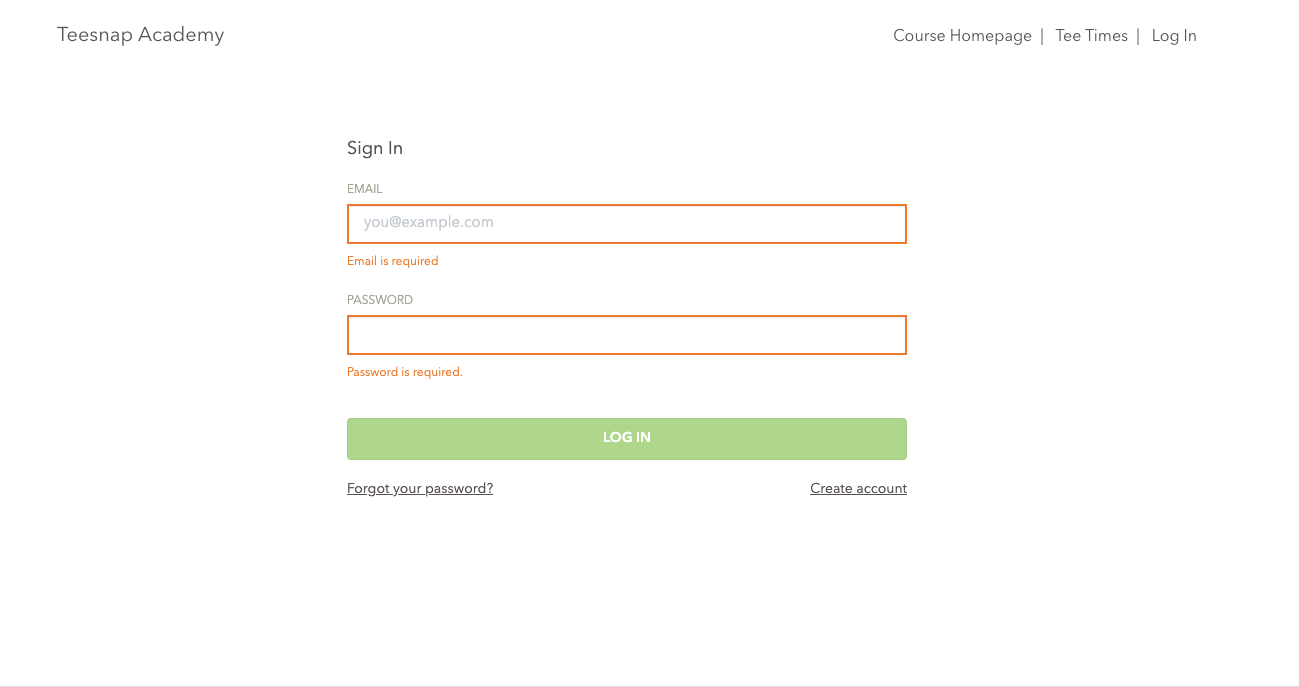
3. Once logged in select Resend QR Code Email.

4. From your phone, open the email you received that has your QR Code and select Add to Apple Wallet or Google Wallet.
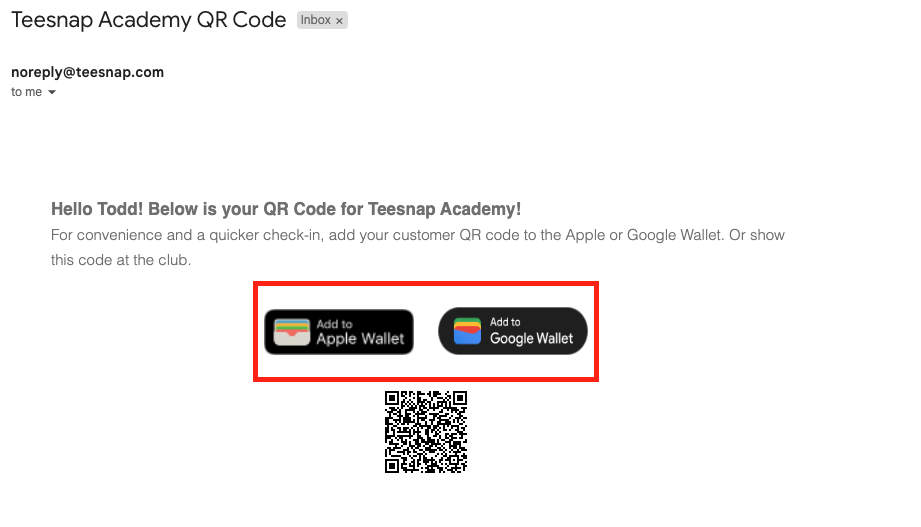
5. Click Add at the top right.
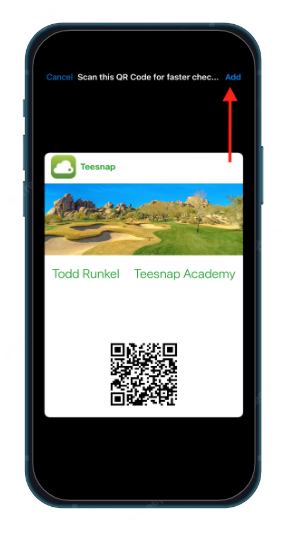
6. The QR Code is now saved in your Apple or Google Wallet. Check out this article on How to Quickly Check In a Golfer Using the QR Code on the Tee Sheet.
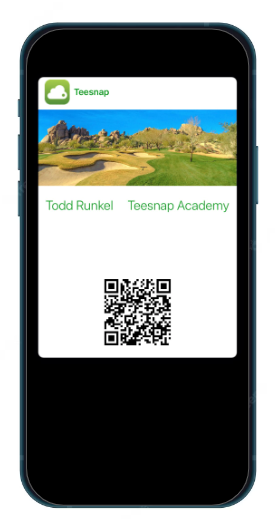
If you have any questions, please do not hesitate to reach out to Teesnap Support by emailing us at support@teesnap.com or calling 844-458-1032.
