-
Teesnap App
-
Booking Site Admin
-
Teesnap Administrative Portal
- Manufacturers
- Fulfillment Centers
- Printers
- Property Page
- Display Categories
- Variable Pricing
- Programs
- Products
- Promotions
- Taxes & Fees
- Accounting
- Courses
- Users
- Channels
- Bundles
- Inventory Audit
- Departments and Inventory Categories
- Modifier Groups
- Dining
- Tee Sheet Setup
- Customer Profiles
- Inventory Receipts
- Receipt Configuration
-
Hardware FAQ's
-
Online Booking Engine
-
Display Categories
-
iPad
-
How to Navigate Reports - The Basics
-
Online Store & WooCommerce
-
Card Reader Connectivity
-
FAQ Guide
-
Rounds Report Workbook
-
Sim Reservations
-
Website
-
Contactless Payment - Credit Card Readers
-
Teesnap Reports
-
Teesnap Campaigns
-
Teesnap Employees
-
Teesnap Updates & Release Notes
-
Heartland FAQ's
How to Sell a Gift Card
This article will walk through selling a gift card.
1. From the Checkout Screen Select Gift Card from the list of Display Categories. Then enter the Gift Card amount and select the "+" sign.
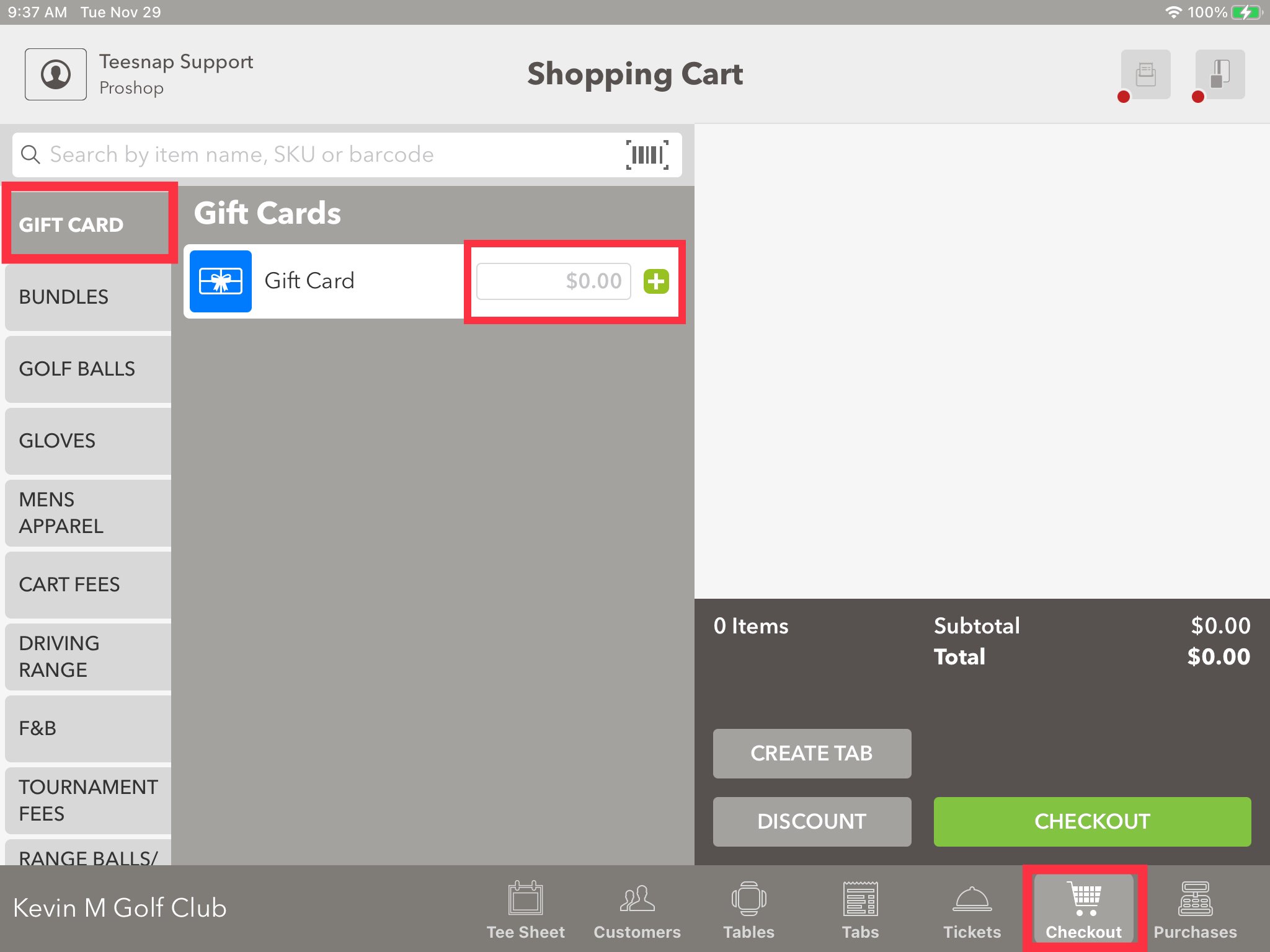
2. When finished entering all Gift Cards or products into the shopping cart Select Checkout.
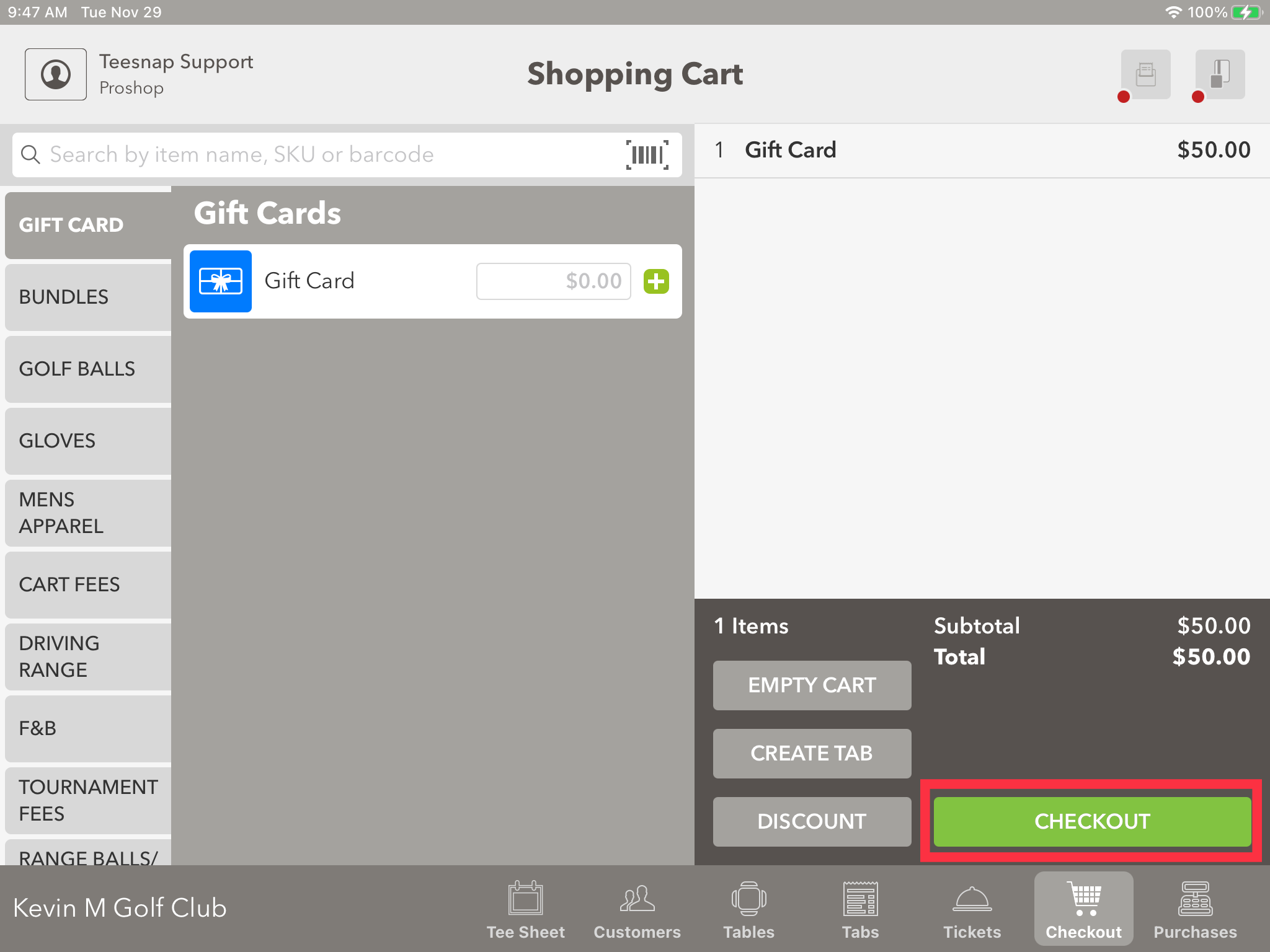
3. When selling a Gift Card it is required to have a customer record attached to the sale since it will email the gift card code to them. From the Checkout window, you have 3 options to find or add a customer. You can search your Existing Customer Database, you can Create a New Customer, or you can Configure a Guest in which you enter their name and email address.
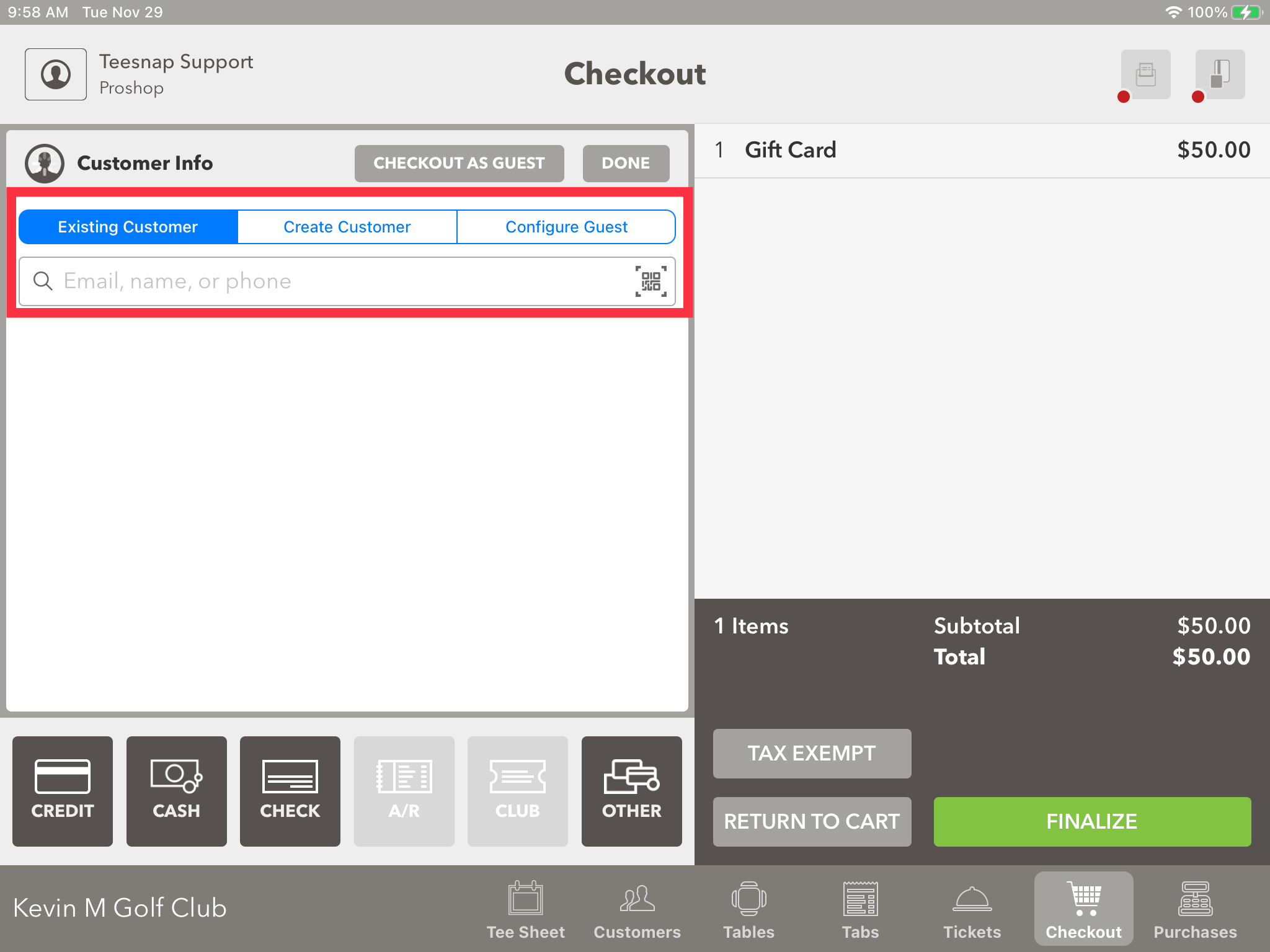
4. Now take payment for the Gift Card and select Finalize. Now you can Email them a copy of the receipt which has the 6-digit Gift Card code. It is also listed here for you to be able to write it on a paper gift certificate if needed.
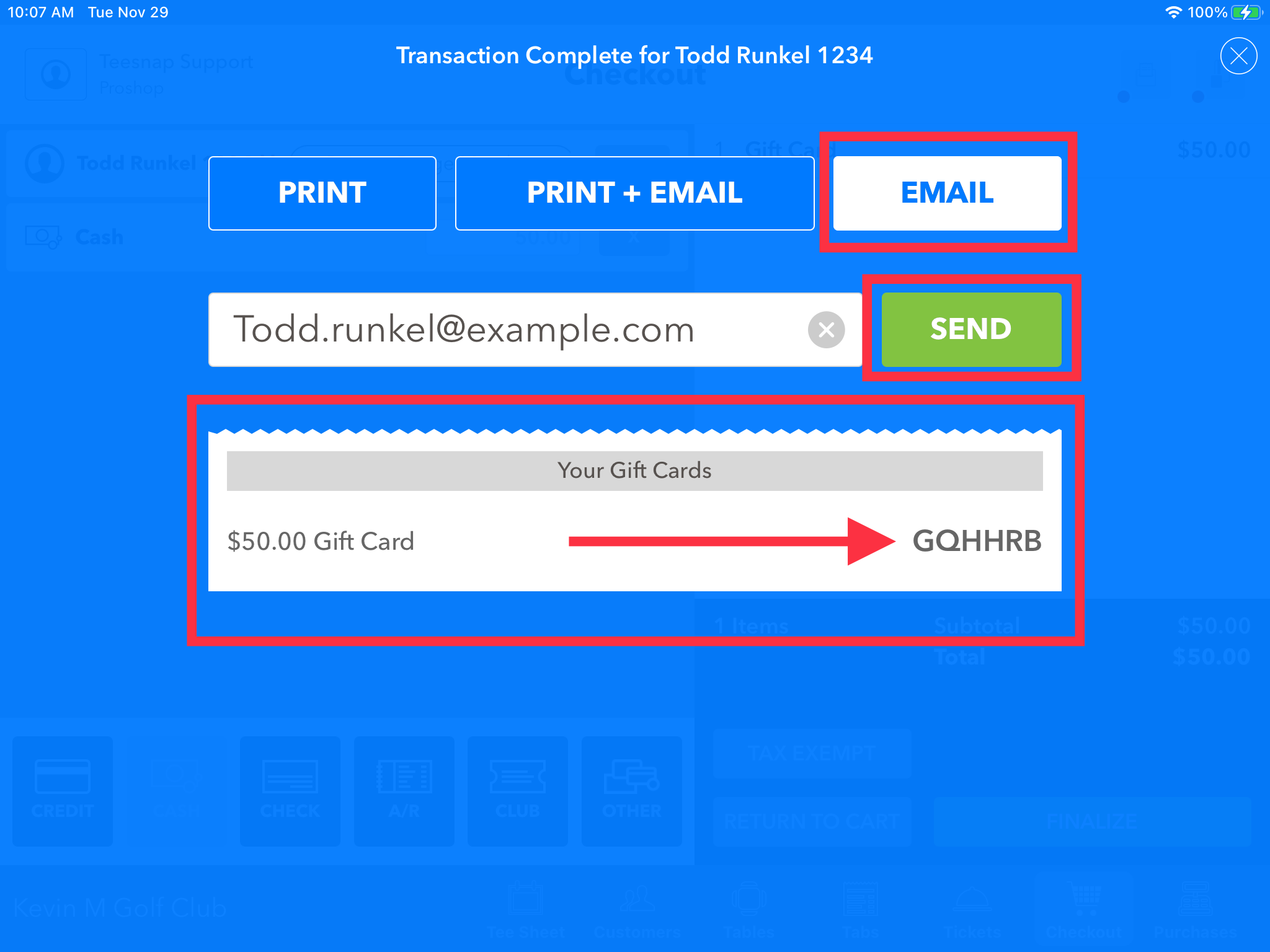
If you have any questions, contact Teesnap Support at support@teesnap.com or call 844-458-1032
