-
Teesnap App
-
Booking Site Admin
-
Teesnap Administrative Portal
- Manufacturers
- Fulfillment Centers
- Printers
- Property Page
- Display Categories
- Variable Pricing
- Programs
- Products
- Promotions
- Taxes & Fees
- Accounting
- Courses
- Users
- Channels
- Bundles
- Inventory Audit
- Departments and Inventory Categories
- Modifier Groups
- Dining
- Tee Sheet Setup
- Customer Profiles
- Inventory Receipts
- Receipt Configuration
-
Hardware FAQ's
-
Online Booking Engine
-
Display Categories
-
iPad
-
How to Navigate Reports - The Basics
-
Online Store & WooCommerce
-
Card Reader Connectivity
-
FAQ Guide
-
Rounds Report Workbook
-
Sim Reservations
-
Website
-
Contactless Payment - Credit Card Readers
-
Teesnap Reports
-
Teesnap Campaigns
-
Teesnap Employees
-
Teesnap Updates & Release Notes
-
Heartland FAQ's
How to Sell a Gift Card in a Tab
This article will show you how to sell a gift card while running a tab.1. Select the tab that you want to add the gift card purchase to.
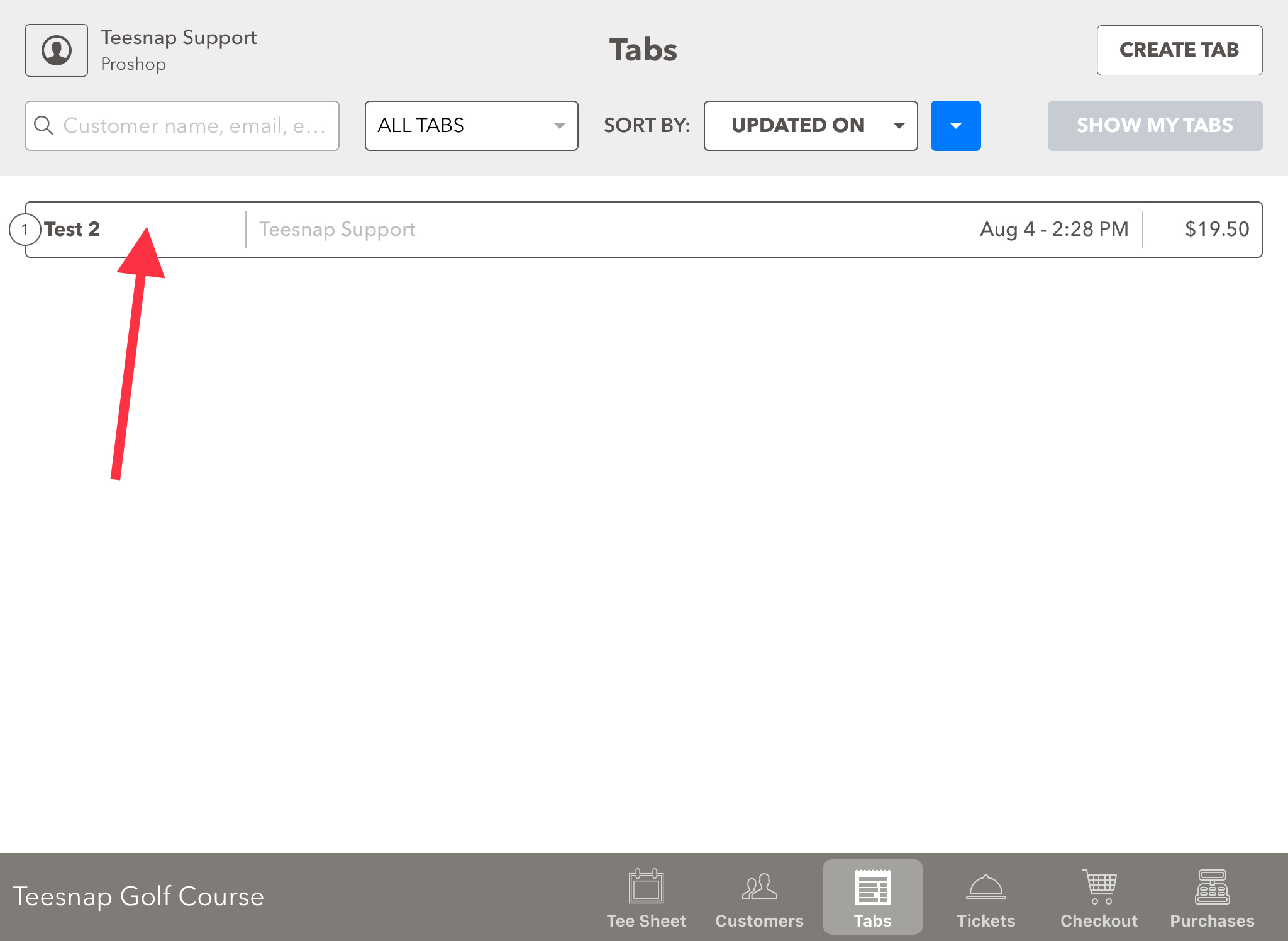
2. Here you will see the tab with the food/drink items listed so far, to add the gift card select the gift card tab on the left-hand side of the screen.
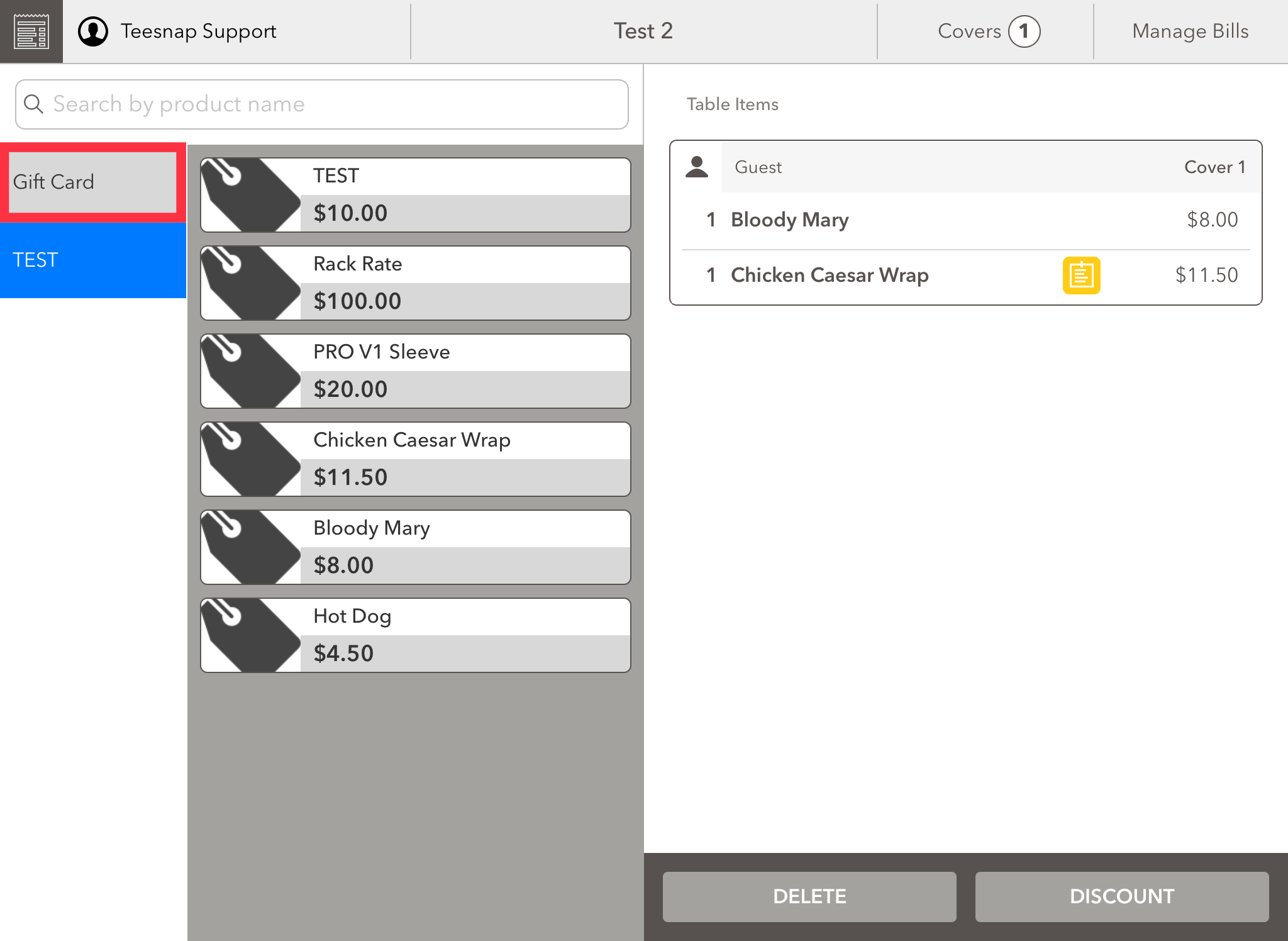
3. The gift card configuration window will appear. Enter the desired amount for the gift card then select ADD TO CART.
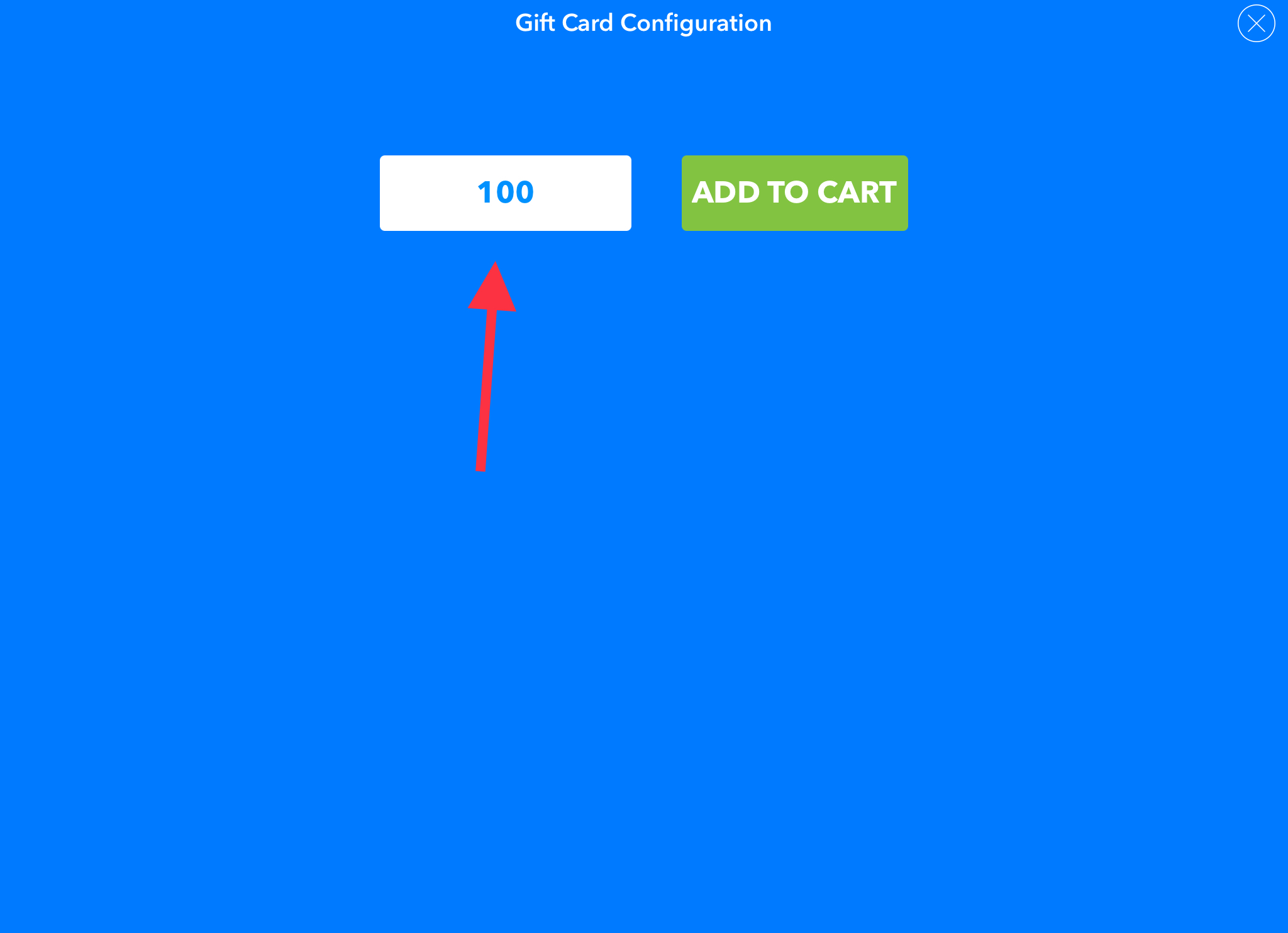
4. Your $100 gift card is now attached to your tab. To process this tab click MANAGE BILLS in the top right corner of the page.
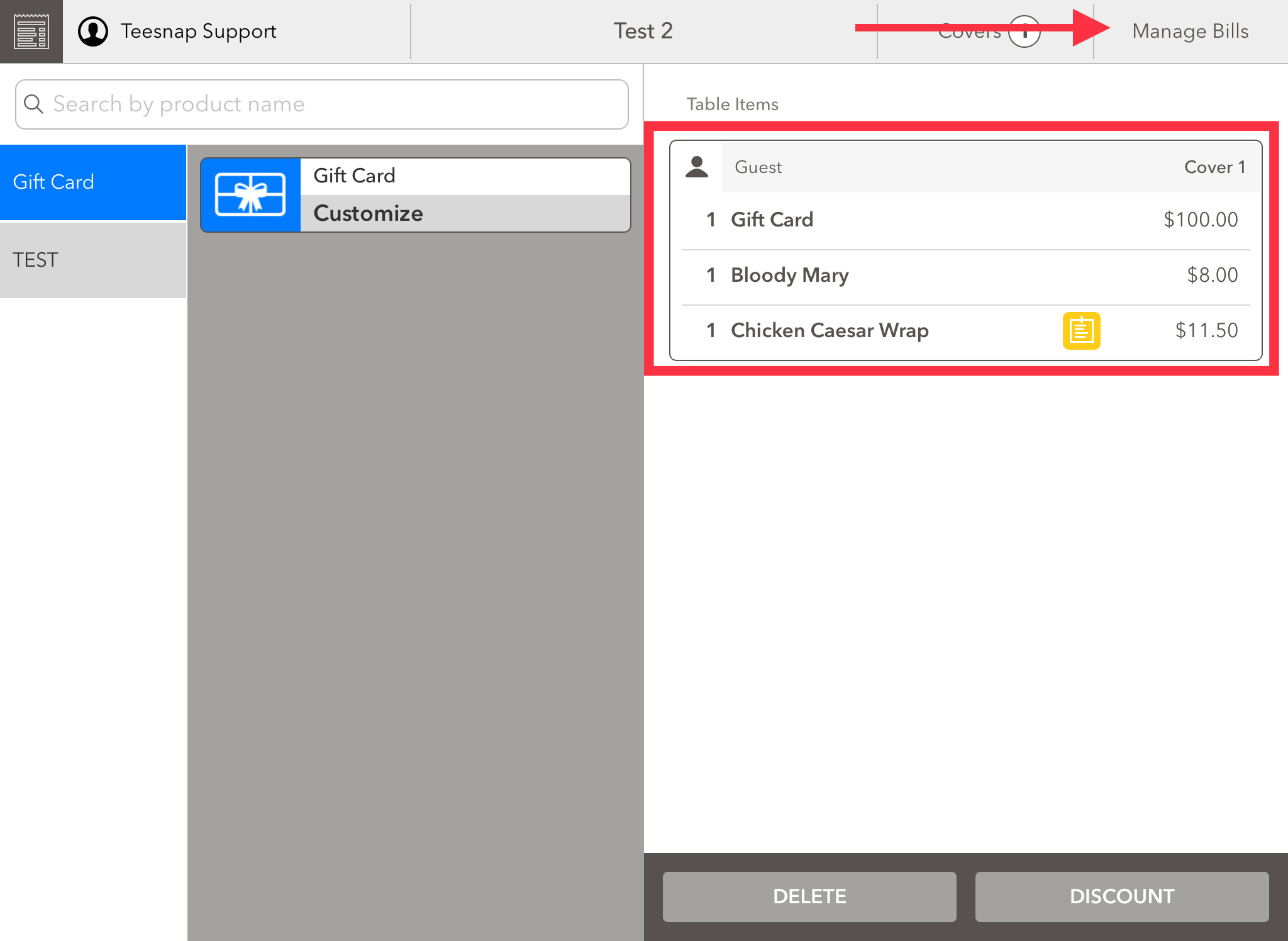
5. The tab total is displayed here. Select CHECKOUT to continue your transaction.
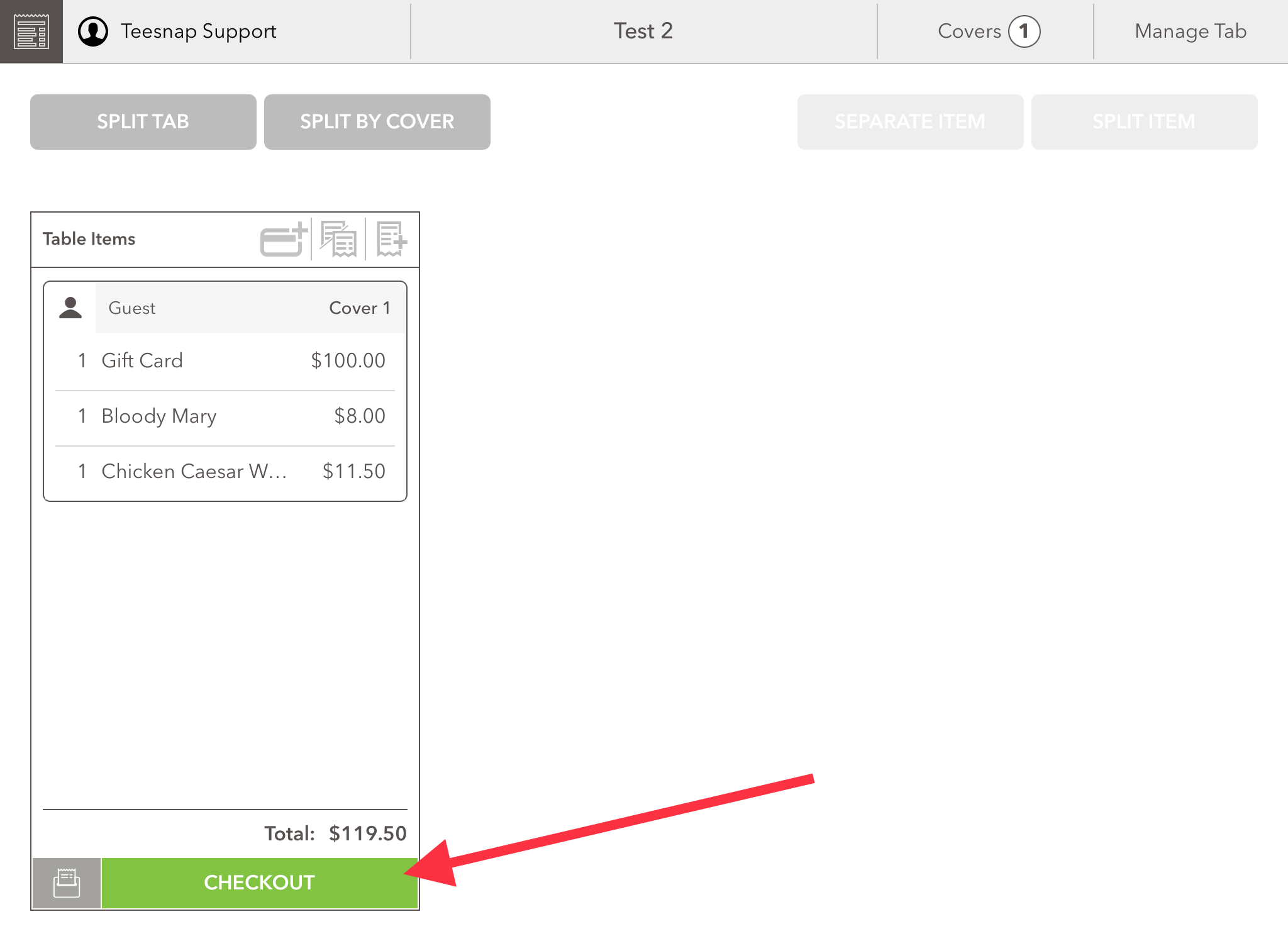
6. After your tender type is chosen, select FINALIZE in the bottom right corner of the page.
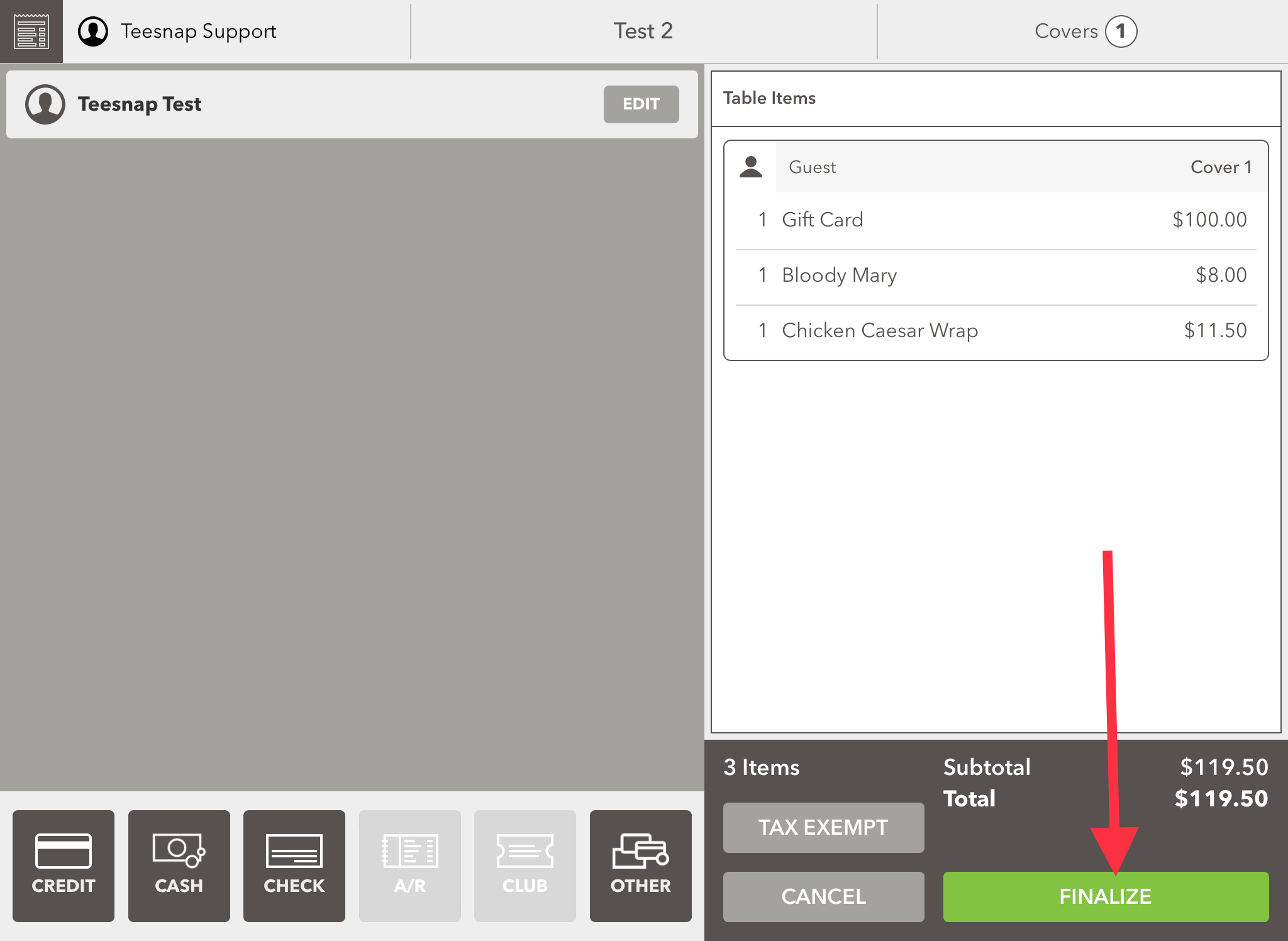
7. The completed transaction will appear here. *Your six-digit gift card code will appear here* Be sure the attached email is correct and click SEND to deliver this code to the guest's email address. Repeat the steps above to sell a gift card in a tab.
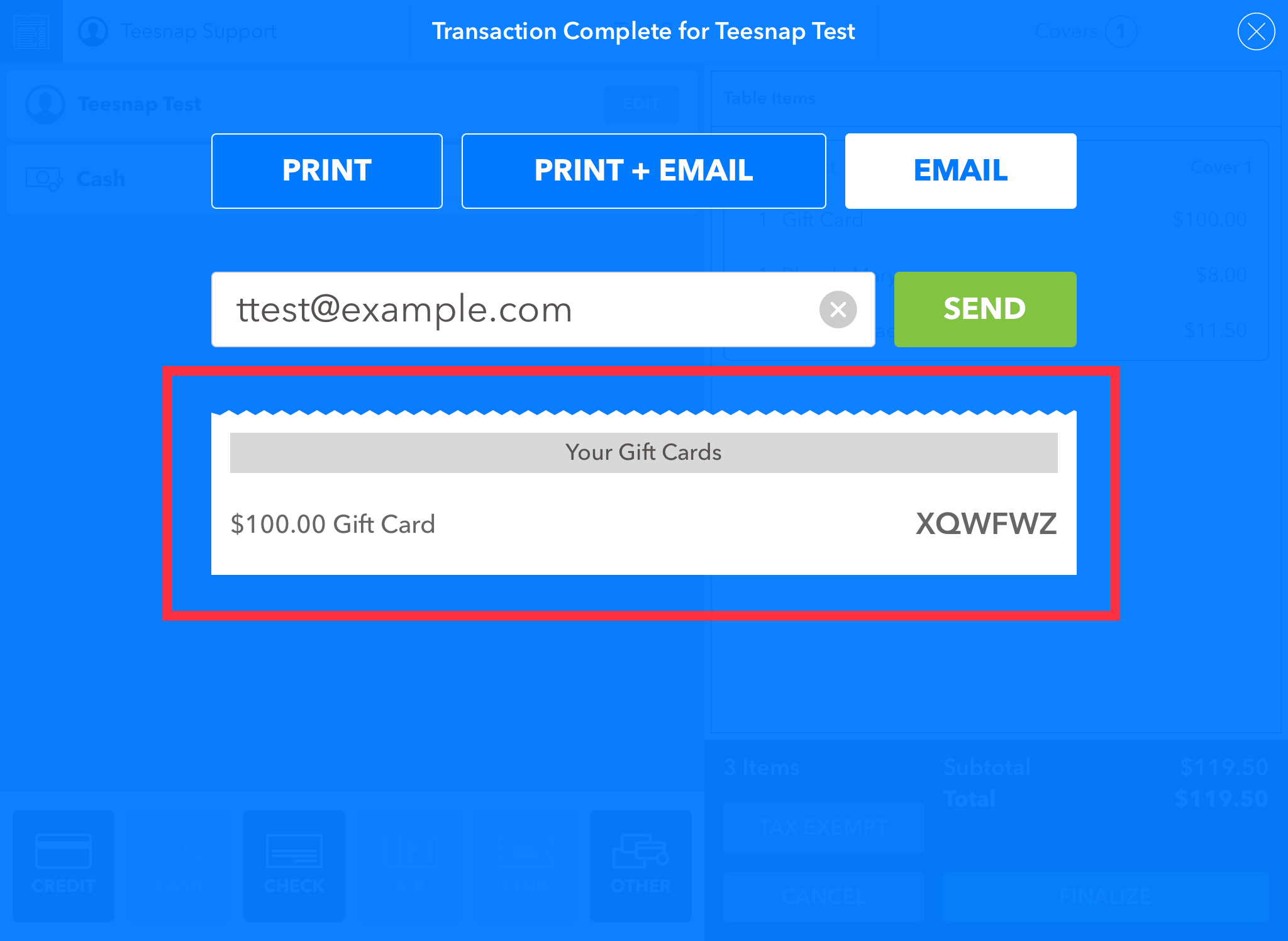
If you have any questions, please do not hesitate to reach out to Teesnap Support by emailing us at support@teesnap.com or calling 844-458-1032
