- Support - (844) 458-1032
- Teesnap Reports
- Sales & Cash Overview Workbook
-
Teesnap App
-
Booking Site Admin
-
Teesnap Administrative Portal
- Manufacturers
- Fulfillment Centers
- Printers
- Property Page
- Display Categories
- Variable Pricing
- Programs
- Products
- Promotions
- Taxes & Fees
- Accounting
- Courses
- Users
- Channels
- Bundles
- Inventory Audit
- Departments and Inventory Categories
- Modifier Groups
- Dining
- Tee Sheet Setup
- Customer Profiles
- Inventory Receipts
- Receipt Configuration
-
Hardware FAQ's
-
Online Booking Engine
-
Display Categories
-
iPad
-
How to Navigate Reports - The Basics
-
Online Store & WooCommerce
-
Card Reader Connectivity
-
FAQ Guide
-
Rounds Report Workbook
-
Sim Reservations
-
Website
-
Contactless Payment - Credit Card Readers
-
Teesnap Reports
-
Teesnap Campaigns
-
Teesnap Employees
-
Teesnap Updates & Release Notes
-
Heartland FAQ's
How to set up a QBJE report subscription
A subscription allows you to schedule a report to be emailed to you at a time and frequency of your choosing. This article will show you how to set up a subscription for the QBJE report.
Step 1:
- Log in to your account at www.admin.teesnap.com.
Step 2:
- Navigate to "Reports" on the left hand sidebar.
- Choose the Sales & Cash Overview workbook
- Scroll down and select the Quickbooks Journal Entry Export Tab
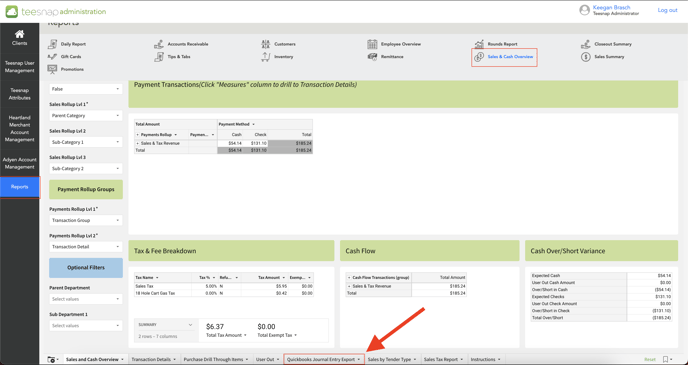
Step 3:
- Make sure the Date Filter on the left hand sidebar shows "Yesterday"
- Once confirmed, click the folder icon in the bottom left corner of the tabs bar
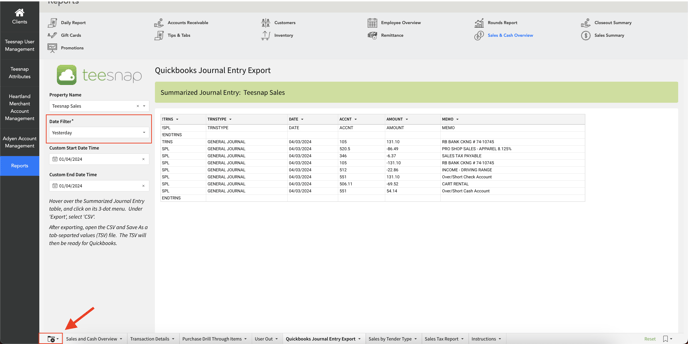
Step 4:
- Select "Schedule Export"
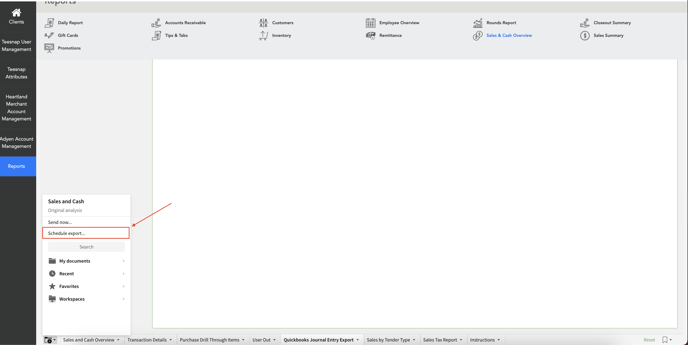
Step 5:
- Select "Add Schedule"
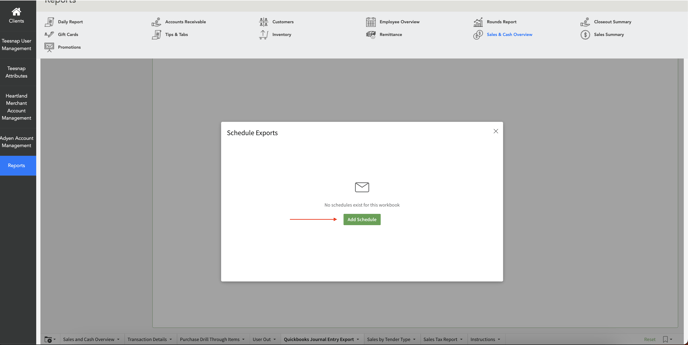
Step 6:
- We recommend using the "Condition" toggle to require the report to have a value in order to send. This way, you will only receive the report when there was activity during the previous day.
- Make sure the Quickbooks Journal Entry Export is selected in the data element dropdown and that the "If there's data" option is populated in the "Send" dropdown.
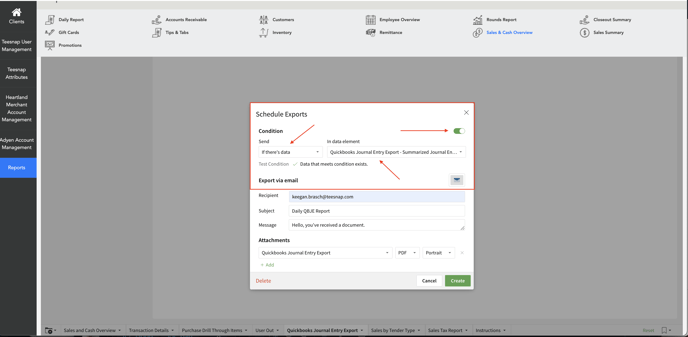
Step 7:
- Choose the report attachment type (Excel, PDF, or Image)
- Select the time and frequency of the report send
- Click on "Create"
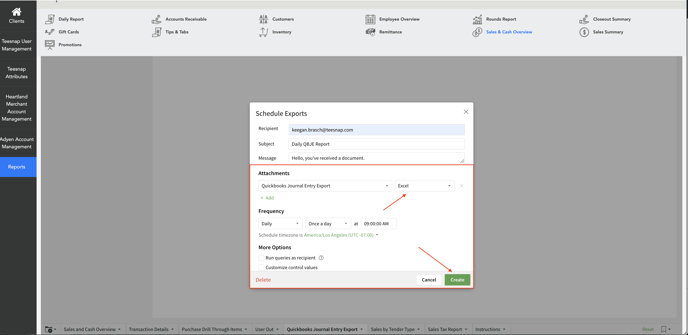
Congratulations! You have successfully set up a QBJE Report Subscription.
If you have any questions, please do not hesitate to reach out to Teesnap Support by emailing us at support@teesnap.com or calling 844-458-1032
