-
Teesnap App
-
Booking Site Admin
-
Teesnap Administrative Portal
- Manufacturers
- Fulfillment Centers
- Printers
- Property Page
- Display Categories
- Variable Pricing
- Programs
- Products
- Promotions
- Taxes & Fees
- Accounting
- Courses
- Users
- Channels
- Bundles
- Inventory Audit
- Departments and Inventory Categories
- Modifier Groups
- Dining
- Tee Sheet Setup
- Customer Profiles
- Inventory Receipts
- Receipt Configuration
-
Hardware FAQ's
-
Online Booking Engine
-
Display Categories
-
iPad
-
How to Navigate Reports - The Basics
-
Online Store & WooCommerce
-
Card Reader Connectivity
-
FAQ Guide
-
Rounds Report Workbook
-
Sim Reservations
-
Website
-
Contactless Payment - Credit Card Readers
-
Teesnap Reports
-
Teesnap Campaigns
-
Teesnap Employees
-
Teesnap Updates & Release Notes
-
Heartland FAQ's
How to Setup a Promo URL
In this article, you will find a step-by-step guide on setting up a promo URL.
1. To set up a "Promo URL," locate and open "Channels."
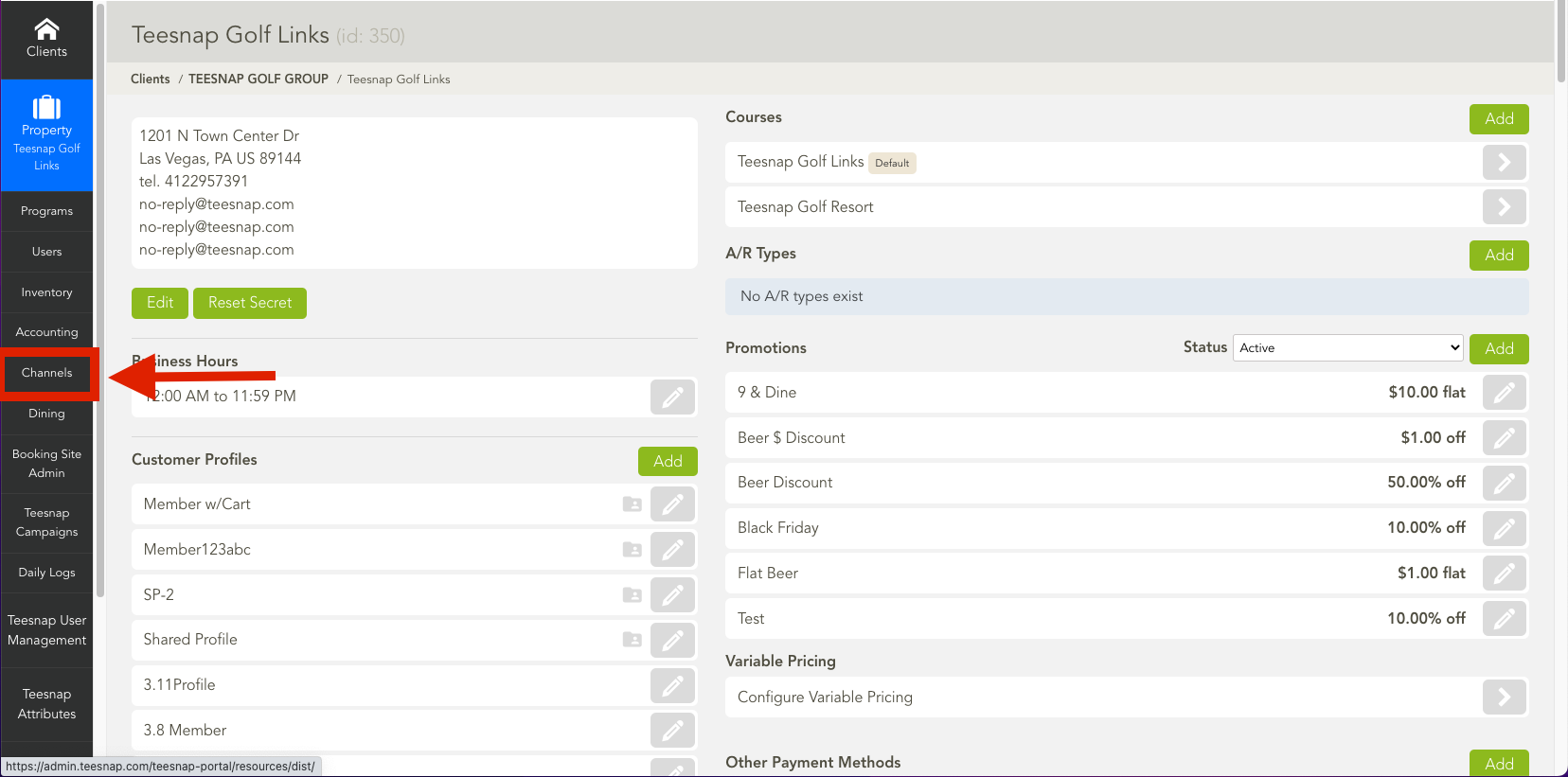
2. Once in "Channels," open the "Promo URL" tab.
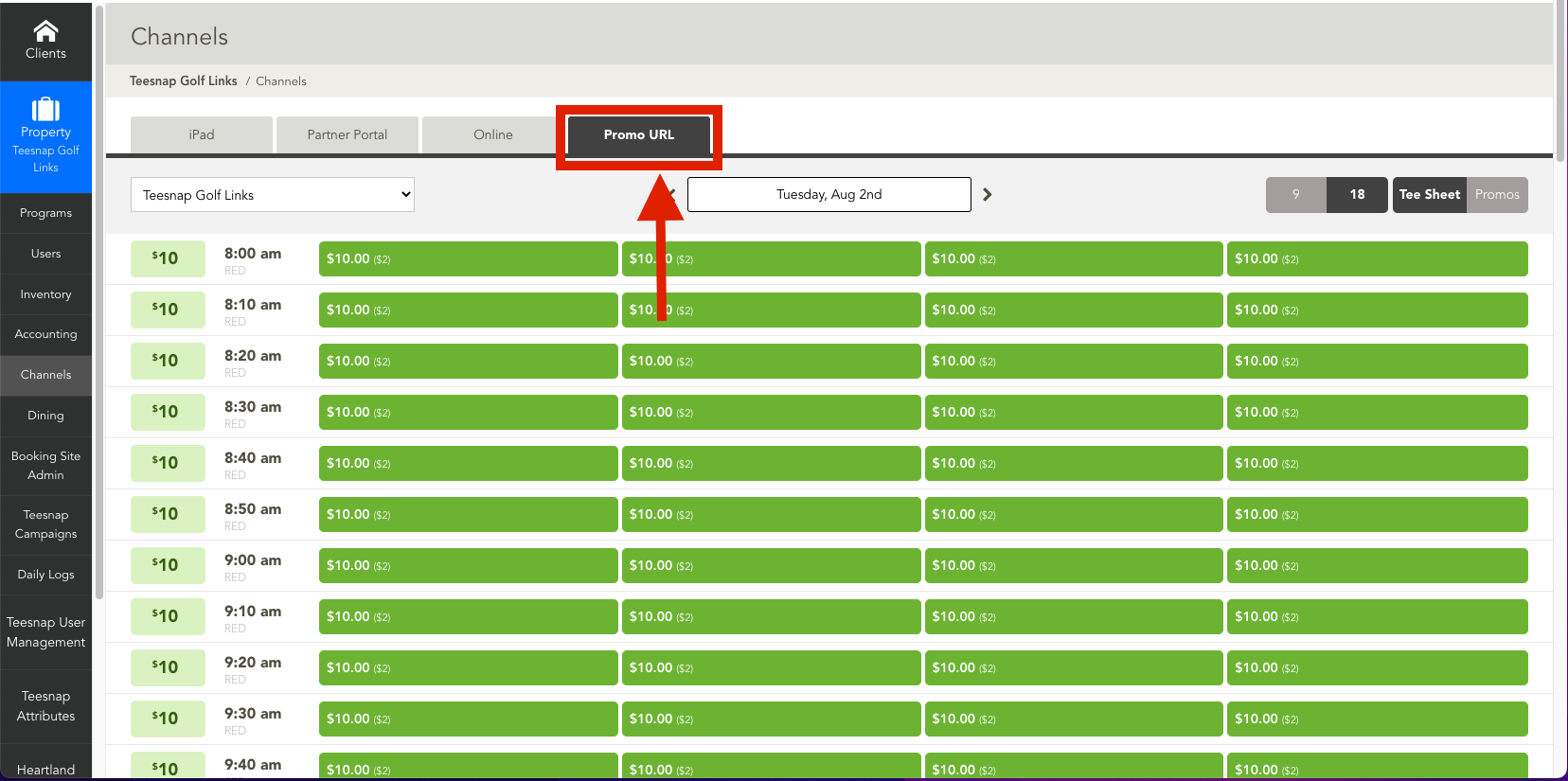
3. Select the times you would like to run the "Promo." In this case, we will be running the promo from 8am - 10am. Select "New Promotion."
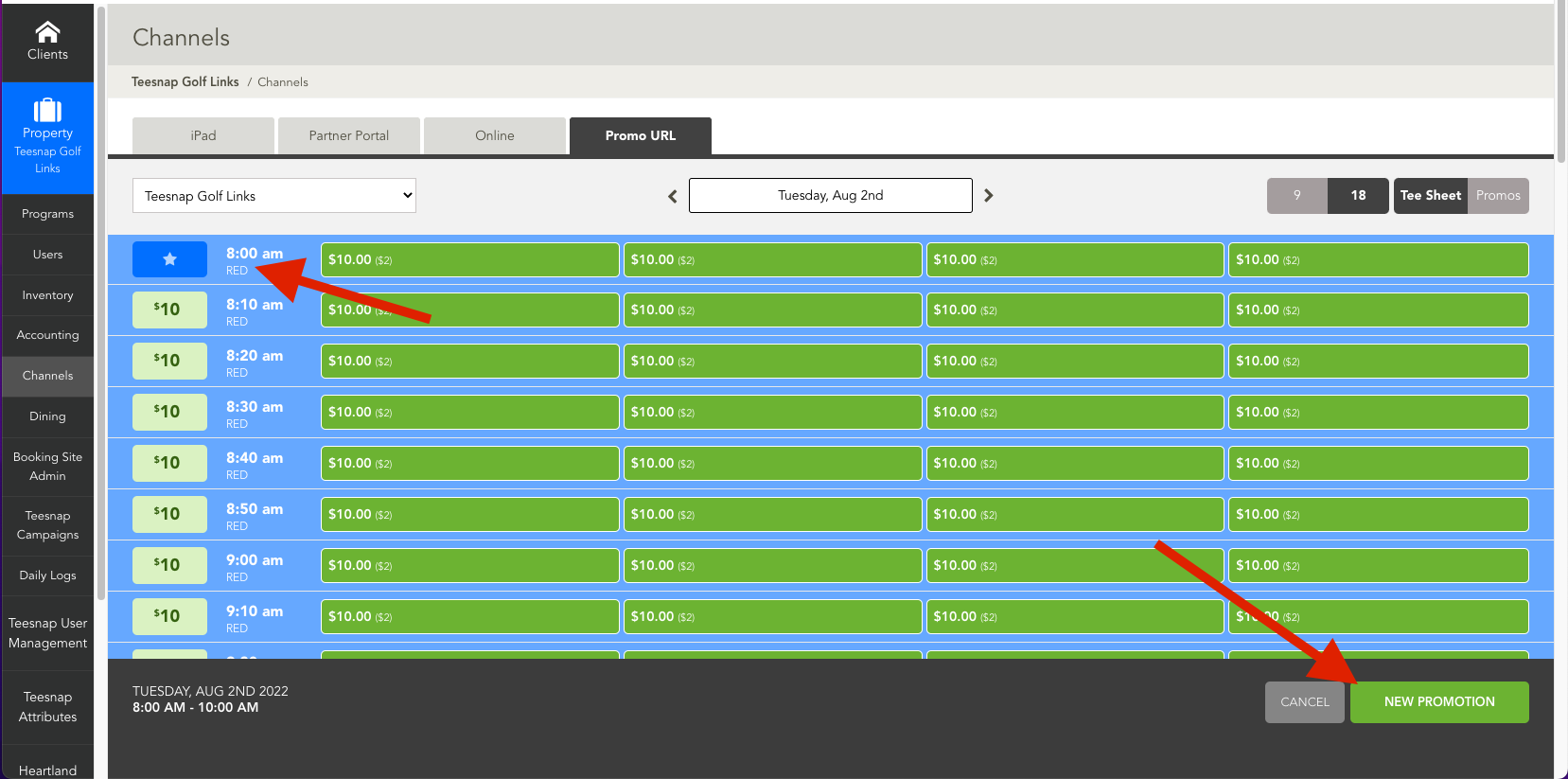
4. In the "New Promotion" page you have options to change the name, price adjustments, pre-paid required, and if you would like to the tax inclusive or not.
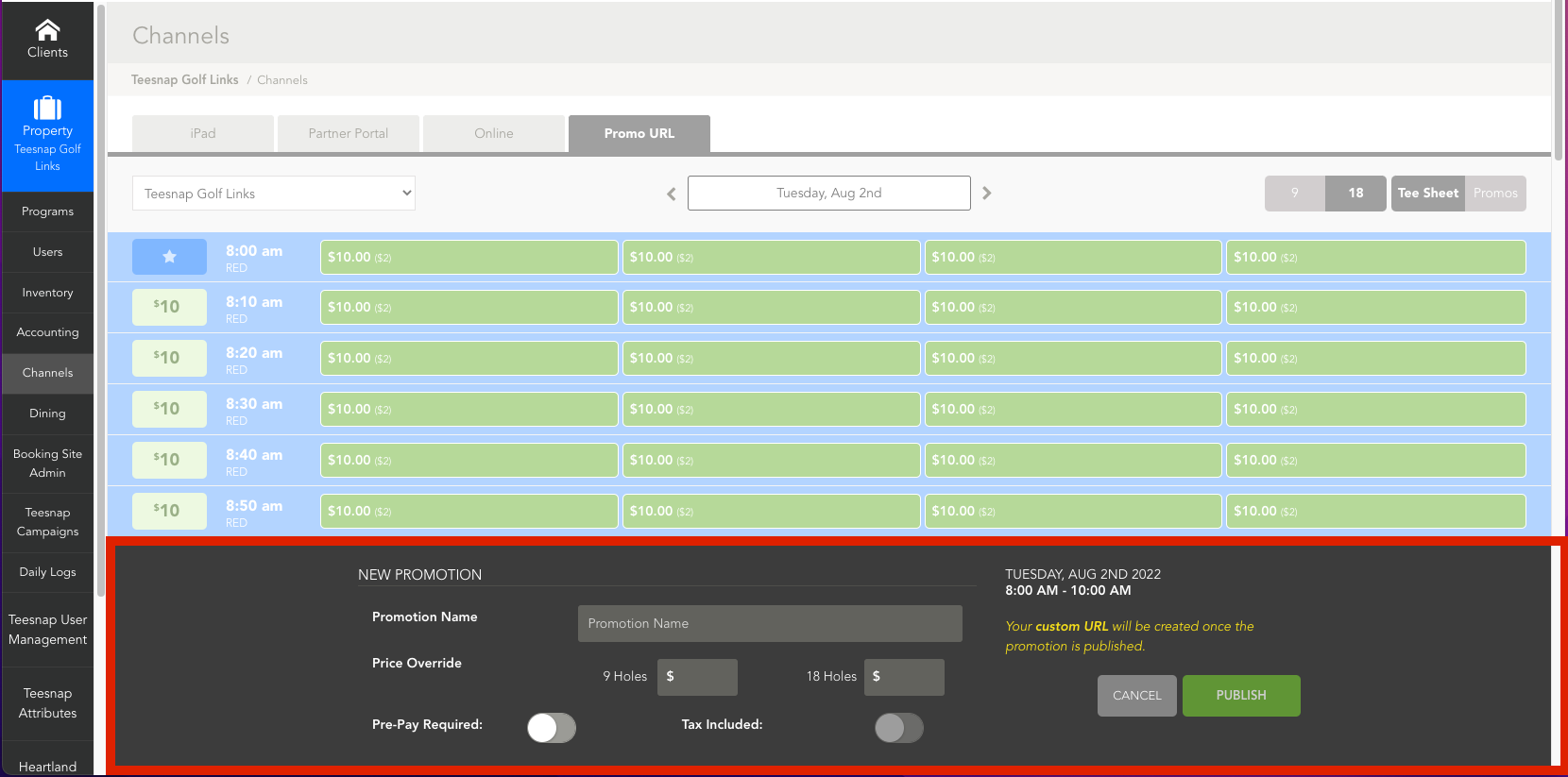
5. Here we have changed the name of the promo and the price.
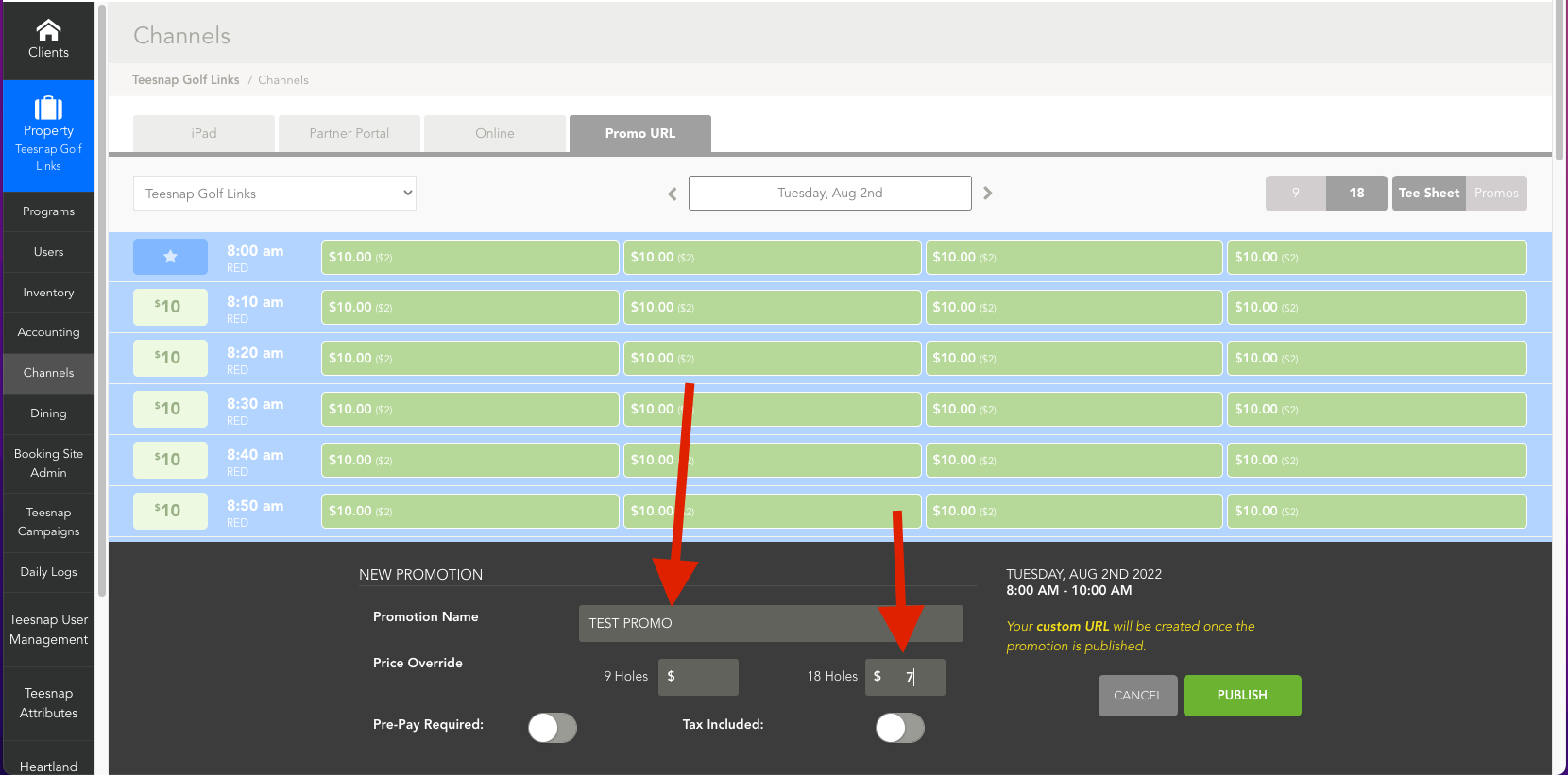
6. Once the promo setup is completed select "Publish."
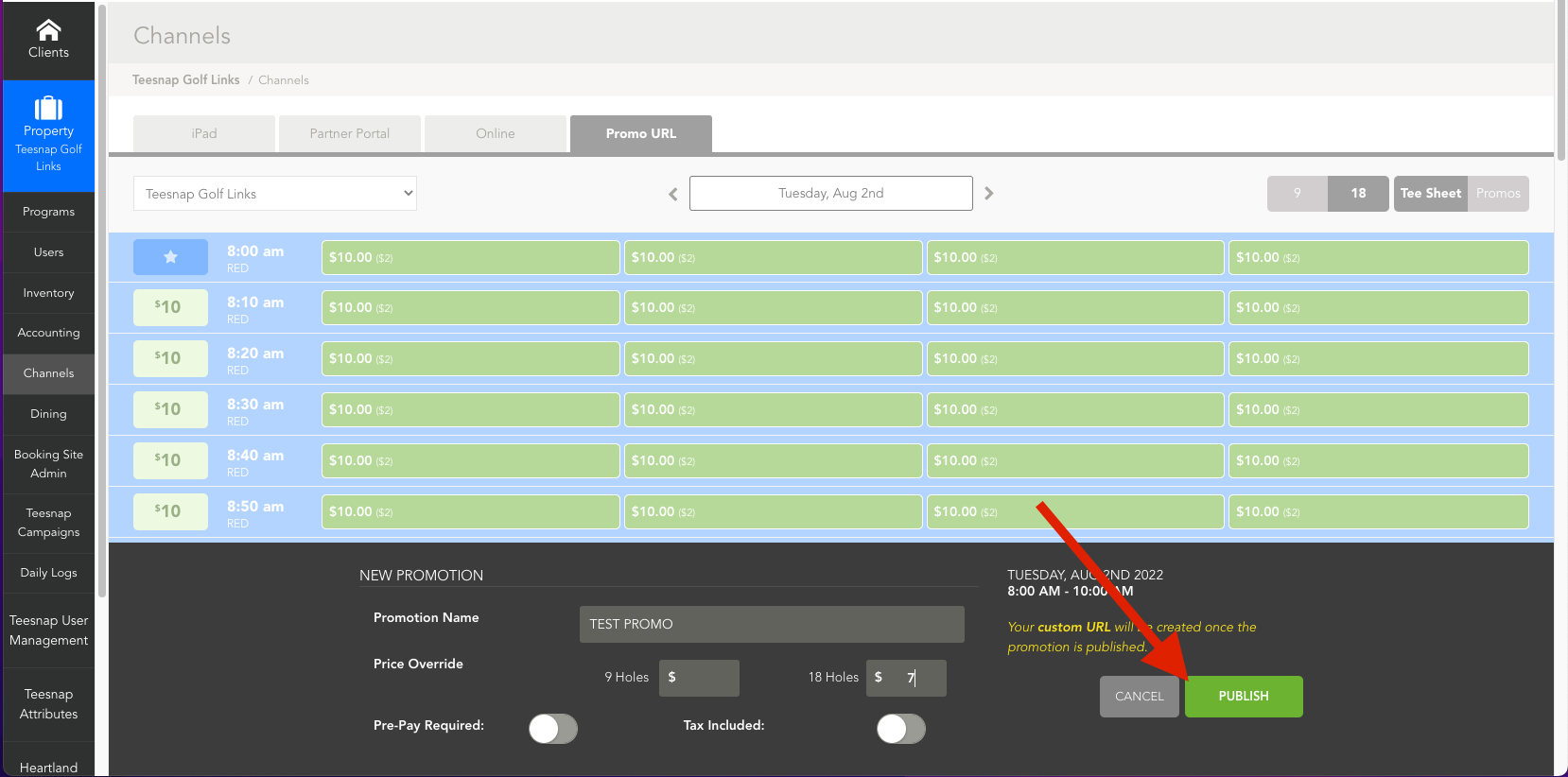
7. Once you have published your promo, it will generate a Promo URL. This link can be used however you desire, social media, website, and emails.
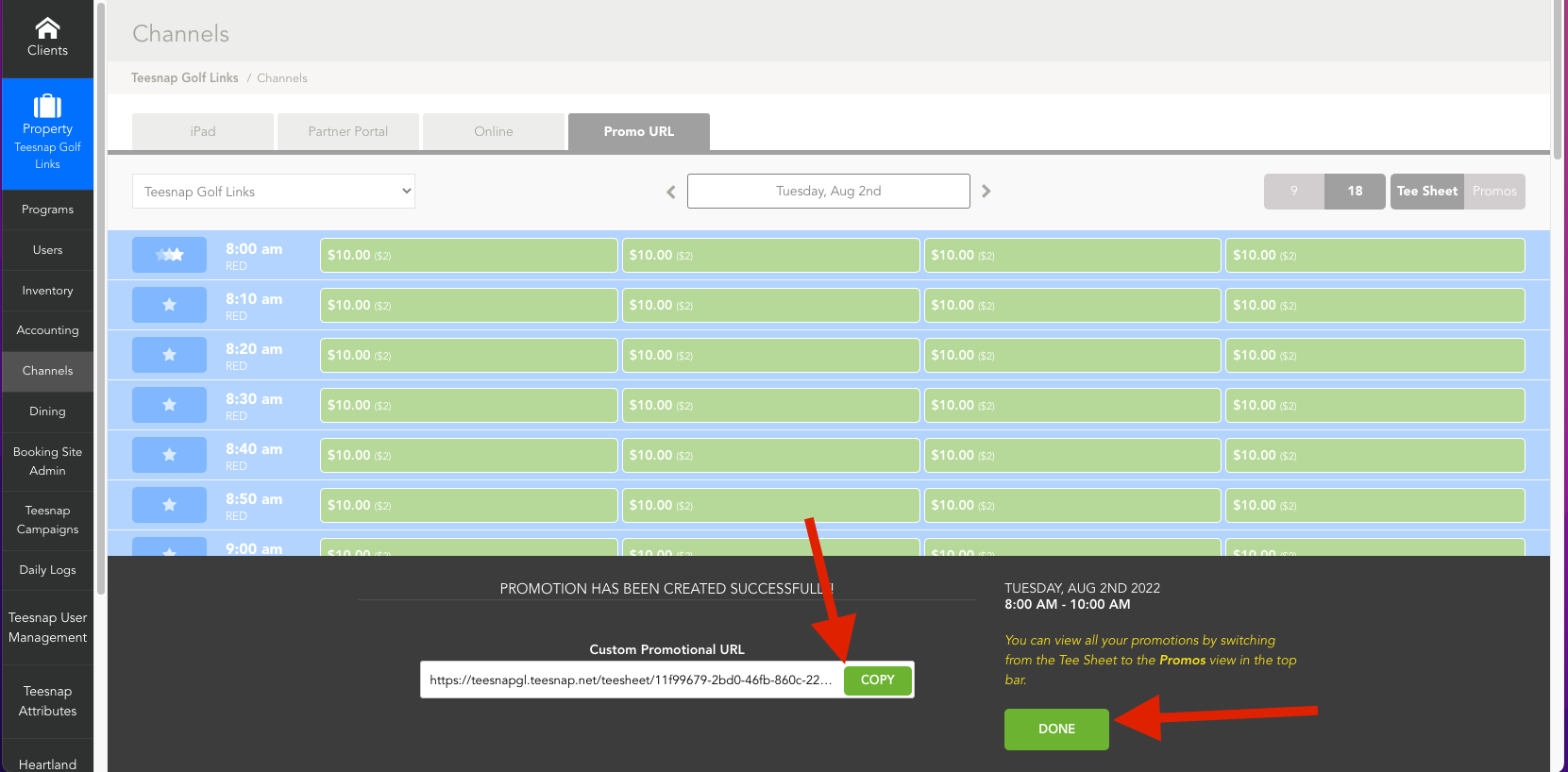
8. You can see there is a promo URL set up indicated by a blue star.
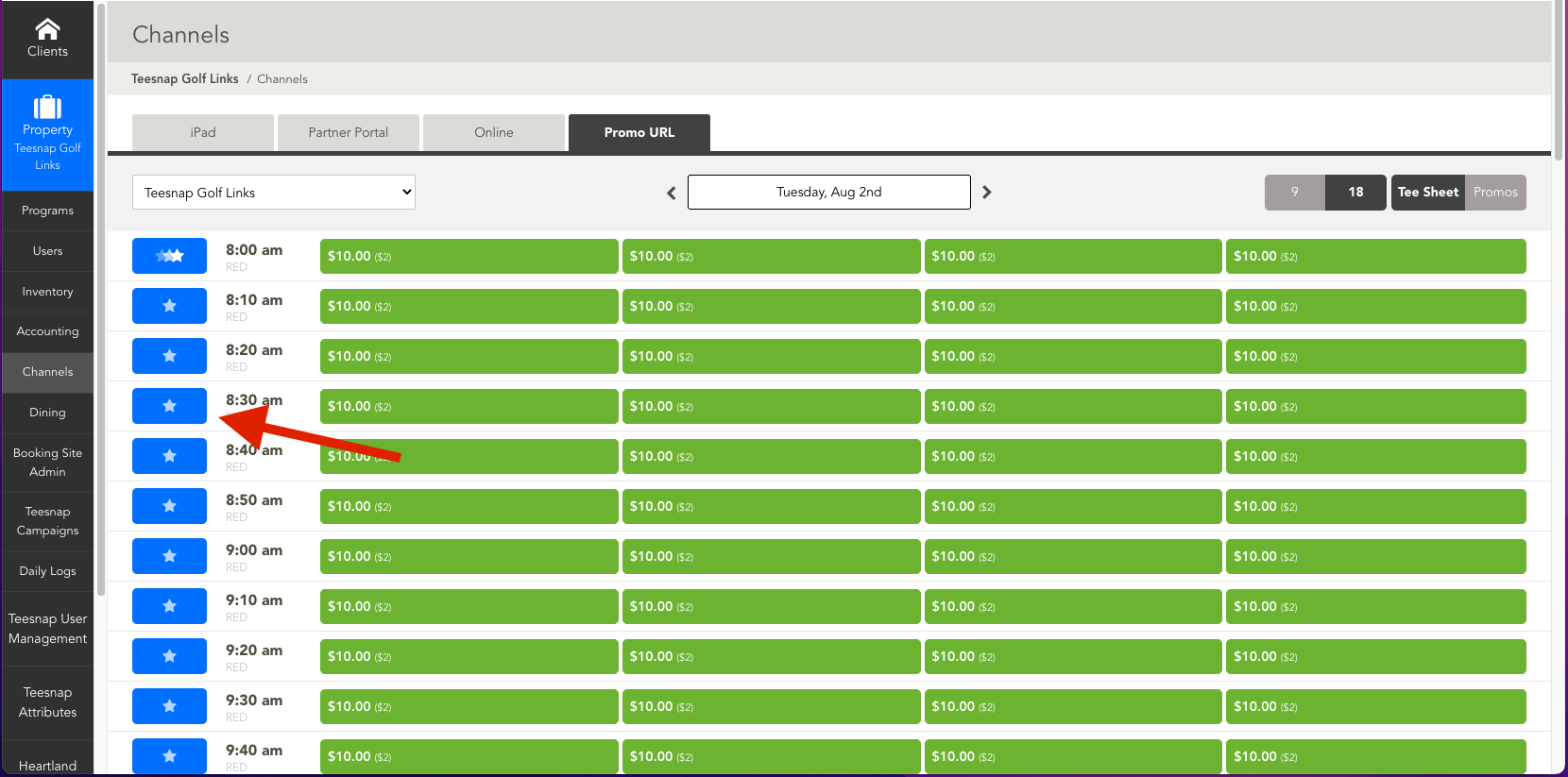
If you have any questions, please do not hesitate to reach out to Teesnap Support by emailing us at support@teesnap.com or calling 844-458-1032
