- Support - (844) 458-1032
- Teesnap Administrative Portal
- Tee Sheet Setup
-
Teesnap App
-
Booking Site Admin
-
Teesnap Administrative Portal
- Manufacturers
- Fulfillment Centers
- Printers
- Property Page
- Display Categories
- Variable Pricing
- Programs
- Products
- Promotions
- Taxes & Fees
- Accounting
- Courses
- Users
- Channels
- Bundles
- Inventory Audit
- Departments and Inventory Categories
- Modifier Groups
- Dining
- Tee Sheet Setup
- Customer Profiles
- Inventory Receipts
- Receipt Configuration
-
Hardware FAQ's
-
Online Booking Engine
-
Display Categories
-
iPad
-
How to Navigate Reports - The Basics
-
Online Store & WooCommerce
-
Card Reader Connectivity
-
FAQ Guide
-
Rounds Report Workbook
-
Sim Reservations
-
Website
-
Contactless Payment - Credit Card Readers
-
Teesnap Reports
-
Teesnap Campaigns
-
Teesnap Employees
-
Teesnap Updates & Release Notes
-
Heartland FAQ's
How to Setup a Shotgun Tournament
1. In the administration portal click on the golf course you want to set up your shotgun tournament on under courses. In our example, we're using the Teesnap Golf Course.
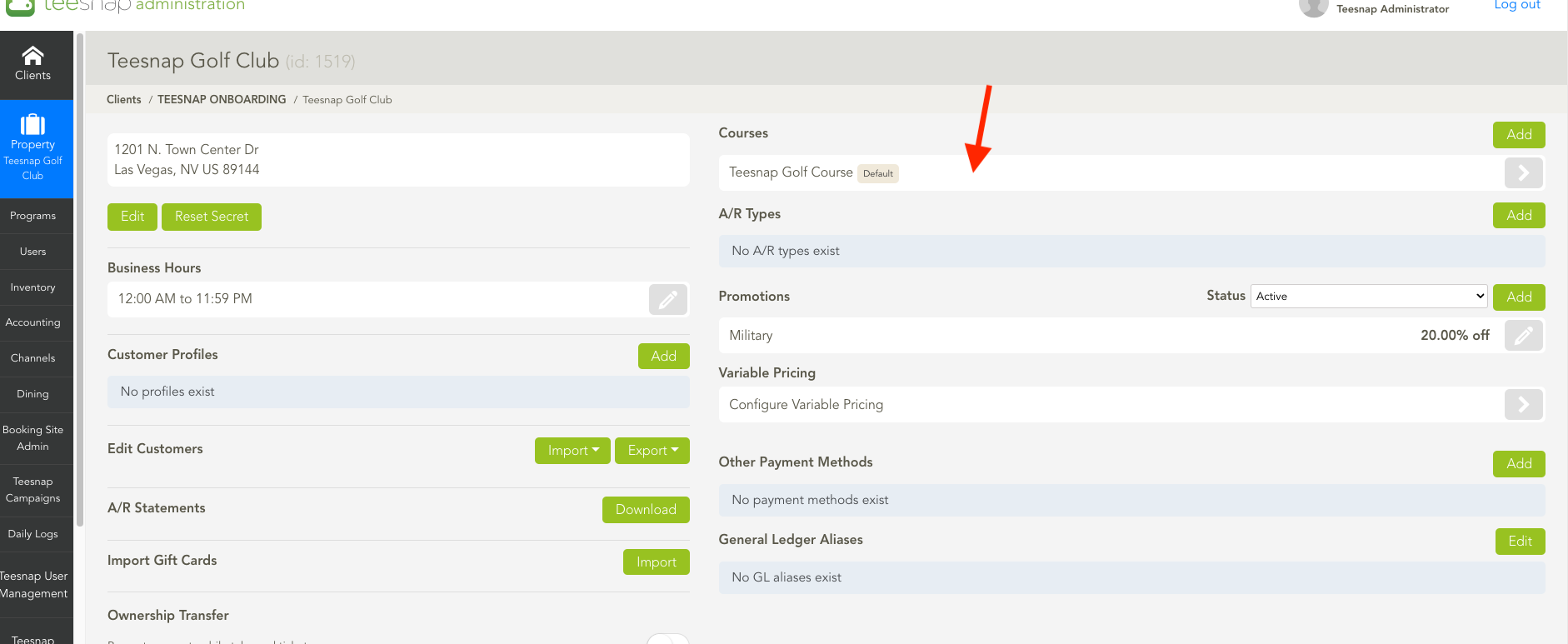
2. You will land on this page where you will click ADD in the override section highlighted in the red box.
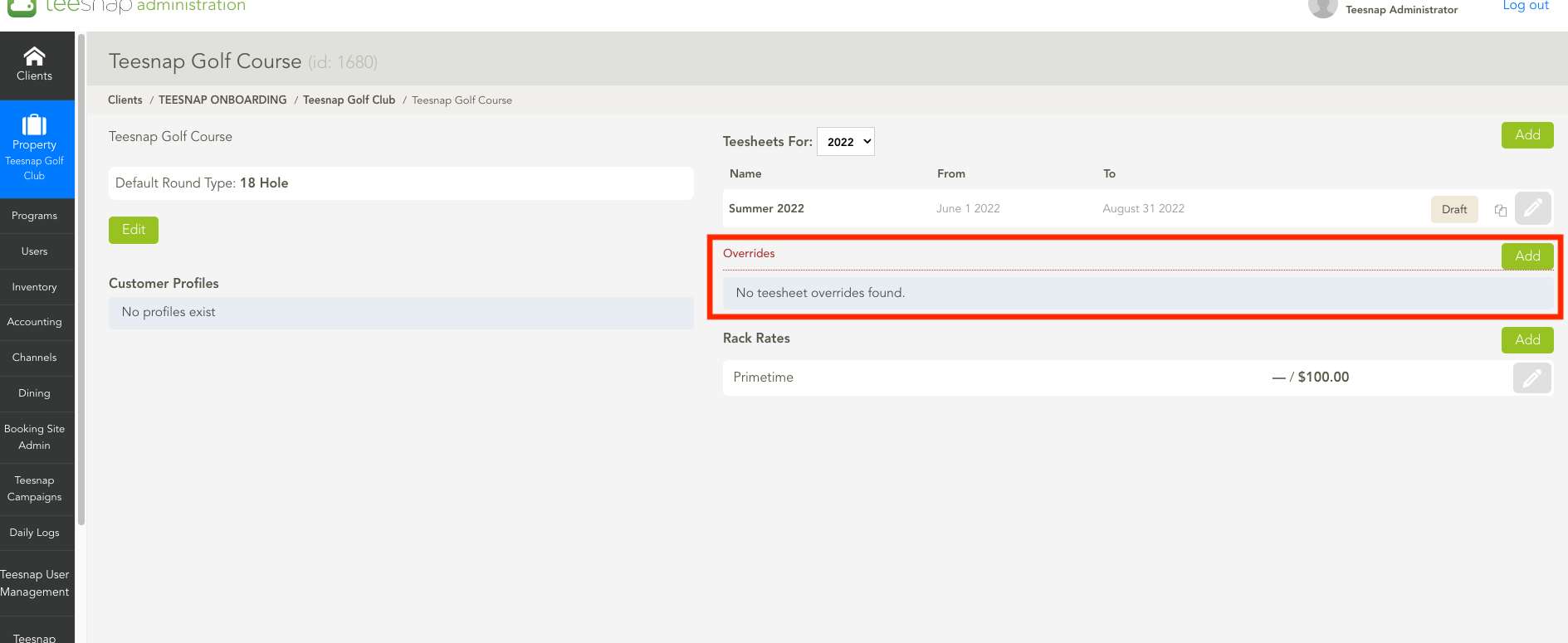
3. After clicking the add button, a new window will pop up. Make sure to fill in all the fields marked with red arrows, including the name of the override and the date range. For example, we named our override "July 15 Shotgun" with the date range set to 7/15-7/15. Don't forget to click on the green arrow on the right side of the page to save your entry.
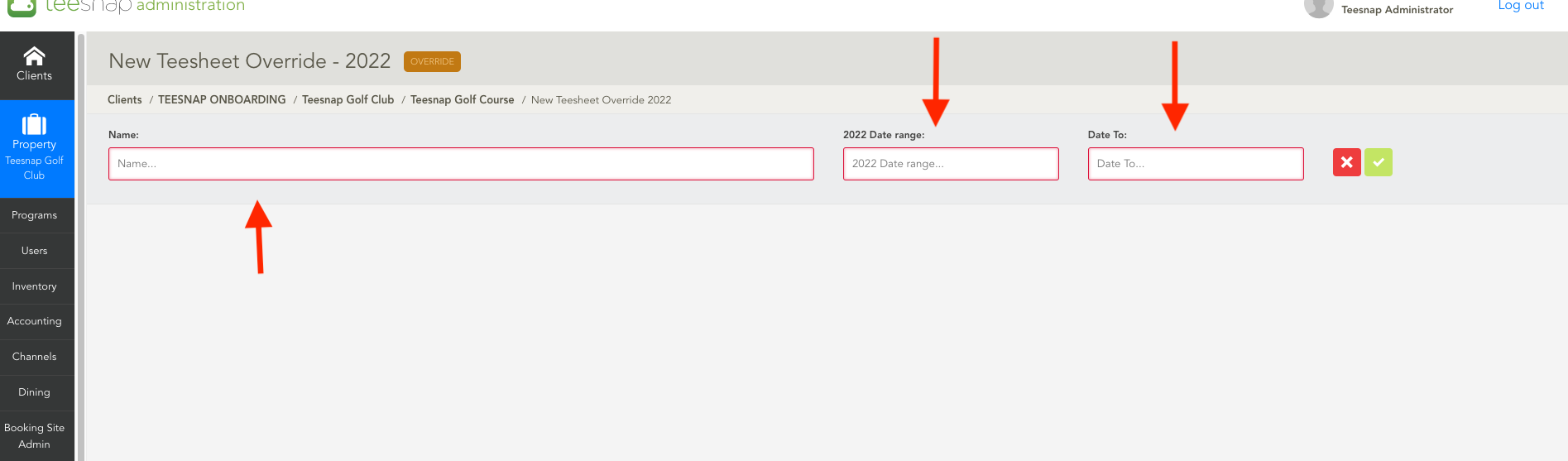
4. To create the tee sheet you will select the grey "+" circled in red on the right side of the screen.
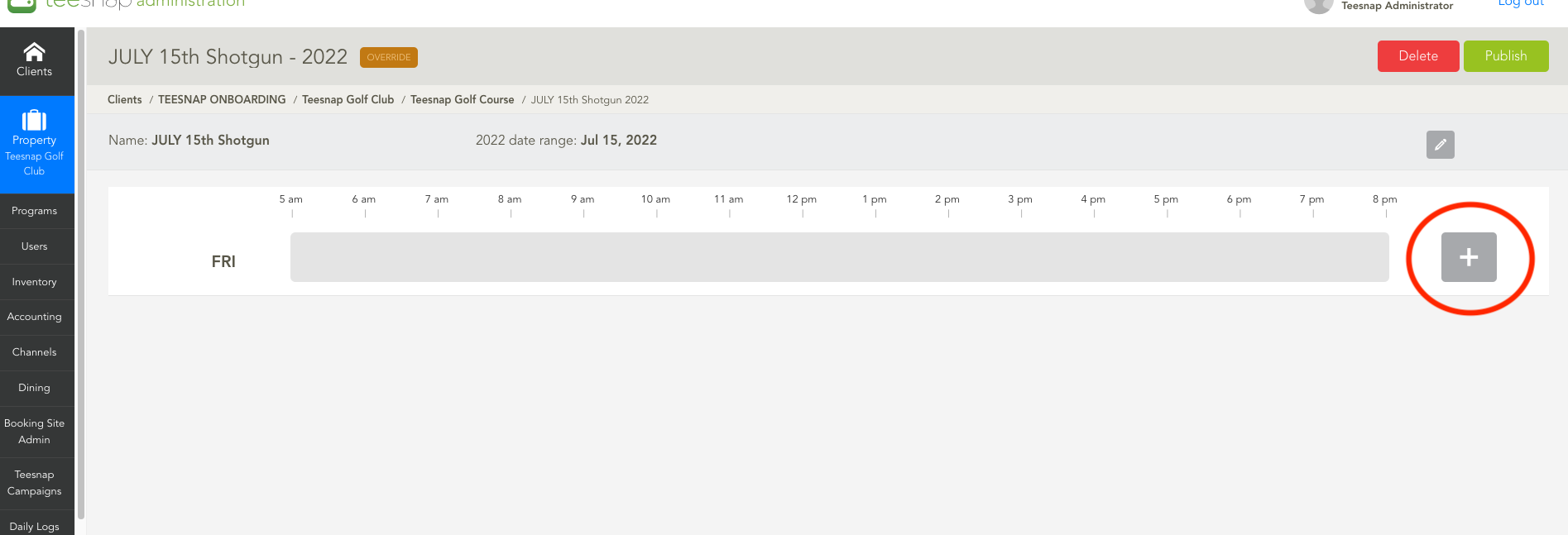
5. An add interval window will appear and this is where you will set your interval, at the bottom of the list you will see the shotgun option in the red box. From here you will select a rack rate, time interval, and the number of shotgun tee times (amount of players). After entering your details click SAVE in the top-right of the window.
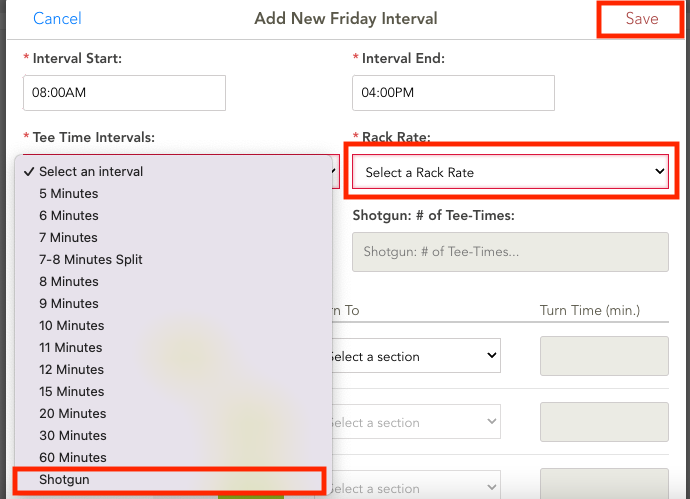
6. Once you click save, you will be directed back to the main screen. From there, simply select the PUBLISH option located in the upper right-hand corner to send your shotgun tournament to the tee sheet.
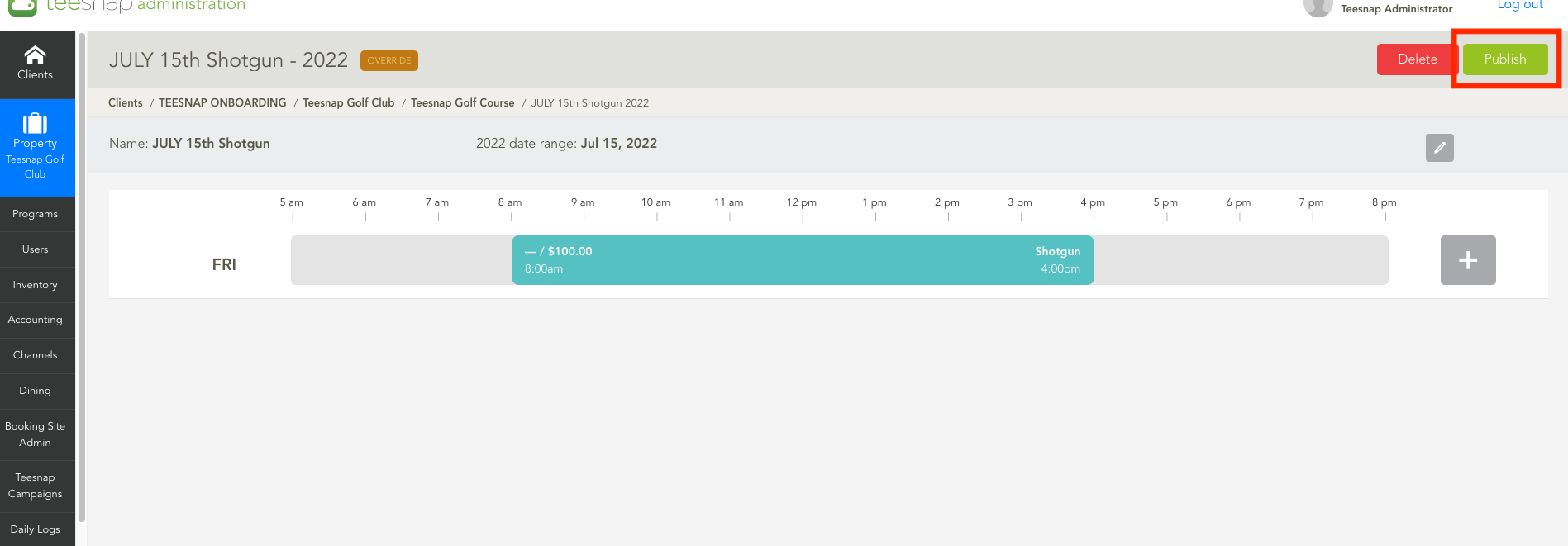
7. Finally, you will return to the administration portal where you can see your override built out.
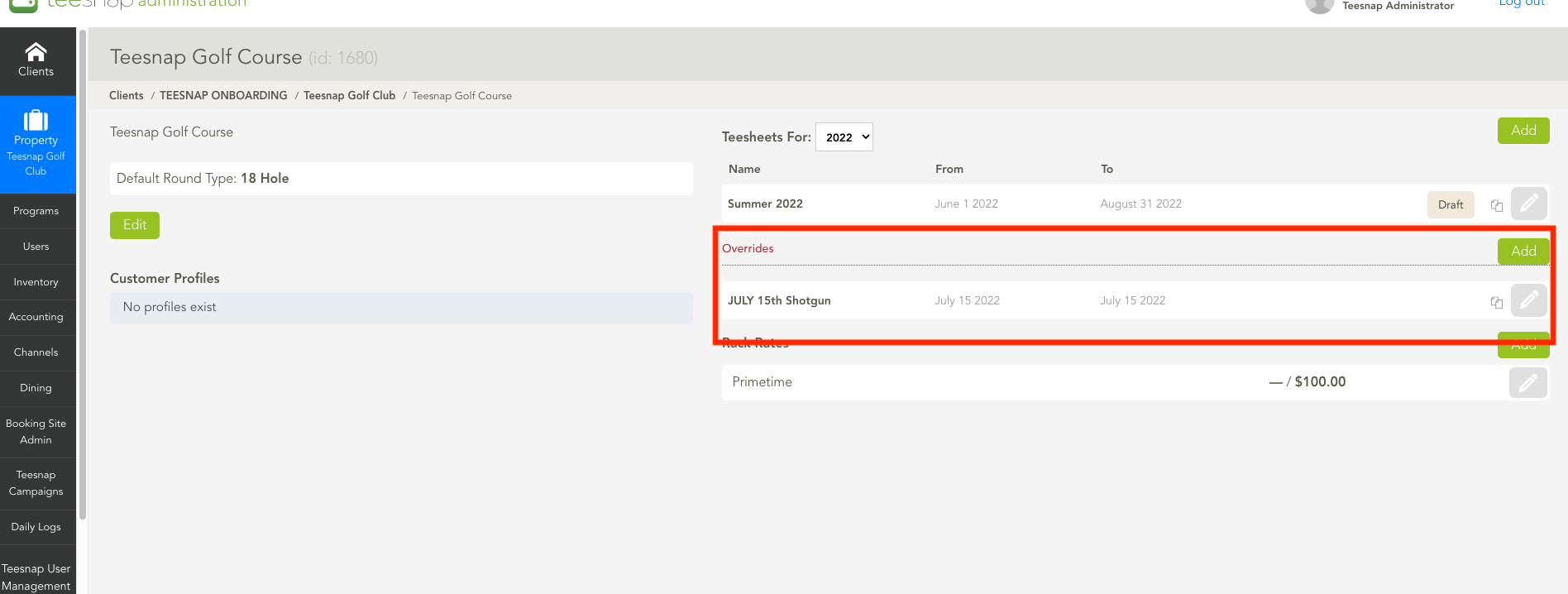
8. Log into your Teesnap app and view your override as seen below, now you can book your shotgun.
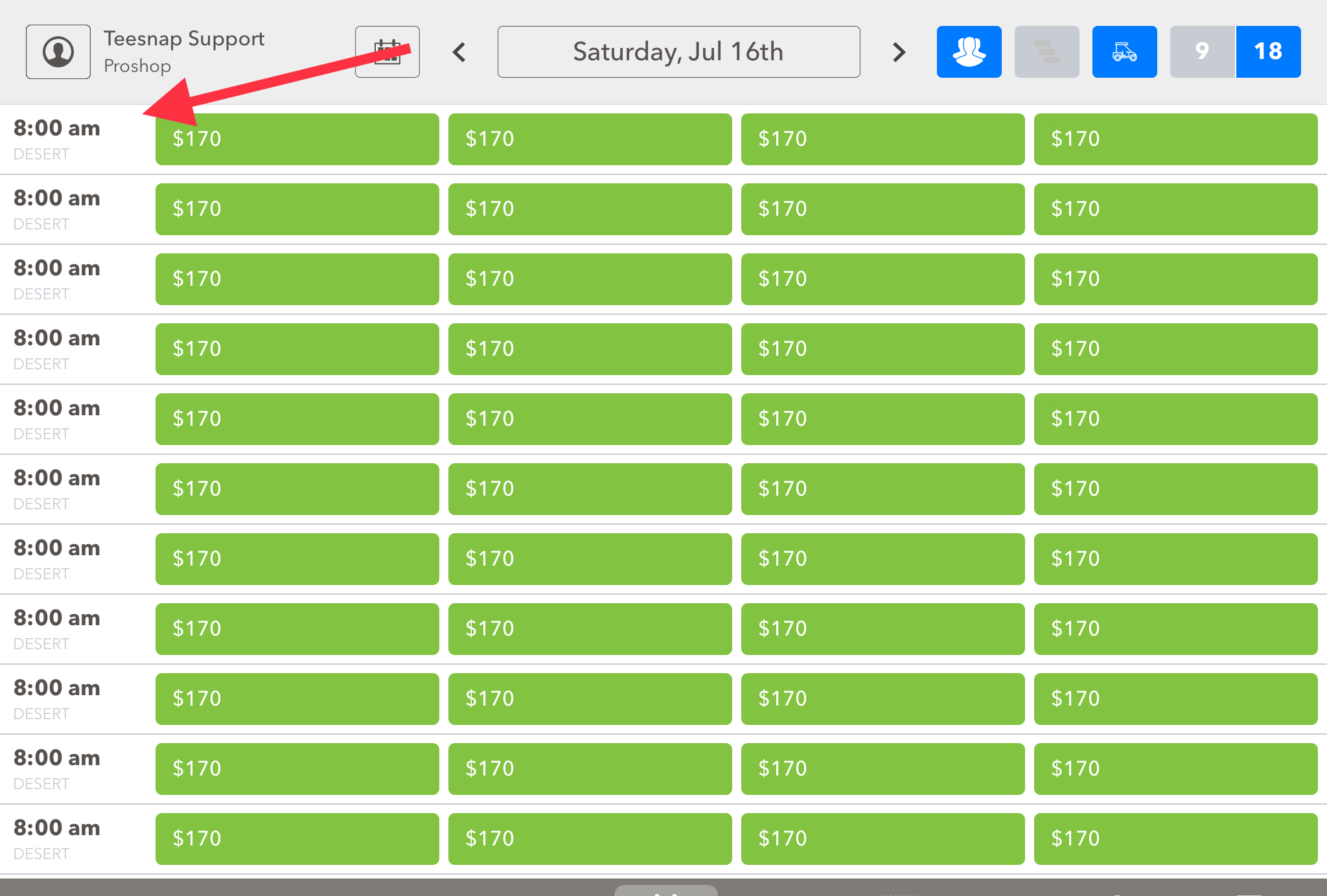
If you have any questions, please do not hesitate to reach out to Teesnap Support by emailing us at support@teesnap.com or calling 844-458-1032.
