-
Teesnap App
-
Booking Site Admin
-
Teesnap Administrative Portal
- Manufacturers
- Fulfillment Centers
- Printers
- Property Page
- Display Categories
- Variable Pricing
- Programs
- Products
- Promotions
- Taxes & Fees
- Accounting
- Courses
- Users
- Channels
- Bundles
- Inventory Audit
- Departments and Inventory Categories
- Modifier Groups
- Dining
- Tee Sheet Setup
- Customer Profiles
- Inventory Receipts
- Receipt Configuration
-
Hardware FAQ's
-
Online Booking Engine
-
Display Categories
-
iPad
-
How to Navigate Reports - The Basics
-
Online Store & WooCommerce
-
Card Reader Connectivity
-
FAQ Guide
-
Rounds Report Workbook
-
Sim Reservations
-
Website
-
Contactless Payment - Credit Card Readers
-
Teesnap Reports
-
Teesnap Campaigns
-
Teesnap Employees
-
Teesnap Updates & Release Notes
-
Heartland FAQ's
How to Split a Transaction
In this article, you will find a step-by-step guide on how to split a transaction.
1. Locate and open the checkout screen.
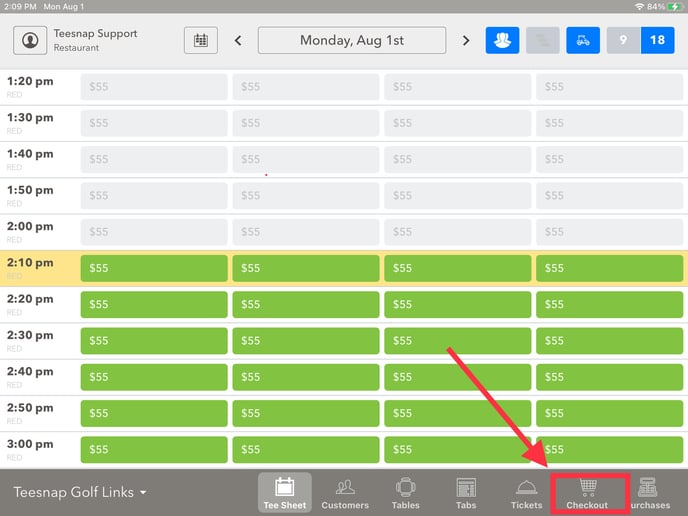
2. Once on the checkout screen you can add your desired products.
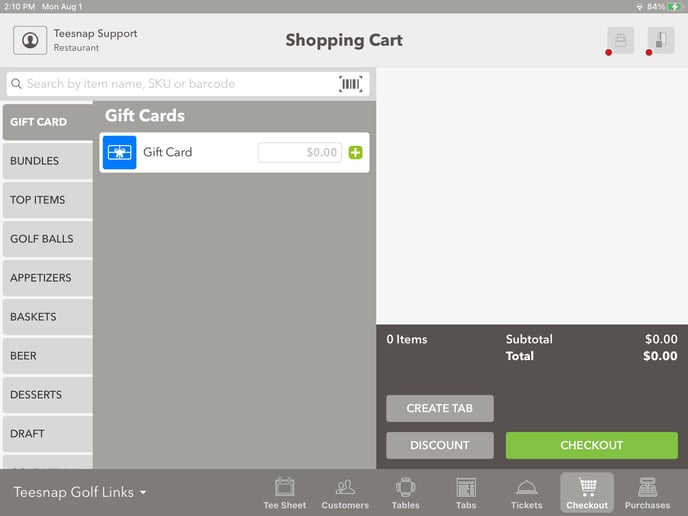
3. Once you have your items in the cart, you will want to "Create a Tab."
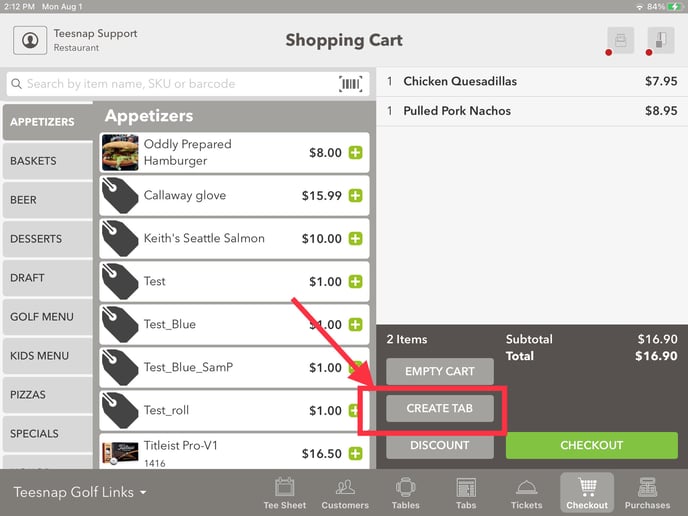
4. When creating a tab you can add a name and the number of customers. You can also assign a customer to the tab.
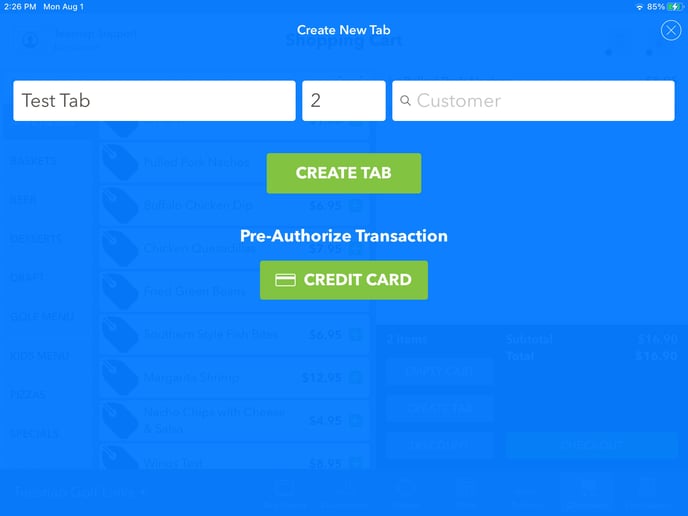
5. Once you have created a tab. Find the "Manage Bill" tab and open it.
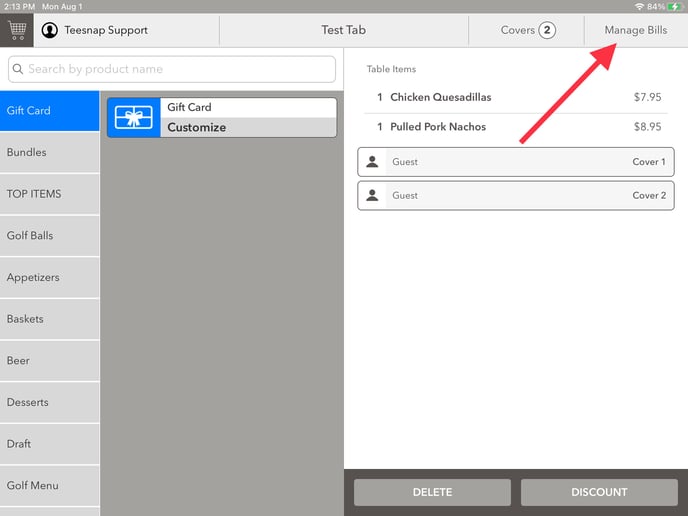
6. Once in the manage bills section, you have multiple options to split. You can split by tab, or cover. In this case, we will split by tab.
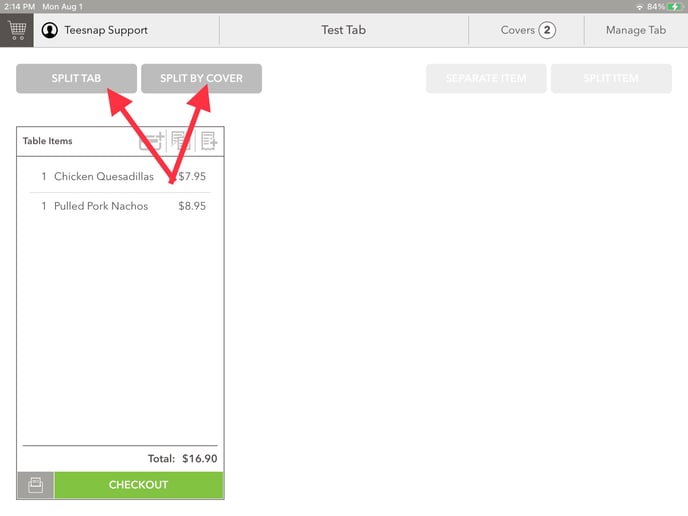
7. Now that the bill has been split, you can checkout.
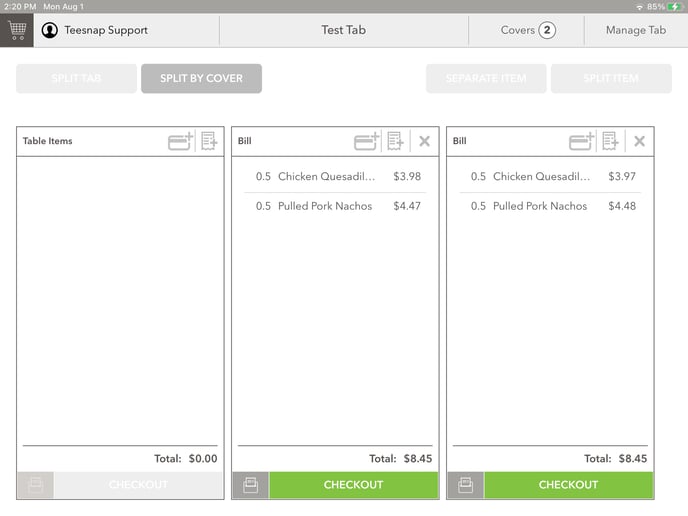
If you have any questions, please do not hesitate to reach out to Teesnap Support by emailing us at support@teesnap.com or calling 844-458-1032
