-
Teesnap App
-
Booking Site Admin
-
Teesnap Administrative Portal
- Manufacturers
- Fulfillment Centers
- Printers
- Property Page
- Display Categories
- Variable Pricing
- Programs
- Products
- Promotions
- Taxes & Fees
- Accounting
- Courses
- Users
- Channels
- Bundles
- Inventory Audit
- Departments and Inventory Categories
- Modifier Groups
- Dining
- Tee Sheet Setup
- Customer Profiles
- Inventory Receipts
- Receipt Configuration
-
Hardware FAQ's
-
Online Booking Engine
-
Display Categories
-
iPad
-
How to Navigate Reports - The Basics
-
Online Store & WooCommerce
-
Card Reader Connectivity
-
FAQ Guide
-
Rounds Report Workbook
-
Sim Reservations
-
Website
-
Contactless Payment - Credit Card Readers
-
Teesnap Reports
-
Teesnap Campaigns
-
Teesnap Employees
-
Teesnap Updates & Release Notes
-
Heartland FAQ's
How to Split an Individual Item in a Tab
In this article you will find a step by step guide to split an individual item in a tab.
1. Once you have your item in the cart you would like to split payment on, select "Create Tab."
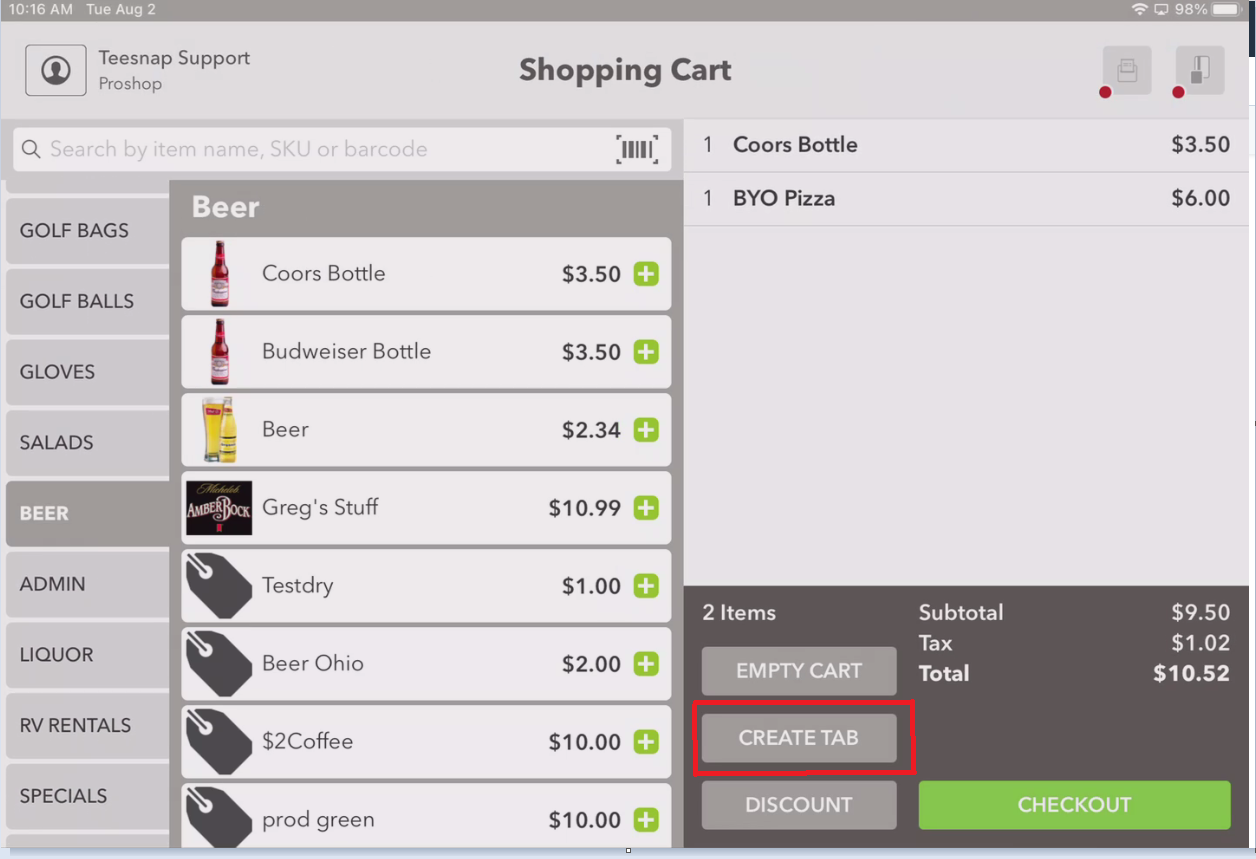
2. Once in the tab screen it will ask you to have a Tab Name, #Cover, and Customer
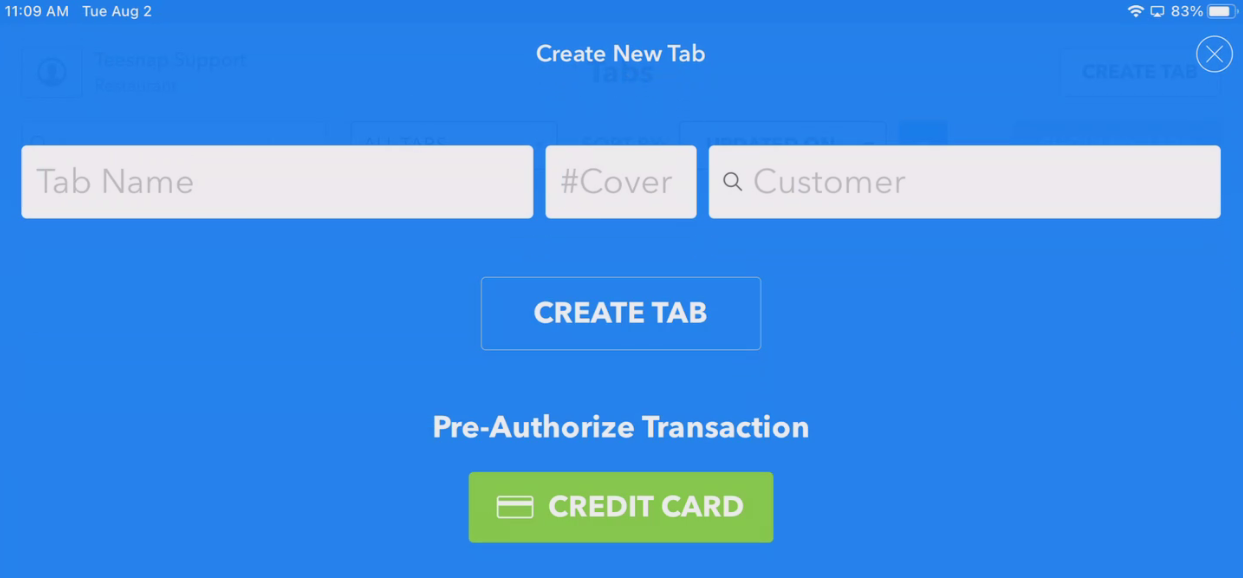
3. Once those are filled in, select "Create Tab."
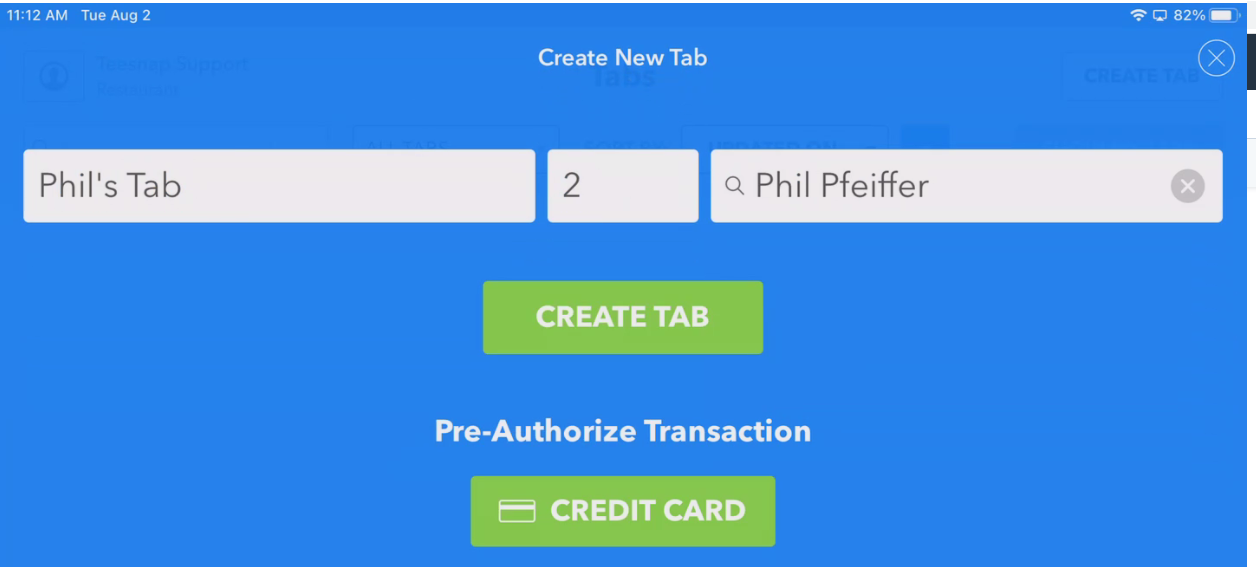
4. Now that the tab has been created, select "Manage Bills."

5. The manage bills screen will load, giving you two methods to split the bill. For this scenario, select SPLIT TAB and enter the number of ways to split
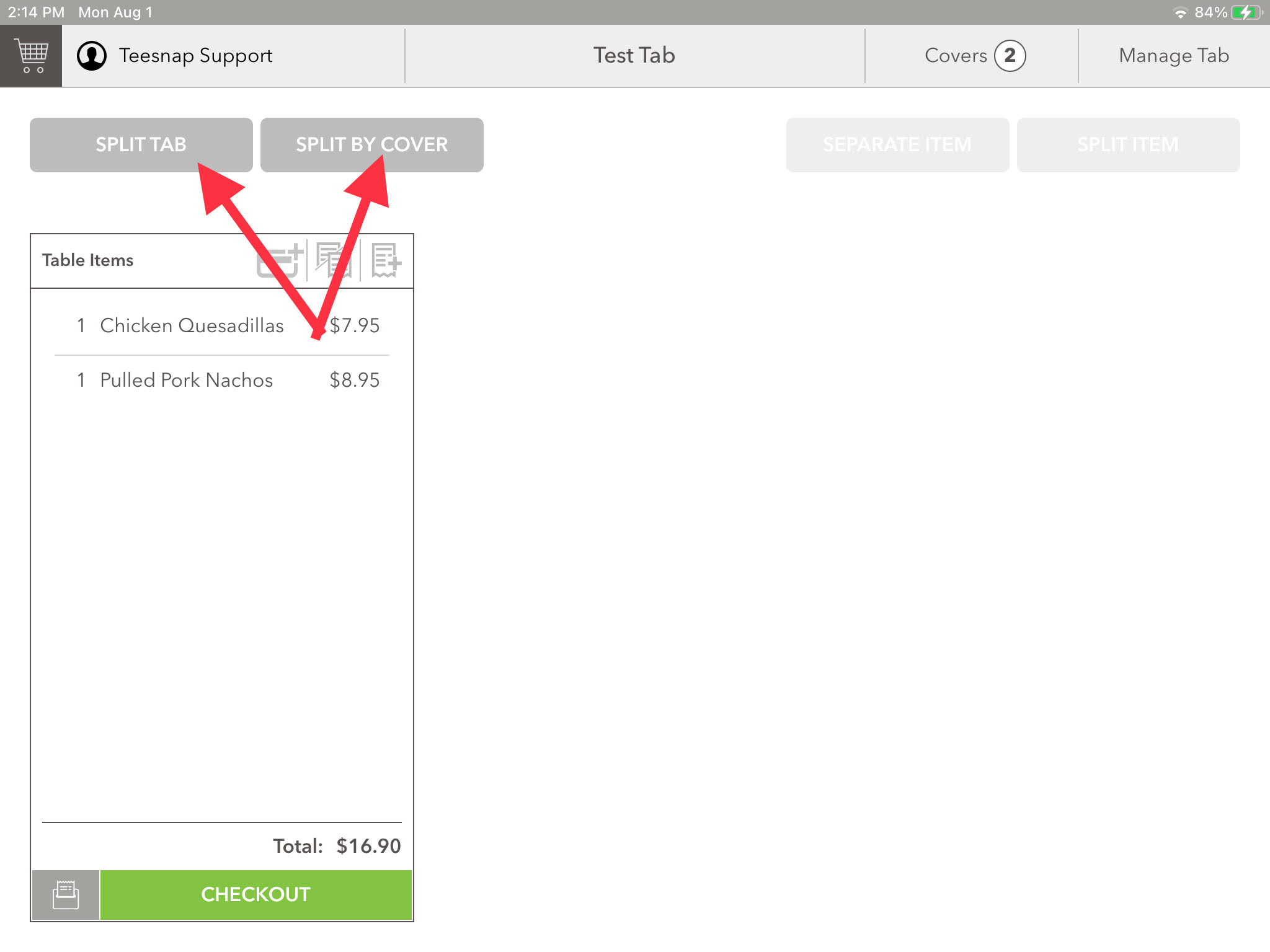
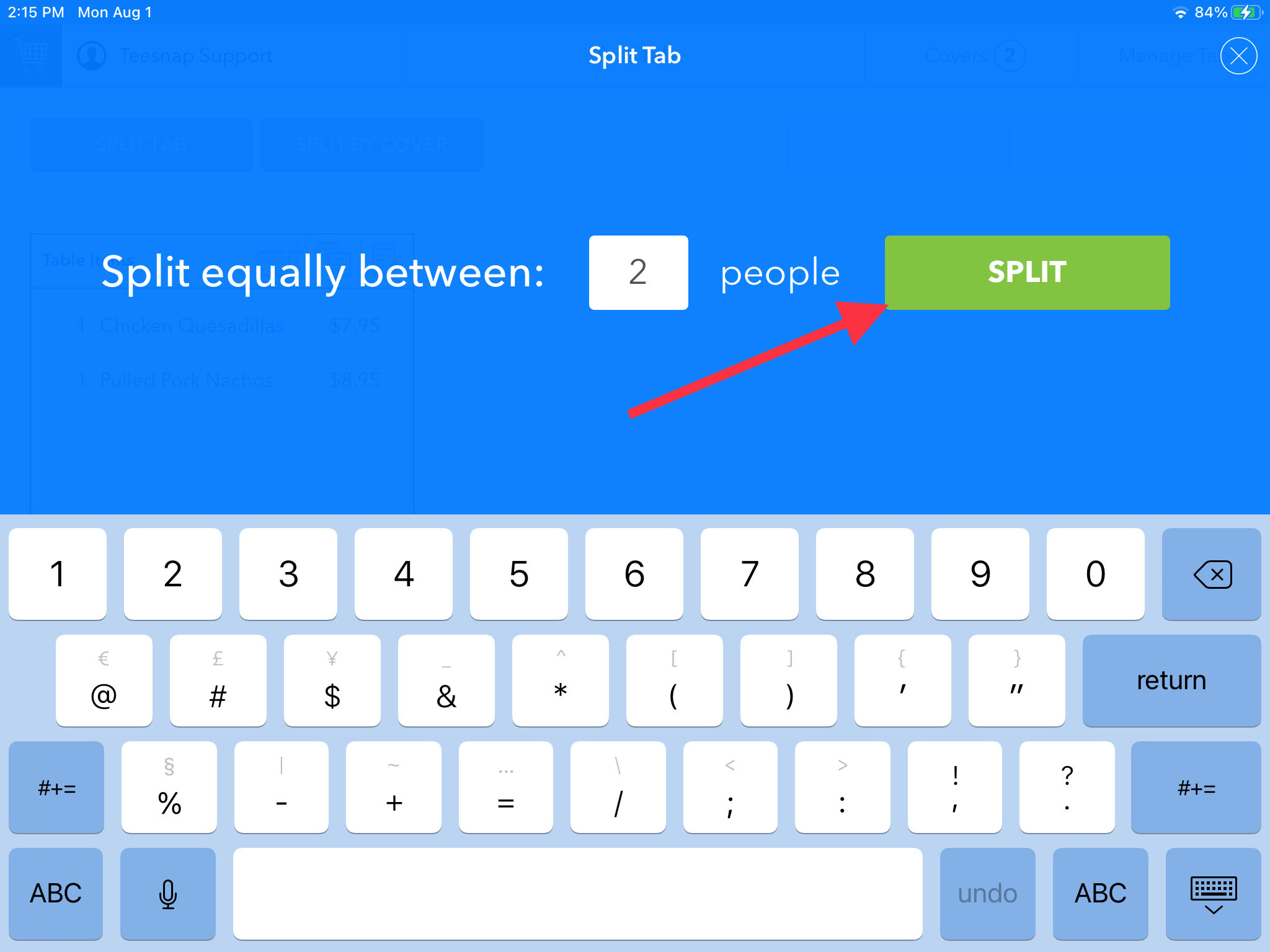
6. We can now see the tab has been split. If you would like to take payment, select checkout.
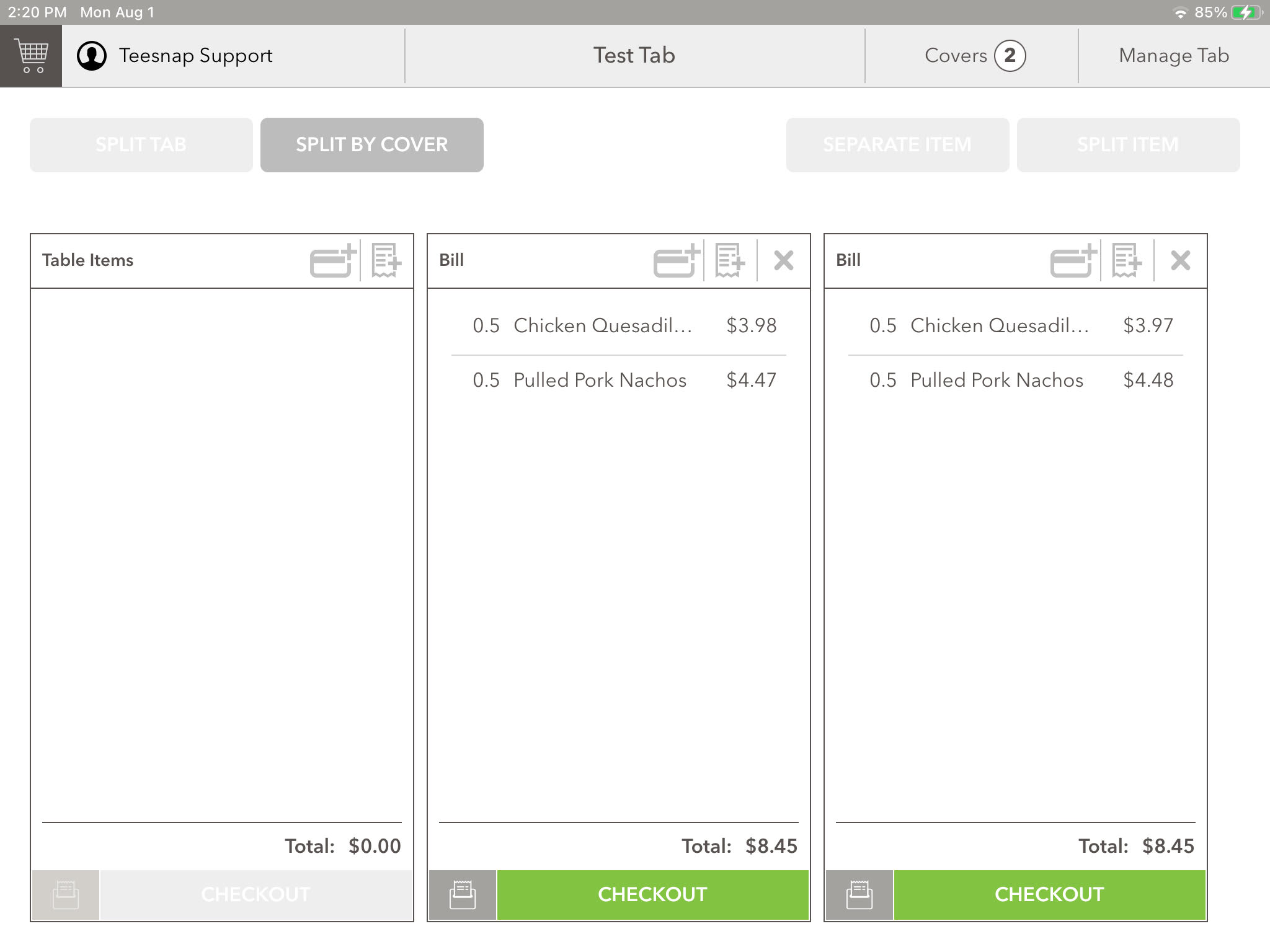
If you have any questions, please do not hesitate to reach out to Teesnap Support by emailing us at support@teesnap.com or calling 844-458-1032
