-
Teesnap App
-
Booking Site Admin
-
Teesnap Administrative Portal
- Manufacturers
- Fulfillment Centers
- Printers
- Property Page
- Display Categories
- Variable Pricing
- Programs
- Products
- Promotions
- Taxes & Fees
- Accounting
- Courses
- Users
- Channels
- Bundles
- Inventory Audit
- Departments and Inventory Categories
- Modifier Groups
- Dining
- Tee Sheet Setup
- Customer Profiles
- Inventory Receipts
- Receipt Configuration
-
Hardware FAQ's
-
Online Booking Engine
-
Display Categories
-
iPad
-
How to Navigate Reports - The Basics
-
Online Store & WooCommerce
-
Card Reader Connectivity
-
FAQ Guide
-
Rounds Report Workbook
-
Sim Reservations
-
Website
-
Contactless Payment - Credit Card Readers
-
Teesnap Reports
-
Teesnap Campaigns
-
Teesnap Employees
-
Teesnap Updates & Release Notes
-
Heartland FAQ's
How to Turn a Table Tab into a Floating Tab
This article describes the process for changing a tab that is assigned to a specific table into a floating tab.You may wish to take a tab that has been assigned to a table and un-assign it from that table, thus converting it into a floating tab. The table that the tab was assigned to could now be reserved or used to start a new tab.
This article assumes the user understands the basics of starting and managing tabs.
To convert a table tab to a floating tab, go to the tabs screen on the iPad and locate the tab in question. Touch on the name of the tab at the top-center of the tab screen.
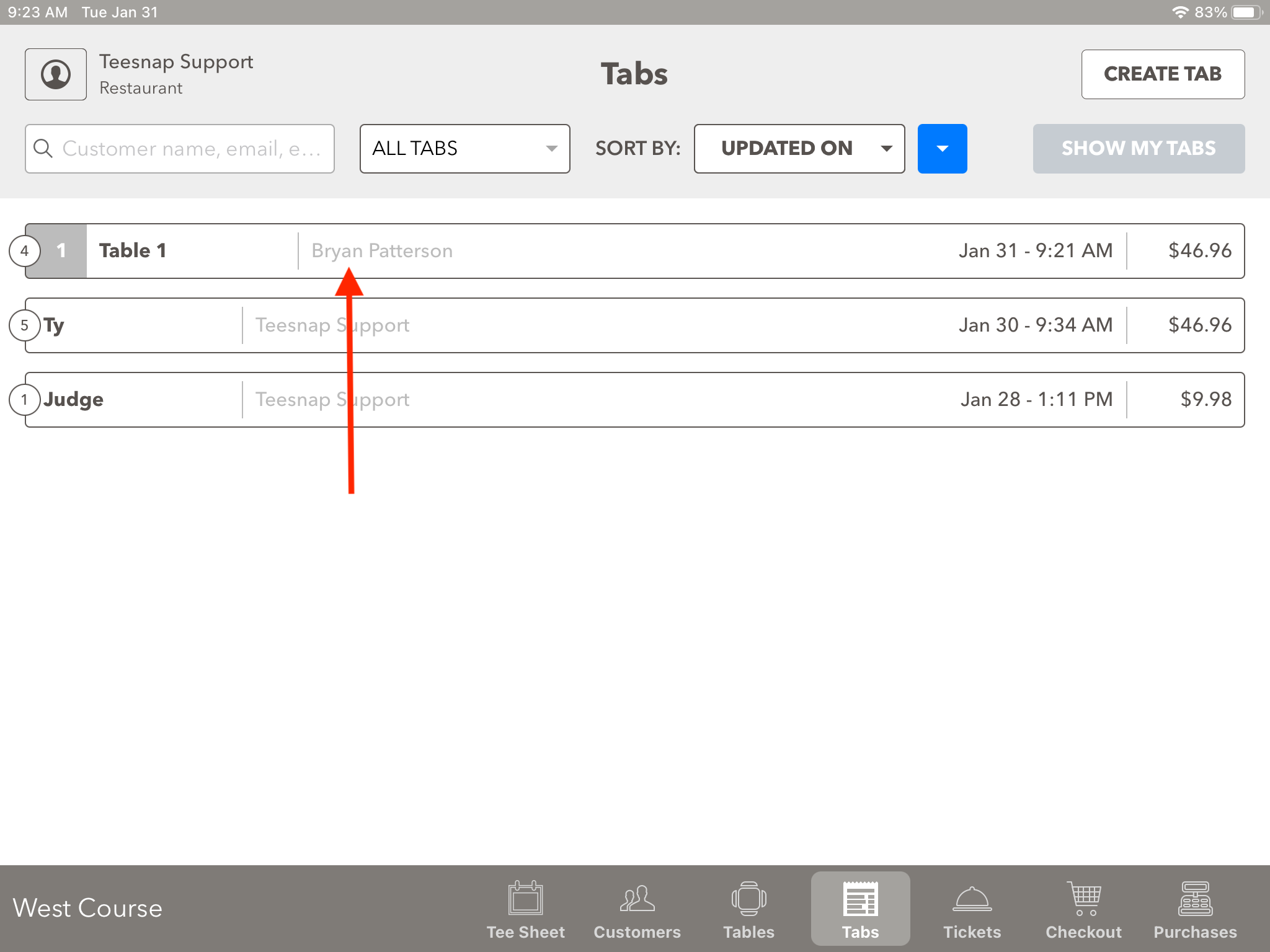
At the Tab Name box, select RELEASE TABLE. Also, keep in mind that the table name has not been changed. Since you are no longer associating the tab with the table, you may also want to rename the table to something else to avoid any confusion. Hit Save when complete.
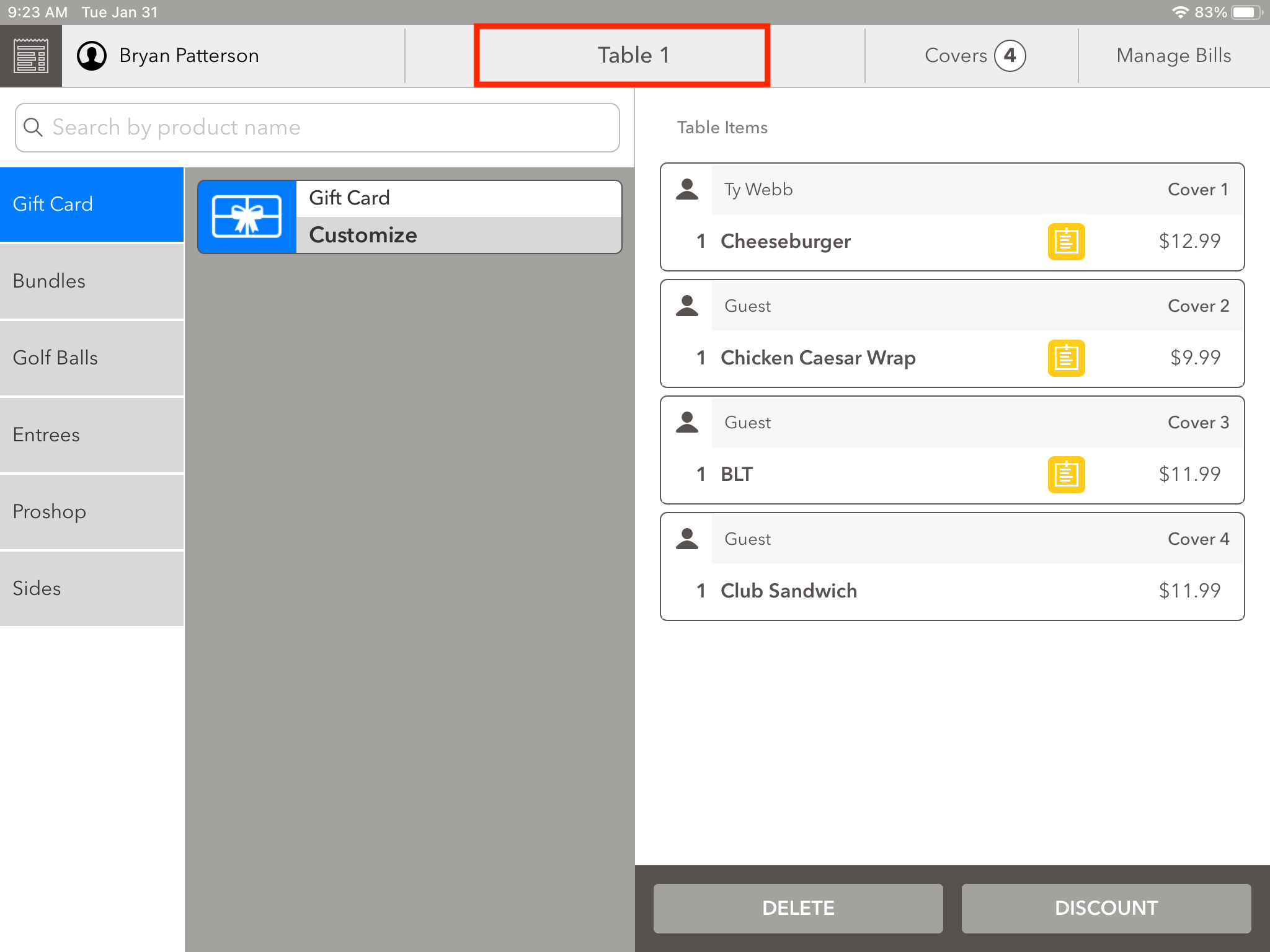
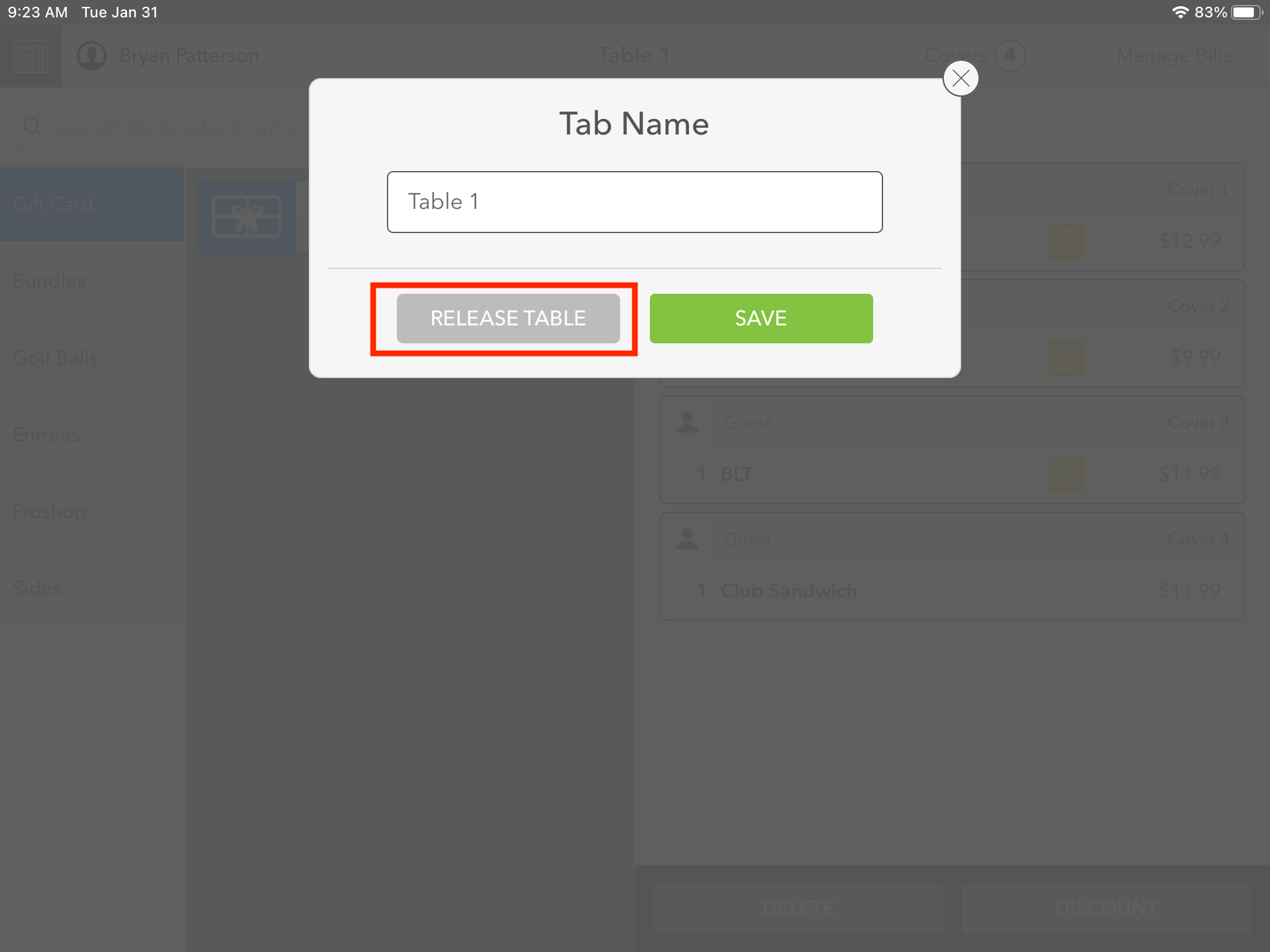
Note now that, in the main tabs screen, if you filter the tabs using the FLOATING TABS filter, the tab appears. This verifies that the tab is no longer associated with a table.
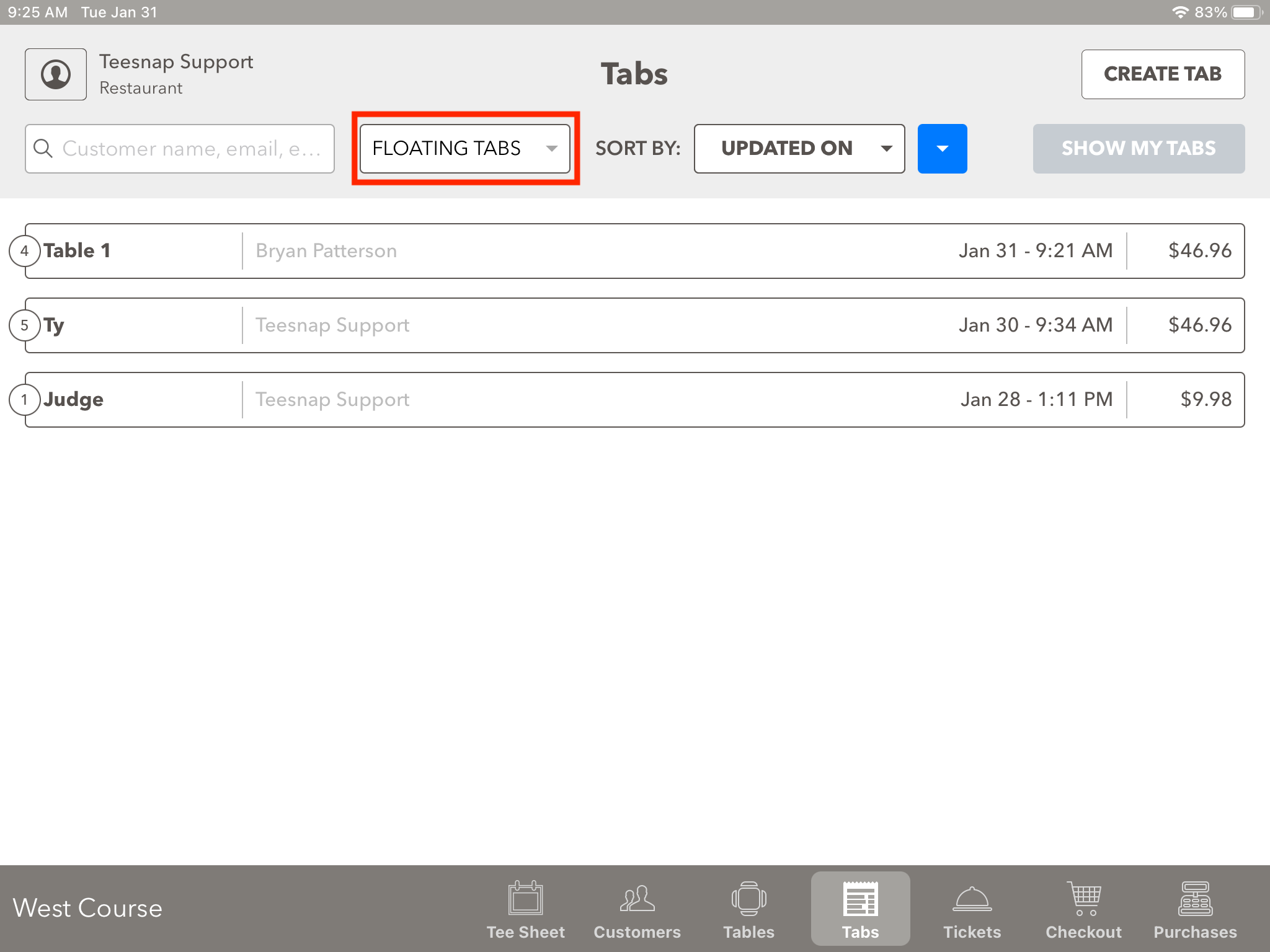
You can also go to the table map and further verify that the table is no longer associated with an open tab.
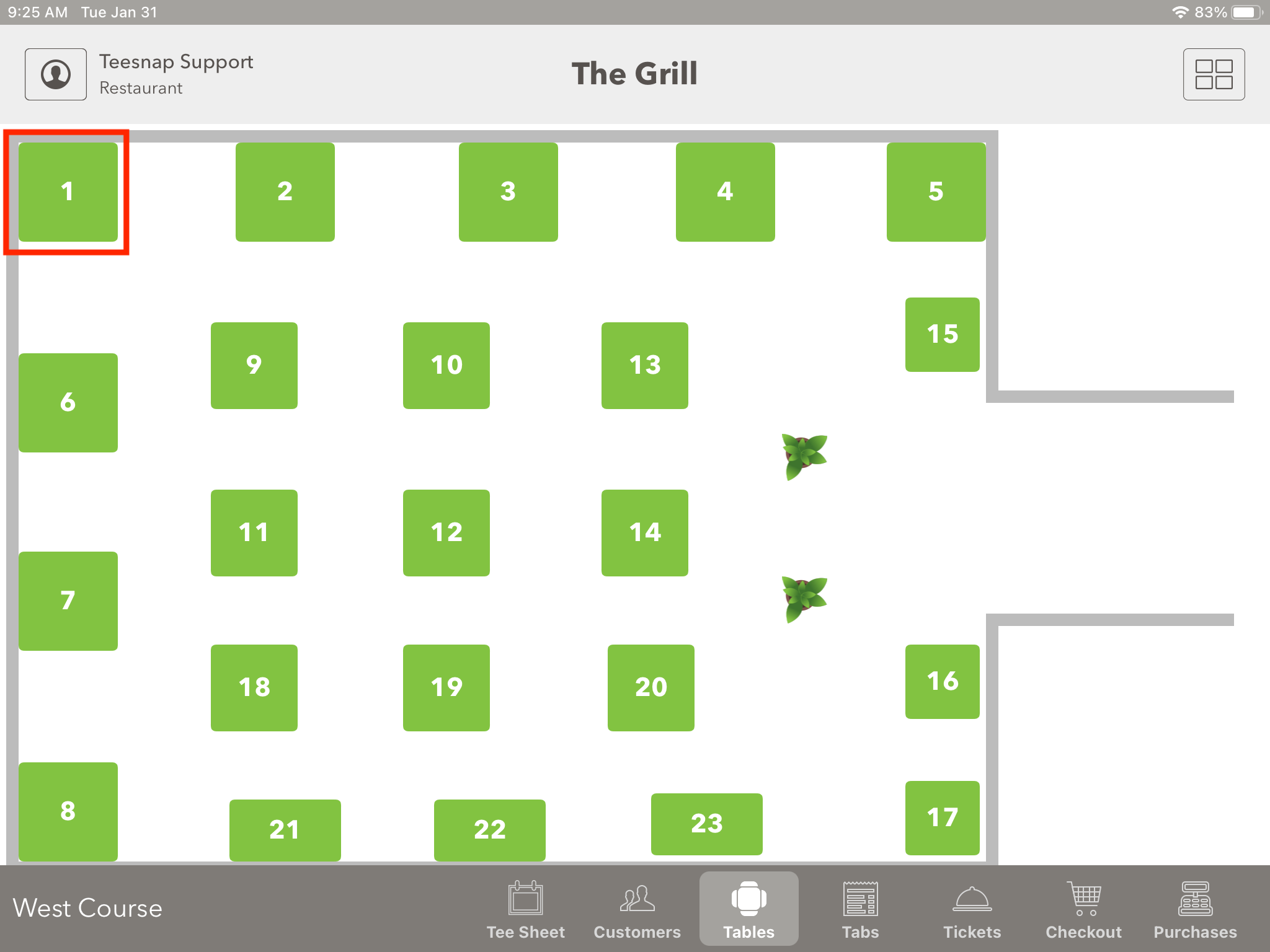
If you have any questions, please do not hesitate to reach out to Teesnap Support by emailing us at support@teesnap.com or calling 844-458-1032.
