How to Update a Guest Name From The Tee Sheet
This article will show you how to update Guests to Customer Accounts from the Tee Sheet
1. To edit a guest name from the tee sheet, start by pressing down on the guest you would like to update until the box turns blue as shown below.
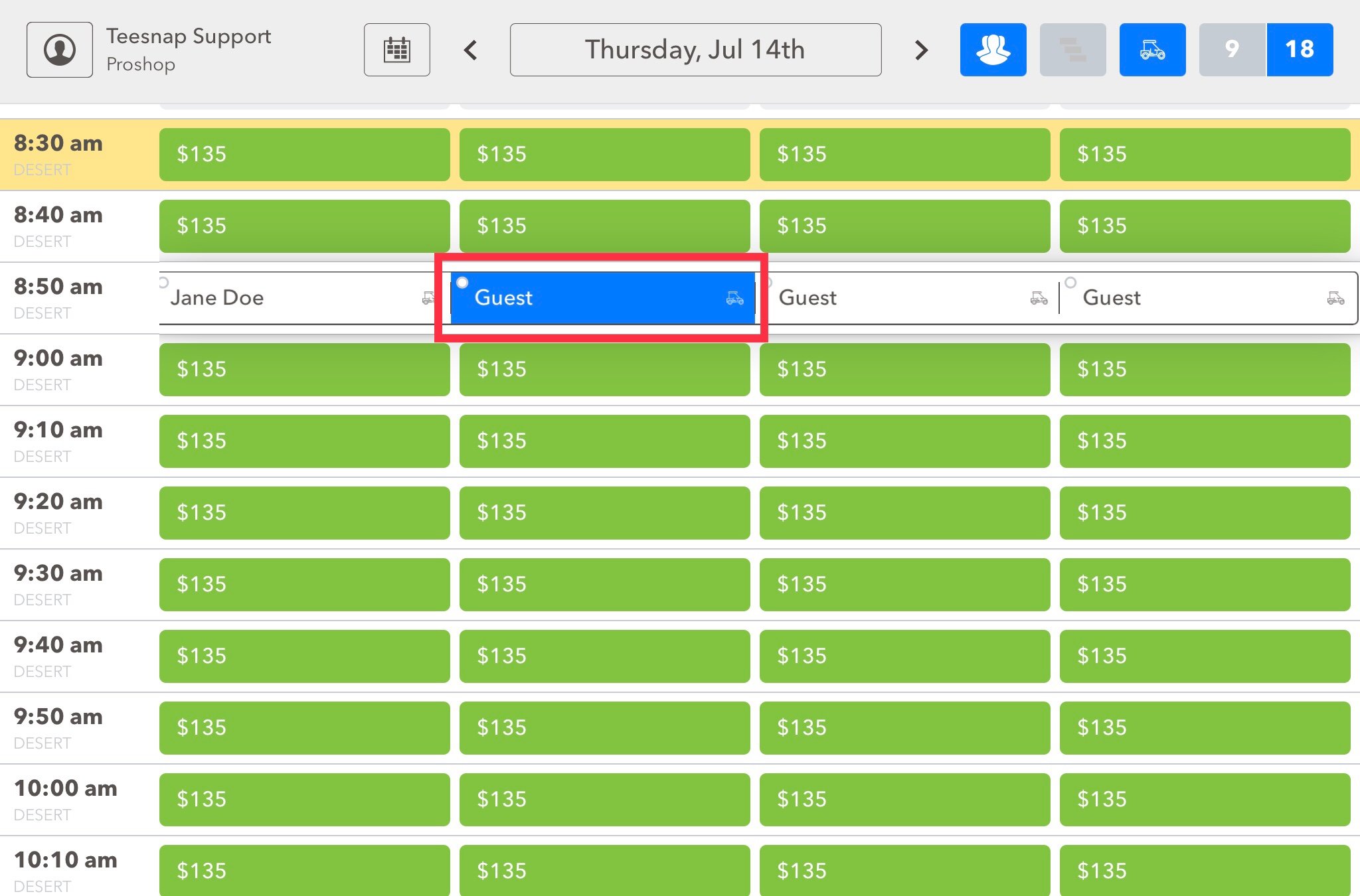
2. After the guest name turns blue, release your finger and the window shown below will appear.

3. As depicted in the image above, players will appear in customer records if they have previously played with the golfer who made the reservation. Clicking on the name allows you to include them in the reservation.
*Ps. By following the process of adding customer records to the reservation, you'll increase the number of players listed in the frequent players box. Golfers will also see the same option when they make a reservation through the online booking engine and have the ability to add players to their reservation which reduces the number of "Guest" accounts on the tee sheet and significantly speeds up the check-in process.
4. If the Guest that needs to be updated is not in the frequent players list, use the search option to find them in the database.
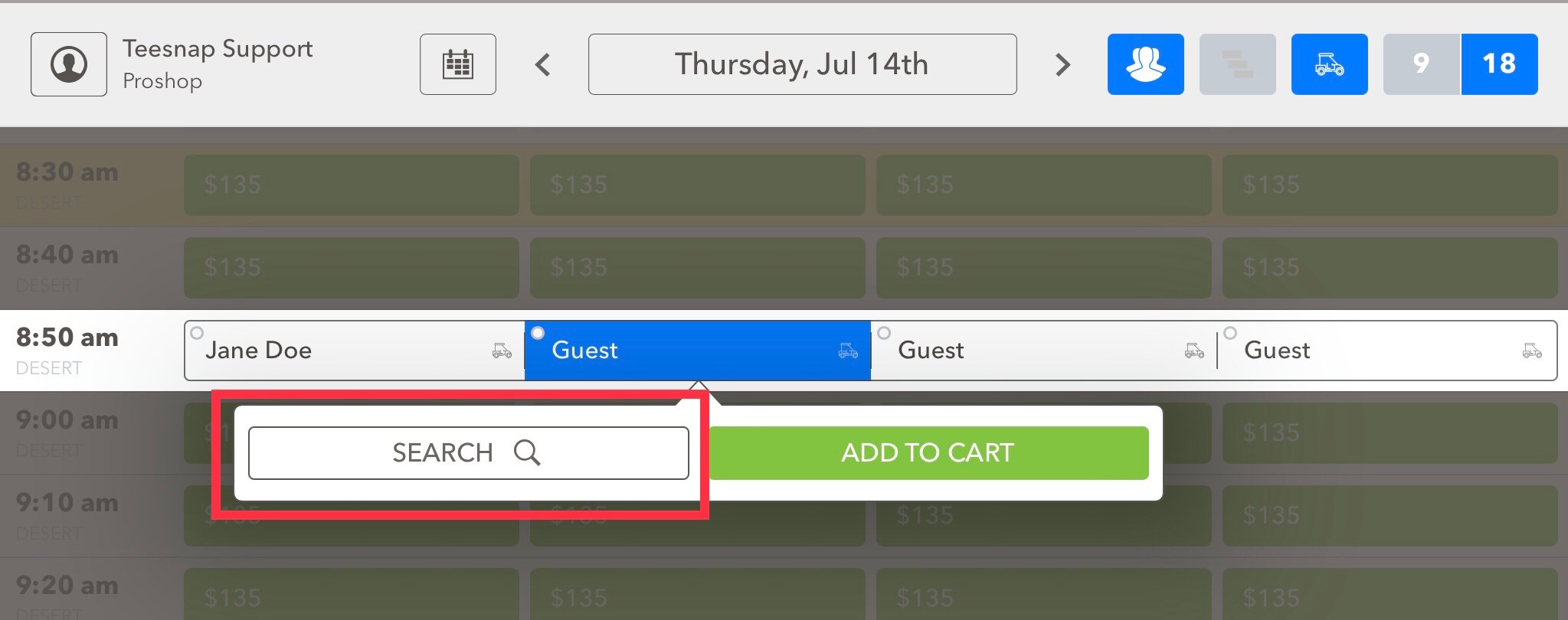
5. After clicking SEARCH the window below will appear. If the customer is already in your database, use the search boxes to find and select their account. If it's a new customer, you'll want to press ADD NEW in the lower-left-hand corner of the window.
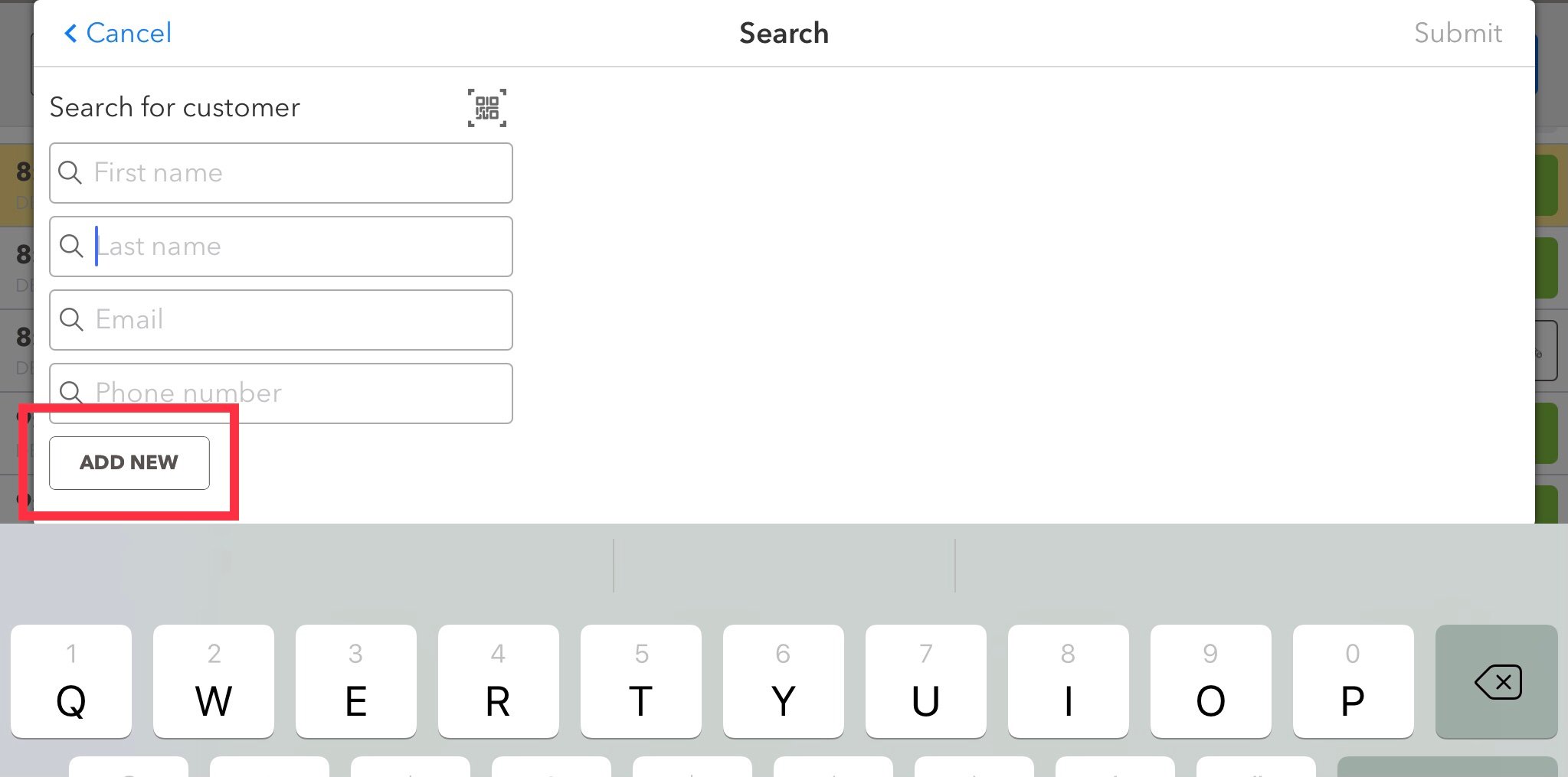
4. Update the guest information. Enter as much information as possible to collect better data on your customers. After entering the information press SAVE.
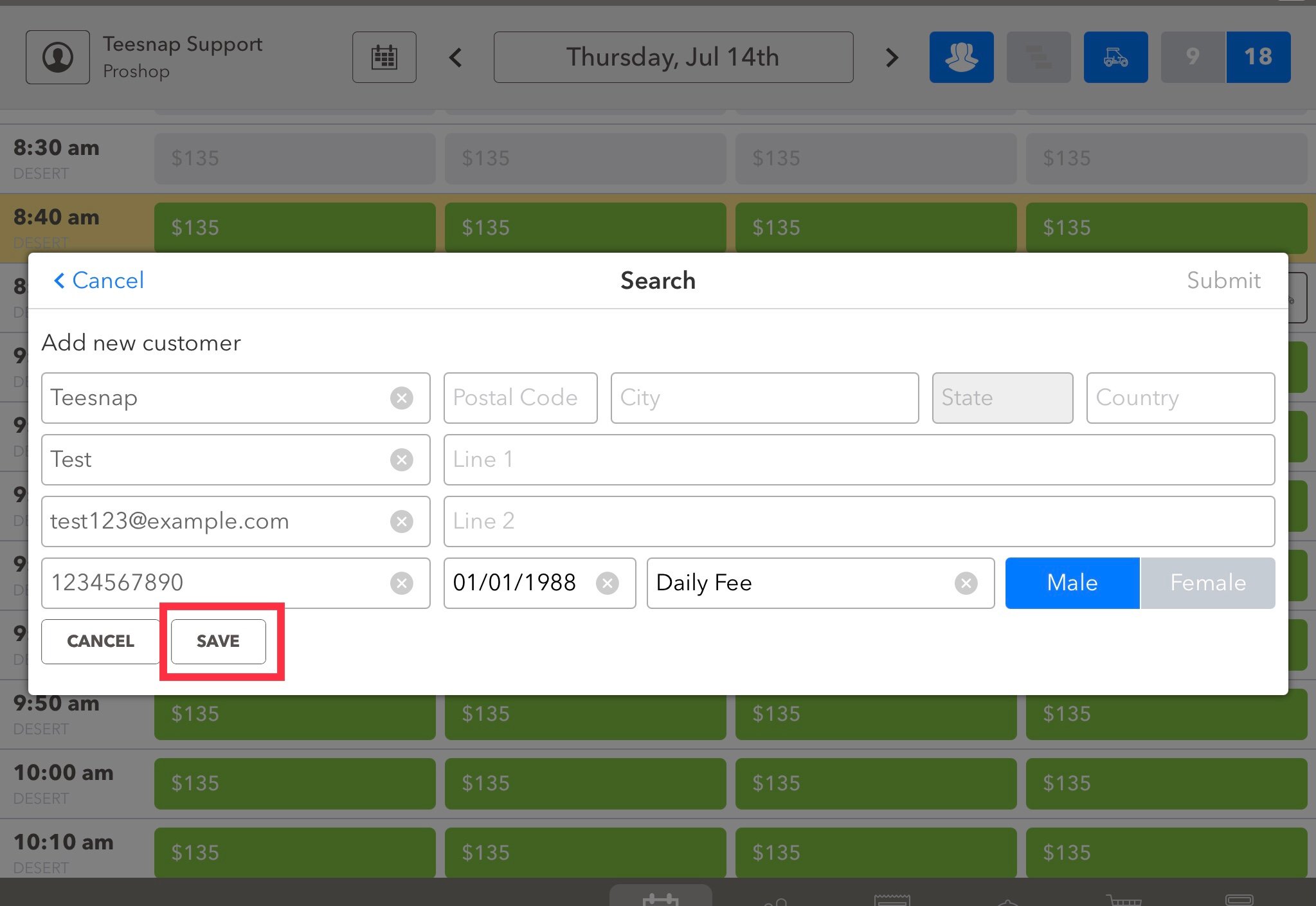
5. View the guest information that you updated, in our example, we used Teesnap Test. You will click SUBMIT on the top-right here to take this updated information to the tee sheet.
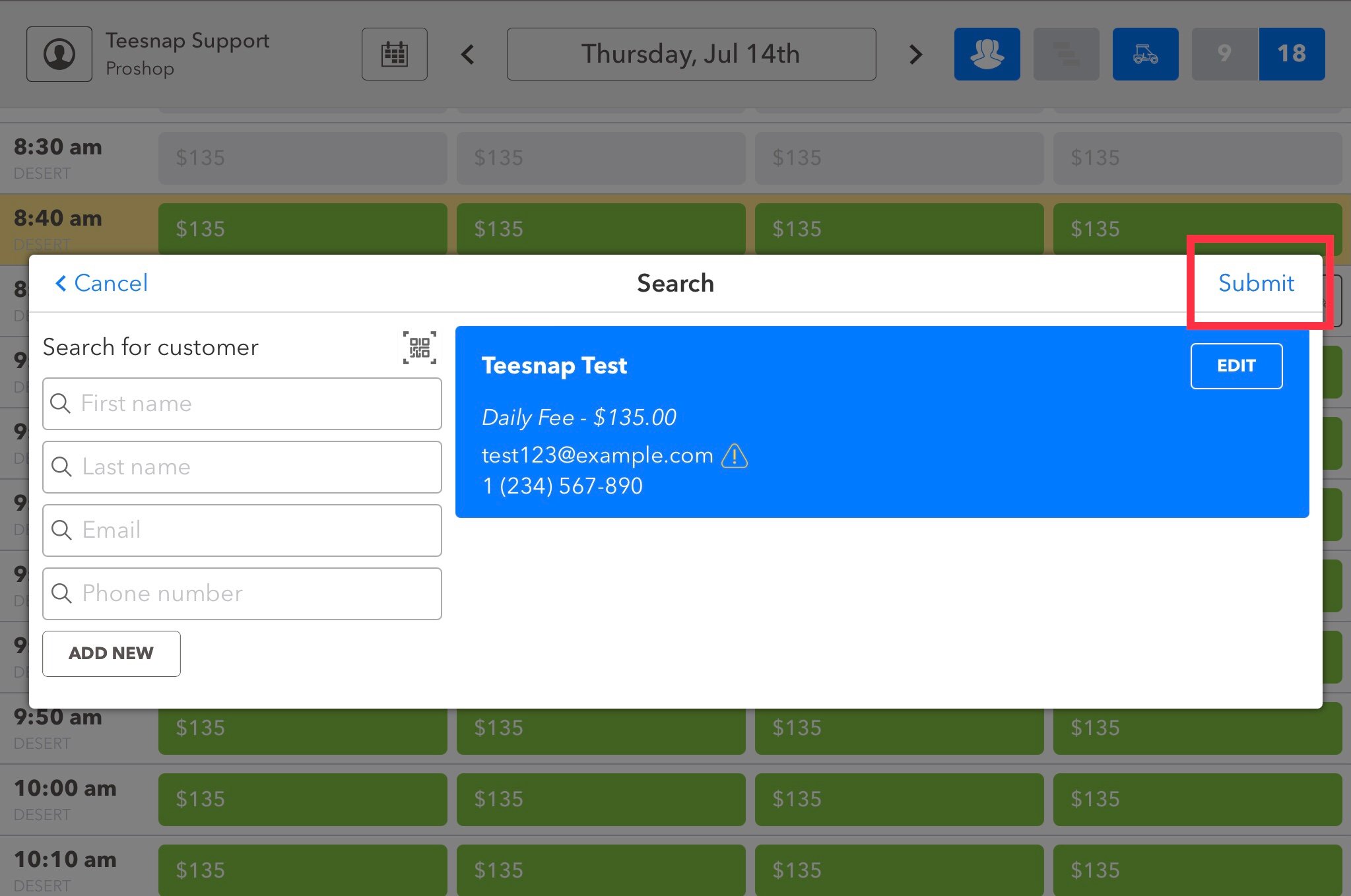
6. Jane Doe is booked with the "Teesnap Test". "Teesnap Test" will also be in the customer database and can be used to book tee times moving forward.
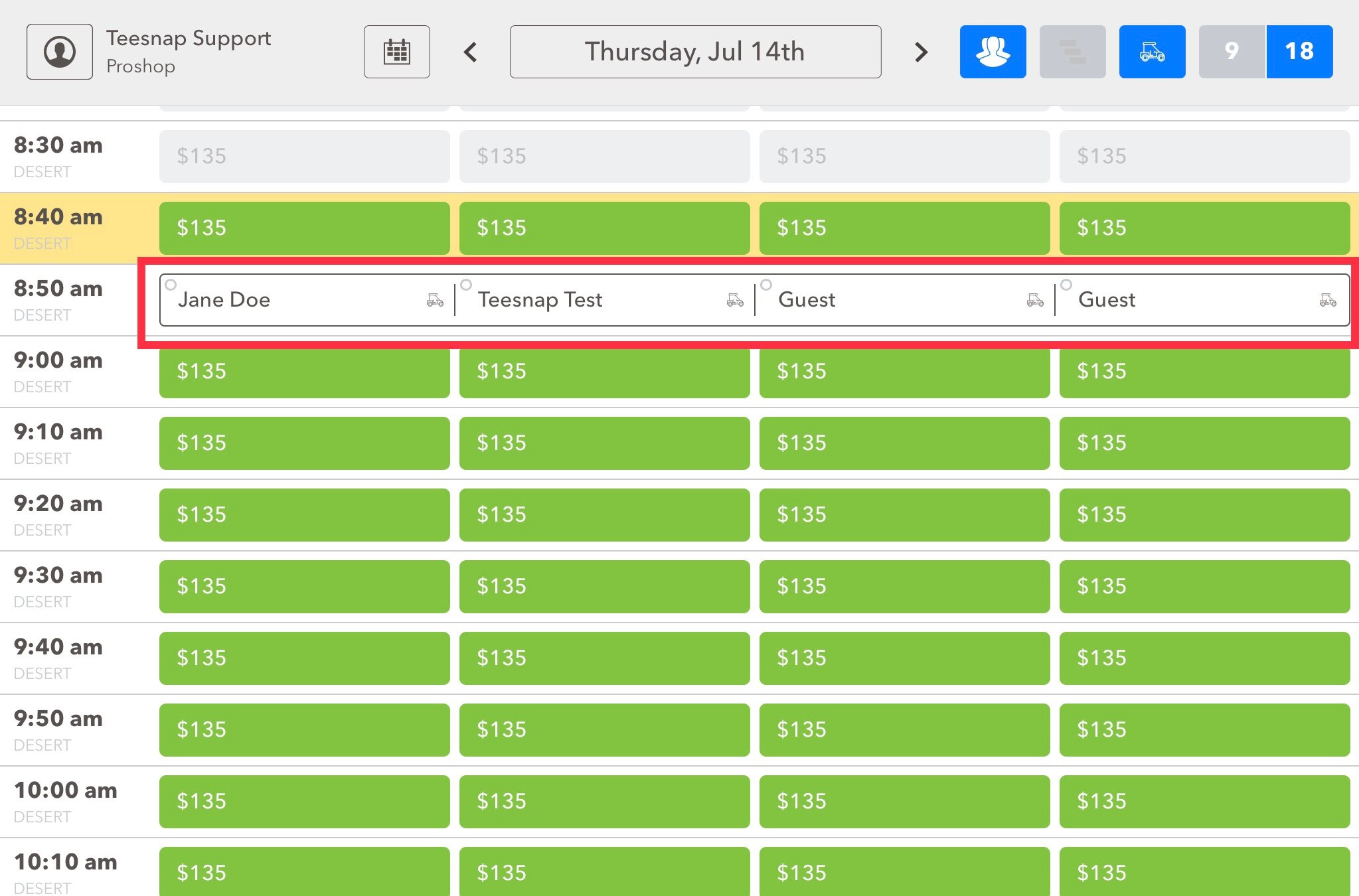
If you have any questions, please do not hesitate to reach out to Teesnap Support by emailing us at support@teesnap.com or calling 844-458-1032.
.png?width=240&height=55&name=Untitled%20design%20(86).png)