How to Update Star Micronics Ticket Printer Firmware
This article will explain how to update the firmware of a Star Micronics ticket printer via Star Intelligent.
The first thing we will need to do is retrieve the IP address from the ticket printer.
To do so follow these steps:
1. Make sure that the printer is turned OFF.
2. Plug the power cord of the printer into a power outlet and an Ethernet cable into the Ethernet port located on the back of the printer.
3. While turning the printer ON, simultaneously hold down the FEED button on the front of the printer for five seconds.
4. The printer will print two receipts, and you'll see an IP address at the bottom of the second receipt.
5. Open a web browser and type the IP address from the receipt into the URL field. NOTE: Google Chrome or Firefox works best!
You will see your IP address entered into the URL line. This will bring you to the Star Intelligent Network Utility page. You may have to login using the login credentials provided on the home page. (Username: root, password: public). From there you will click on FIRMWARE UPDATE on the left hand side of the screen.
You will click "CHECK FOR UPDATES" in the grey box. If there are firmware updates available for your device you will install them here, otherwise you will see the "interface hardware is up to date" message. Be sure to click SAVE on the left hand side of the screen before proceeding.
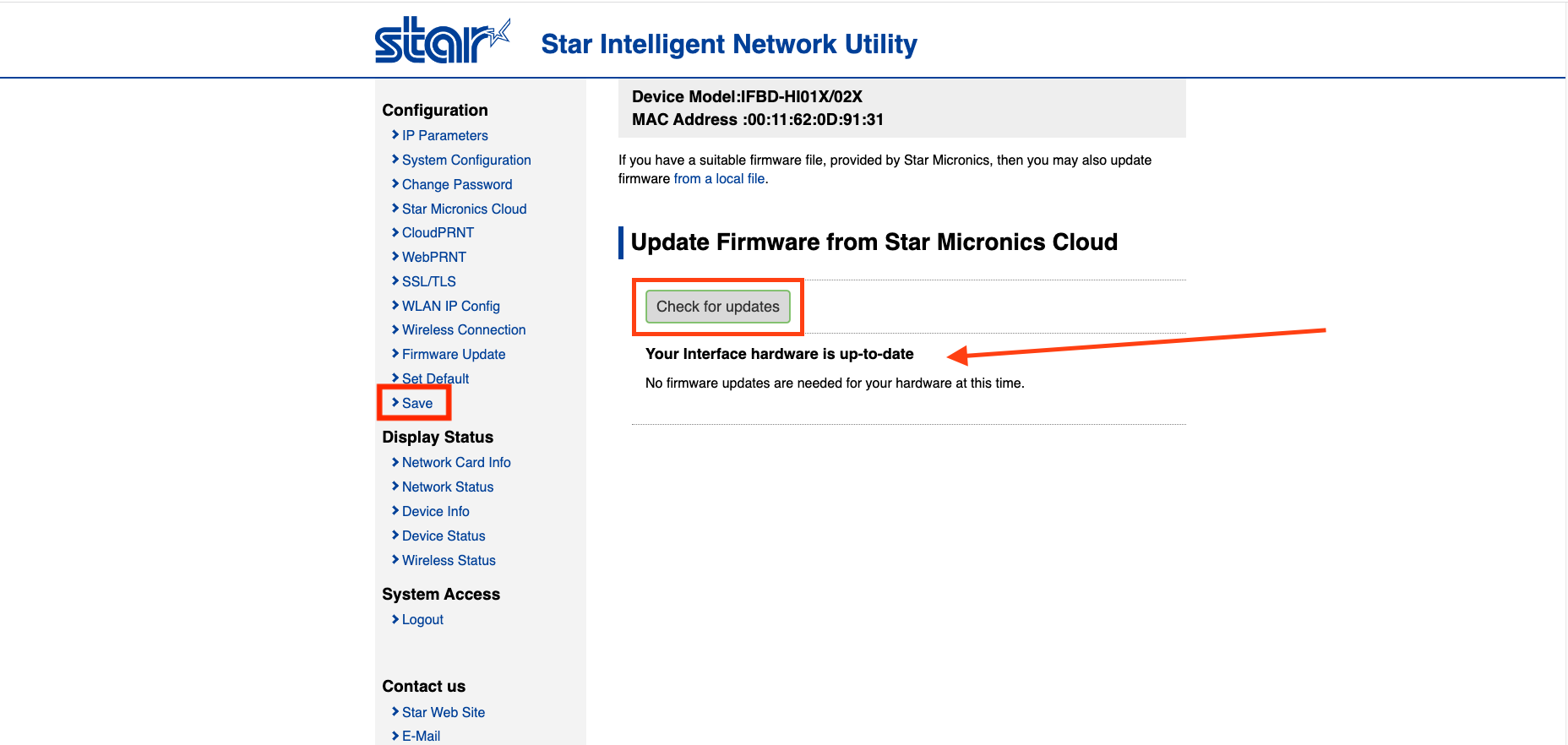
If you have any questions, please do not hesitate to reach out to Teesnap Support by emailing us at support@teesnap.com or calling 844-458-1032
.png?width=240&height=55&name=Untitled%20design%20(86).png)