How to upload a Product Image
This article will show you how to add an image to a product in inventory and how it will display on the iPad.
1. From the Admin Portal select Inventory and then Products
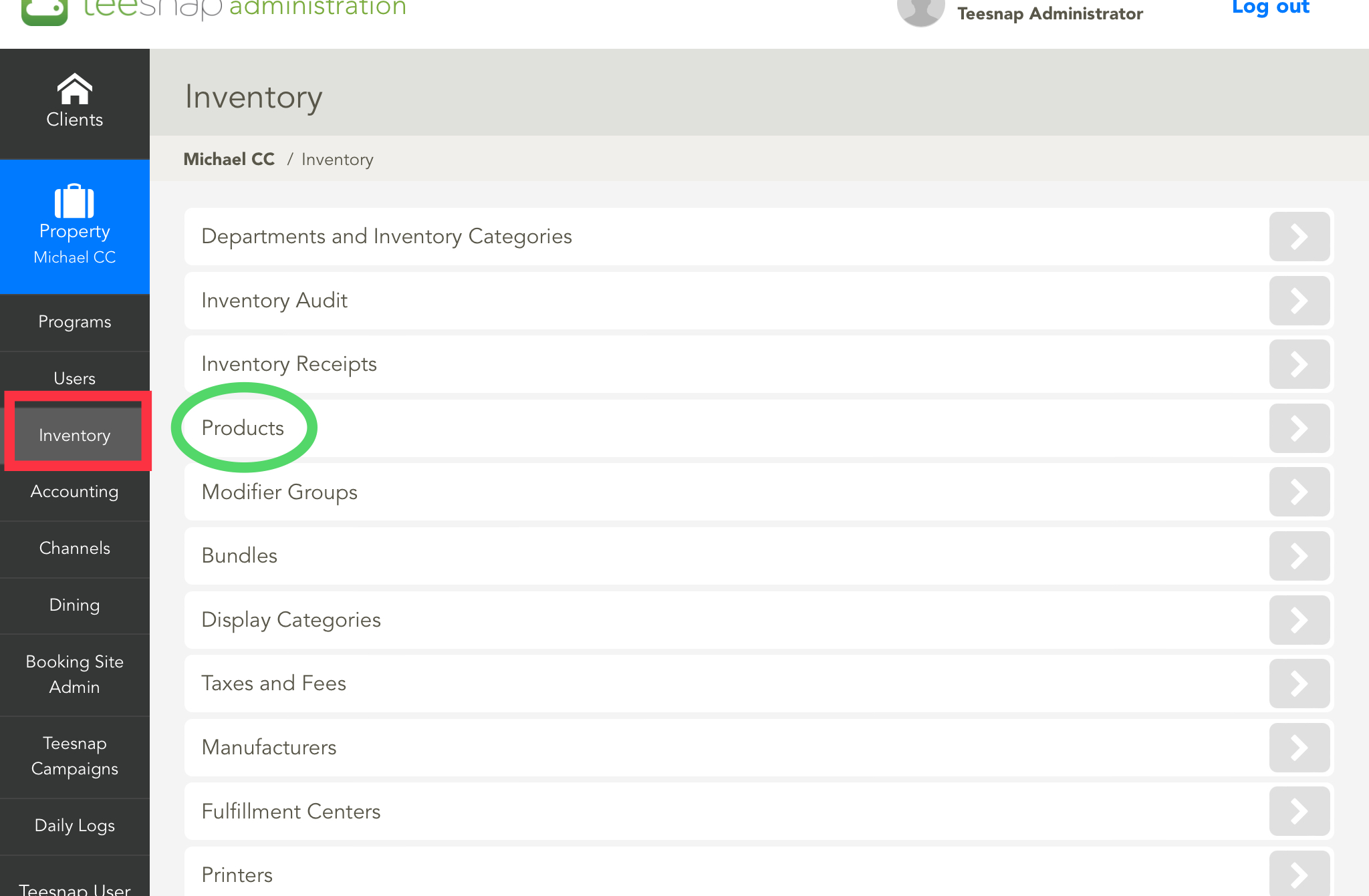
2. From the Products screen, search for the item you want to add a product image to. Then select the Pencil on the right-hand side of that product.

3. From the Edit Product screen, select the Configuration Tab. Then Select a File from your computer to upload as the product image. Once the picture is uploaded click Save.
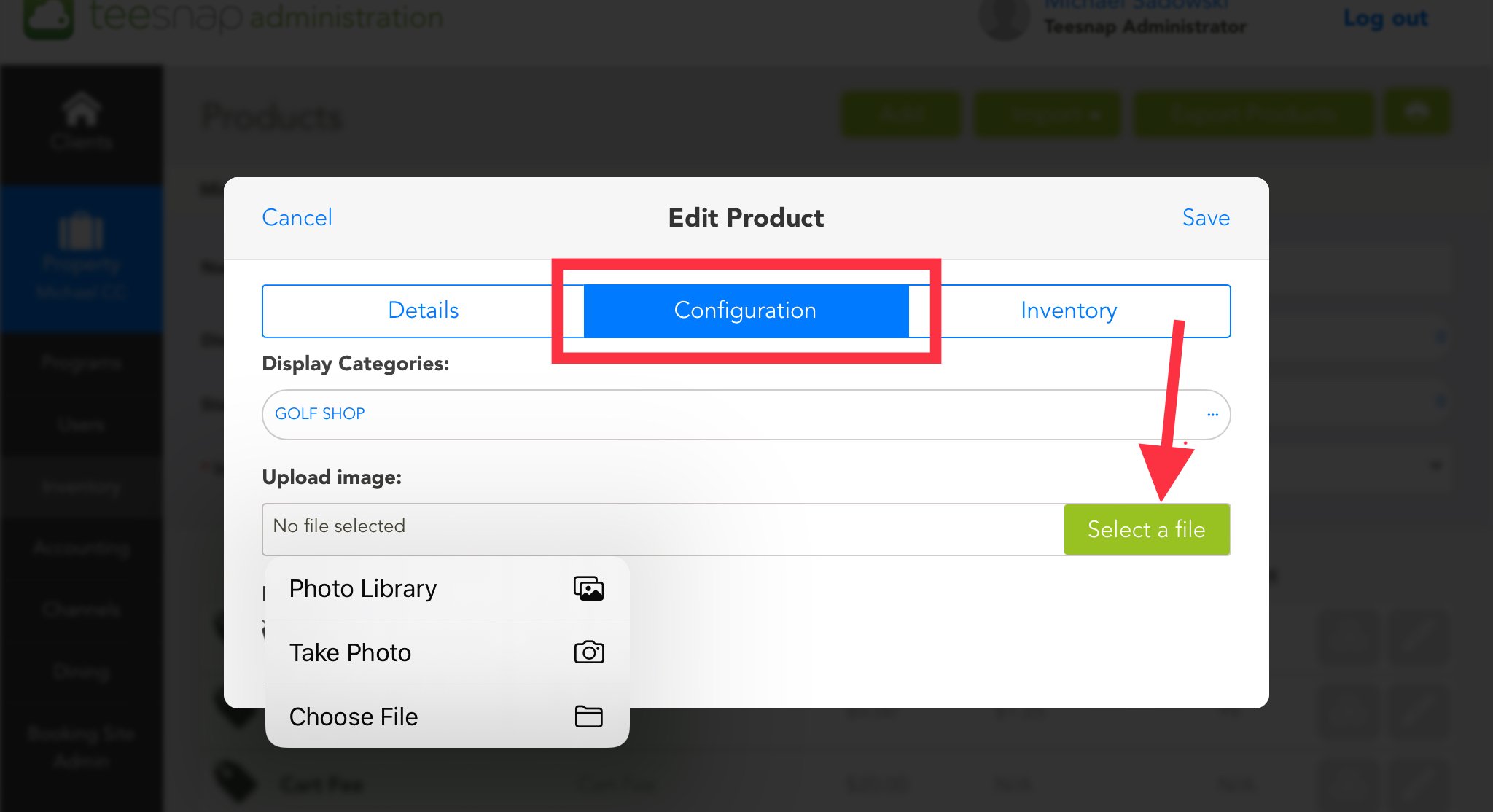
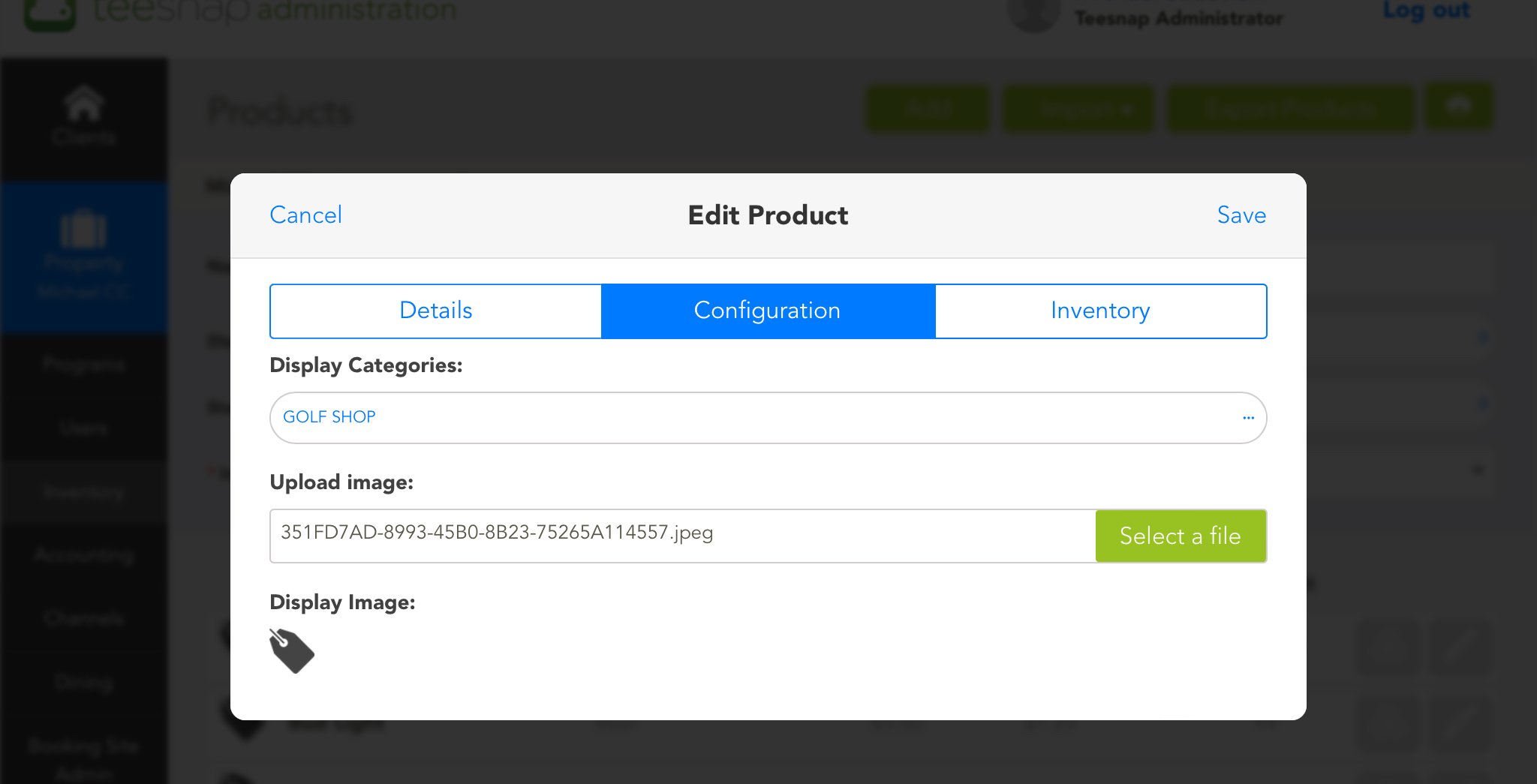
4. Now when in the Shopping Cart on the iPad you will see the product image you have uploaded to your product.
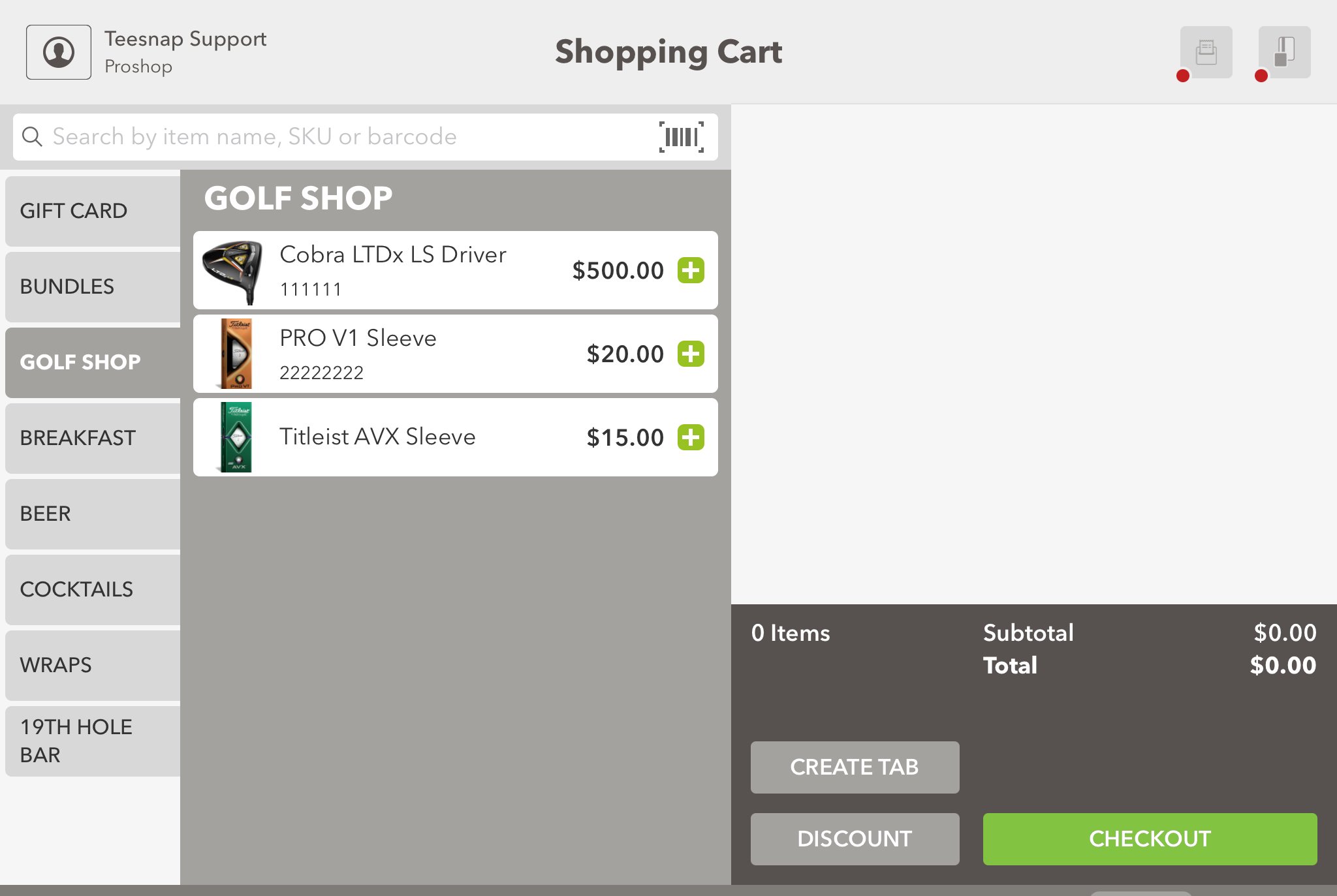
If you have any questions, please do not hesitate to reach out to Teesnap Support by emailing us at support@teesnap.com or calling 844-458-1032
.png?width=240&height=55&name=Untitled%20design%20(86).png)