How to Use Club Credit as Payment
This article will describe the process for using Club Credit as a method of payment.
To process payment via Club Credit, go to the Shopping Cart, add the appropriate products, and select CHECKOUT.
Note on the Checkout screen that the CLUB method of payment is NOT currently available to be used. This is because a customer with an available Club Credit balance has not yet been assigned to the transaction.

Enter search criteria (last name, first name, email, or phone) into the search field in the Customer Info section. Select the customer that wishes to pay with their Club Credit.
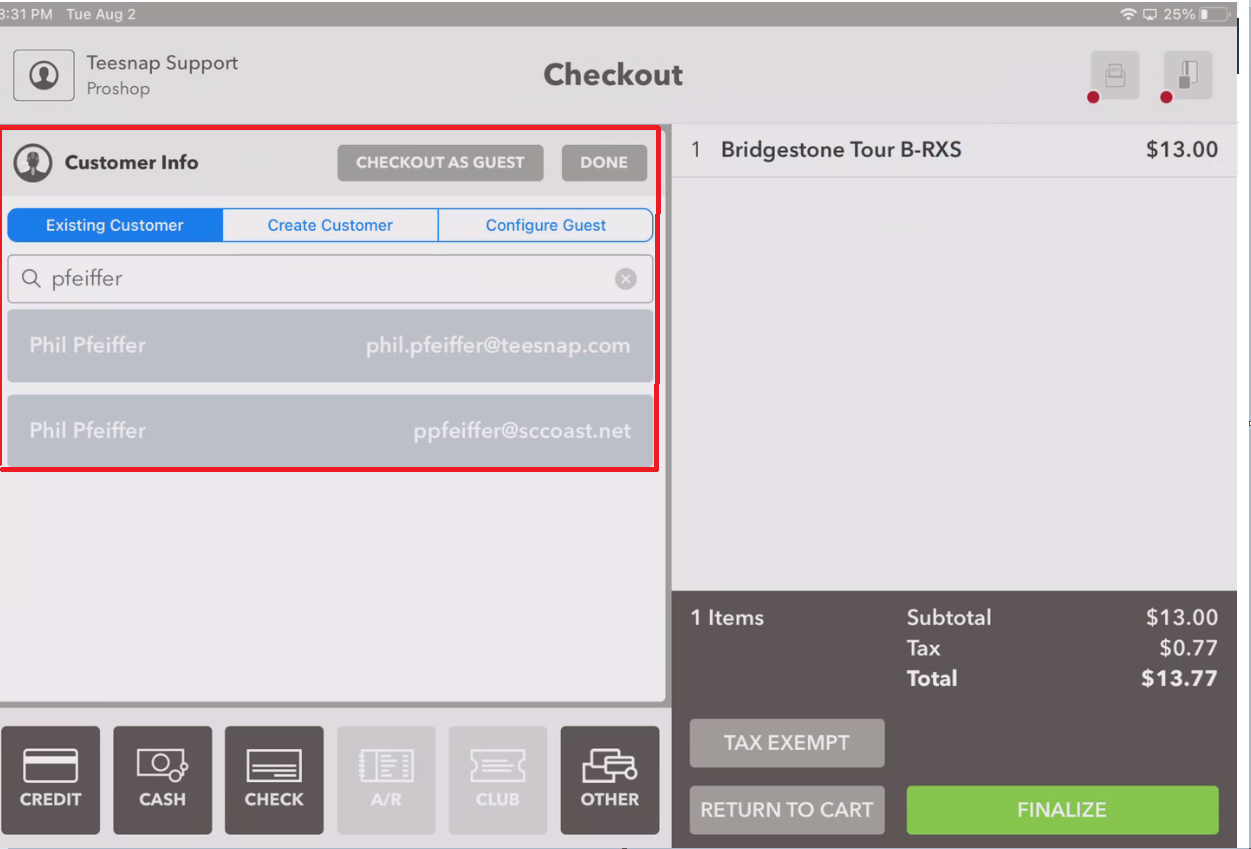
Once the customer with an available Club Credit balance is selected, the CLUB payment option will now be available for selection.
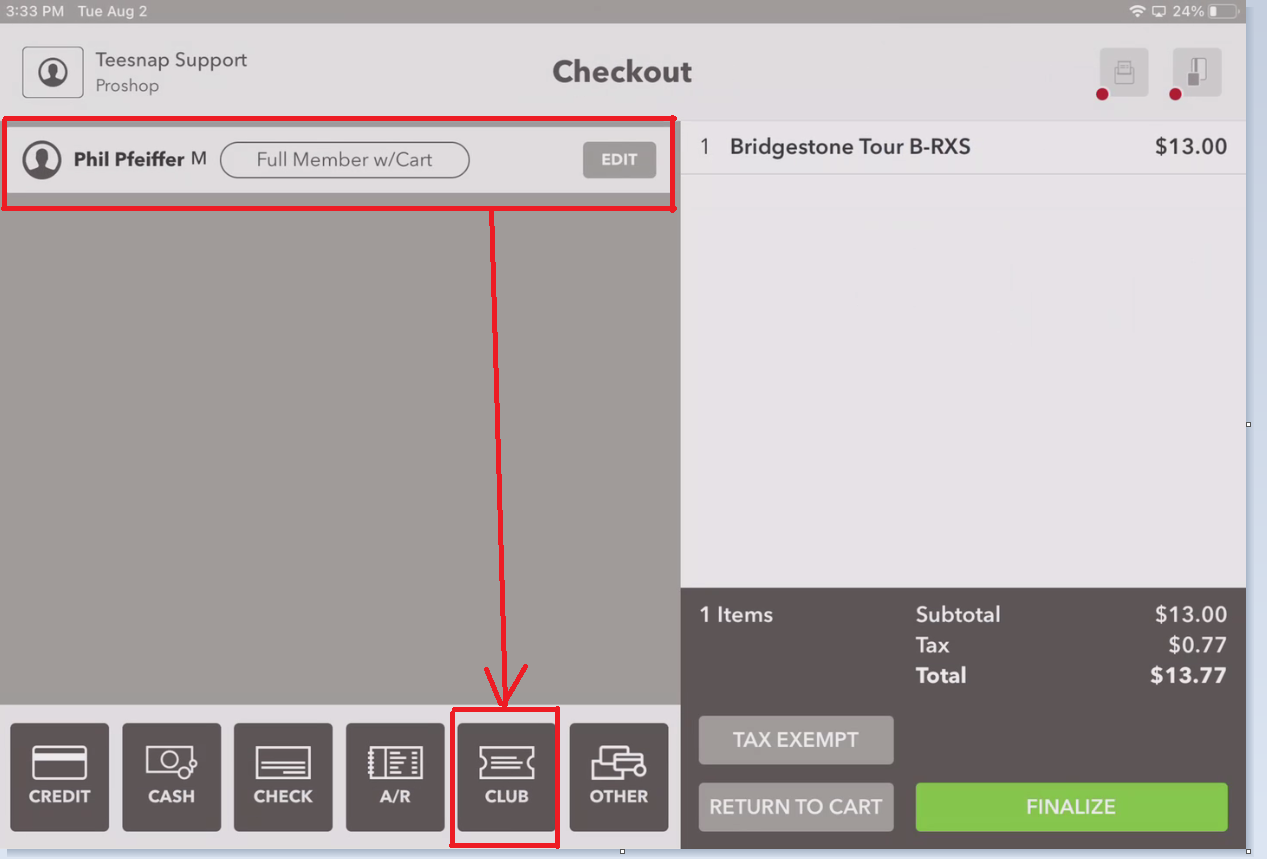
Select the CLUB payment option. The system will add that payment to the transaction and show the available Club Credit balance. Select Finalize to complete the transaction.
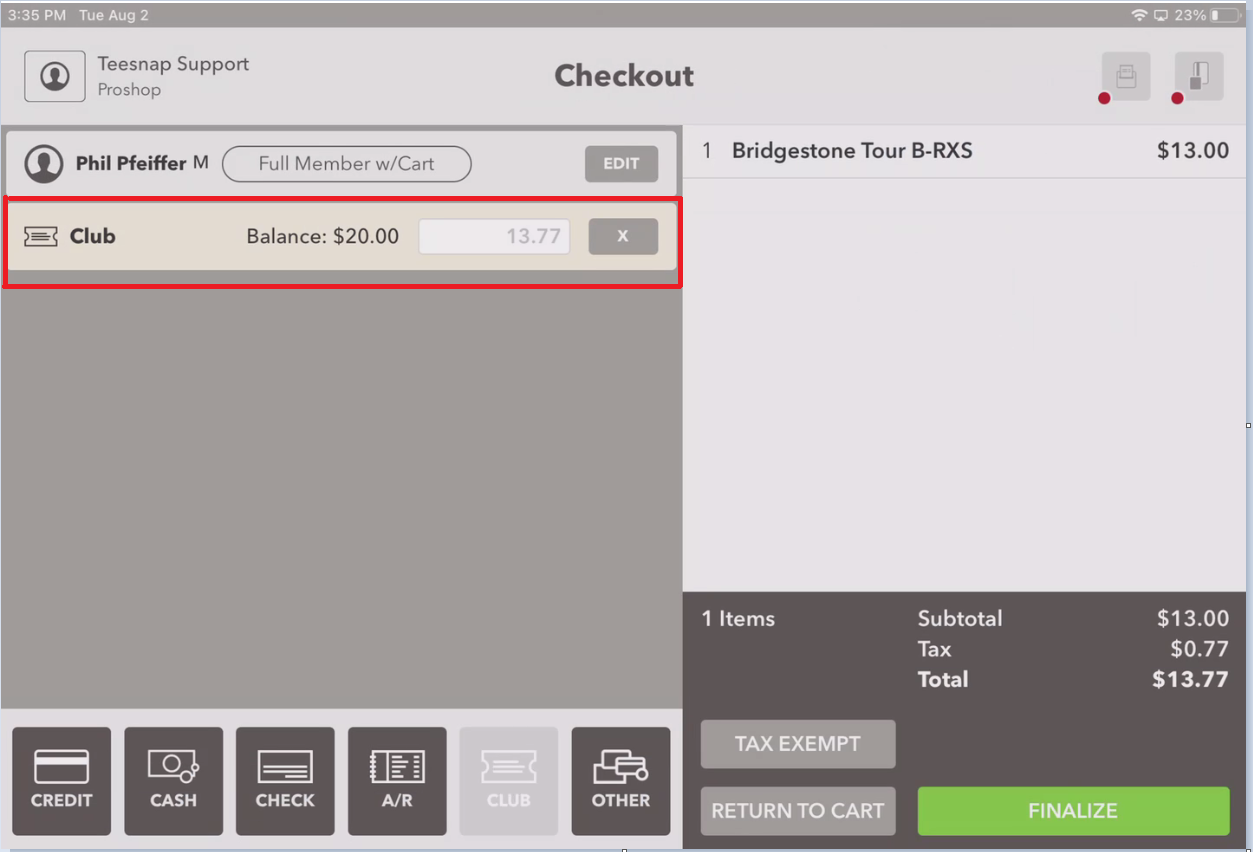
Choose the method of receipt delivery. If no receipt is desired, select the encircled X at the top-right.
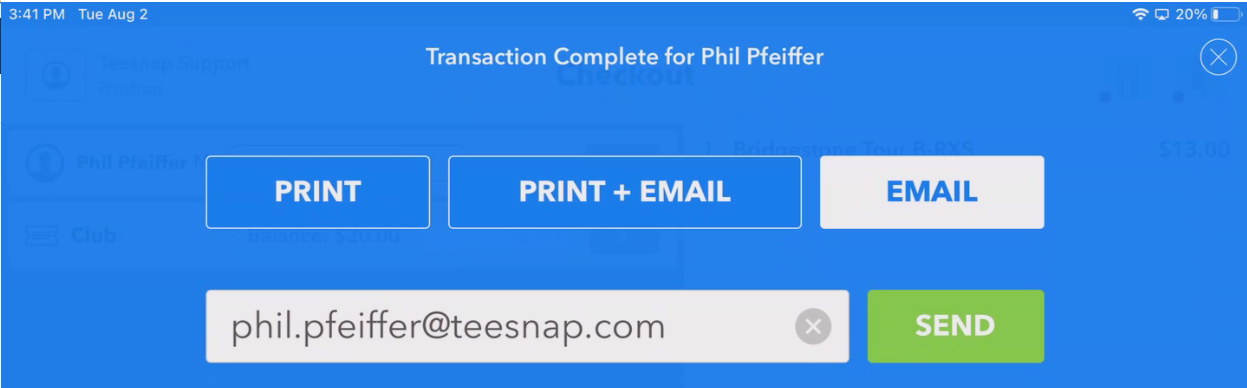
.png?width=240&height=55&name=Untitled%20design%20(86).png)