How to use the Tee Sheet Calendar
This article explains how to use the calendar functions to change the date of the tee sheet that is currently being displayed.
To change the date of the tee sheet currently being displayed, use the Calendar controls at the top-middle of the Tee Sheet screen.
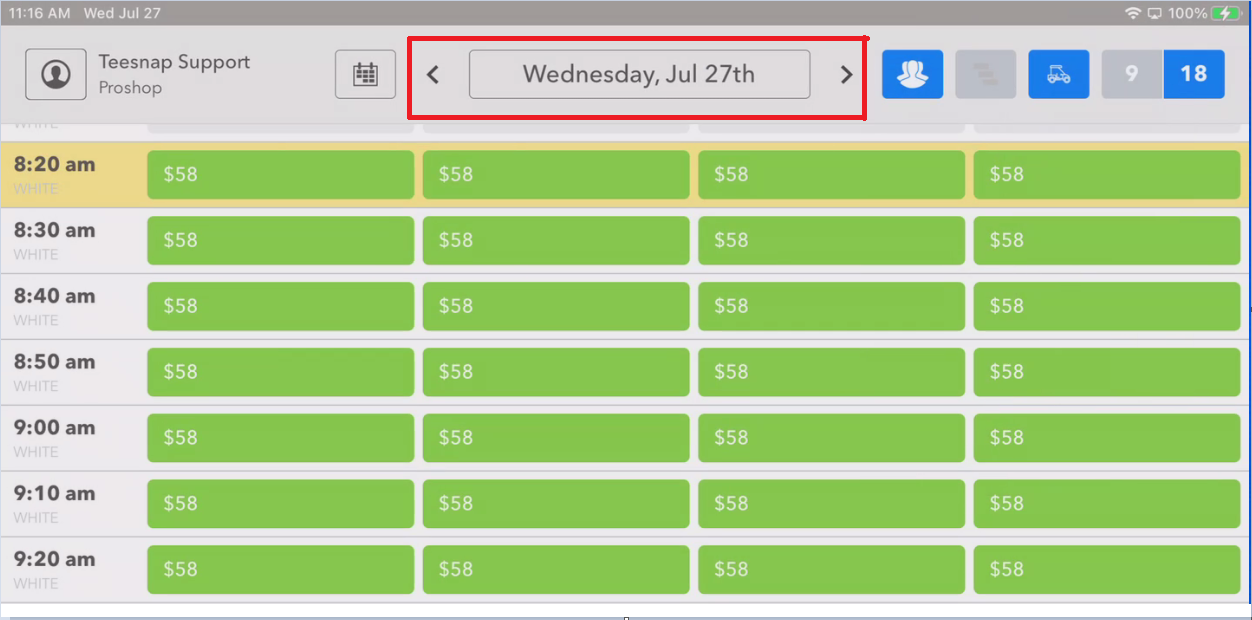
The<and>buttons on either side of the day and date will advance the tee sheet one day at a time. The>to the right of the day and date advances the tee sheet one day forward, while the<to the left of the day and date advances the tee sheet one day back.
To move the tee sheet to a selected day immediately, touch on the day/date display.

This will activate the calendar control:
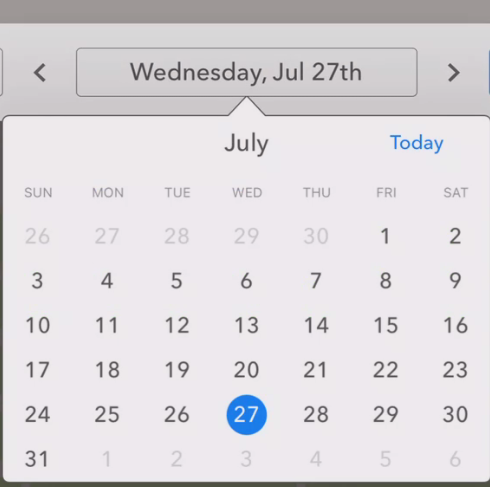
Select any day in the current month by touching on the date desired.
To move the calendar to a different month, swipe from right to left to move to a future month, or swipe from left to right to move to a previous month.
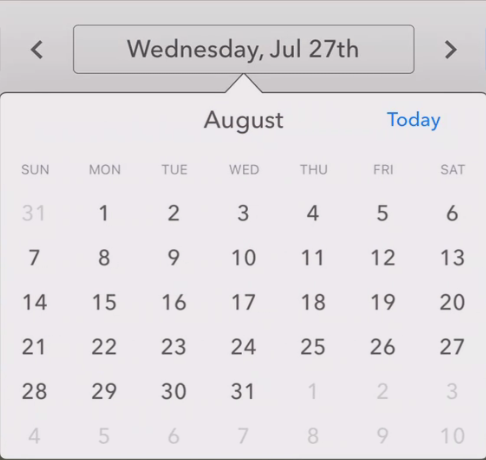
When at the desired month, select the specific day on the calendar to display the tee sheet for that day.
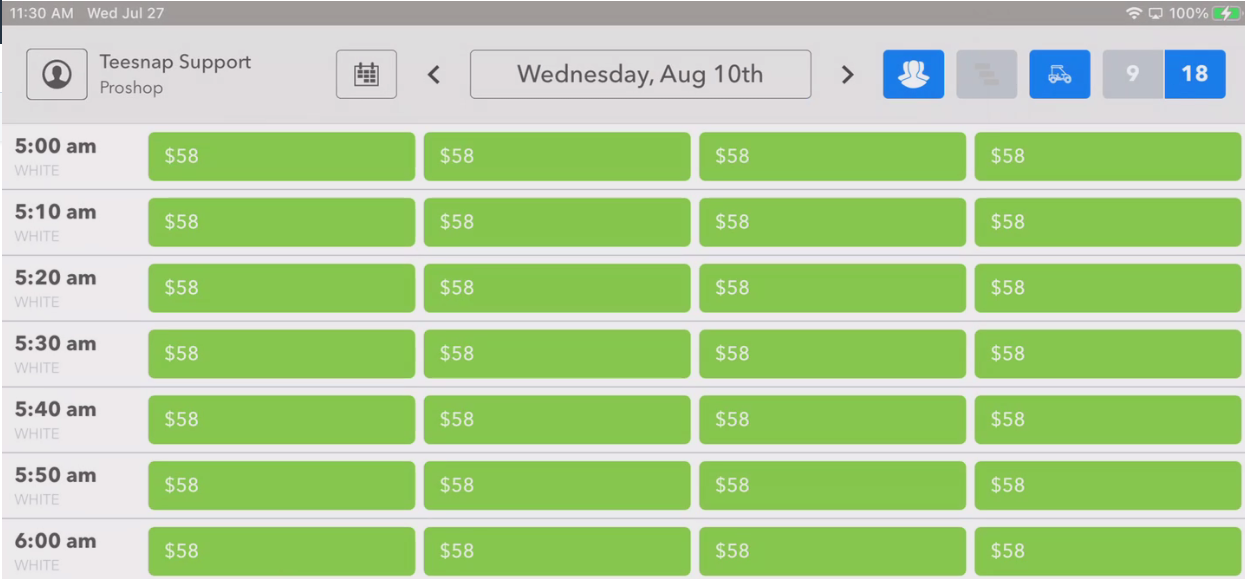
If you desire to return to today's tee sheet, bring up the calendar again and hit the Today button.
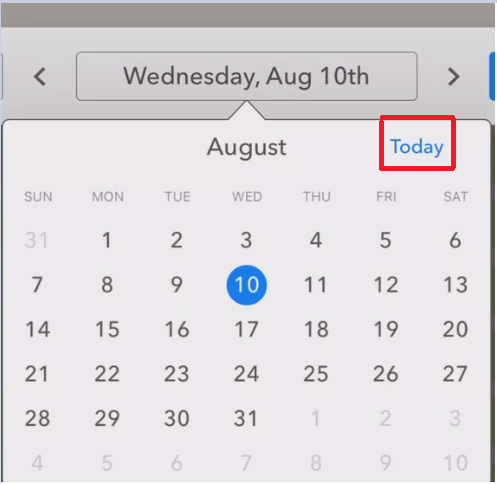
If you have any questions, please do not hesitate to reach out to Teesnap Support by emailing us at support@teesnap.com or calling 844-458-1032
.png?width=240&height=55&name=Untitled%20design%20(86).png)