- Support - (844) 458-1032
- Contactless Payment - Credit Card Readers
- Pre Authorization
-
Teesnap App
-
Booking Site Admin
-
Teesnap Administrative Portal
- Manufacturers
- Fulfillment Centers
- Printers
- Property Page
- Display Categories
- Variable Pricing
- Programs
- Products
- Promotions
- Taxes & Fees
- Accounting
- Courses
- Users
- Channels
- Bundles
- Inventory Audit
- Departments and Inventory Categories
- Modifier Groups
- Dining
- Tee Sheet Setup
- Customer Profiles
- Inventory Receipts
- Receipt Configuration
-
Hardware FAQ's
-
Online Booking Engine
-
Display Categories
-
iPad
-
How to Navigate Reports - The Basics
-
Online Store & WooCommerce
-
Card Reader Connectivity
-
FAQ Guide
-
Rounds Report Workbook
-
Sim Reservations
-
Website
-
Contactless Payment - Credit Card Readers
-
Teesnap Reports
-
Teesnap Campaigns
-
Teesnap Employees
-
Teesnap Updates & Release Notes
-
Heartland FAQ's
Pre-Authorization at the Manage Bills Screen
In addition to pre-authorizing a credit card at the time of initial tab creation, you can also pre-authorize cards on individual bills AFTER the tab has been created and after products have been added to the individual covers.
To do this, open an existing tab that already has products added to a cover. Tab MANAGE BILLS to access the bill for this tab.
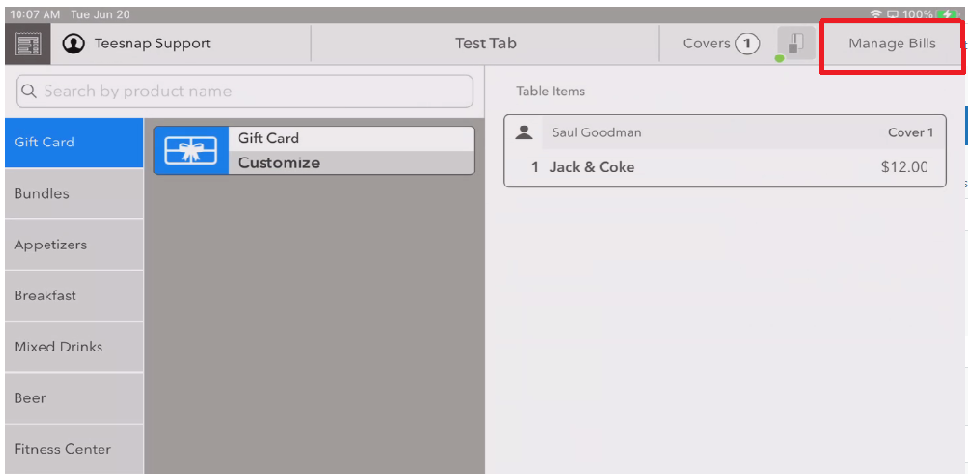
At the MANAGE BILLS screen, tap the pre-authorization button.
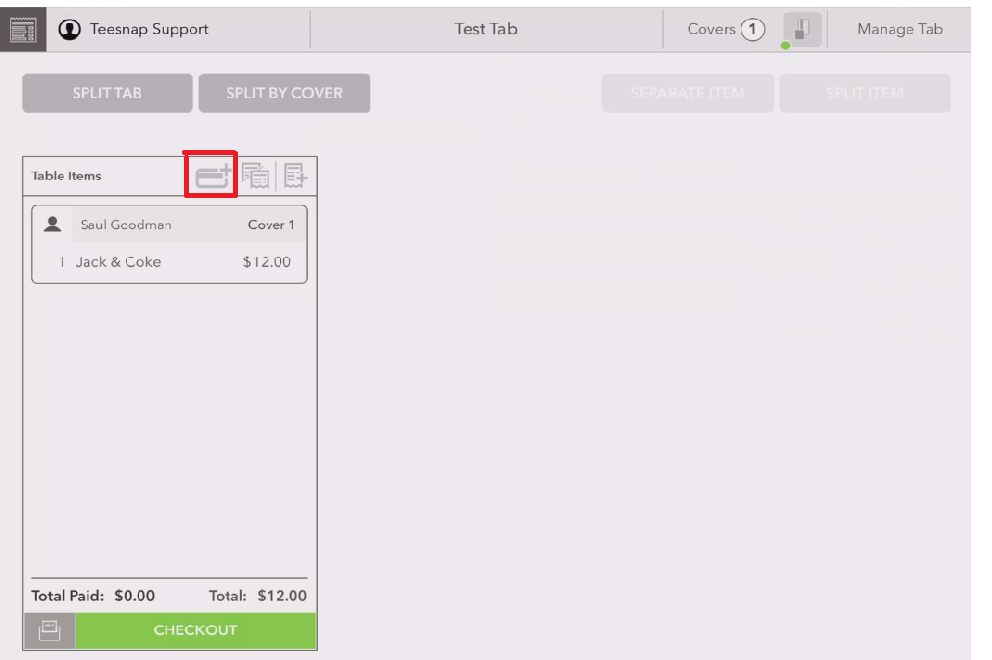
The system now prompts to pre-authorize the bill by credit card, A/R, or Card on File. To pre-authorize a card, tap CREDIT CARD

CARD PRESENT is selected by default. If the card is present (this will be the case most of the time) then tap SUBMIT PRE-AUTHORIZATION. MANUAL ENTRY can also be selected if necessary
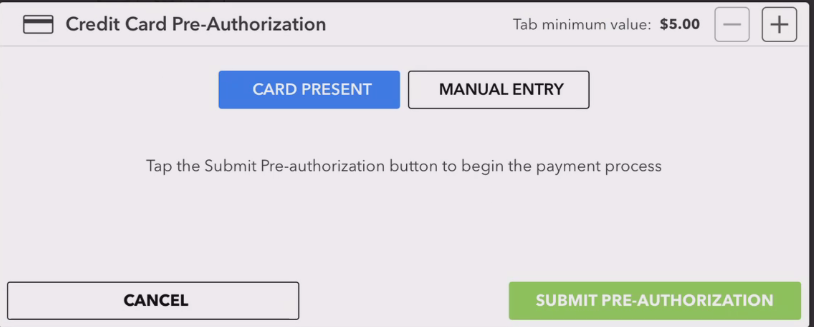
The system now prompts you to tap or insert the card
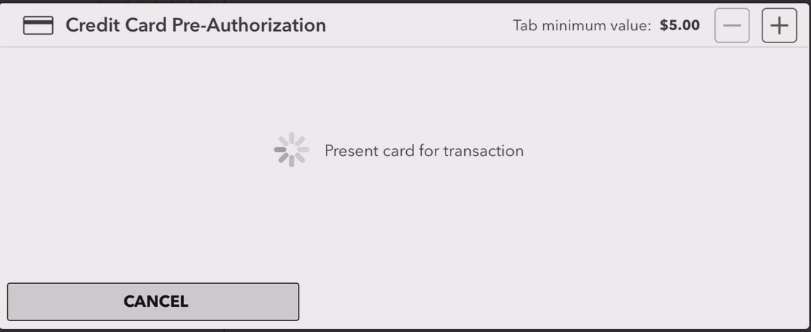
The system will then display that the card has been read and pre-authorized
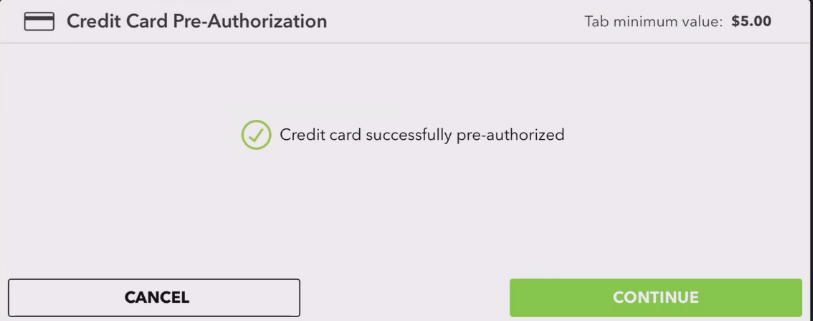
The pre-authorization icon on the bill now displays in green, indicating that a card has been successfully pre-authorized
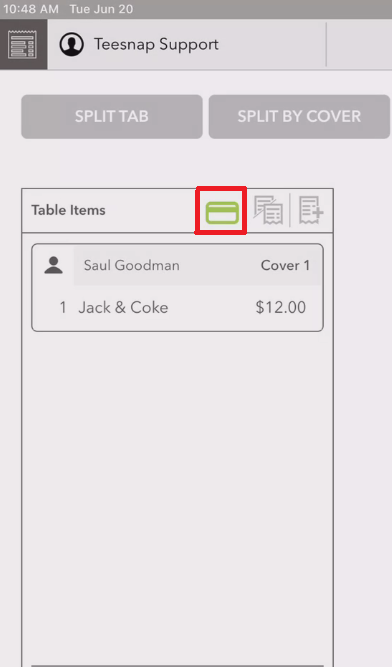
If you have any questions, please do not hesitate to reach out to Teesnap Support by emailing us at support@teesnap.com or calling 844-458-1032
