Program Optimization
This article will highlight the key updates to programs in the Teesnap admin portal & application.
1. From the property screen in the admin portal click Programs on the left-hand side of the screen.
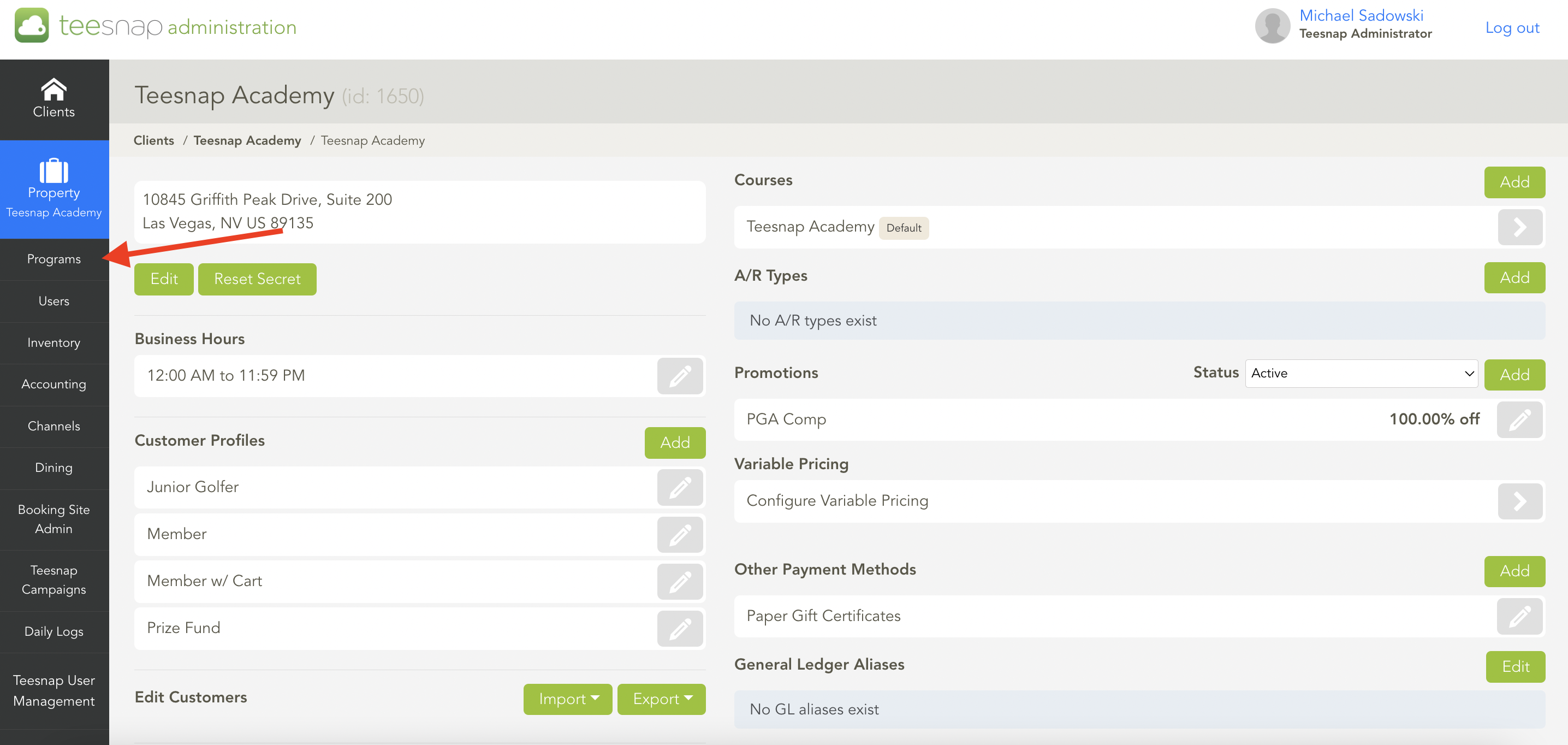
2. The programs tab will open and have a few key changes. There's a status bar to filter active/inactive programs, as well as a toggle between display order mode and standard mode. Display order mode simply lets you drag and drop programs in a specific order which will reflect in the Teesnap application on the iPad. 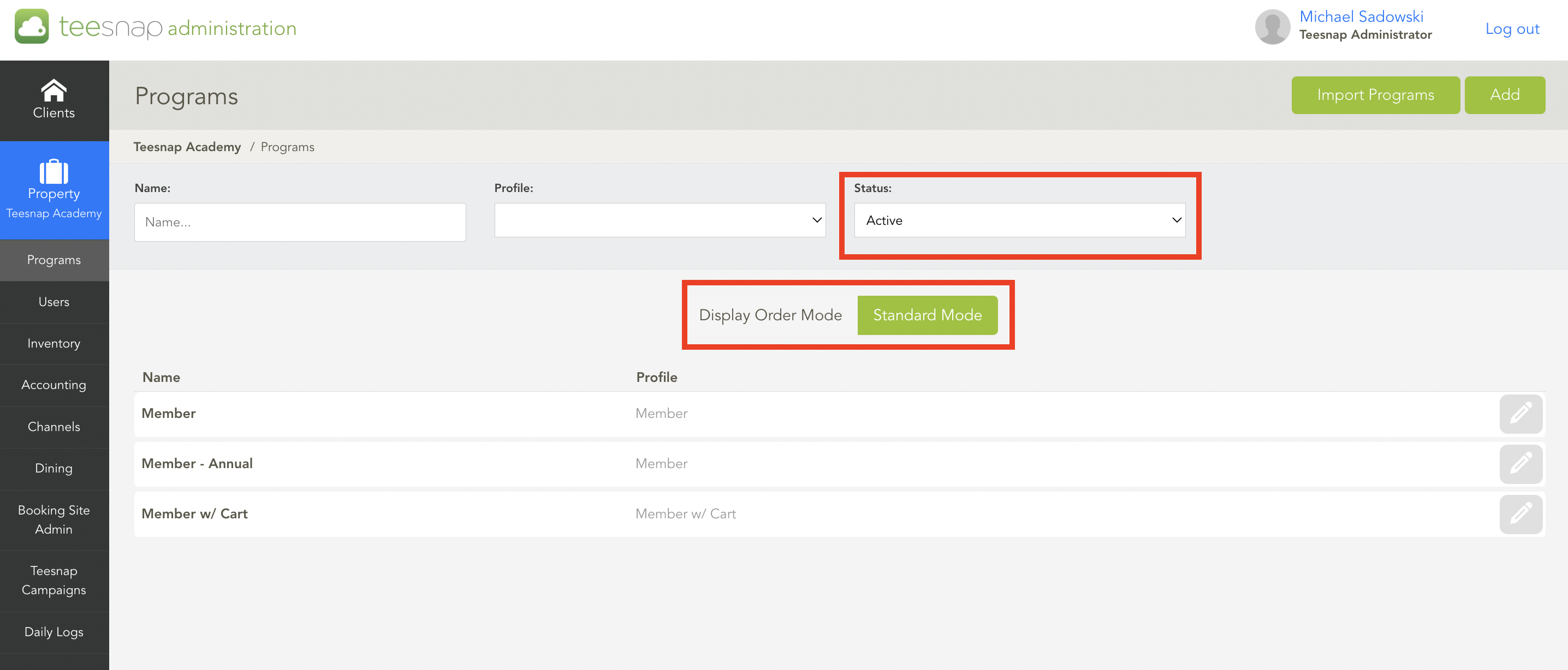
3. To make a program active or inactive click on the grey pencil icon on the right portion of the program you want to adjust.
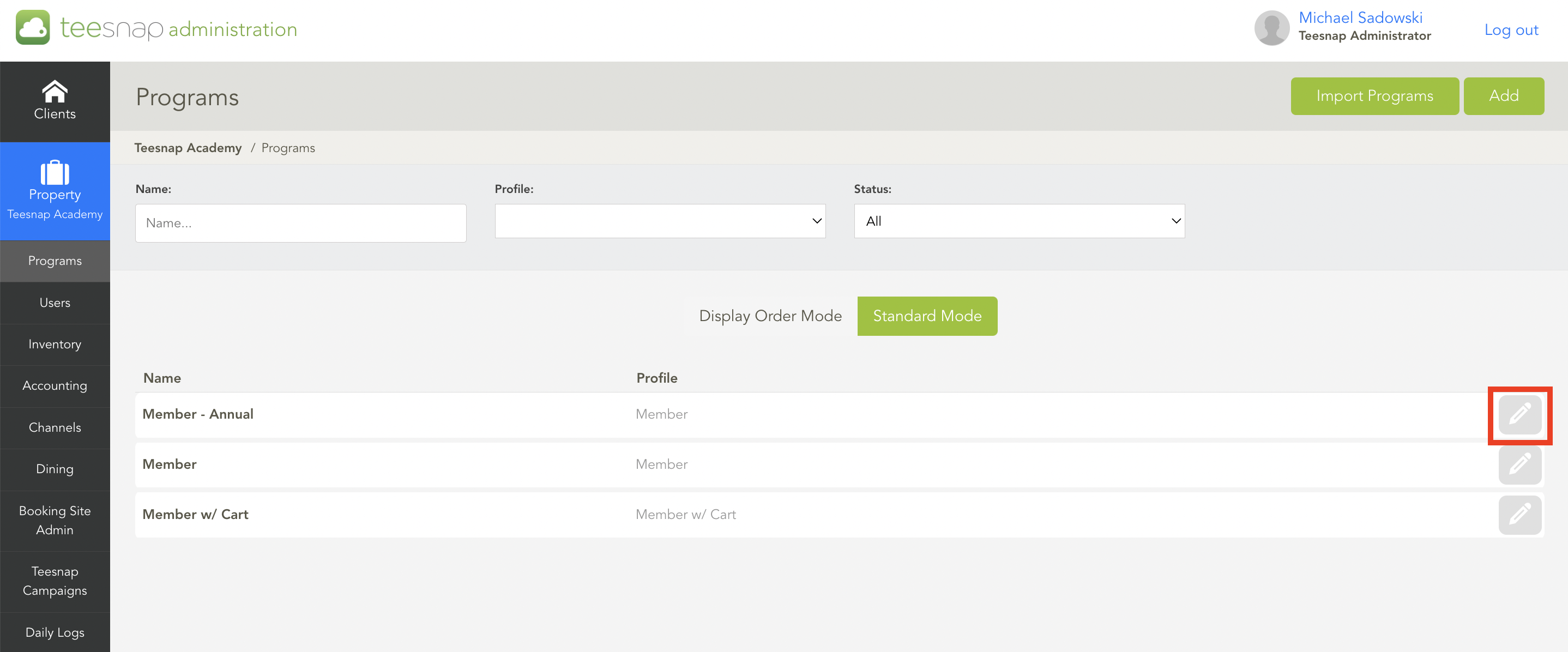
4. The edit program window will appear, here you can toggle between active or inactive in the bottom left-hand corner of the window. Be sure to click save in the top right corner to proceed.
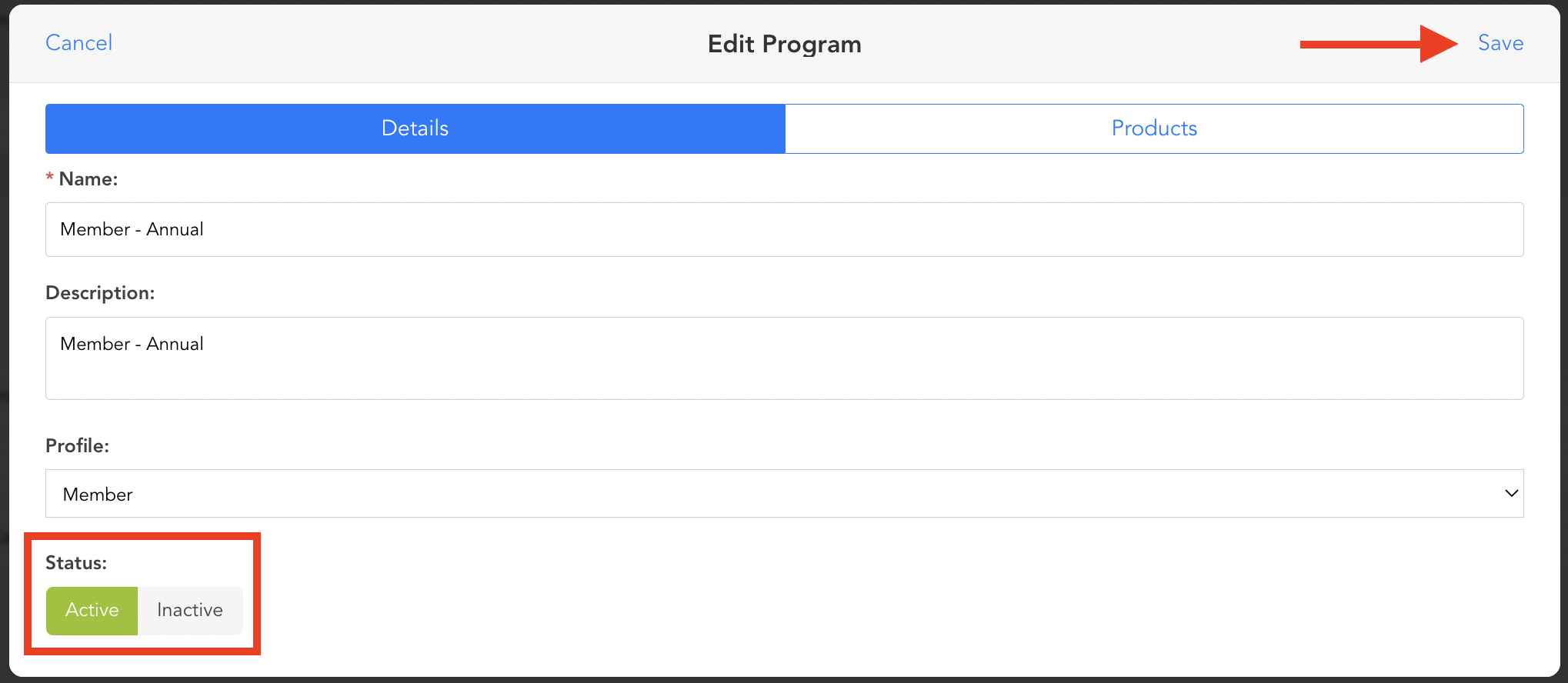
5. Upon visiting the iPad you will see only the "active" programs will appear as an option upon adding a program to a customer record. This will save time and enable users to only have active programs available in the Teesnap application.
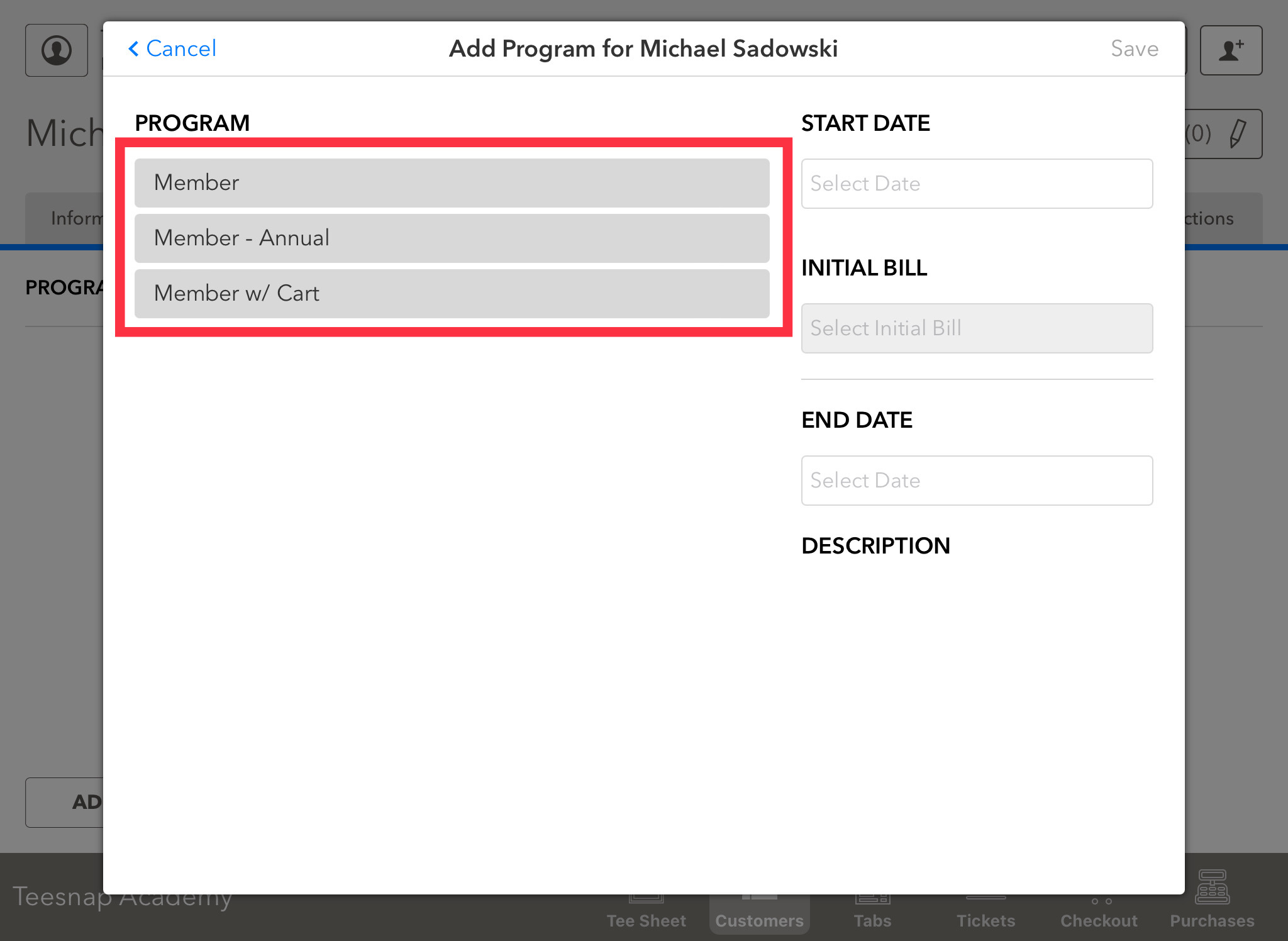
If you have any questions, please do not hesitate to reach out to Teesnap Support by emailing us at support@teesnap.com or calling 844-458-1032
.png?width=240&height=55&name=Untitled%20design%20(86).png)