-
Teesnap App
-
Booking Site Admin
-
Teesnap Administrative Portal
- Manufacturers
- Fulfillment Centers
- Printers
- Property Page
- Display Categories
- Variable Pricing
- Programs
- Products
- Promotions
- Taxes & Fees
- Accounting
- Courses
- Users
- Channels
- Bundles
- Inventory Audit
- Departments and Inventory Categories
- Modifier Groups
- Dining
- Tee Sheet Setup
- Customer Profiles
- Inventory Receipts
- Receipt Configuration
-
Hardware FAQ's
-
Online Booking Engine
-
Display Categories
-
iPad
-
How to Navigate Reports - The Basics
-
Online Store & WooCommerce
-
Card Reader Connectivity
-
FAQ Guide
-
Rounds Report Workbook
-
Sim Reservations
-
Website
-
Contactless Payment - Credit Card Readers
-
Teesnap Reports
-
Teesnap Campaigns
-
Teesnap Employees
-
Teesnap Updates & Release Notes
-
Heartland FAQ's
How to Attach Manufacturers to a Product
This article will explain how to attach manufacturers to a product.
1. In the admin portal click inventory on the left side of the screen.
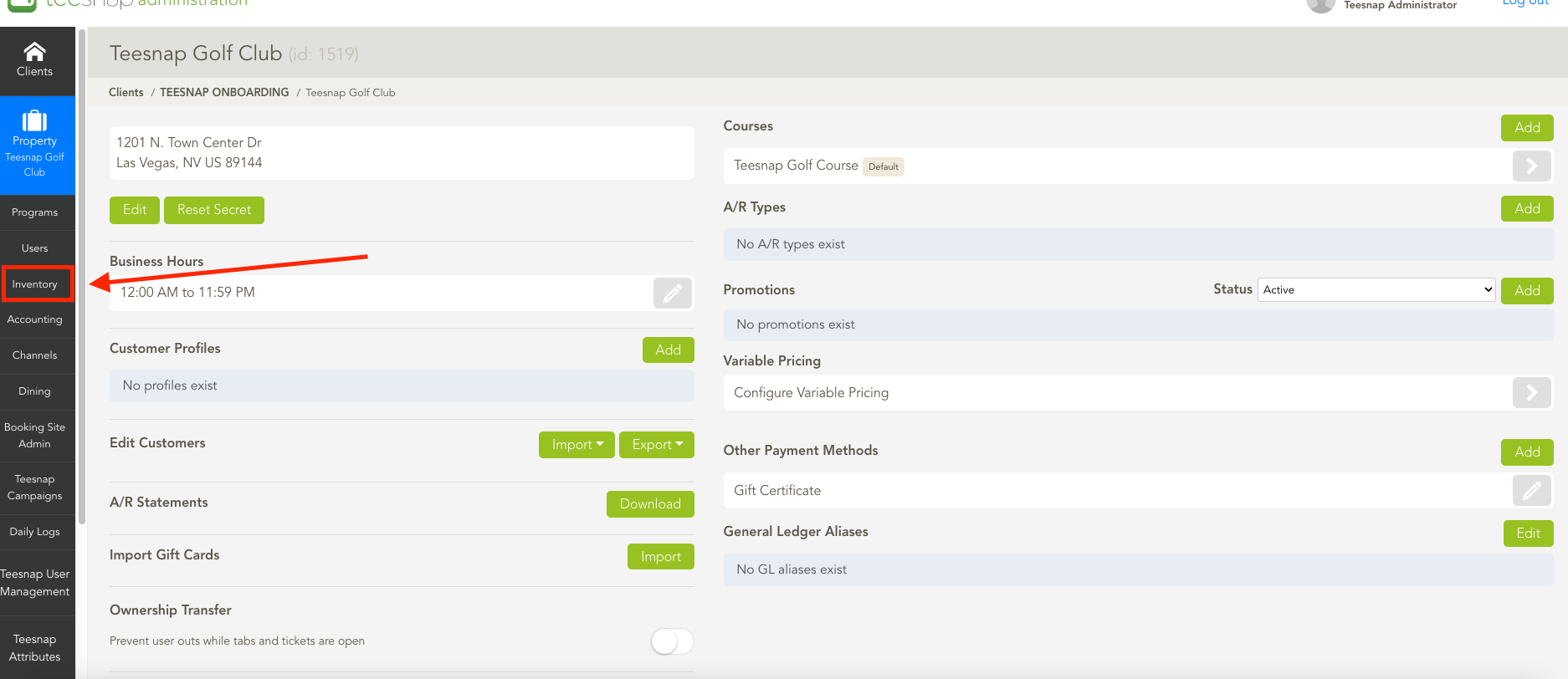
2. From the inventory list select products.
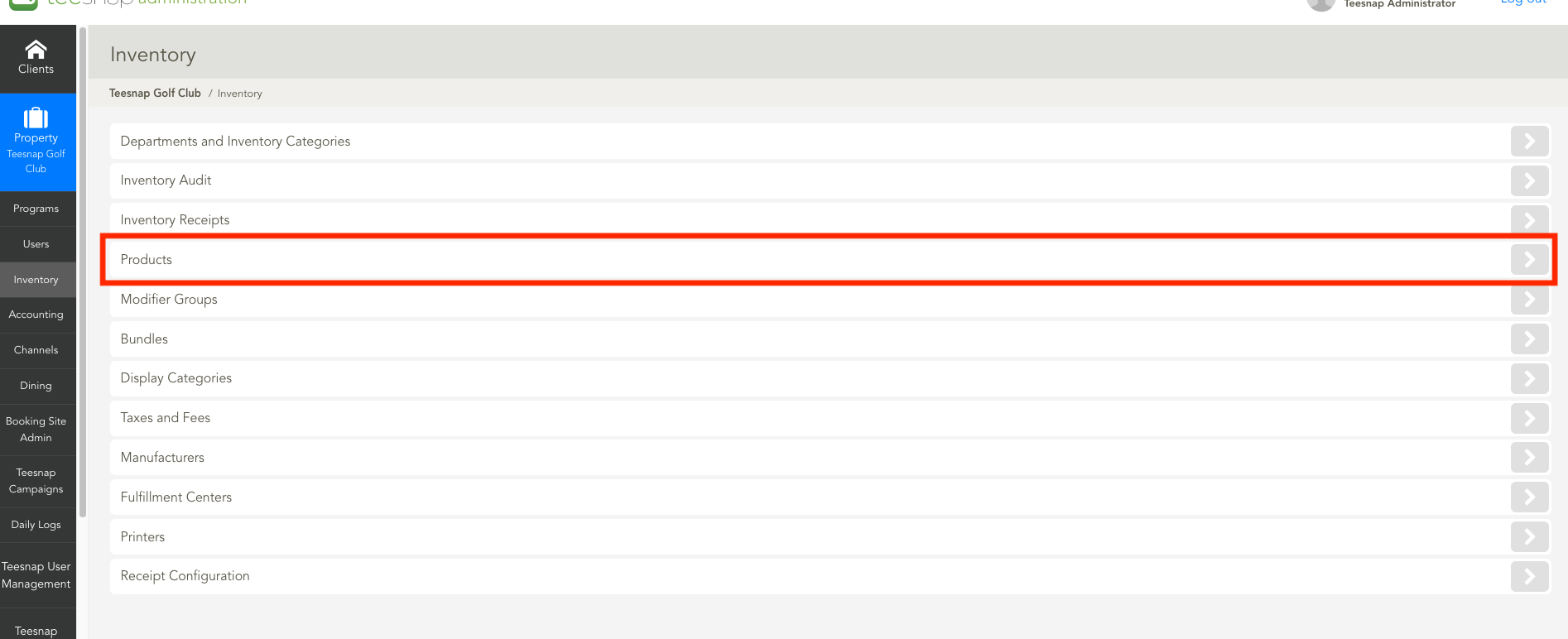
3. Your product list will live here. Tap the grey pencil on the right-hand side of the product to edit this product. We selected PRO V1 in our example.
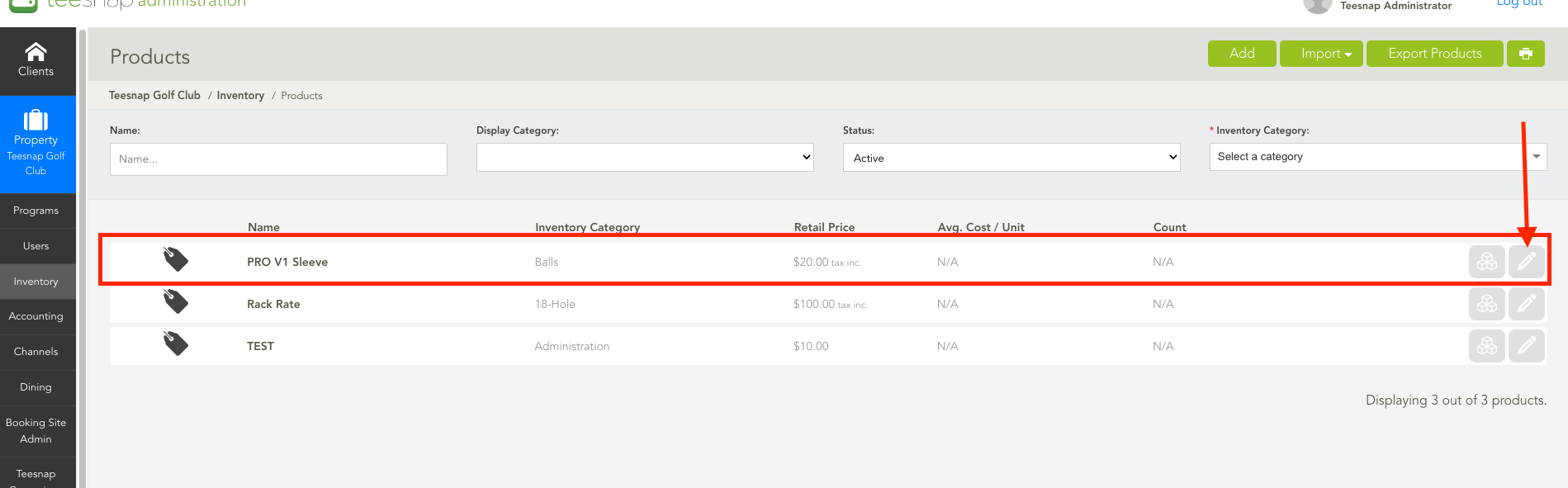
4. The edit product window will display some simple product info, to attach a manufacturer click inventory on the upper right-hand portion of the window.
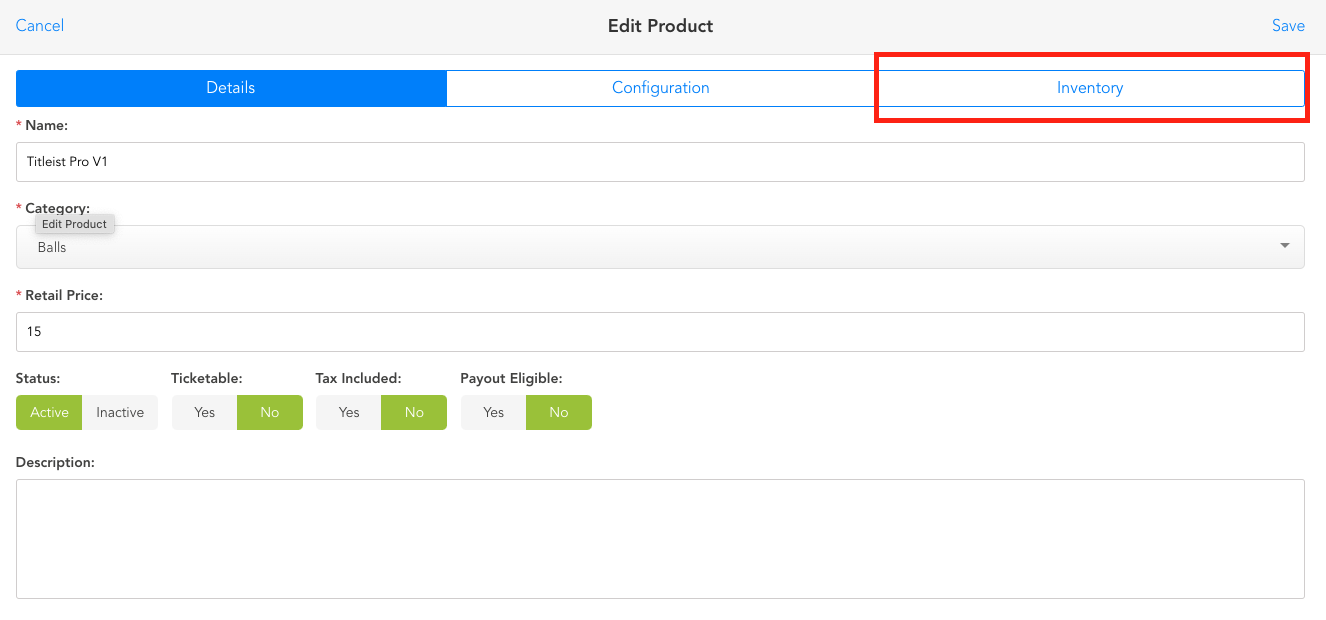
5. Here you will click the manufacturers drop-down in the red box to add a manufacturer, in our case we selected Titleist. Click save in the top right corner before proceeding.
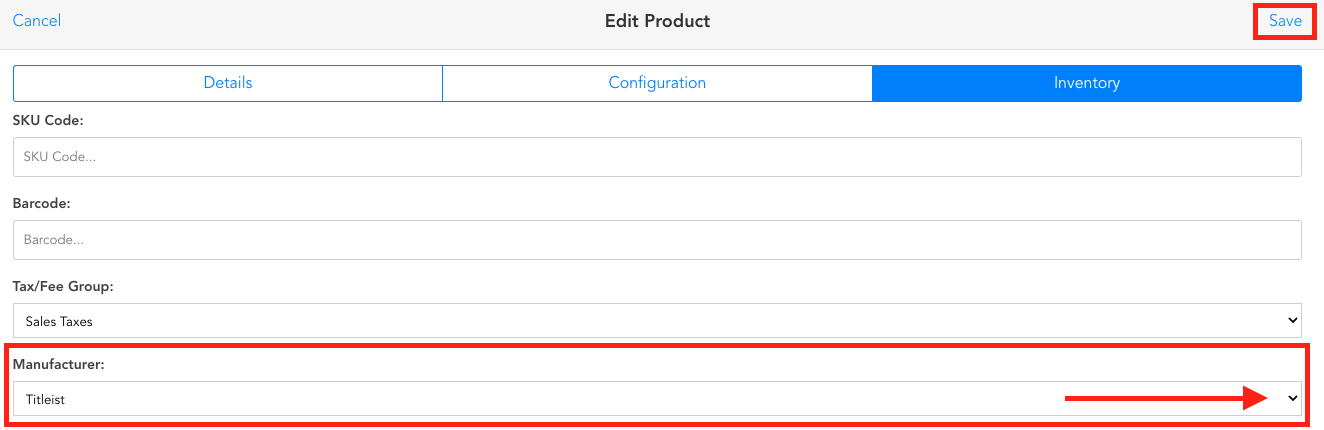
See this article to add manufacturers in the admin portal.
If you have any questions, please do not hesitate to reach out to Teesnap Support by emailing us at support@teesnap.com or calling 844-458-1032.
