-
Teesnap App
-
Booking Site Admin
-
Teesnap Administrative Portal
- Manufacturers
- Fulfillment Centers
- Printers
- Property Page
- Display Categories
- Variable Pricing
- Programs
- Products
- Promotions
- Taxes & Fees
- Accounting
- Courses
- Users
- Channels
- Bundles
- Inventory Audit
- Departments and Inventory Categories
- Modifier Groups
- Dining
- Tee Sheet Setup
- Customer Profiles
- Inventory Receipts
- Receipt Configuration
-
Hardware FAQ's
-
Online Booking Engine
-
Display Categories
-
iPad
-
How to Navigate Reports - The Basics
-
Online Store & WooCommerce
-
Card Reader Connectivity
-
FAQ Guide
-
Rounds Report Workbook
-
Sim Reservations
-
Website
-
Contactless Payment - Credit Card Readers
-
Teesnap Reports
-
Teesnap Campaigns
-
Teesnap Employees
-
Teesnap Updates & Release Notes
-
Heartland FAQ's
How do I add a fee in Teesnap
This article describes the procedure for adding a new fee to Teesnap.
Prior knowledge of assigning fees to tax/fee groups and products is assumed in this article. For further details on these topics, please refer to the following links:
How to assign a Tax/Fee Group to a Product
In this context, a fee does not refer to a green fee, cart fee, or similar charges. Instead, it is an additional fee automatically included with selected products. For instance, some municipal golf courses may add a Capital Improvement Fee to the golf price. These extra fees are specifically earmarked for enhancing and upgrading the golf course facilities.
To add a new Fee, log into the Teesnap Admin Portal at admin.teesnap.com. Go to Inventory then Taxes and Fees.
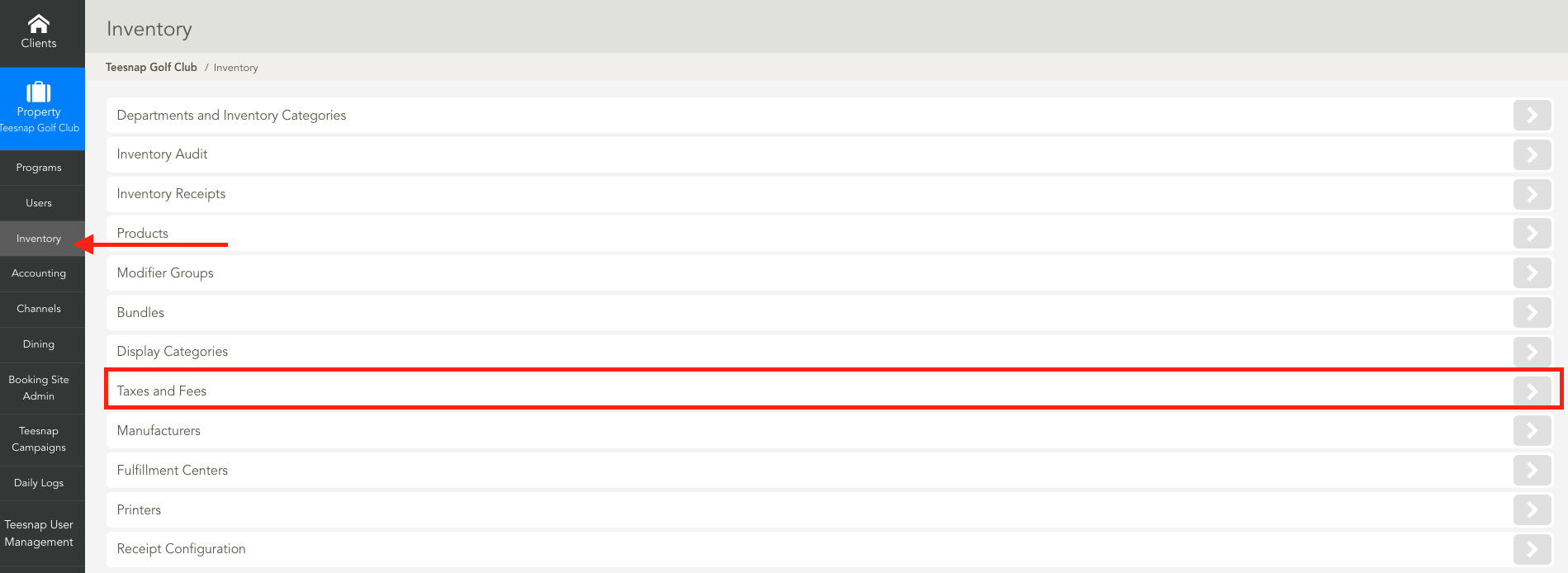
From the Taxes and Fees screen, Taxes and Fees section, choose Add.
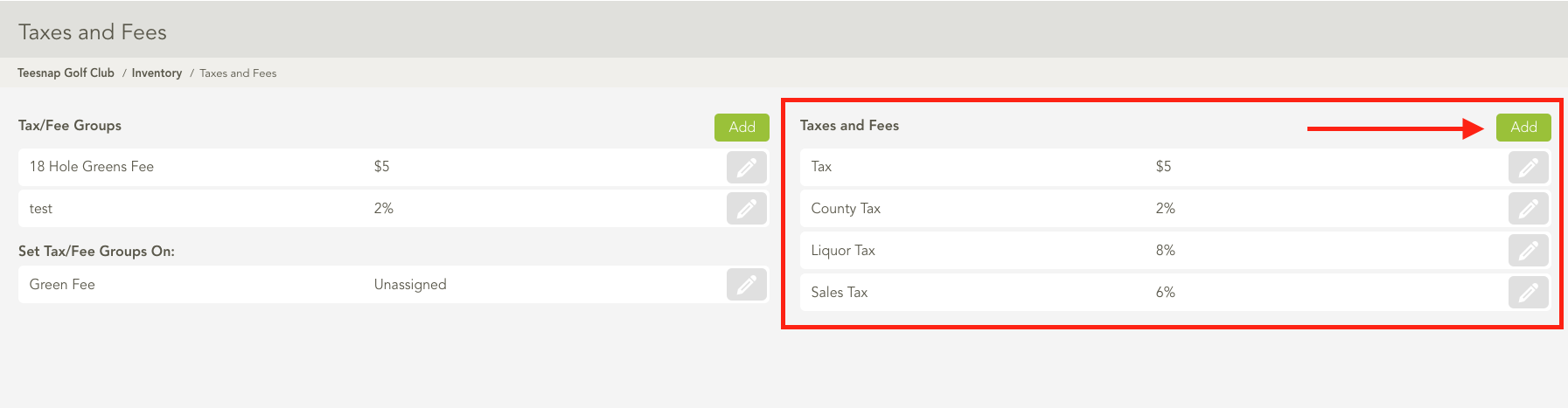
At the Add Tax/Fee window, type in a name for the new Fee, enter an amount, designate whether it will be a dollar amount or a percentage, and select the Fee option. When complete, hit Save.

If you have any questions, please do not hesitate to reach out to Teesnap Support by emailing us at support@teesnap.com or calling 844-458-1032
