-
Teesnap App
-
Booking Site Admin
-
Teesnap Administrative Portal
- Manufacturers
- Fulfillment Centers
- Printers
- Property Page
- Display Categories
- Variable Pricing
- Programs
- Products
- Promotions
- Taxes & Fees
- Accounting
- Courses
- Users
- Channels
- Bundles
- Inventory Audit
- Departments and Inventory Categories
- Modifier Groups
- Dining
- Tee Sheet Setup
- Customer Profiles
- Inventory Receipts
- Receipt Configuration
-
Hardware FAQ's
-
Online Booking Engine
-
Display Categories
-
iPad
-
How to Navigate Reports - The Basics
-
Online Store & WooCommerce
-
Card Reader Connectivity
-
FAQ Guide
-
Rounds Report Workbook
-
Sim Reservations
-
Website
-
Contactless Payment - Credit Card Readers
-
Teesnap Reports
-
Teesnap Campaigns
-
Teesnap Employees
-
Teesnap Updates & Release Notes
-
Heartland FAQ's
How do I choose the default seat capacity (covers) for a table
This article describes how to change the default seating capacity (number of covers) for tables in a floor plan.
To change the number of covers on a table, log into the Teesnap Admin Portal at admin.teesnap.com.
Go to Dining and click on the Floor Plan that you wish to edit.
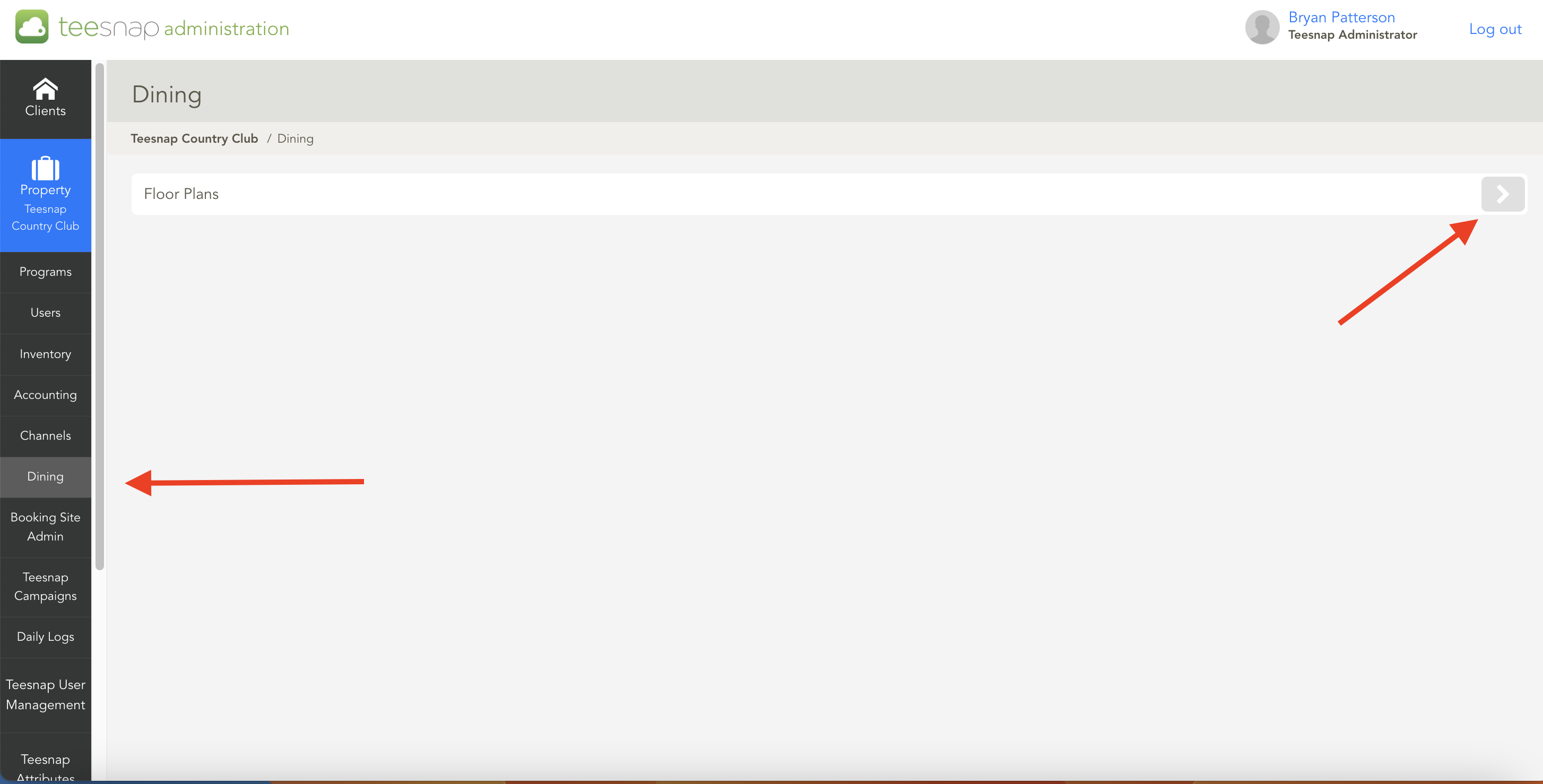
Before making any changes, it is important to deactivate the Floor Plan. To learn how to do this Click Here
From the Floor Plans screen, click the right arrow to access the table layout.
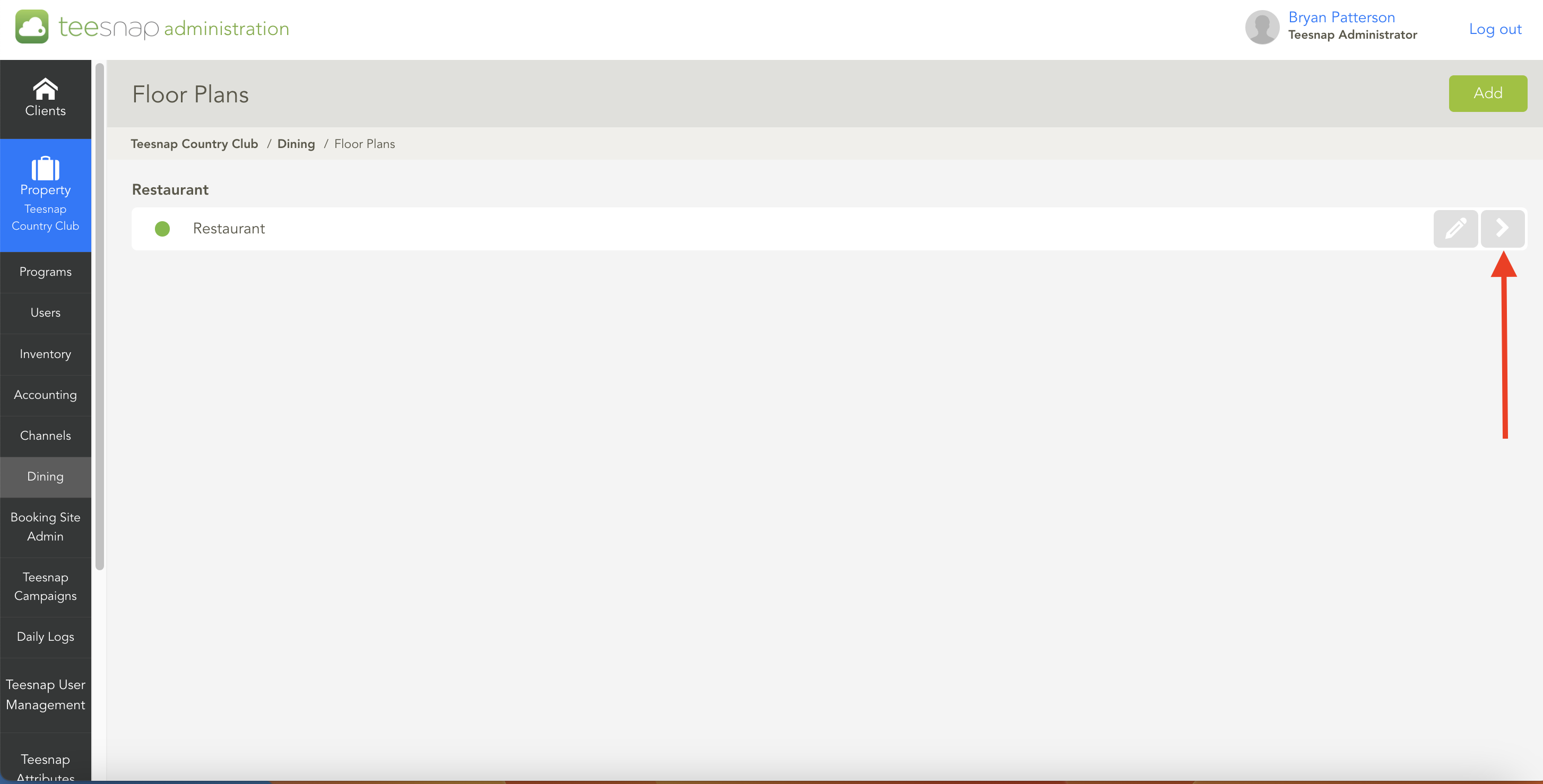
Select the table you want to edit, and the TABLE OPTIONS window will pop up on the right side. Enter the new number for the Seat Capacity.
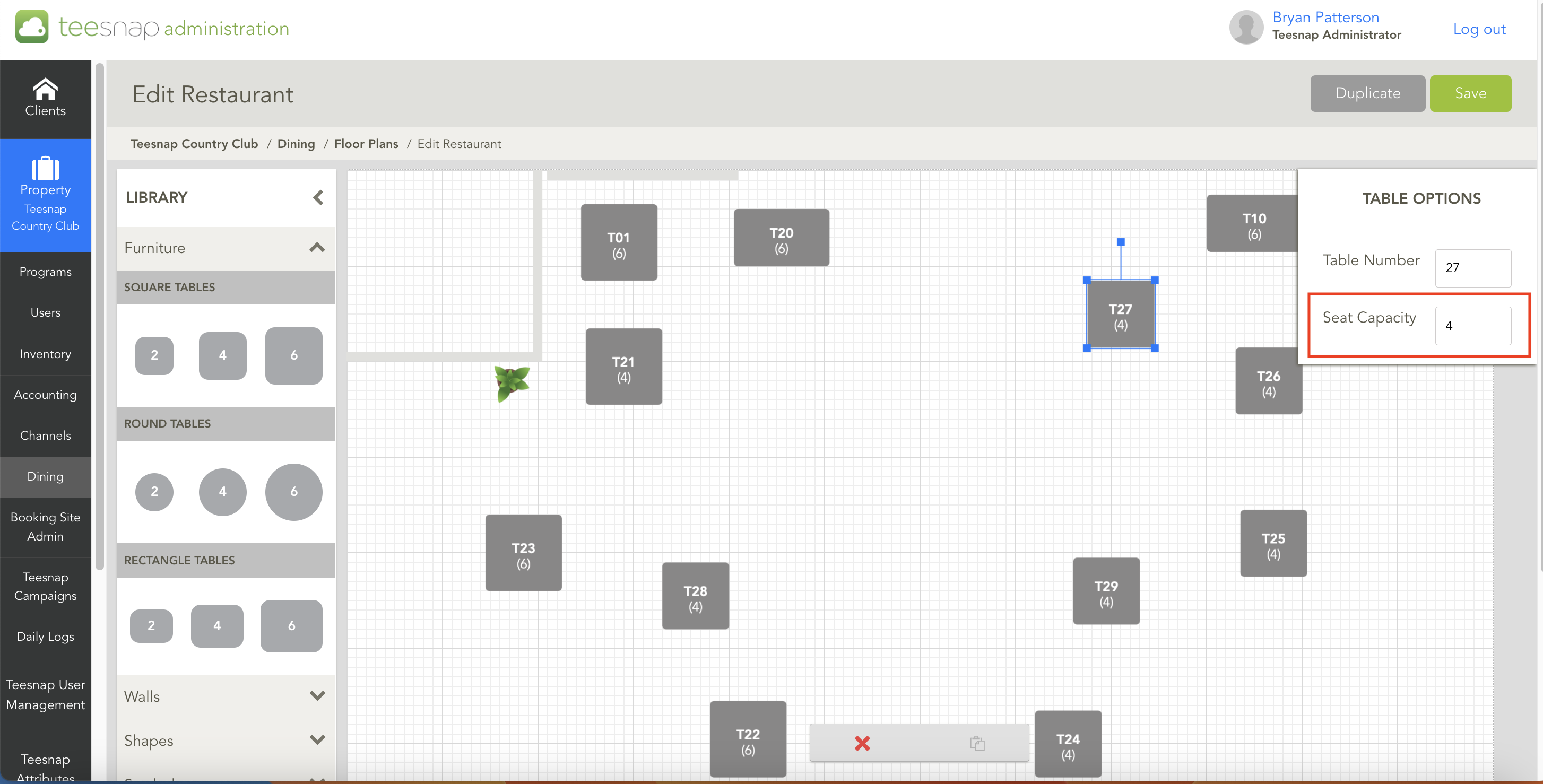
Once you have entered the new Seat Capacity, simply click outside the box to close it. Save your changes by clicking on the 'Save' button located at the top-right corner.
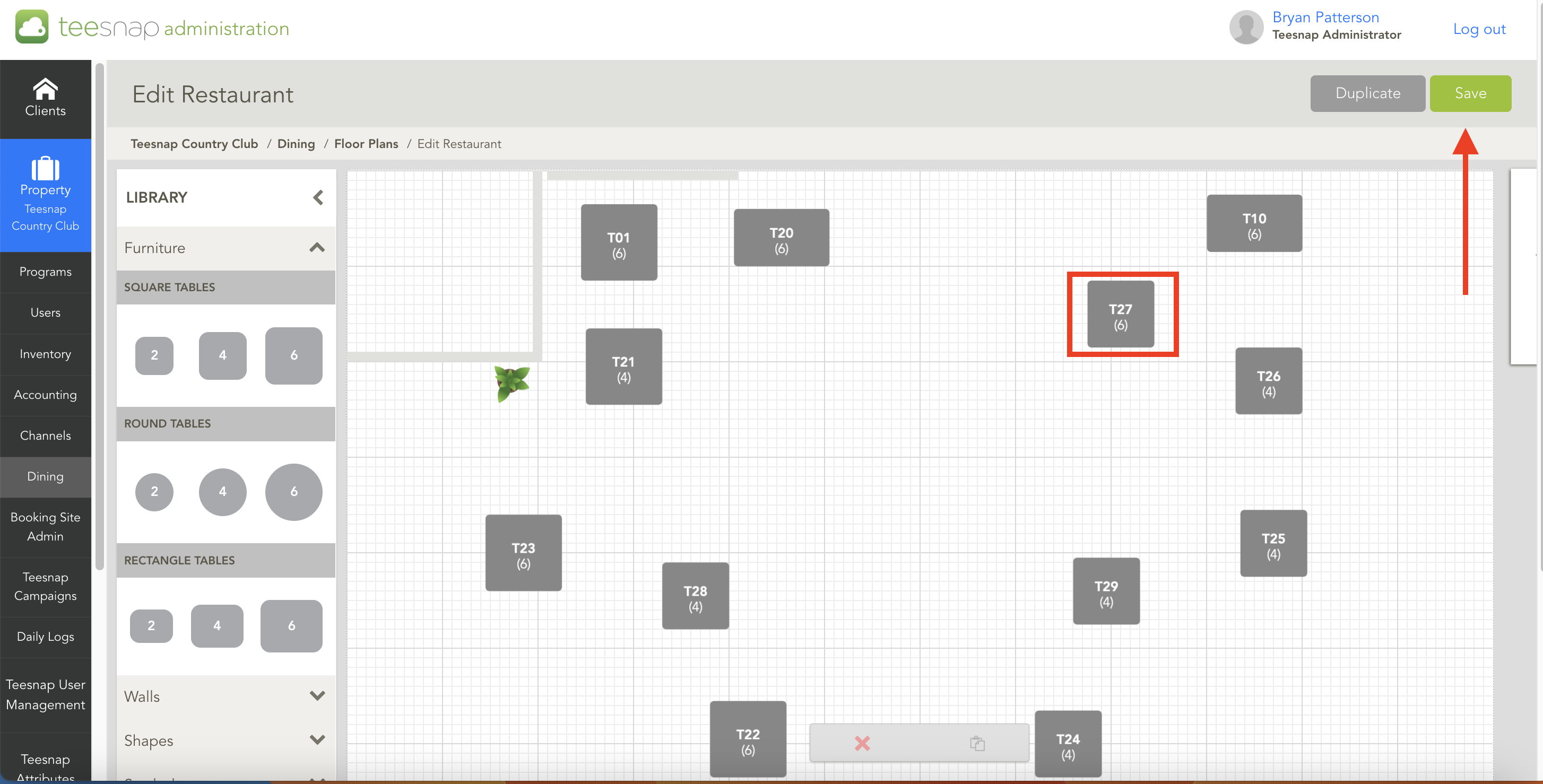
If you have any questions, please do not hesitate to reach out to Teesnap Support by emailing us at support@teesnap.com or calling 844-458-1032.
