-
Teesnap App
-
Booking Site Admin
-
Teesnap Administrative Portal
- Manufacturers
- Fulfillment Centers
- Printers
- Property Page
- Display Categories
- Variable Pricing
- Programs
- Products
- Promotions
- Taxes & Fees
- Accounting
- Courses
- Users
- Channels
- Bundles
- Inventory Audit
- Departments and Inventory Categories
- Modifier Groups
- Dining
- Tee Sheet Setup
- Customer Profiles
- Inventory Receipts
- Receipt Configuration
-
Hardware FAQ's
-
Online Booking Engine
-
Display Categories
-
iPad
-
How to Navigate Reports - The Basics
-
Online Store & WooCommerce
-
Card Reader Connectivity
-
FAQ Guide
-
Rounds Report Workbook
-
Sim Reservations
-
Website
-
Contactless Payment - Credit Card Readers
-
Teesnap Reports
-
Teesnap Campaigns
-
Teesnap Employees
-
Teesnap Updates & Release Notes
-
Heartland FAQ's
How to Assign a Product Unit Cost
This article describes how to add a product unit cost in Teesnap.In order to change or add the unit cost of a product, log into the Teesnap Admin Portal at admin.teesnap.com. Go to Inventory then Products.
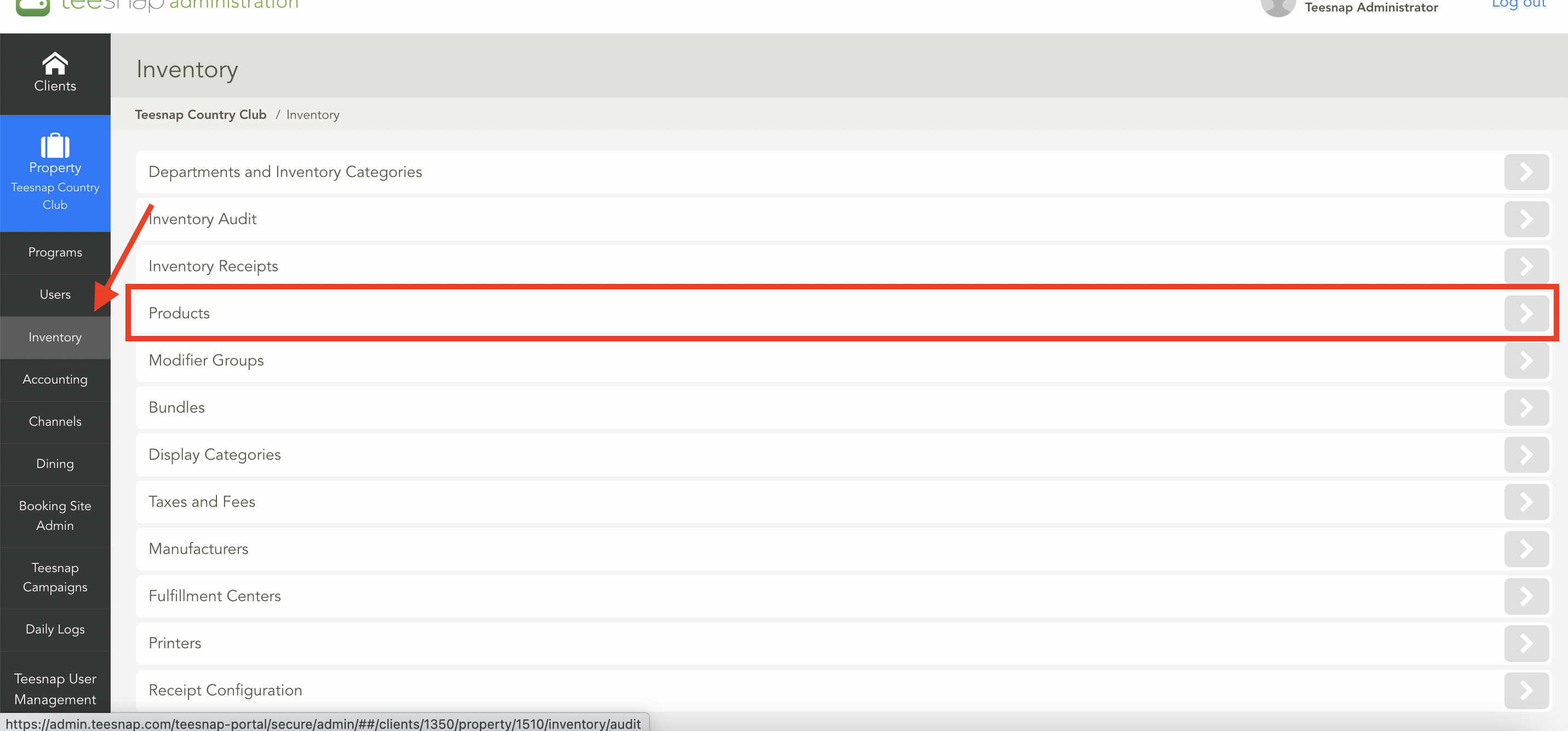
Search for the product in question then select Edit Product.
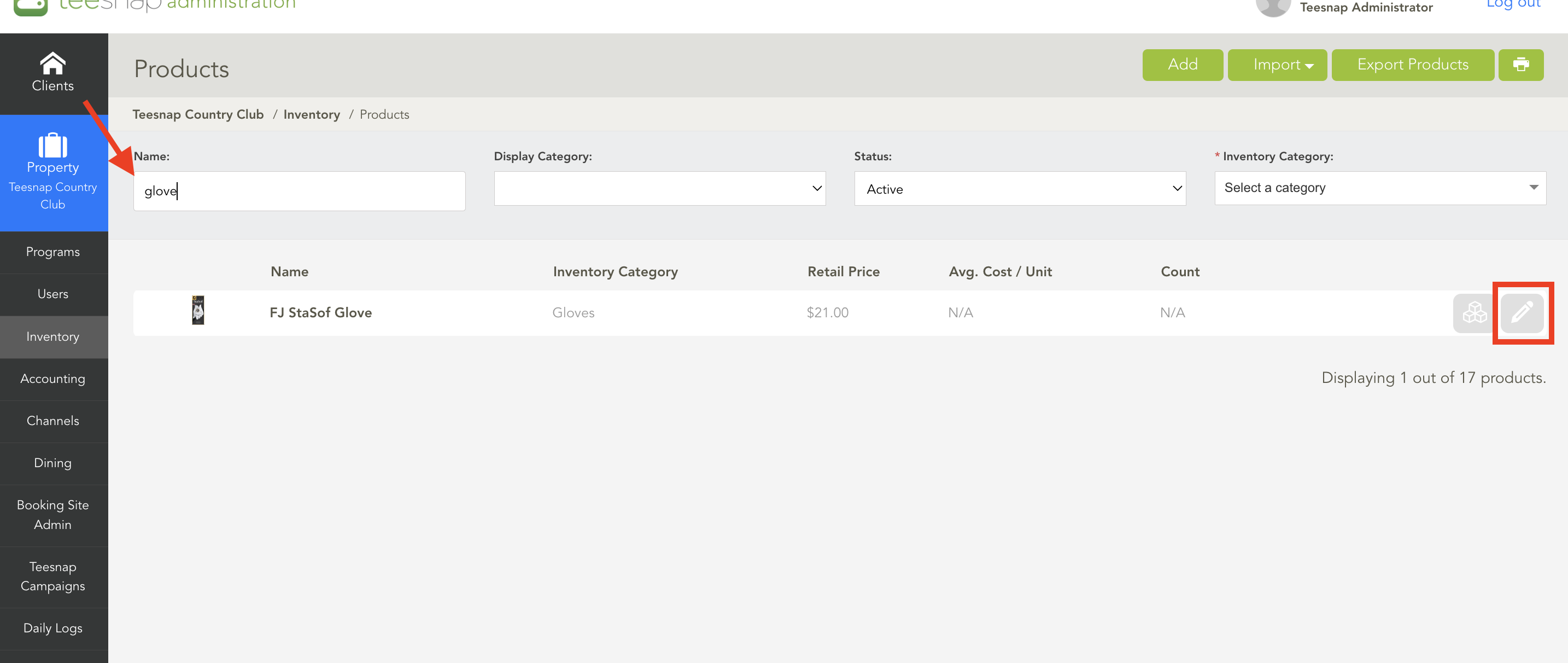
In the Edit Product window, go to the Inventory tab. Enter the new unit cost and hit Save when complete.
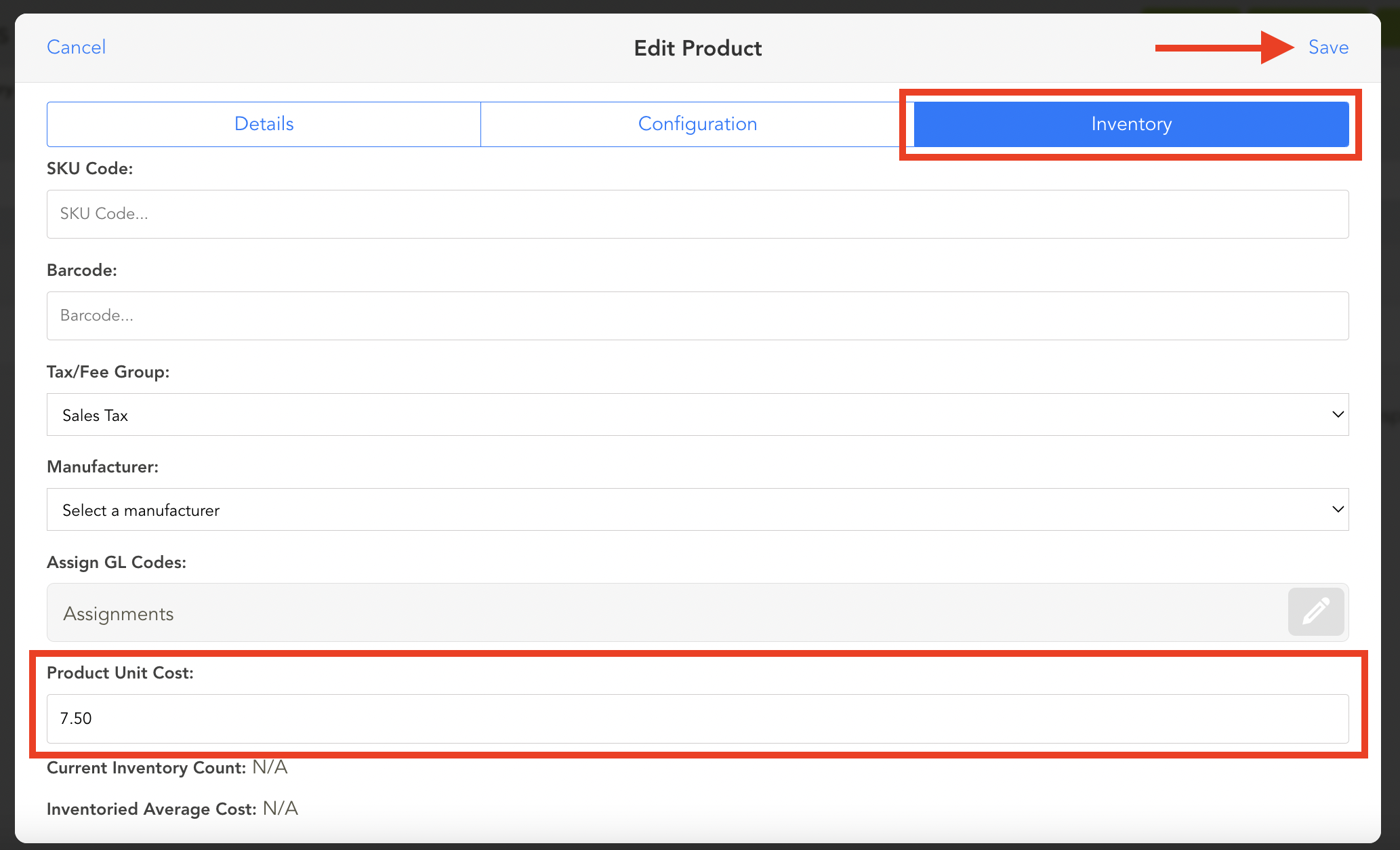
Important note: this procedure is for updating the unit cost when NOT also adding inventory quantity. For more information on how to add inventory quantity while also assigning a unit cost. Go to How to Add Quantities to a Product
If you have any questions, please do not hesitate to reach out to Teesnap Support by emailing us at support@teesnap.com or calling 844-458-1032.
