How to Change the Name of a Tab
This article describes how to change the name of a tab in Teesnap.
This article assumes the user understands how to create a new tab. For assistance with creating new tabs, go HERE.
1. To alter the name of an existing tab, log into the iPad and go to the Tabs screen.
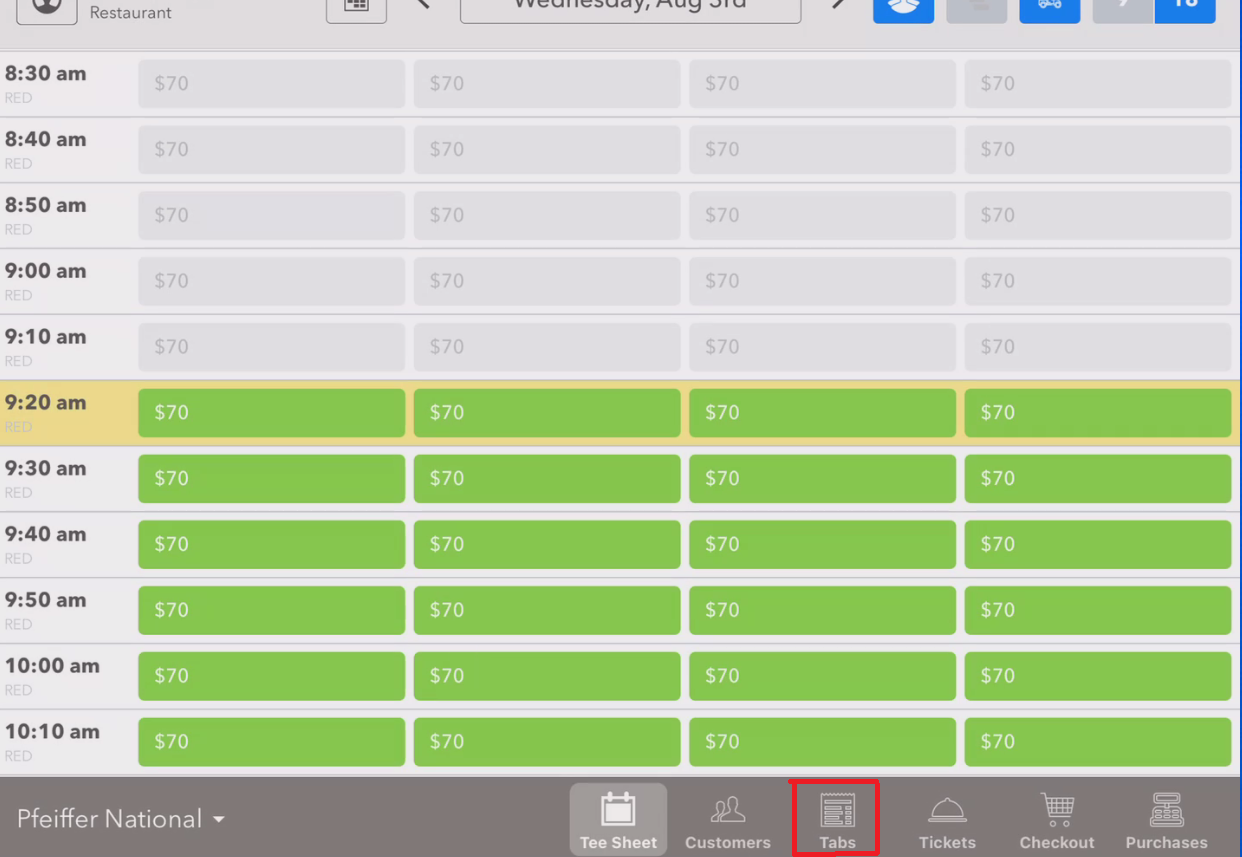
2. This brings up the list of open tabs. Select the tab you wish to edit.
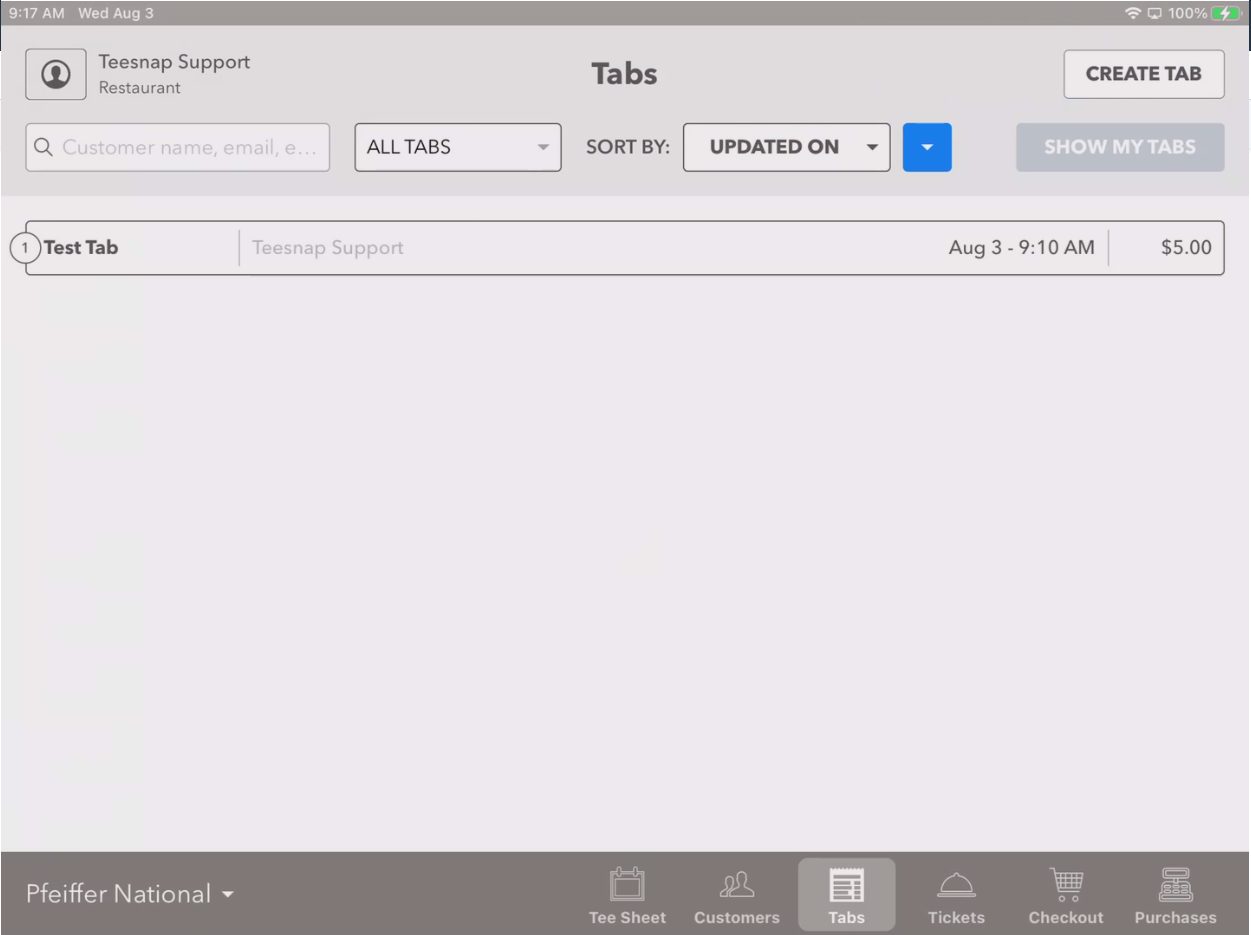
3. Touch on the tab name at the top-center of the tab screen
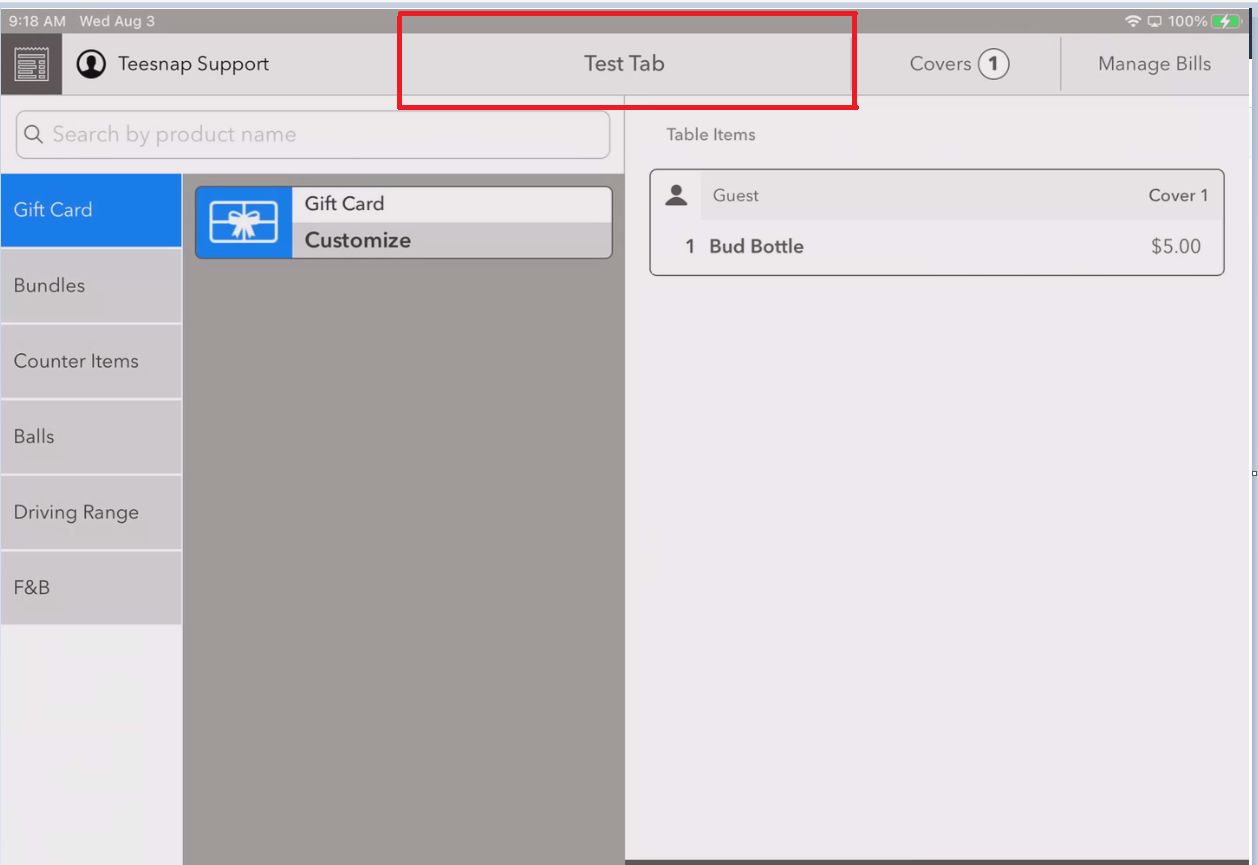
4. This brings up the Tab Name window.
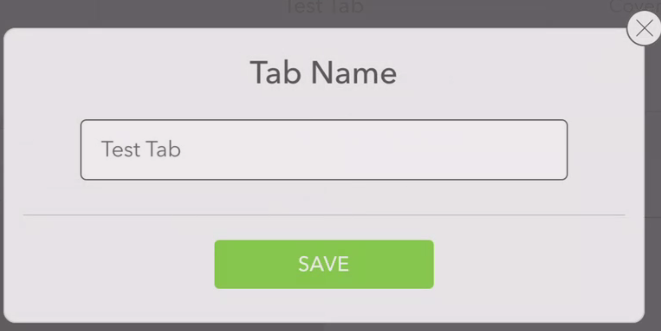
5. Touch in the name field, enter the new name for the tab, and select Save.
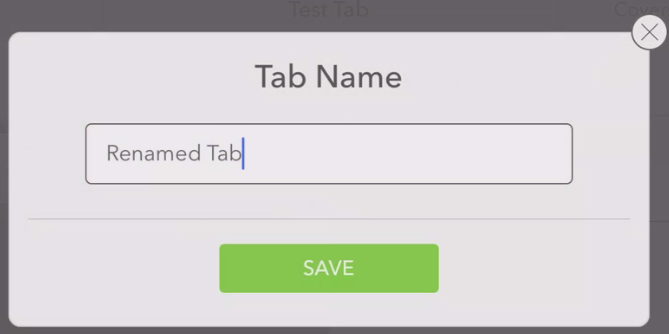
6. Note that the tab name has now been changed.
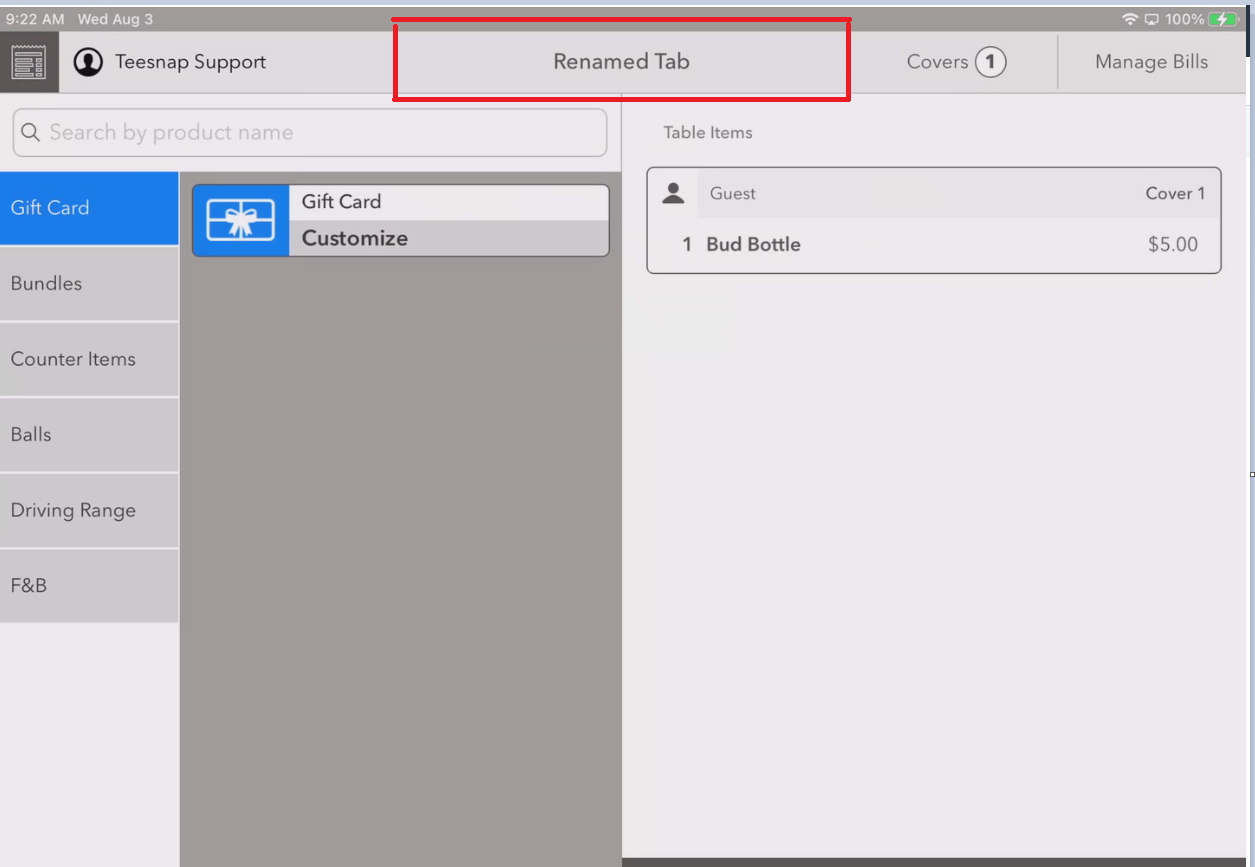
If you have any questions, please do not hesitate to reach out to Teesnap Support by emailing us at support@teesnap.com or calling 844-458-1032.
.png?width=240&height=55&name=Untitled%20design%20(86).png)